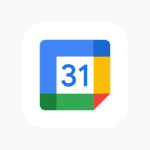Experiencing slow internet can be incredibly frustrating. It leaves one wondering whether the sluggish speeds are due to a computer issue or the internet connection itself. It’s a common dilemma that affects the productivity of users everywhere. When web pages take an eternity to load or streaming services buffer, diagnosing the problem is the first step. Running a speed test is a straightforward way to assess the performance of an internet connection.
By testing different devices on the same network, one can determine if slow speeds are consistent across all gadgets. If only one computer is experiencing lag, the issue may lie with the device. However, if all devices struggle with connectivity, the root cause may very well be the internet service itself. It’s important to understand that a variety of factors can affect internet speeds. These range from the type of connection one has to the time of day internet is used. By systematically checking the possible causes, one can pinpoint the problem and seek a solution.
Troubleshooting Slow Internet Connections: Is It You or Your Internet?
It’s frustrating when your internet slows to a crawl. Before you blame your provider, though, check your own devices. Sometimes the issue is closer to home.
Common Culprits: Your Computer
- Running Too Many Programs: Each open app uses resources. Close what you don’t need for a speed boost.
- Outdated Software: Old browsers or operating systems can be slow. Check for updates.
- Malware or Viruses: These nasty programs hog your bandwidth. Run a scan with security software.
Network Traffic: Are Others Hogging the Bandwidth?
- Multiple Devices: If everyone is streaming videos at once, things will slow down. Ask others to pause if needed.
- Background Downloads: Updates or large files downloading in the background can eat up speed.
- Streaming Services: High-quality video takes up lots of bandwidth. Try lowering the resolution.
Hardware Issues: Check Your Gear
- Modem and Router: Old or faulty hardware can cause slowdowns. Try restarting them. If the problem persists, consider upgrading.
- Ethernet Cable: If using a wired connection, make sure the cable is in good condition.
- Wi-Fi Signal: Weak signals can lead to slow speeds. Move closer to the router or try a Wi-Fi extender.
Testing Your Speed: Know Your Baseline
- Speed Test: Use an online speed test tool to check your actual speed. Compare it to what your internet plan promises.
- Multiple Devices: Try the speed test on different devices to see if the problem is widespread.
When to Contact Your Internet Provider
If you’ve ruled out problems on your end and your speed is still slow, contact your provider. They can check for issues on their end and help you troubleshoot further.
Troubleshooting Table
| Possible Cause | How to Check | Possible Fix |
|---|---|---|
| Too many programs | Check task manager for running apps | Close unnecessary programs |
| Outdated software | Check for updates in your OS and apps | Update to the latest versions |
| Malware/viruses | Run a scan with security software | Remove any detected malware |
| Multiple devices | Check who else is using the internet | Ask others to pause activities or limit usage |
| Background downloads | Check download managers or settings | Pause or cancel large downloads |
| Old hardware | Restart modem and router | Upgrade if necessary |
| Faulty cable | Check for visible damage | Replace if needed |
| Weak Wi-Fi | Move closer to the router | Use a Wi-Fi extender |
Key Takeaways
- Slow internet can stem from either the connection or a specific device.
- Conducting a speed test can help identify the source of the issue.
- Various factors influence internet speed, including the type of internet service and device health.
Diagnosing the Cause of Slow Internet
When internet speeds crawl, pinpointing the problem is critical. This section walks through how to discern if the computer is the culprit or if the internet connection is at fault.
Determining if the Issue Is Related to Your Computer
Checking for Malware and Viruses: If a computer is hit with malware or a virus, one can experience slower than normal operations. Running a thorough security scan with trusted software is key.
Exploring Background Programs and Data Usage: A look at the Task Manager in Windows 10 can reveal programs running in the background that devour bandwidth. Sorting processes by data usage gives a clear view of any resource hogs.
Network Hardware Interference: Walls and distance can weaken a Wi-Fi signal. Testing the signal strength on multiple devices can confirm if the issue is with the computer’s wireless connection or if it affects all devices.
Identifying Internet Connection and Service Problems
Assessing Router and Modem Performance: These devices can become outdated or simply malfunction. Power cycling by unplugging for 60 seconds and checking cables for damage are good initial steps.
Internet Service Provider (ISP) and Plan Limitations: It’s important to compare the actual connection speed to what’s promised by the ISP. Using tools like Speedtest.net during different times can highlight if one’s experiencing lower speeds than paid for.
Network Congestion and Latency: During peak hours, congestion can lead to buffering on sites like YouTube and Netflix. If problems persist, one might consider setting up Quality of Service (QoS) on their router to prioritize traffic.
By systematically analyzing both the computer and the internet service, one can more accurately diagnose the source of slow internet and take the necessary steps to address it.