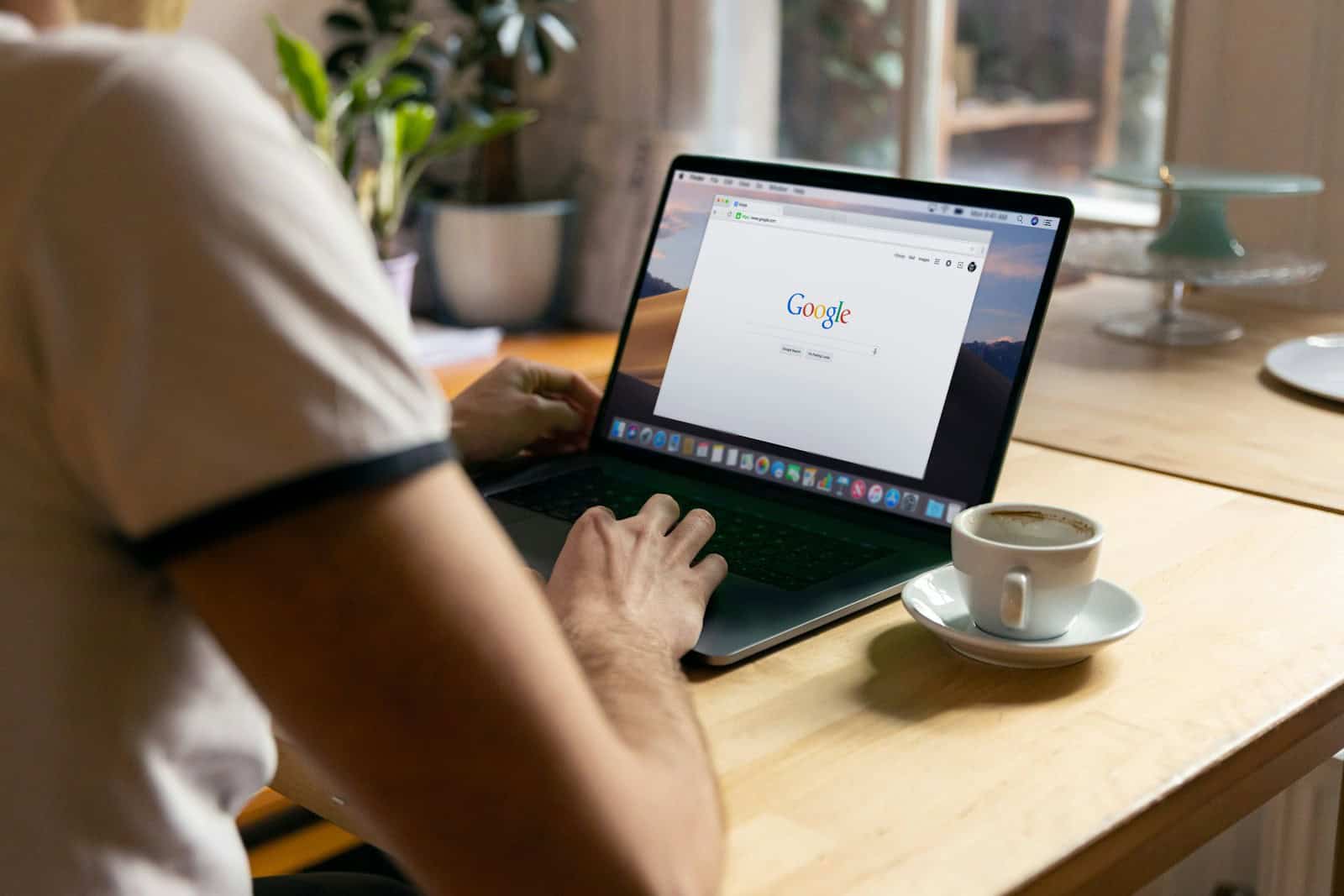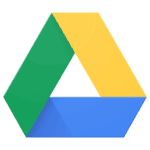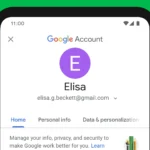Pop-ups can be very annoying when you’re browsing the web. They appear out of nowhere, block content you want to see, and sometimes contain harmful links. Luckily, Google Chrome has built-in tools to stop these unwanted interruptions. To block pop-ups in Google Chrome, open the browser, click the three dots in the top-right corner, select Settings, scroll down to Privacy and Security, and then turn on “Block pop-ups.”
You can also manage pop-ups for specific websites. When Chrome blocks a pop-up, you’ll see an icon in the address bar. Clicking this icon gives you options to see the pop-up once or always allow pop-ups from that site. This feature is helpful for websites where you actually need pop-ups to work properly.
Chrome’s pop-up blocker works on all devices, including computers, phones, and tablets. On Android devices, the process is similar – open Chrome, tap the three dots, go to Settings, and find the pop-up blocker option. Taking a few minutes to set up these controls can make your browsing much more pleasant.
Here are the steps to block pop-ups in Google Chrome on both desktop and mobile:
For Desktop (Windows, Mac, Linux, or ChromeOS):
- Open Google Chrome.
- Click the three vertical dots (⁝) in the upper-right corner of the browser.
- Select Settings from the dropdown menu.
- On the left sidebar, click Privacy and security.
- Click Site settings.
- Scroll down and click Pop-ups and redirects under the “Content” section.
- Set the toggle to Don’t allow sites to send pop-ups or use redirects (this blocks all pop-ups by default).
- (Optional) Add exceptions under Allowed to send pop-ups and use redirects if you trust specific websites.
For Android:
- Open the Chrome app.
- Tap the three dots (⁝) in the top-right corner.
- Go to Settings.
- Tap Site settings.
- Select Pop-ups and redirects.
- Toggle the setting to Off (to block pop-ups).
For iPhone/iPad (iOS):
- Open the Chrome app.
- Tap the three dots (…) at the bottom right.
- Tap Settings.
- Tap Content Settings (you may have to scroll down).
- Select Block Pop-ups.
- Toggle the switch to On to block pop-ups.
Blocking pop-ups improves browsing safety and speed. However, some legitimate websites use pop-ups for features like logins or downloads, so you can add them as exceptions in your Chrome settings if needed.
Key Takeaways
- Chrome’s built-in pop-up blocker can be enabled through the Privacy and Security settings menu.
- You can create exceptions for specific websites where pop-ups are necessary or helpful.
- Mobile versions of Chrome also include pop-up blocking features that work similarly to the desktop version.
Understanding Pop-Ups
Pop-ups are windows that appear automatically on your screen while browsing. They can show ads, notifications, or important messages. Chrome has built-in tools to manage these interruptions.
Types of Pop-Ups
Advertising pop-ups show products or services companies want to sell. These often appear suddenly and cover what you’re trying to view.
Information pop-ups can be helpful, providing extra details about website content. They might show definitions when you hover over a word or display important notices.
Authentication pop-ups ask for login information or verification. These are usually necessary for account security.
Warning pop-ups alert you about possible problems like leaving a page with unsaved work or potential security risks.
Malicious pop-ups try to trick you into clicking dangerous links or downloading harmful software. These often use scary messages claiming your device has a virus.
Common Sources of Pop-Ups
Websites often create pop-ups to show ads or collect email addresses. News sites, online stores, and free gaming sites frequently use pop-ups for subscriptions or promotions.
Browser extensions can trigger pop-ups even when you’re not actively browsing. Check your extensions regularly and remove any you don’t recognize or need.
Malware is a serious source of unwanted pop-ups. If you suddenly see many pop-ups, your device might be infected. Run a security scan to check for problems.
Some pop-ups come from system notifications that websites request permission to send. Chrome lets you manage these permissions in your settings.
Social media platforms sometimes use pop-ups for features like chat windows or notification alerts when you’re signed into their services.
Configuring Google Chrome Settings
Google Chrome offers built-in tools to manage pop-ups effectively. Changing these settings takes just a few clicks and helps protect your browsing experience from unwanted interruptions.
Accessing Chrome Settings
To access Chrome’s settings, click the three dots (menu icon) in the top-right corner of your browser window. This opens a dropdown menu with various options. Select “Settings” from this list to open Chrome’s configuration page.
On mobile devices, the process is similar. Open the Chrome app on your Android phone or tablet, then tap the three dots menu. From there, select “Settings” to access the configuration options for your browser.
If you’re using the latest version of Chrome, the settings page will display several categories on the left side. For pop-up controls, you’ll need to focus on the “Privacy and security” section.
Customizing Content Settings
Once in the Privacy and security section, scroll down and click on “Site settings.” This area lets you control what websites can do in your browser.
Find and select “Pop-ups and redirects” from the list of permissions. Here, you’ll see a simple toggle switch. When set to “Blocked,” Chrome stops sites from showing pop-ups. When set to “Allowed,” all sites can display pop-ups.
For more control, you can add exceptions by clicking the “Add” button. This lets you create rules for specific websites. For example, you might block pop-ups everywhere but allow them on trusted banking sites.
Chrome also shows you a list of sites where you’ve already set special permissions. You can review and edit these anytime by clicking on them.
Enabling Pop-Up Blocker in Google Chrome
Google Chrome has a built-in tool to handle unwanted pop-ups that can disrupt your browsing experience. The browser makes it easy to block these annoying windows while still allowing helpful ones when needed.
Using the Built-In Pop-Up Blocker
Chrome’s pop-up blocker is turned on by default when you install the browser. You’ll know it’s working when you see a small icon in the address bar that says “Pop-up blocked” whenever Chrome stops a pop-up from appearing.
To check if your blocker is active:
- Open Chrome on your computer
- Click the three dots in the top-right corner
- Select “Settings”
- Scroll down and click “Privacy and security”
- Select “Site settings”
- Click on “Pop-ups and redirects”
Here you can confirm that the toggle is set to “Blocked” for the default setting. This prevents most pop-ups from appearing while you browse.
Adjusting Pop-Up Blocker Settings
You can customize how Chrome handles pop-ups for specific websites. This is helpful when you need to allow pop-ups for banking websites or other trusted services.
To allow pop-ups for specific sites:
- Go to the website where you want to allow pop-ups
- When you see “Pop-up blocked” in the address bar, click on it
- Select the link for the pop-up you want to see
- Alternatively, click “Always allow pop-ups from [site]”
You can also manage your exceptions list by going to Settings > Privacy and security > Site settings > Pop-ups and redirects. Here you’ll find two sections: “Blocked” and “Allowed.” Add websites to the “Allowed” section to permanently permit their pop-ups.
Utilizing Chrome Extensions
Chrome extensions offer powerful tools to block pop-ups beyond Chrome’s built-in blocker. These specialized add-ons provide more comprehensive protection against unwanted ads and pop-ups that might slip through Chrome’s default settings.
Finding Reputable Ad Blockers
The Chrome Web Store has several high-quality pop-up blockers to choose from. Poper Blocker stands out as a specialized extension designed specifically to block all types of pop-ups across websites. It has earned positive reviews from users for its effectiveness.
Another well-regarded option is “Popup Blocker (strict)” which has a 4.5-star rating. This extension offers more aggressive pop-up blocking capabilities compared to Chrome’s built-in feature.
When selecting an ad blocker, look at:
- User ratings (aim for 4+ stars)
- Number of users (higher numbers often indicate reliability)
- Recent updates (regularly maintained extensions are safer)
- Permissions required (be cautious of extensions asking for excessive access)
Installing and Configuring Extensions
To add a pop-up blocker to Chrome, visit the Chrome Web Store and search for “pop-up blocker” or “ad blocker.” Click on the extension you want and select “Add to Chrome.”
After installation, most extensions automatically activate. Look for the extension icon in your browser toolbar to confirm it’s working. Click this icon to access settings and customize your blocking preferences.
For optimal protection:
- Enable strict blocking modes if available
- Add specific websites to allowlists if you need pop-ups for certain services
- Check the extension’s dashboard to see how many pop-ups it has blocked
Some extensions like Poper Blocker will show notifications when they block pop-ups, helping you monitor their effectiveness.
Maintaining a Secure Browser Experience
Blocking pop-ups is just one part of keeping your Chrome browser secure. Taking additional steps to maintain your browser’s security helps protect your personal information and prevents unwanted interruptions.
Regularly Updating Google Chrome
Chrome updates happen automatically in the background, but sometimes you need to restart your browser to apply them. Look for the colored update icon in the top right corner of your browser – green means an update was released less than 2 days ago, orange means 4 days ago, and red means at least a week ago.
To manually check for updates:
- Click the three dots in the top-right corner
- Select “Help”
- Click “About Google Chrome”
- Chrome will check for and install any available updates
Updates fix security vulnerabilities that hackers might exploit. They also improve browser performance and add new features. Make it a habit to restart Chrome when prompted to complete updates.
Avoiding Malicious Websites
Be cautious about which websites you visit. Chrome has built-in protections that warn you about dangerous sites with a red screen saying “Deceptive site ahead” or “Dangerous site.”
Pay attention to the URL in your address bar. Legitimate websites use HTTPS (look for the lock icon). Be wary of URLs with misspellings or unusual domain extensions.
Don’t click on links in suspicious emails or messages. Hover over links before clicking to see where they actually lead. Pop-up heavy websites often indicate security issues.
Consider using extensions like Web of Trust or ScamAdviser that rate website safety. These tools can provide additional protection beyond Chrome’s built-in features.
Running Security Scans
Chrome has a built-in security scan tool. To use it:
- Open Chrome Settings (three dots > Settings)
- Go to “Privacy and security”
- Select “Security”
- Click “Run security check”
This scan checks for:
- Harmful extensions
- Password breaches
- Available updates
- Safe browsing status
Remove any extensions you don’t recognize or use anymore. Extensions can access your browsing data, so only keep trusted ones from the Chrome Web Store.
Use Chrome’s Password Checkup feature to identify compromised passwords. It alerts you if your saved passwords appear in data breaches. Consider using a dedicated password manager for additional security.
Periodically clear your browsing data (cookies, cache) through Settings > Privacy and security > Clear browsing data. This helps maintain privacy and can resolve some browser issues.
Advanced Pop-Up Management
Chrome offers powerful tools to customize how you handle pop-ups beyond simply blocking all of them. You can set specific rules for websites you trust while maintaining protection against unwanted interruptions.
Creating Allow and Block Lists
You can create custom lists of sites that are always allowed to show pop-ups or always blocked. To set up these exceptions:
- Open Chrome and click the three dots in the top-right corner
- Select Settings
- Go to Privacy and security
- Click Site settings
- Select Pop-ups and redirects
Here you’ll see options to add specific websites to your allow list. Click Add under the “Allowed to send pop-ups and use redirects” section and enter the website URL.
This is helpful for sites where you need pop-ups to function properly, like banking websites or online forms. You can remove sites from this list anytime by clicking the three dots next to the site and selecting Remove.
Understanding Site Permissions
Chrome organizes all website permissions in one convenient location. Pop-up controls are just one of many site-specific settings you can manage.
When you visit a website, Chrome applies your default pop-up settings. You can check what permissions a specific site has by:
- Clicking the padlock icon in the address bar
- Selecting Site settings
- Looking for the Pop-ups and redirects option
This menu shows whether pop-ups are blocked or allowed for that specific site. You can change the setting right there without going through the main settings menu.
Chrome also remembers your choices for each website. This means you only need to configure permissions once, and the browser will apply your preferences automatically on future visits to that site.
Comparative Analysis With Other Browsers
Each web browser handles pop-up blocking differently. Some offer simple toggles while others provide detailed customization options for users who want more control.
Pop-Up Blocking in Firefox
Firefox includes a robust pop-up blocker that many users find more flexible than Chrome’s. To access it, click the menu button (three horizontal lines), select “Settings,” then “Privacy & Security.” Under the “Permissions” section, you’ll find the option for “Block pop-up windows.”
Firefox stands out by allowing exceptions through a simple interface. Click “Exceptions” next to the pop-up blocker setting to see a list of allowed websites or add new ones.
What makes Firefox unique is its enhanced tracking protection. This feature works alongside pop-up blocking to prevent many intrusive ads before they appear. Firefox offers three levels of protection:
- Standard: Blocks known trackers in private windows
- Strict: Blocks trackers in all windows
- Custom: Lets you decide what to block
These combined features often result in fewer pop-ups overall compared to Chrome’s default settings.
Pop-Up Blocking in Safari
Safari takes a streamlined approach to pop-up blocking on Mac devices. The controls are simpler but still effective. To access Safari’s pop-up settings, click “Safari” in the menu bar, then “Preferences,” and select the “Websites” tab.
Look for “Pop-up Windows” in the left sidebar. Here you can set the global default to “Block” or “Allow” and customize settings for specific websites.
Safari’s pop-up blocking integrates with its Intelligent Tracking Prevention technology. This system limits cookies and prevents many advertisers from showing targeted pop-ups.
Safari also offers a unique feature called “Prevent cross-site tracking” that reduces the number of tracking-based pop-ups you see. This works even when general pop-up blocking is disabled for certain sites.
For iOS users, Safari’s pop-up blocking is enabled by default and can be accessed through Settings > Safari > Block Pop-ups.
Pop-Up Blocking in Microsoft Edge
Microsoft Edge, built on the same Chromium foundation as Google Chrome, offers similar pop-up blocking capabilities with a few distinct advantages. Access the settings by clicking the three dots in the upper right, selecting “Settings,” then “Cookies and site permissions,” and finally “Pop-ups and redirects.”
Edge includes a simple toggle to block pop-ups, but also provides a clear interface for managing exceptions. The browser displays a small icon in the address bar when it blocks pop-ups, making it easy to know when the feature is working.
Edge offers additional protection through its tracking prevention feature, which has three levels:
- Basic: Blocks harmful trackers
- Balanced: Blocks third-party trackers
- Strict: Maximum protection but may break some sites
Microsoft Edge also includes SmartScreen technology that can identify and block malicious pop-ups that other browsers might miss. This added security layer makes Edge particularly strong at preventing dangerous pop-ups.
Frequently Asked Questions
People often have questions about managing pop-ups in Google Chrome. Here are answers to some common questions about controlling unwanted pop-ups across different devices.
How can I prevent pop-up ads on my Android device using Chrome?
On an Android phone or tablet, open the Chrome app. Tap the three dots menu to the right of the address bar. Select “Settings” from the dropdown menu. Tap “Permissions” and then select “Pop-ups and redirects.”
Toggle the switch to block pop-ups. When the switch is off, Chrome will prevent most pop-ups from appearing on your Android device.
What steps do I follow to disable the pop-up blocker in Chrome on a desktop?
On your desktop, open Chrome and click the three dots in the top-right corner. Select “Settings” from the menu. Under the “Privacy and security” section, click “Site settings.”
Find and click on “Pop-ups and redirects.” Choose the option that says “Don’t allow sites to send pop-ups or use redirects.” This will block most pop-ups while browsing.
What methods are available to stop pop-ups on a Chromebook?
Chromebooks use the Chrome browser by default, so the process is similar to desktop. Click the three dots menu in the top right corner. Select “Settings” and navigate to “Privacy and security.”
Click “Site settings” and then “Pop-ups and redirects.” Select “Don’t allow any site to show pop-ups” to block unwanted windows from appearing.
Why am I experiencing an increase in pop-up ads when using Google Chrome?
An increase in pop-ups might be caused by unwanted extensions or malware. Check your installed extensions by typing “chrome://extensions” in the address bar and remove any suspicious ones.
Make sure your Chrome browser is updated to the latest version. Running outdated software can create security gaps that allow pop-ups to bypass blockers.
Consider running a malware scan on your device. Some malicious programs specifically generate pop-up ads even when Chrome’s blocker is enabled.
How do I disable pop-ups on Chrome for an iPhone?
On your iPhone, open the Chrome app and tap the three dots in the bottom-right corner. Select “Settings” from the menu that appears. Tap “Content Settings” and then “Block Pop-ups.”
Toggle the switch to enable pop-up blocking. When this setting is on, Chrome will prevent most pop-ups from appearing while you browse on your iPhone.
Where can I find Chrome’s pop-up blocker settings?
The pop-up blocker settings are located in Chrome’s “Settings” menu. Click the three dots in the top-right corner of Chrome and select “Settings.” Under “Privacy and security,” click “Site settings.”
Scroll down to find “Pop-ups and redirects.” Here you can choose to block all pop-ups or allow them from specific sites. You can also add exceptions for websites where you want to allow pop-ups.