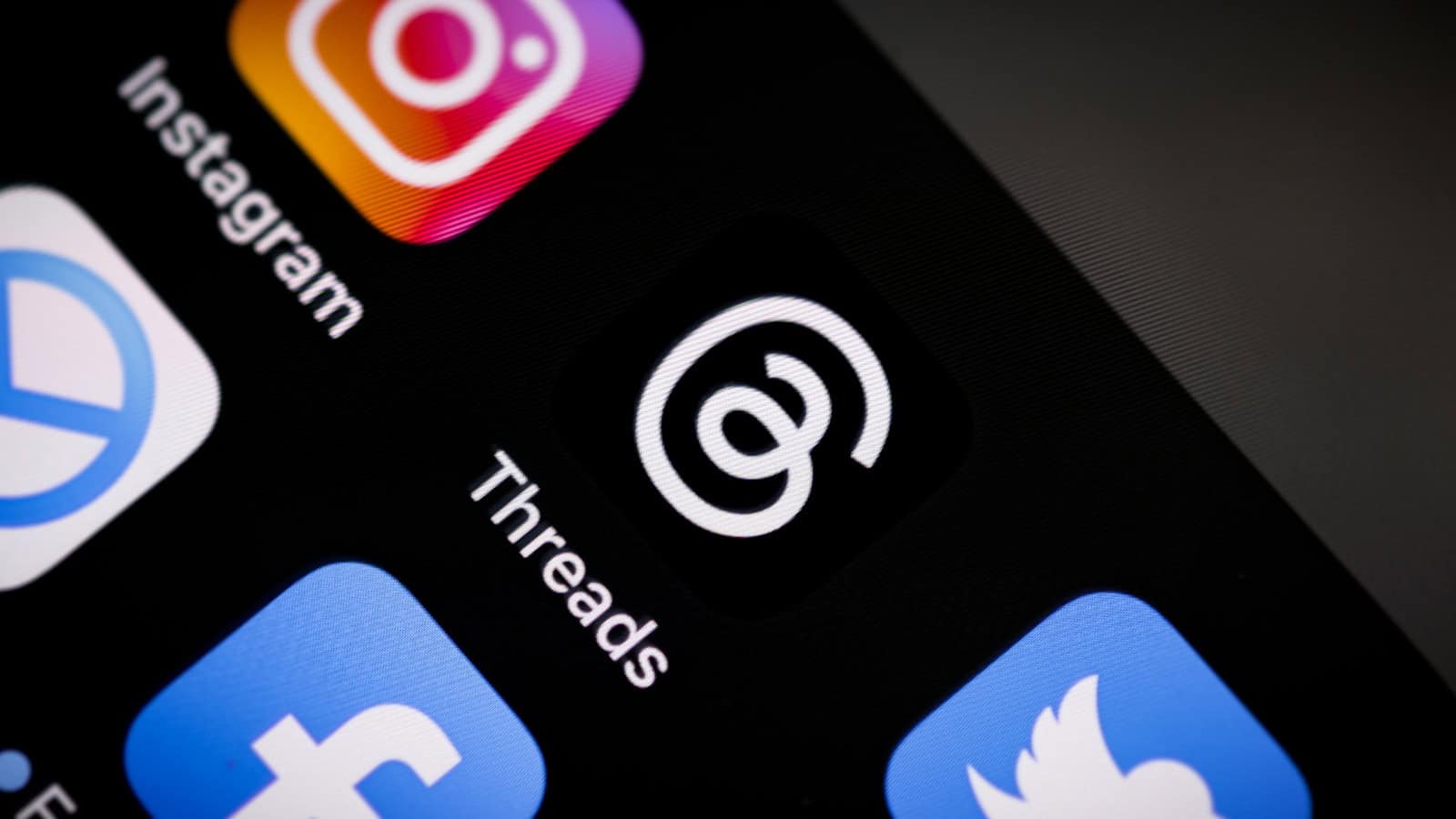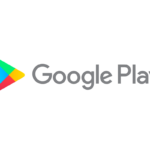Want to say goodbye to Threads but keep your Instagram account? You’re not alone. Many users find they want to step back from one platform while staying active on others. You can delete your Threads profile without affecting your Instagram account by going to your profile, tapping the menu in the top right, selecting “Account,” and then choosing “Deactivate or delete profile.”
The process is straightforward but requires a few specific steps to ensure you’re only removing Threads and not your entire Instagram presence. Meta has made this process easier recently, allowing users to make platform-specific decisions about their social media footprint.
Before deleting, remember that your posts, replies, and followers will be permanently removed. If you might want to return later, consider temporarily deactivating instead of deleting your account. This gives you the option to come back without losing your content or connections.
How to Delete Your Threads Account
You can now delete your Threads account without affecting your Instagram account. This process removes your Threads profile, posts, replies, and likes. After initiating deletion, your data will be permanently removed from Meta’s servers after 30 days.
Steps to Delete Your Threads Account
- Open the Threads app on your iPhone or Android device.
- Tap your profile icon in the bottom right corner.
- Tap the two-line menu icon in the top right corner to access settings.
- Select Account.
- Tap Deactivate or Delete Profile.
- Choose Delete Profile.
- Follow the on-screen instructions to confirm deletion.
Once deleted, your Threads account will be permanently removed after 30 days. You can cancel the deletion by logging back into your Threads account within this period.
Alternative: Deactivate Your Threads Account
If you prefer to take a break without permanently deleting your account:
- Follow steps 1–5 above.
- Choose Deactivate Profile.
- Confirm deactivation.
Deactivating hides your Threads profile and content but allows you to reactivate by logging back in.
Note: Deleting your Threads account does not affect your Instagram account. However, deleting your Instagram account will also delete your linked Threads account.
Key Takeaways
- You can delete your Threads profile separately from your Instagram account through the Account settings menu.
- Deleting your Threads profile permanently removes all your posts, replies, and followers from the platform.
- Consider temporary deactivation instead of deletion if you might want to return to Threads in the future.
Understanding Threads and Its Relationship with Instagram
Threads is a text-based social media app created by Instagram. Launched in 2023, it functions as a companion app to Instagram but focuses on public conversations and text updates.
The most important thing to know about Threads is that it’s deeply connected to Instagram. Users need an Instagram account to sign up for Threads, and both accounts remain linked.
This connection creates some limitations. As the search results show, you can’t fully delete your Threads profile without affecting your Instagram account. When you try to delete Threads, you’re actually deactivating it instead.
When you deactivate your Threads profile:
- Your posts and profile become hidden
- You can reactivate it later
- You can only deactivate once per week
Adam Mosseri, the head of Instagram, has explained that Threads was designed as an extension of Instagram rather than a standalone platform. This explains why the accounts are so intertwined.
The Threads app uses your Instagram information to create your profile, including your username and verification status. However, you can customize your Threads profile separately after setup.
For many users, this connection is convenient. It means one less password to remember and easy sharing between platforms. For others, it creates frustration when trying to leave Threads without impacting their Instagram presence.
Before You Delete: Considerations and Backup
Taking a step back before deleting your Threads account can save you from future regrets. You’ll want to understand what you’re giving up and save important content before it’s gone forever.
Reasons for Deleting Threads Account
People choose to delete their Threads profiles for various reasons. Some want to reduce their social media use or simplify their digital life. Others might be concerned about privacy or data security on the platform.
Some users find that Threads takes up too much of their time or creates unwanted stress. The constant notifications and social pressure can be overwhelming.
Others may be disappointed with the platform’s features or community. Maybe it didn’t live up to expectations or you’re not getting value from your time there.
Remember that deleting your Threads profile doesn’t affect your Instagram account. According to search results, you can remove Threads without losing your Instagram profile, which is good news if you still want to keep your main Instagram presence.
Backing Up Your Data
Before hitting delete, it’s important to save any content you want to keep. Threads doesn’t make this obvious, but you can back up your data.
To download your information:
- Open the Threads app
- Tap your profile icon in the bottom-right corner
- Go to your account settings
- Look for a data download option
This backup will include your posts, comments, and other activity on the platform. The download process may take some time depending on how much content you’ve created.
Be aware that once you delete your profile, you’ll lose access to all your posts, followers, and interactions. The backup is your only way to preserve this history. Some users take screenshots of important conversations or save meaningful posts manually as an extra precaution.
Step-by-Step Guide to Delete Threads Account
Deleting your Threads account requires following a specific path through the app’s settings. The process involves accessing your account settings, finding the deletion option, and confirming your decision.
Accessing Account Settings
To begin deleting your Threads account, open the Threads app on your mobile device. Look for your profile icon in the bottom right corner of the screen and tap on it. This will take you to your profile page where you can see all your posts and account information.
Next, look for the menu icon (often displayed as two horizontal lines or “hamburger menu”) in the top right corner of your profile page. Tap on this icon to reveal a dropdown menu with various options for your account.
From the menu that appears, select “Settings” to access your account settings. This section contains all the controls for managing your Threads profile, including privacy options, notifications, and account management features.
Navigating to Delete Account Section
Once in Settings, scroll down until you find the “Account” option and tap on it. This will open account-specific options where you can make changes to your profile information.
In the Account section, look for “Delete or Deactivate Profile” option. This may sometimes be listed under “Account Management” or a similar heading depending on your app version.
Tap on “Delete or Deactivate Profile” to proceed. Threads will present you with two options: temporarily deactivate your profile or permanently delete it. For permanent removal, select the “Delete” option rather than deactivate.
Keep in mind that deleting your Threads profile is a serious step. The app may show information about what happens to your data and content when you delete your account.
Confirming Account Deletion
Before Threads completes the deletion process, the app will ask you to confirm your decision. This is an important safety measure to prevent accidental account deletion.
You may need to enter your password to verify your identity. This security step ensures that only the account owner can delete the profile.
The app might also present information about the deletion timeframe. Typically, your account isn’t deleted immediately. Instead, it enters a “pending deletion” period that lasts for about 30 days. During this time, you can log back in to cancel the deletion if you change your mind.
After confirming deletion, log out of the app. Your Threads profile will begin the deletion process, and after the waiting period, all your data should be removed from the platform.
Removing Threads From Instagram
Many Instagram users want to separate their Threads experience from their Instagram account. Threads and Instagram are linked, but you can manage how they interact or remove Threads completely.
Distinguishing Between Threads and Instagram
Threads is Meta’s text-based social platform that connects to your Instagram account. When you use Threads, your Instagram profile shows a Threads badge that links to your Threads profile. This connection happens automatically when you set up Threads.
Your Threads posts don’t appear on Instagram, but the badge on your Instagram profile lets others know you have a Threads account. Some users find this connection unwanted, especially if they no longer use Threads or want to keep their social platforms separate.
Instagram also shows a “Threads for you” section that recommends content from the Threads platform. This feature appears even if you rarely use Threads, which some users find distracting.
Steps to Remove Threads Connection
To delete your Threads profile without affecting your Instagram account:
- Open the Threads app
- Tap your profile picture in the bottom right
- Tap the menu icon in the top right
- Select Account, then Deactivate or delete profile
- Choose Delete profile at the bottom of the screen
- Log in to confirm your identity
- Tap Delete Threads Profile
This process removes your Threads content and profile while keeping your Instagram account intact. The Threads badge will disappear from your Instagram profile.
If you prefer to temporarily hide your Threads presence, you can deactivate your profile instead of deleting it. This option preserves your content but makes it invisible to others until you reactivate.
Aftermath of Deleting Threads Account
When you delete your Threads account, several changes take effect that impact both your content and account status. Understanding these consequences can help you make an informed decision.
Account Recovery Options
After deleting your Threads profile, Meta gives you a 30-day grace period before permanent deletion. During this time, you can log back in to cancel the deletion process. This works as a safety net if you change your mind.
To recover your account within the 30-day window:
- Simply log back into Threads using your credentials
- Your profile and content will be restored to its previous state
- All connections and interactions will reappear
Once the 30-day period ends, your account and all content are permanently deleted. At this point, recovery becomes impossible, and you’d need to create a new account if you want to return to the platform.
Meta does not keep backups of deleted accounts after this period for privacy reasons.
Impact on Linked Instagram Account
Deleting your Threads account does not delete your Instagram account. The two services, while connected, maintain separate deletion processes. Your Instagram profile, posts, stories, and direct messages remain intact.
However, a few things to note:
- Any cross-posts between platforms may have broken links
- Your Instagram bio might still show your Threads handle until you update it
- Instagram followers won’t be automatically notified about your Threads departure
If you used the same profile photo on both platforms, it will continue to appear on Instagram. Your Instagram interactions with other users who also use Threads won’t be affected either.
This separation gives users flexibility to leave Threads while maintaining their Instagram presence.
Alternatives to Account Deletion
If you’re hesitant about permanently deleting your Threads profile, there are other options. You can temporarily step away or limit your visibility while keeping your account intact for future use.
Deactivating Instead of Deleting
Deactivating your Threads profile offers a middle ground between keeping your account active and deleting it completely. To deactivate:
- Open the Threads app on your phone
- Tap your profile icon in the bottom right corner
- Tap the menu icon (≡) in the top right
- Select “Account,” then “Deactivate or delete profile”
- Choose “Deactivate profile”
When you deactivate, your posts and profile become hidden from other users. Your username is reserved, and you can return anytime by simply logging back in. This is perfect if you need a break but might want to use Threads again later.
Unlike deletion, deactivation doesn’t affect your Instagram account. Your connections between the platforms remain intact for when you decide to return.
Enhancing Privacy Settings
If you’re concerned about privacy but don’t want to leave Threads completely, adjusting your privacy settings can help:
You can make your account more private by:
- Setting your profile to private (only approved followers can see your posts)
- Limiting who can mention you or reply to your threads
- Muting specific accounts that bother you
- Blocking accounts you don’t want to interact with
To modify these settings, go to your profile, tap the menu icon, and select “Privacy.” From there, you can customize who sees your content and how others can interact with you.
These adjustments give you more control over your Threads experience without the finality of deletion or the complete pause of deactivation.
Frequently Asked Questions
Here are answers to common questions about deleting your Threads account. These solutions address different situations and devices you might be using.
What steps are required to remove a Threads account on an iPhone?
To delete your Threads account on an iPhone, open the Threads app and tap your profile icon in the bottom right corner. Tap the two lines at the top, then go to Settings. Choose “Account” and select “Delete or Deactivate Profile.” Finally, select “Delete” and confirm your choice.
The process takes about 30 days to complete. During this time, you can log back in to cancel the deletion if you change your mind.
Is it possible to delete a Threads profile without affecting my Instagram account?
Yes, you can delete your Threads profile while keeping your Instagram account active. Meta designed Threads with this separation in mind.
When you delete your Threads profile, only your Threads content and account are removed. Your Instagram account stays intact with all posts, stories, and connections.
How can I permanently remove my Threads account?
To permanently delete your Threads account, go to your profile, tap Settings, then select “Account.” Choose “Delete or Deactivate Profile” and select the “Delete” option.
After confirming, your account enters a 30-day deletion period. To ensure permanent deletion, do not log back in during these 30 days.
All your posts, replies, and account data will be removed after this waiting period.
Can I uninstall the Threads app without deleting my account details?
Yes, uninstalling the Threads app from your device does not delete your account. Your profile and all content remain active on the platform.
To truly remove your account, you must follow the deletion steps through the app or website before uninstalling. Otherwise, simply removing the app leaves your account accessible if you reinstall later.
What is the procedure for disconnecting Threads from my Instagram bio?
To remove Threads from your Instagram bio, open Instagram and go to your profile. Tap “Edit Profile” and look for the Threads connection in your bio section.
Tap on the Threads link and select “Unlink” or “Remove.” This action disconnects Threads from appearing in your Instagram profile without deleting your actual Threads account.
How to eliminate a Threads account if I’ve lost my password?
If you’ve lost your password, first try to reset it through the login screen by tapping “Forgot Password.” Enter your email or phone number linked to your account.
After regaining access, follow the normal deletion steps through Settings. If you cannot reset your password, contact Meta support through the Help Center to verify your identity and request account deletion.