Google Sheets has quietly evolved from a simple spreadsheet tool into a full-fledged AI-powered productivity platform—and Gemini is leading the charge. With Google’s latest updates, Gemini now works seamlessly inside Sheets, enabling you to perform powerful data tasks using natural language. Whether you’re analyzing trends, creating pivot tables, or summarizing Gmail data right from your spreadsheet, Gemini is now one of the most versatile tools available to professionals, students, and teams.
Here’s a full breakdown of what Gemini can do in Google Sheets, what to watch out for, and how to start using it today.
Features of Gemini in Google Sheets
1. Natural Language Commands
Forget complex formulas—Gemini can now interpret plain English prompts like “highlight sales over $1,000” or “create a chart showing monthly revenue growth.” It translates your requests into actual formatting, formulas, and visual elements. This is a huge productivity boost for non-technical users or anyone tired of memorizing Excel-style syntax.
2. Powerful Data Insights & Visualization
Gemini doesn’t just follow instructions—it interprets your data. Ask it to find trends, outliers, or correlations in your dataset, and it can respond with visualizations like heatmaps, bar charts, or summaries. It’s a faster, smarter way to do what used to take multiple steps with filters and formulas.
3. Automated Tasks Made Easy
Routine tasks like building pivot tables, sorting values, creating dropdowns, and applying filters are now just a prompt away. You can type “create a pivot table for expenses by category” and watch it generate in seconds. This reduces manual setup time and eliminates a lot of spreadsheet guesswork.
4. Seamless Gmail & Drive Integration
One of the most powerful features: Gemini can pull relevant info from your Gmail and Google Drive directly into Sheets. For example, it can summarize invoice attachments or email threads connected to a project, and output the key details right into your spreadsheet. It’s like having a personal assistant built into your workspace.
5. New =AI() Formula
You can also use Gemini via a new spreadsheet formula: =AI(). Simply type this into a cell and follow it with a natural prompt like “summarize the items in column A” or “categorize these support tickets.” It brings AI-generated content straight into your data cells without using the sidebar.
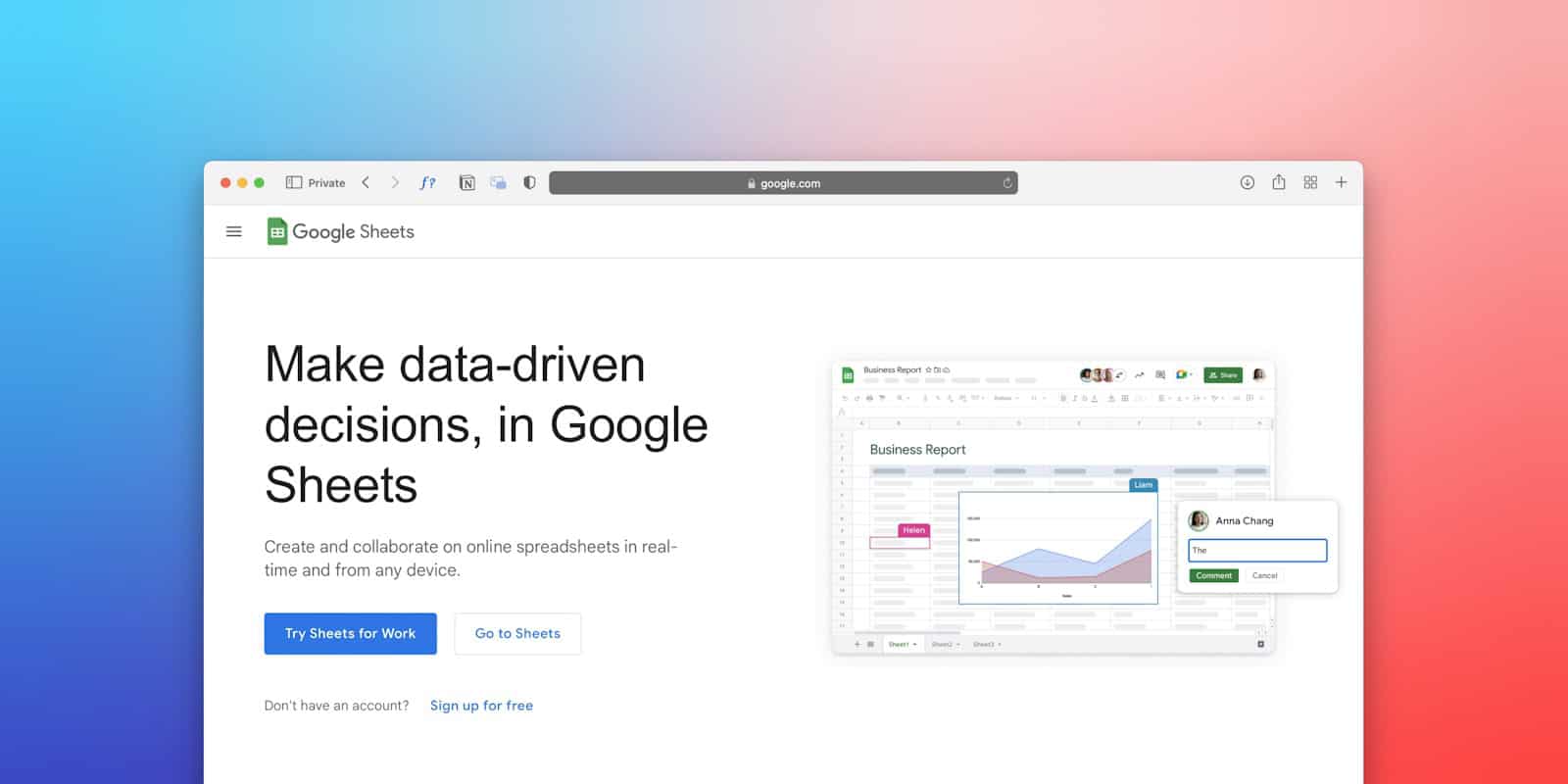
Known Limitations to Keep in Mind
Even with all this new power, there are a few caveats:
- Static Visuals: Charts and images generated by Gemini are not dynamic. If the underlying data changes, you’ll need to re-run the command to update visuals.
- One Range at a Time: Gemini currently only supports referencing one data range per action, which can be limiting for complex datasets.
- No Gradient Formatting: Some formatting capabilities, like gradient-based conditional formatting, aren’t supported yet.
- Occasional Mistakes: Gemini sometimes misunderstands prompts or generates incomplete outputs, especially with niche or highly specific requests. Always double-check its work.
How To Get Started With Gemini in Google Sheets
- Open any Google Sheet.
- Click the sparkle-shaped “Ask Gemini” button in the top-right corner.
- Enter your request in plain language, or select a suggested prompt.
- Watch Gemini process and apply the action to your spreadsheet.
For deeper interactivity, you can also use the =AI() formula in cells.
Important: You’ll need either a Google Workspace account with Gemini enabled or a Google One AI Premium subscription to access Gemini in Sheets.
Pro Tip: Try These Gemini Prompts in Sheets
- “Summarize the last 30 rows by category.”
- “Show a bar chart comparing revenue by month.”
- “Create a dropdown with values from column B.”
- “Find outliers in column D and highlight them red.”
- “List the top 5 products by profit margin.”
Gemini in Google Sheets isn’t just a gimmick—it’s a real productivity enhancer that turns spreadsheet tasks into natural conversations. As Google continues to expand its AI ecosystem, expect these features to grow more intuitive, more integrated, and more indispensable in the workplace.
How to Use Gemini AI
Gemini AI is Google’s powerful artificial intelligence tool that can help with many daily tasks. The app, which replaced Bard, offers help with writing, planning, learning, and more through direct access to Google’s AI technology. You can use Gemini to summarize documents, generate meeting minutes, create templates, and even brainstorm business ideas all from gemini.google.com after signing in with your Google Account.
Getting started with Gemini is simple and user-friendly. The interface allows you to chat directly with the AI to get the help you need. You can ask questions, request assistance with projects, or use it to spark new ideas. Many users find it helpful for both personal and professional tasks, making it a versatile tool for improving productivity.
To get the most out of Gemini, you can provide feedback on its responses. When you get a good answer, mark it with a thumbs up. For unhelpful responses, use the thumbs down button. This feedback helps Gemini learn and improve over time, making it more useful for your specific needs.
Gemini is a family of multimodal AI models developed by Google that can understand and work with text, images, audio, and video. You can interact with Gemini in several ways, depending on your needs:
1. Directly through the Gemini Web App (gemini.google.com):
- Access: Go to gemini.google.com and sign in with your Google account. If you don’t have one, you can create one for free.
- Prompting: You can enter your requests in the message box using:
- Text: Type your questions, instructions, or creative prompts.
- Voice: Click the microphone icon to speak your prompt.
- Images: Upload an image (or drag and drop it) and ask questions about it or use it as context for your prompt.
- Interacting with Responses:
- Like/Dislike: Give feedback on the response to help Gemini learn and improve.
- Redo/Modify: Ask Gemini to regenerate the response or modify it (e.g., make it shorter, longer, simpler, more casual, or more professional).
- Share/Copy: Share the response or copy it to use elsewhere.
- Fact-check: Gemini allows you to fact-check its responses by leveraging Google Search.
- Listen: Have Gemini read its response aloud.
- View Drafts: For creative content, Gemini often generates multiple drafts you can review.
- Features:
- Deep Research: Have Gemini comb through online sources and files to give you comprehensive, cited responses.
- Canvas: Create a separate document-like space for your Gemini output for more detailed work.
- New Chat: Start a fresh conversation for different topics.
2. Gemini on Android Devices:
- Gemini App: You can download the Gemini mobile app.
- “Hey Google” Integration: On Android, you can replace Google Assistant with Gemini. This allows you to say “Hey Google” to:
- Ask questions about what’s on your screen.
- Take quick actions like sending messages or controlling smart home devices.
- Set reminders, open apps, and search maps.
- Multimodal Input: Similar to the web app, you can type, talk, or use images/photos for your prompts.
3. Gemini in Google Workspace (Paid versions like Gemini for Google Workspace):
- Integration: Gemini is being integrated into popular Google apps like Gmail, Docs, Sheets, Meet, and Chat.
- Enhanced Productivity:
- Gmail/Docs: Summarize emails, draft replies, get help with writing.
- Sheets: Analyze data, identify trends, and create charts.
- Meet: Transcribe meeting minutes and summarize them.
- Workspace Flows: Automate multi-step processes using AI that can research, analyze, and generate content.
- Gems: Build custom AI agents (Gems) within Workspace to handle specialized tasks.
4. For Developers:
- Gemini API: Developers can access the Gemini API to build their own AI-powered applications. This allows for integration into various platforms and custom use cases.
- Google AI Studio: A web-based tool for developers to explore and build with Gemini models.
What can you use Gemini AI for?
Gemini is a powerful and versatile AI that can help with a wide range of tasks, including:
- Content Creation: Writing emails, blog posts, scripts, poems, social media captions, and even creative stories.
- Information Retrieval: Answering complex questions, summarizing articles and web pages, and providing quick facts.
- Learning and Research: Explaining difficult concepts, creating study plans, generating quizzes, analyzing research papers, and conducting deep research with cited sources.
- Coding: Generating and debugging code in various programming languages (Python, Java, C++, Go), explaining code, and helping with code refactoring.
- Brainstorming and Idea Generation: Helping you brainstorm ideas for projects, presentations, or any creative endeavor.
- Multimodal Interactions: Understanding and generating responses based on text, images, and audio. You can upload photos and ask questions about them or get help with what’s on your screen.
- Productivity: Summarizing emails, managing calendars, setting reminders, and automating tasks.
- Language Translation: Translating languages with remarkable accuracy.
- Personal Assistance: Acting as a personal assistant to help with daily tasks, planning, and information needs.
As you know, Microsoft is also intensifying its focus on AI technology with Copilot, and new updates in Bing aim to challenge Google’s dominance in web search. Gemini is Google’s major offering in this evolving AI landscape, designed to be a comprehensive and helpful AI assistant across various platforms and tasks.
Key Takeaways
- Gemini AI offers direct access to Google’s artificial intelligence for writing, planning, and learning tasks.
- You need a Google Account to sign in at gemini.google.com and start using the service.
- Providing feedback with thumbs up/down buttons helps improve Gemini’s responses to your questions.
Understanding Gemini AI
Gemini AI represents Google’s most advanced artificial intelligence model designed to understand and work with different types of information. As a multimodal AI system, it processes text, images, audio, and code to provide comprehensive responses.
The Basics of Gemini AI
Gemini AI is a large language model created by Google. It comes in different versions with varying capabilities. The basic version is free to use, while more powerful versions require payment.
To start using Gemini, you need a Google account. You can access it through:
- Google AI Studio website
- The Gemini app on mobile devices
- Google search interface
- Gmail, Docs, and other Google workspace apps
Gemini can answer questions, solve problems, create content, and analyze images. Unlike earlier AI models, Gemini understands context better and can work with different types of information at once.
For developers, Gemini offers API access. This requires creating an account and getting an API key to build custom applications with Gemini’s capabilities.
Gemini AI’s Place in the AI Pantheon
Gemini stands out as one of the most capable AI systems available to the public. It represents Google’s answer to other major AI models like OpenAI’s GPT-4 and Anthropic’s Claude.
What makes Gemini special:
- Multimodal understanding: Can process text, images, and audio together
- Integration with Google services: Works seamlessly with Gmail, Docs, and other tools
- Strong reasoning abilities: Can tackle complex problems across different knowledge areas
Google trained Gemini on diverse data sets to help it understand information across multiple domains. This training helps Gemini recognize patterns and connections between different types of data.
The model comes in three sizes: Ultra (most powerful), Pro (balanced), and Nano (lightweight for mobile devices).
Comparing Gemini AI to Other AI Models
Gemini differs from other AI tools in several important ways. While ChatGPT focuses primarily on text, Gemini handles multiple formats natively.
Key comparisons:
| Feature | Gemini | Other AI Models |
|---|---|---|
| Multimodal | Built-in | Often limited or requires plugins |
| Integration | Deep Google ecosystem connections | Usually standalone |
| Cost | Free tier with paid options | Often subscription-based |
| Mobile access | Native app available | Web interfaces or third-party apps |
Gemini tends to excel at tasks requiring visual understanding and can analyze images more thoroughly than many competitors. It also integrates more deeply with productivity tools.
When choosing between Gemini and alternatives, consider your specific needs. Gemini works best for those already using Google services or needing strong image recognition capabilities.
Getting Started with Gemini AI
Gemini AI is Google’s powerful artificial intelligence tool that can help with various tasks. Starting with Gemini requires a few simple steps to set up your account and learn the basics of the platform.
Creating a Google Account for Gemini AI
To use Gemini AI, you need a Google account. If you already have one, you can skip this step. If not, go to accounts.google.com and click “Create account.”
You’ll need to provide some basic information:
- Full name
- Username (which becomes your Gmail address)
- Password
- Phone number for verification
Google will send a code to verify your phone number. Enter this code to complete your account setup. Your Google account gives you access to all Google services, including Gemini AI.
Make sure to set up recovery options like a backup email or phone number. This helps if you ever forget your password or need to recover your account.
Accessing Gemini AI Through Gemini.google.com
Once you have a Google account, visit gemini.google.com in your web browser. Sign in with your Google account credentials if prompted.
The first time you use Gemini, you’ll see a welcome screen with basic information about what Gemini can do. You might need to accept terms of service and privacy agreements.
Gemini works on most modern browsers, including:
- Chrome
- Safari
- Firefox
- Edge
For the best experience, make sure your browser is updated to the latest version. Gemini also works on mobile devices through the dedicated app, which you can download from the Google Play Store or Apple App Store.
Navigating the Gemini AI Workspace
The Gemini workspace has a clean, straightforward design. At the center is the chat area where you interact with Gemini AI by typing questions or requests.
The main elements include:
- Chat input box: Type your questions or prompts here
- Conversation history: View your past exchanges on the left sidebar
- New chat button: Start a fresh conversation
- Settings menu: Customize your Gemini experience
You can ask Gemini for help with writing, research, creative ideas, or information. Try simple prompts first, like “Explain quantum computing” or “Help me write an email to my boss.”
Gemini can understand images too. Click the image icon to upload pictures for Gemini to analyze or comment on. You can save important conversations by clicking the bookmark icon.
Gemini AI Framework
Gemini AI offers a versatile framework that supports various tasks through its advanced architecture. The platform combines powerful language processing with expanded capabilities that extend beyond text-based interactions.
Understanding the AI Chat Functionality
Gemini’s chat function works through a conversation-based interface where users can ask questions and receive detailed responses. Users start by typing a prompt or question into the chat window, and Gemini processes it using its underlying language model.
The system maintains context throughout the conversation, allowing for follow-up questions without repeating information. This makes interactions feel more natural and efficient.
Users can ask for explanations, summaries, creative content, or factual information. The platform handles complex queries by breaking them down into manageable parts.
For best results, users should:
- Be specific with questions
- Provide context when needed
- Use clear language
- Refine prompts if the first response isn’t helpful
Exploring Multimodal Capabilities
Gemini stands out with its multimodal abilities, handling both text and images in the same conversation. This means users can upload pictures and ask questions about them directly.
For example, you might upload a photo of a plant and ask, “What is this and how do I care for it?” Gemini can identify the plant and provide care instructions in one seamless interaction.
The visual processing works with:
- Charts and graphs
- Photographs
- Screenshots
- Diagrams
- Hand-drawn sketches
These capabilities make Gemini useful for students analyzing data visualizations, travelers identifying landmarks, or professionals needing to extract information from visual documents.
Employing Gemini AI for Generating Code
Gemini serves as a valuable coding assistant, helping users write, explain, and debug code. The system supports multiple programming languages including Python, JavaScript, Java, and many others.
When working with code, Gemini can:
- Generate code samples based on functional descriptions
- Explain existing code line by line
- Debug problematic code by identifying errors
- Optimize code for better performance
Users should provide clear requirements when asking for code, specifying the programming language, intended functionality, and any constraints. For complex coding tasks, breaking the request into smaller parts often yields better results.
The generated code can be copied directly from the chat and used in development environments, though testing is always recommended before implementation in critical systems.
Optimizing Productivity with Gemini AI
Gemini AI offers several powerful features that can transform your daily workflow and boost efficiency. The right setup and strategies can save hours of work each week.
Templates and Custom Searches
Templates in Gemini AI help you avoid starting from scratch on repetitive tasks. You can create custom templates for meeting notes, project plans, or weekly reports. These save time and ensure consistency.
To get started, go to the Templates section in your workspace. Choose from pre-made options or build your own. For best results, keep templates simple and focused on specific tasks.
Custom searches make finding information faster. Instead of scrolling through documents, set up filters for project names, dates, or keywords. This works especially well when you need to pull data from multiple sources quickly.
Try these search tips:
- Use quotation marks for exact phrases
- Add date ranges like “after:2024-01-01”
- Combine search terms with “AND” or “OR”
- Save your most common searches for one-click access
Enhancing Workflows with Formulas and Insights
Gemini’s formula capabilities turn it into a powerful analytical tool. You can process data directly in your workspace without switching to other apps.
Basic formulas help with quick calculations, while advanced ones can analyze trends and patterns. For example, use formulas to:
- Calculate project timelines based on task completion rates
- Track productivity metrics across teams
- Convert currencies or units automatically
- Generate charts from numerical data
The Insights feature identifies patterns you might miss. It can spot bottlenecks in workflows, suggest process improvements, or highlight successful approaches worth repeating.
Enable the “Smart Suggestions” option to get customized recommendations based on your work habits. These often identify ways to automate routine tasks.
Leveraging Gemini AI for Data Protection
Gemini offers robust security features that protect sensitive information while maintaining productivity. Setting up proper safeguards is essential.
Access controls let you decide who can view or edit specific documents. Set permission levels for different team members based on their roles. This prevents accidental data exposure.
Built-in encryption keeps your data secure both in storage and during sharing. For sensitive projects, enable the additional encryption option in Settings.
Consider these data protection best practices:
- Regularly audit who has access to important documents
- Use the classification system to mark confidential information
- Set up automatic backups for critical data
- Enable two-factor authentication for all team members
Gemini’s version history feature also helps protect against data loss or unwanted changes. You can restore previous versions of any document with just a few clicks.
Advanced Features and Integration
Gemini AI offers powerful capabilities that expand its usefulness beyond basic interactions. These advanced features connect with Google’s ecosystem to help users accomplish more complex tasks with less effort.
Google One AI Premium and Gemini Advanced
Google One AI Premium subscription unlocks Gemini Advanced, which uses Google’s most capable AI model—Gemini 2.0. This premium version handles more complex tasks than the standard version.
Gemini Advanced includes a 1 million token context window, allowing it to process much longer documents and conversations. This helps when working with large datasets or detailed research tasks.
The subscription costs $19.99 monthly and includes 2TB of cloud storage along with other Google One benefits. Premium members get priority access to new features as they’re released.
One standout feature is Deep Research, which helps users explore topics thoroughly by analyzing multiple sources. This is especially useful for complex projects requiring in-depth information gathering.
Premium users also benefit from faster response times and more accurate outputs for coding, creative writing, and analytical tasks.
Integration with Google Workspace and Workspace Labs
Gemini AI works seamlessly with Google Workspace apps like Gmail, Docs, Sheets, and Drive. This integration helps streamline workflows and boost productivity.
In Gmail, Gemini can draft emails, summarize long threads, and suggest responses. For Google Docs, it helps with writing, editing, and formatting documents. Users can ask Gemini to rewrite paragraphs, check grammar, or generate content based on prompts.
Workspace Labs offers experimental Gemini features for early adopters. These include:
- Auto-generated meeting notes in Google Meet
- Smart document creation in Docs
- Data analysis assistance in Sheets
- Presentation building in Slides
The “Help me write” feature appears across Workspace apps, providing context-aware assistance. It adapts to different document types and writing needs.
Business users can manage Gemini access through admin controls, ensuring appropriate AI use across organizations.
Android Apps and Gemini AI Utilization
Gemini integrates with Android devices through dedicated apps and system-wide features. The main Gemini app serves as a central hub for AI interactions on mobile.
Android users can activate Gemini by saying “Hey Google, open Gemini” or by using the app directly. The interface supports text, voice, and image inputs for versatile interactions.
The “Gemini in Apps” feature allows the AI to work inside other applications. Users can tap the Gemini button in supported apps to get contextual help without switching screens.
Key mobile capabilities include:
- Screenshot analysis for explaining content
- Image recognition for identifying objects
- Live translation during conversations
- Task automation through Google Assistant integration
Recent updates enable Gemini to access device features like calendar, contacts, and location (with permission). This makes recommendations more relevant to users’ daily lives.
The Android experience continues to improve with each update, making AI assistance more natural and helpful on mobile devices.
Language Options and Internationalization
Gemini AI offers flexibility with language settings to serve users worldwide. As Google expands its AI capabilities, the platform continues to add support for multiple languages to improve accessibility.
Support for English and Japanese in Gemini AI
Gemini AI initially launched with strong support for English, but has expanded to include Japanese as one of its primary languages. The AI tool processes both languages effectively, understanding nuances and cultural contexts specific to each.
To change your language settings in Gemini:
- Access your Google Account
- Select “Manage Your Google Account”
- Navigate to “Personal Info”
- Find and update your language preferences
These settings affect how Gemini communicates with you. While the core AI functions work in multiple languages, the interface and some features may vary based on your selected language.
Adapting Gemini AI for Multilingual Use
Gemini has recently expanded beyond English and Japanese to include several additional languages. According to recent updates, Gemini for Google Workspace now supports German, Italian, Japanese, Korean, Portuguese, Spanish, and French.
This multilingual capability makes the AI tool more versatile for international users. While you cannot change the underlying language model itself, you can influence how Gemini responds by:
- Setting your preferred language in your Google account
- Using clear prompts in your target language
- Specifying the language you want Gemini to respond in
The expansion of language options reflects Google’s commitment to making AI tools accessible globally. Users should check for the latest updates, as Gemini continues to improve its language capabilities.
Gemini AI in Education
Gemini AI is transforming education by helping teachers create better lessons and save time on administrative tasks. Schools and universities are finding new ways to use this technology to improve learning.
University of Miami’s Adoption of Gemini AI
The University of Miami has become a pioneer in integrating Gemini AI into higher education. Faculty members use Gemini to develop course materials and provide students with AI-assisted research support.
Professors report saving 5-7 hours weekly on routine tasks like creating rubrics and generating discussion questions. The university’s IT department has created training sessions to help staff use Gemini effectively while maintaining academic integrity.
Students at Miami can access Gemini through their university accounts to help organize notes, brainstorm project ideas, and receive writing feedback. The university has established clear guidelines about when AI assistance is appropriate for assignments.
Gemini AI as an Educational Tool
Gemini AI functions as a versatile classroom assistant that works with Google Workspace tools that many schools already use. Teachers can ask Gemini to:
- Create lesson plans based on specific learning objectives
- Generate visuals for presentations to help explain complex topics
- Summarize emails from parents and administrators
- Provide feedback on student writing
For students, Gemini helps break down complicated topics into simpler explanations. It can translate text for language learners and suggest ways to improve projects.
Many schools appreciate that Gemini integrates with Google Classroom, making it easier to adopt without learning entirely new systems. Teachers maintain control over how and when AI is used, ensuring technology supports rather than replaces good teaching practices.
Prompts and Responses
Effective communication with Gemini AI depends on how you structure your questions and how you interpret its answers. Good prompts lead to better responses.
Mastering Prompts in Gemini AI
Creating effective prompts for Gemini AI is about being clear and specific. Start with direct questions or commands that explain exactly what you need.
For example, instead of asking “Tell me about cats,” try “Explain the behavioral differences between domestic cats and wild cats in 5 bullet points.” This specificity helps Gemini understand what information you’re looking for.
Include details that matter to your request:
- Format preferences (bullets, tables, paragraphs)
- Content length you want
- Tone you prefer (formal, casual, technical)
- Context about why you need the information
Breaking complex questions into smaller parts often works better than one massive prompt. This helps Gemini focus on each aspect of your request.
Remember that Gemini responds to the exact words you use, so review your prompt before sending it.
Understanding and Refining Gemini AI Responses
When Gemini AI responds, take a moment to review what it provided. Does it match what you asked for? Is the information accurate and complete?
If the response isn’t quite right, you can refine it by:
- Asking for clarification on specific points
- Requesting more details in areas that seem thin
- Suggesting corrections if you spot factual errors
Gemini learns from these interactions. Phrases like “That’s helpful, but can you focus more on X aspect?” help guide the AI toward better answers.
Sometimes responses might contain unnecessary information. Don’t hesitate to ask Gemini to be more concise or to reorganize the information in a different format.
The most useful interactions with Gemini often involve back-and-forth exchanges where you gradually refine both your prompts and the AI’s responses.
Bard and Gemini AI Relationship
Google Bard is now Gemini AI. In early 2024, Google renamed its AI chatbot from Bard to Gemini to match the underlying AI model that powers it.
The change wasn’t just a new name. Gemini represents Google’s most advanced AI technology, designed to understand text, images, and eventually audio.
Bard was Google’s first public AI chatbot, launched to compete with ChatGPT. When Google developed the more powerful Gemini model, they decided to rename the entire service.
Gemini comes in different versions:
- Gemini Ultra: Most powerful version
- Gemini Pro: Standard version
- Gemini Nano: Lightweight version for mobile devices
For Google Workspace users, Gemini AI offers special features. It can help summarize Google Docs, generate text in Gmail, and create slides in Presentations.
The switch from Bard to Gemini shows Google’s commitment to improving its AI tools. While the interface looks similar, the underlying technology keeps getting better.
To use Gemini, simply go to gemini.google.com and sign in with your Google account. Users who previously used Bard will find the experience familiar but with new capabilities.
Frequently Asked Questions
Here are answers to common questions about using Gemini AI in various situations. These tips will help you get started and make the most of Gemini’s features on different devices.
What are the steps to start using Gemini AI on a smartphone?
Getting started with Gemini AI on your smartphone is simple. First, download the Gemini app from your device’s app store. After installation, open the app and sign in with your Google account.
Once signed in, you’ll see a chat interface where you can type questions or tap the microphone icon to speak to Gemini. The app works like a conversation, allowing you to ask follow-up questions.
You can also access Gemini by saying “Hey Google, talk to Gemini” on Android devices with Google Assistant enabled.
Can Gemini AI be accessed without any cost, and if so, what features are included?
Yes, Gemini AI offers a free version that includes many useful features. The basic version lets you ask questions, get information, and use Gemini for creative writing tasks.
Free users can generate text, get help with planning, and access general knowledge information. There are also options to summarize content and get assistance with learning new concepts.
Premium features are available with Gemini Advanced, which requires a Google One AI Premium subscription. This paid version offers more advanced capabilities and higher usage limits.
What is the beginner’s guide to navigating and utilizing Gemini AI effectively?
Start by asking simple questions to understand Gemini’s capabilities. Try questions about facts, creative writing help, or planning assistance to see how it responds.
Use clear, specific language when asking questions. If Gemini’s first answer isn’t what you need, ask follow-up questions to get more detailed information or to clarify your request.
Explore different formats by asking Gemini to create lists, write paragraphs, or organize information in tables. You can also ask Gemini to explain complex topics in simpler terms if needed.
How do I install and operate Gemini AI on an Android device?
Visit the Google Play Store and search for “Google Gemini” to download the app. After installation, open the app and sign in with your Google account to get started.
You can activate Gemini over any app by swiping from the corner of your screen or using the home button, depending on your device. This lets you ask questions about what’s on your screen.
Android users can also type “gemini.google.com” in their browser to access the web version. The web interface offers similar features to the app but may be easier to use for longer conversations.
What is the process to integrate Gemini AI with an iPhone’s functionalities?
iPhone users can download the Gemini app from the App Store. After installation, open the app and log in with your Google account credentials.
The iOS version allows you to type questions, use voice input, and receive text responses. You can also upload images for Gemini to analyze and provide information about.
Unlike on Android, iOS integration has some limitations due to Apple’s system restrictions. However, you can still use the web version at gemini.google.com through Safari for full functionality.
How can Gemini AI be leveraged for enhancing content creation processes?
Ask Gemini to help brainstorm ideas for articles, blog posts, or social media content. It can generate outlines, suggest topics, and provide different perspectives on your subject.
Use Gemini for drafting and editing text. You can ask it to rewrite paragraphs, check grammar, or adjust the tone of your writing to match your target audience.
Gemini can also help create various content formats. Ask it to transform your ideas into bullet points, step-by-step guides, or question-and-answer formats to make your content more engaging.







