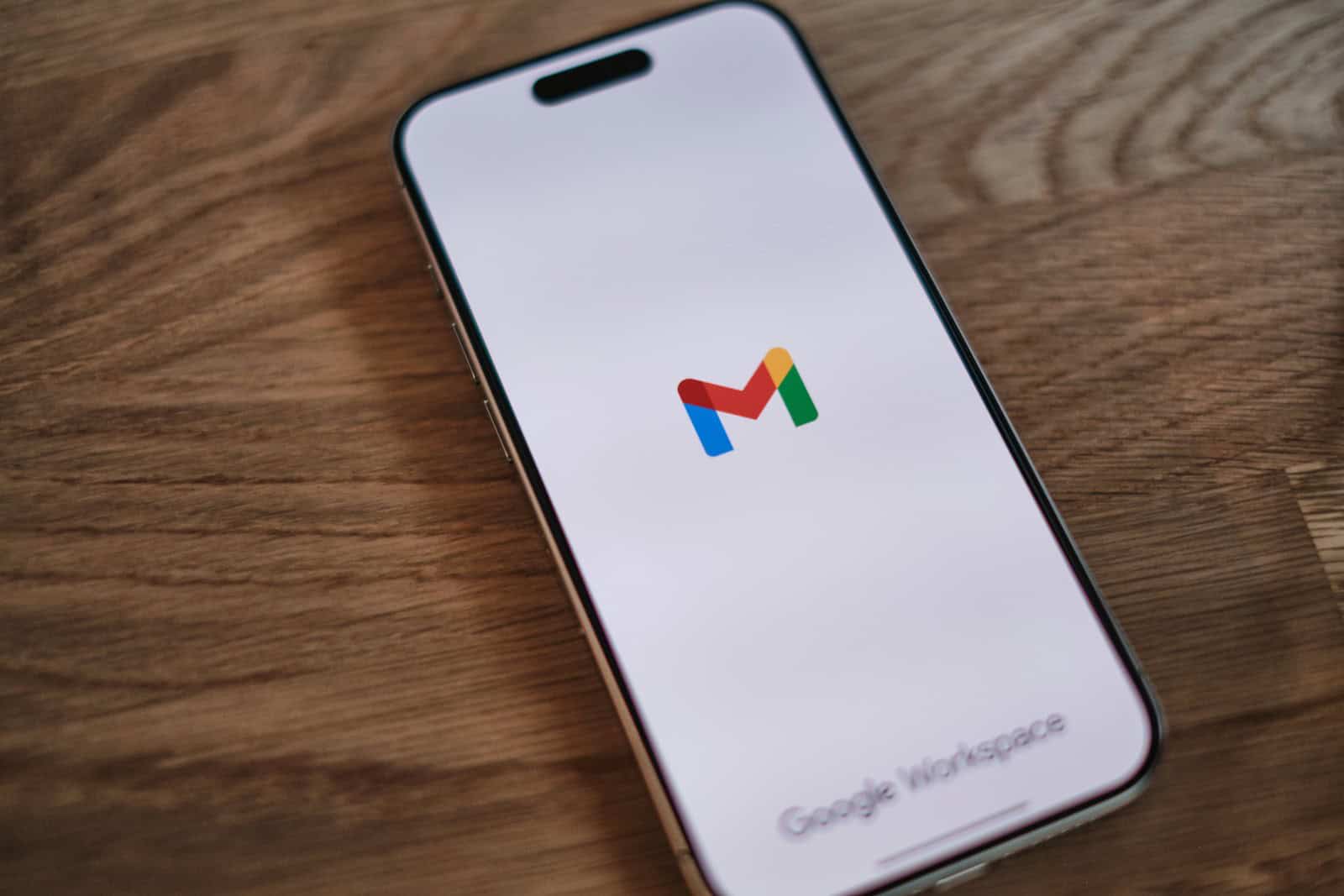Ever wondered what Google knows about your online activities on your iPhone? Your digital footprint can reveal a lot about your interests, searches, and browsing habits. To check your Google activity on iPhone, go to activity.google.com in your browser or open your Google account settings through any Google app and select “Data & Privacy” to view your activity.
Google tracks various aspects of your online behavior when you use its services. This includes your search history, websites you’ve visited, videos you’ve watched, and even app usage in some cases. Having access to this information gives you more control over your privacy and lets you see exactly what data Google stores about you.
Reviewing your Google activity regularly helps you manage your digital privacy and spot any unusual activity that might indicate someone else has accessed your account. It’s a simple process that takes just a few taps, but it provides valuable insights into your digital life.
Here are the steps to check your Google activity on iPhone:
How To Check Your Google Activity on iPhone
- Open Safari or Chrome
You can use any browser, but Safari or Chrome are the most common options on iPhone. - Go to Google’s Activity Page
Type in:myactivity.google.comand sign in to your Google account if you aren’t already. - Browse Recent Activity
Once you’re logged in, you’ll land on the Google My Activity dashboard. This shows your recent activity across Google services like Search, YouTube, Maps, and more. - Filter by Date or Product
Tap the filter icon (funnel shape) to narrow your view by date or specific Google services (e.g., YouTube, Search, Chrome). - Use the Search Bar
You can also use the search bar at the top to look up specific activities or keywords you’ve searched before. - Delete Individual Items (Optional)
To delete an item, tap the three-dot icon next to it, then tap Delete. - Manage Activity Controls
Tap the menu icon (☰) in the top left > “Activity controls”. From there, you can manage what gets saved (Web & App Activity, Location History, YouTube History, etc.).
This lets you monitor and control what data Google is tracking from your iPhone, giving you more control over your privacy and digital footprint.
Key Takeaways
- Access your Google activity on iPhone by visiting activity.google.com or through Google account settings under Data & Privacy.
- Google tracks search history, website visits, and video watching behavior when you use its services.
- You can review, delete, or turn off specific types of activity tracking to better protect your privacy.
Understanding Google Activity
Google Activity refers to the information Google collects about your interactions with its services. This data includes your search history, websites you’ve visited, and apps you’ve used while signed into your Google account on your iPhone.
Defining Google Activity
Google Activity is a record of your interactions with Google services on your iPhone. When you search for something, watch YouTube videos, or use Google Maps, this information is saved to your account. Google stores this data to personalize your experience and make its services more relevant to you.
This activity tracking happens across all devices where you’re signed into your Google account. For iPhone users, this means your searches in the Google app, Chrome browser activity, and interactions with other Google services are all recorded.
You can view this collected information by visiting activity.google.com or using the Google app on your iPhone.
Types of Google Data Stored
Google stores several different types of data about your online activities:
- Web & App Activity: Searches, Chrome browsing history, and interactions with Google apps
- Location History: Places you’ve visited with your iPhone while signed into Google
- YouTube History: Videos you’ve watched and searches you’ve made
- Voice and Audio Activity: Voice searches and commands you’ve given to Google Assistant
This information is linked to your Google account, not specifically to your iPhone. The data helps Google provide personalized recommendations, faster searches, and more relevant ads.
Google lets you control what activity is saved. You can pause collection, delete specific items, or remove all history through the Activity controls page on your iPhone.
Accessing Google Activity on iPhone
Google tracks various activities when you use their services on your iPhone. You can view and manage this data through specific Google tools designed for privacy management.
Prerequisites and Privacy Concerns
Before checking your Google activity, make sure you’re signed into your Google account on your iPhone. This access requires the same account you use for Gmail, YouTube, or other Google services.
Privacy is important when reviewing your activity data. Google collects information about your searches, app usage, location history, and websites you visit. This data helps personalize your experience but might feel invasive to some users.
You can choose what data Google saves by adjusting your privacy settings. Remember that deleting activity history might affect how well some Google services work for you.
Google gives you control over your data, letting you delete individual items or entire activity categories if you want more privacy.
Navigating to Google Activity Controls
To check your Google activity on iPhone, visit “activity.google.com” in your Safari browser or any web browser app. You might need to sign in to your Google account again.
Once logged in, you’ll see different activity categories like:
- Web & App Activity
- Location History
- YouTube History
- Ad personalization
Tap any category to see detailed records of your activity. For example, “Web & App Activity” shows your Google searches and websites you’ve visited.
To turn these tracking features on or off, go to the Activity controls page. Each category has a toggle switch you can adjust. When Web & App Activity is turned off, Google won’t save your searches and browsing data.
You can also delete past activity by tapping “Delete” options within each category.
Examining Browser History
Browser history tracking is a useful feature that helps you see what websites you’ve visited on your iPhone. Both Safari and Google Chrome provide ways to check your search and browsing activity.
Viewing Search History in Safari
Safari keeps a record of websites you visit on your iPhone. To check your history:
- Open the Safari app
- Tap the bookmarks icon (looks like an open book) at the bottom
- Select the clock icon tab to see your browsing history
Your history is organized by date, with the most recent sites at the top. You can tap any entry to revisit that website. Safari allows you to search through your history by pulling down slightly and using the search bar.
To clear your Safari browsing history:
- Go to Settings > Safari
- Tap “Clear History and Website Data”
Remember that clearing history removes all cookies and other browsing data across your Apple devices using the same Apple ID.
Viewing Search History in Google Chrome
Google Chrome tracks your browsing activity separately from Safari. To view your Chrome history:
- Open the Chrome app
- Tap the three dots in the bottom right corner
- Select “History”
You’ll see a list of websites you’ve visited, arranged chronologically. Tap any site to revisit it, or swipe left on an entry to delete it from your history.
Chrome also stores your Google account activity. For a more comprehensive view:
- Visit myactivity.google.com in Chrome
- Sign in with your Google account
- View searches, site visits, and other Google service activity
You can filter this activity by date or by specific Google products to find exactly what you’re looking for.
Managing Search History
Your Google search history on an iPhone can be accessed and managed with a few simple steps. You can remove specific items or clear everything all at once for better privacy.
How to Delete Individual Entries
To delete specific search items from your Google history on iPhone:
- Open the Google app on your iPhone
- Tap your profile picture in the top right corner
- Select “Your data in Search” or “Manage your Google Account”
- Tap “Data & Privacy”
- Scroll down to “History settings” and select “Web & App Activity”
- Find the search you want to remove
- Tap the three dots next to the entry
- Select “Delete”
The item will be removed from your search history immediately. This is useful when you only want to delete certain searches rather than your entire history. You can also put your activity on pause if you don’t want Google to save your searches temporarily.
How to Clear Complete Browsing History
If you prefer to remove all your Google search history at once:
- Open the Google app or Chrome browser
- Tap your profile picture
- Go to “Your data in Search”
- Select “Delete” under “Web & App Activity”
- Choose a time period (Last hour, Last day, All time)
- Tap “Delete” to confirm
Google also offers auto-delete options. You can set your activity to automatically delete after 3 months, 18 months, or 36 months. This helps maintain privacy without having to manually clear your history.
To find this setting, go to “Web & App Activity” settings and look for “Auto-delete” options. This saves you time and helps keep your browsing data current.
Using Google Account Settings
Google Account settings give you control over what data Google collects from your iPhone activities. These settings let you see and manage your search history and browsing data in just a few taps.
Adjusting Activity Controls
To access your Google activity controls on iPhone, start by opening any Google app like Gmail or Chrome. Tap your profile picture in the top right corner and select “Manage your Google Account.” Next, tap the “Data & Privacy” tab to see all your activity controls.
In this section, you’ll find options to manage different types of data Google collects. These include your search history, location history, YouTube activity, and more. Each control has a toggle switch that you can turn on or off.
For more detailed management, tap “My Activity” to see a timeline of your Google interactions. You can filter this timeline by date or by specific Google services to find exactly what you’re looking for.
Activating or Pausing Web & App Activity
Web & App Activity is a setting that saves your searches and browsing data across Google services. To turn this feature on or off, go to your Google Account’s “Data & Privacy” section and find “Web & App Activity.”
Tap the toggle to switch it on or off. When turned on, Google saves your activity to give you faster searches and better recommendations. When off, Google won’t collect this data, though your experience may be less personalized.
You can also choose what gets saved by tapping “Manage Activity.” From here, you can delete specific items or set up auto-delete options. Auto-delete lets Google automatically remove your activity after 3, 18, or 36 months, helping you manage your privacy without manual deletion.
Understanding Data Syncing
When you use Google services on your iPhone, your data can be synced across different devices. This means your browsing history, searches, and app activity can be accessed from anywhere you sign in with your Google account.
Syncing Data Across Devices
Google syncs various types of data across your devices when you’re signed into your account. This includes search history, visited websites, watched videos, and app activities. When you perform a search on your iPhone, that same search will appear in your Google activity on other devices like your iPad or computer.
To check if you’re syncing with other devices, go to your iPhone’s Settings app and scroll down to “Accounts.” Select your Google account to see what data is being synced. This makes it easy to pick up where you left off, no matter which device you’re using.
Your synced data is stored in Google’s servers and can be viewed through the My Activity page, which serves as a central hub for all your Google-related activities.
Managing Sync Settings
You can control what data Google syncs by adjusting your Web & App Activity settings. On your iPhone, visit the Activity controls page (you may need to sign in to your Google account). Here you can turn Web & App Activity on or off.
If you want more granular control, you can choose specific types of data to sync:
- Browsing history
- App activity
- Location history
- YouTube watch history
Some users prefer to use Wi-Fi Assist (found in Settings > Cellular) when syncing data to avoid excessive mobile data usage. This feature uses cellular data when Wi-Fi connections are poor.
You can pause syncing temporarily or delete specific activities from your history. This gives you control over what information Google stores about your online behavior.
Protecting Your Privacy
Taking control of your Google activity on iPhone is key to safeguarding your personal information. By managing what Google collects about you, you can better protect your privacy while still using helpful services.
Regularly Reviewing Your Google Activity
To check what Google knows about your online behavior, visit the Activity controls page in your Google Account. This page shows your browsing history, search queries, and app usage data.
On your iPhone:
- Open the Safari browser
- Go to myactivity.google.com
- Sign in to your Google account
- Browse through different categories like “Web & App Activity” and “Location History”
You can delete specific items by tapping on them and selecting “Delete.” This gives you control over what information Google stores about you.
Google collects substantial data about your online activities. Reviewing this information regularly helps you understand what’s being tracked and take appropriate action.
Using Private Browsing
Private browsing mode helps prevent Google from saving your search history and website visits.
On your iPhone, you can:
- Use Safari’s private browsing mode by tapping the tabs icon and selecting “Private”
- Try alternative privacy-focused browsers like DuckDuckGo or Brave
- Use the Google app with Incognito mode enabled
Private browsing won’t stop all tracking but reduces the footprint you leave online. Your internet service provider can still see your activity, but Google won’t save this information to your account.
Remember that signing into websites during private browsing sessions may still track your activity.
Setting Up Auto-Delete Features
Google offers options to automatically delete your activity after a certain period.
To set up auto-delete:
- Go to your Google Account on your iPhone
- Select “Data & Privacy”
- Find “History settings” under “Activity controls”
- Choose “Auto-delete” for each activity type
- Select your preferred time frame (3, 18, or 36 months)
This feature ensures your data doesn’t stay with Google forever. You can enjoy Google services while maintaining better long-term privacy.
Auto-delete is especially useful for location history and YouTube watch history. Set it once and let Google handle the regular cleanup of your data.
Frequently Asked Questions
Here are answers to common questions about checking Google activity on iPhones, from accessing search history to viewing device usage data.
How can I view my recent activity on an iPhone?
You can check your recent iPhone activity using the Screen Time feature. Go to Settings, then tap Screen Time. This shows which apps you’ve used and for how long.
For Google-specific activity, open the Google app and tap your profile picture. Select “Your data in Google” to see your recent searches and other Google activity.
Is it possible to access my iPhone activity log?
Yes, you can access limited activity logs on your iPhone. For app usage, check Screen Time in Settings. This feature shows which apps you’ve used recently and your screen time statistics.
For more detailed system logs, go to Settings > Privacy > Analytics & Improvements > Analytics Data. These logs contain technical information about app crashes and system performance.
What steps are involved in reviewing Google search history on an iPhone?
To check your Google search history on iPhone, open the Google app first. Tap your profile picture in the top right corner.
Select “Your data in Google” or “Google Account.” Then tap “Data & privacy” and find “History settings.” Choose “Web & App Activity” to see your search history.
You can also visit myactivity.google.com in Safari. Sign in to your Google account to view all your search history and activity across Google services.
How can I find and see deleted activity on my iPhone?
Finding deleted activity on an iPhone is difficult. Once items are deleted, they’re typically gone unless you have a backup.
For Google activity, you might recover some deleted history. Visit myactivity.google.com and check if your activity was archived rather than permanently deleted. Google often keeps data for a period even after deletion.
Check your iCloud or iTunes backups for older data. Restoring from a backup might bring back deleted information, but this replaces your current phone setup.
Can I enable Google search history tracking on my iPhone, and if so, how?
Yes, you can enable Google search history tracking on your iPhone. Open the Google app and tap your profile picture.
Select “Your data in Google” and then “Web & App Activity.” Toggle this setting on to track your searches and browsing activity.
You can customize what gets saved by tapping “Include Chrome history and activity from sites, apps, and devices that use Google services.”
What is the process to check data activity on an iPhone?
To check cellular data usage on your iPhone, go to Settings > Cellular or Settings > Mobile Data. Scroll down to see how much data each app has used.
For Wi-Fi data usage, go to Settings > Wi-Fi, tap the info icon next to your network, and you’ll see data usage information.
You can also install the Google One app to monitor your Google services data usage. This helps track storage across Gmail, Google Photos, and Google Drive.