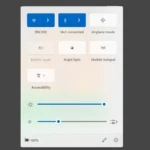Gamers have always been skeptical of Windows 11 because when it first launched it really was a downgrade from Windows 10 (at least as far as gaming performance). But after several years of patches and updates combined with new generations of hardware optimized for it, Windows 11 may have finally closed the gap. With 11 you now get enhanced features like better Game Pass integration, Auto-HDR, and DirectStorage support. These features have the potential to utilize modern hardware and reduce game loading times. Additionally, Microsoft has optimized Windows 11 to work with next-generation CPUs, which could improve gaming performance by better managing system resources.
When adopting a new operating system, gamers evaluate its gaming capabilities. While Windows 11 does offer slight performance improvements over its predecessor, it’s the quality-of-life enhancements like easier access to Xbox services and faster loading times for games that make it stand out. Gamers are particularly interested in how these enhancements will impact their real-world gaming sessions.
Windows 11 for Gamers: An In-Depth Look
Windows 11, Microsoft’s latest operating system, comes with several features that could appeal to gamers. But does it truly enhance the gaming experience? Let’s dive into its performance and features relevant to gamers.
Performance on Windows 11
Benchmarks: A Mixed Bag
Benchmarks comparing Windows 10 and 11 show minor differences in gaming performance. Some tests show Windows 11 slightly ahead, while others slightly favor Windows 10. The real-world impact on your gameplay is likely negligible for most users.
DirectStorage: A Potential Game-Changer
DirectStorage is a new feature in Windows 11 that allows games to load assets directly from storage devices to the graphics card, bypassing the CPU. This can result in significantly faster loading times and reduced CPU load. However, to fully utilize DirectStorage, you need an NVMe SSD and games that support it.
Auto HDR: Enhanced Visuals for Older Games
Windows 11 also introduces Auto HDR, which automatically upgrades older games that don’t support HDR (High Dynamic Range) to display a wider range of colors and brightness. This can improve the visual quality of some games, especially if you have an HDR-compatible monitor.
Features That Matter to Gamers
Here’s a quick comparison table of features in Windows 10 and 11:
| Feature | Windows 10 | Windows 11 | Notes |
|---|---|---|---|
| DirectX 12 Ultimate | ✅ | ✅ | Essential for modern games. |
| Game Mode | ✅ | ✅ | Prioritizes gaming performance, but impact varies. |
| Xbox Game Bar | ✅ | ✅ | Convenient access to widgets for screenshots, recordings, etc. |
| DirectStorage | ❌ | ✅ | Can significantly reduce load times with compatible hardware and games. |
| Auto HDR | ❌ | ✅ | Enhances visuals in older, non-HDR games. |
| Controller Bar | ❌ | ✅ | Quick access to recent games and launchers when using a controller. |
The Verdict: Is Windows 11 Worth It for Gamers?
Windows 11 doesn’t offer a revolutionary leap in gaming performance over Windows 10. But, if you have a powerful PC with an NVMe SSD and an HDR monitor, the new features like DirectStorage and Auto HDR can enhance your gaming experience.
However, if you’re happy with Windows 10 and your PC doesn’t meet Windows 11’s system requirements, there’s no rush to upgrade.
Key Takeaways
- Windows 11 introduces improved features designed to benefit gaming.
- Performance and usability are central to the enhancements in Windows 11.
- The operating system’s gaming potential is a key factor for users considering upgrading.
Evaluating Windows 11 Gaming Capabilities
Windows 11 offers a blend of new gaming features and system improvements to enhance gaming on PCs. It aims to provide smooth gameplay and strong compatibility with modern hardware.
System Performance and Benchmarks
Windows 11 requires a 1GHz or faster processor with two or more cores. Benchmark tests show that gaming on Windows 11 can result in slightly better frame rates, but not dramatically so. Benchmarks like 3DMark are useful for comparing performance between Windows 10 and 11.
Gaming Features and Experience
Game Mode streamlines system resources to prioritize gaming performance. DirectX 12 Ultimate supports the latest graphics technology advancements, enhancing games visually. Windows 11 introduces Auto HDR for a richer range of colors in games.
Compatibility and Hardware Support
The operating system is compatible with leading hardware brands, including NVIDIA, AMD, and Intel. A seamless gaming experience requires a 64-bit processor, at least 4GB RAM, and a 64GB SSD. Ideally, hardware like the RTX 3060 GPU maximizes graphical fidelity.
Graphic Enhancements and Settings
Enhanced graphics settings in Windows 11 allow users to optimize their gaming setup. Features like hardware-accelerated GPU scheduling and DirectX 12 Ultimate play a critical role in improving visuals in gaming.
Operating System Optimizations
Microsoft has optimized Windows 11 for efficiency. Settings such as virtualization, hypervisor-protected code integrity, and memory integrity improve system security without compromising gaming speed.
Upgrade and Installation
Upgrading to Windows 11 from Windows 10 is straightforward for compatible systems. The process ensures existing drivers and games transfer smoothly, maintaining user preferences and game progress.
Gaming Ecosystem and Services
Windows 11 is integrated with Xbox services, including Game Pass Ultimate, offering a wide selection of games. It supports cloud gaming and leverages Microsoft Store for new content, ensuring a comprehensive gaming ecosystem.
User Interface and Accessibility
The new Start menu and taskbar are designed to be more intuitive for gamers. Windows 11 includes accessibility options making it easier for a wider audience to enjoy gaming.
Additional Gaming Enhancements
Windows 11 includes features like the Windows Game Bar and settings for mouse precision. These elements are fine-tuned to improve the overall gaming experience on PC.