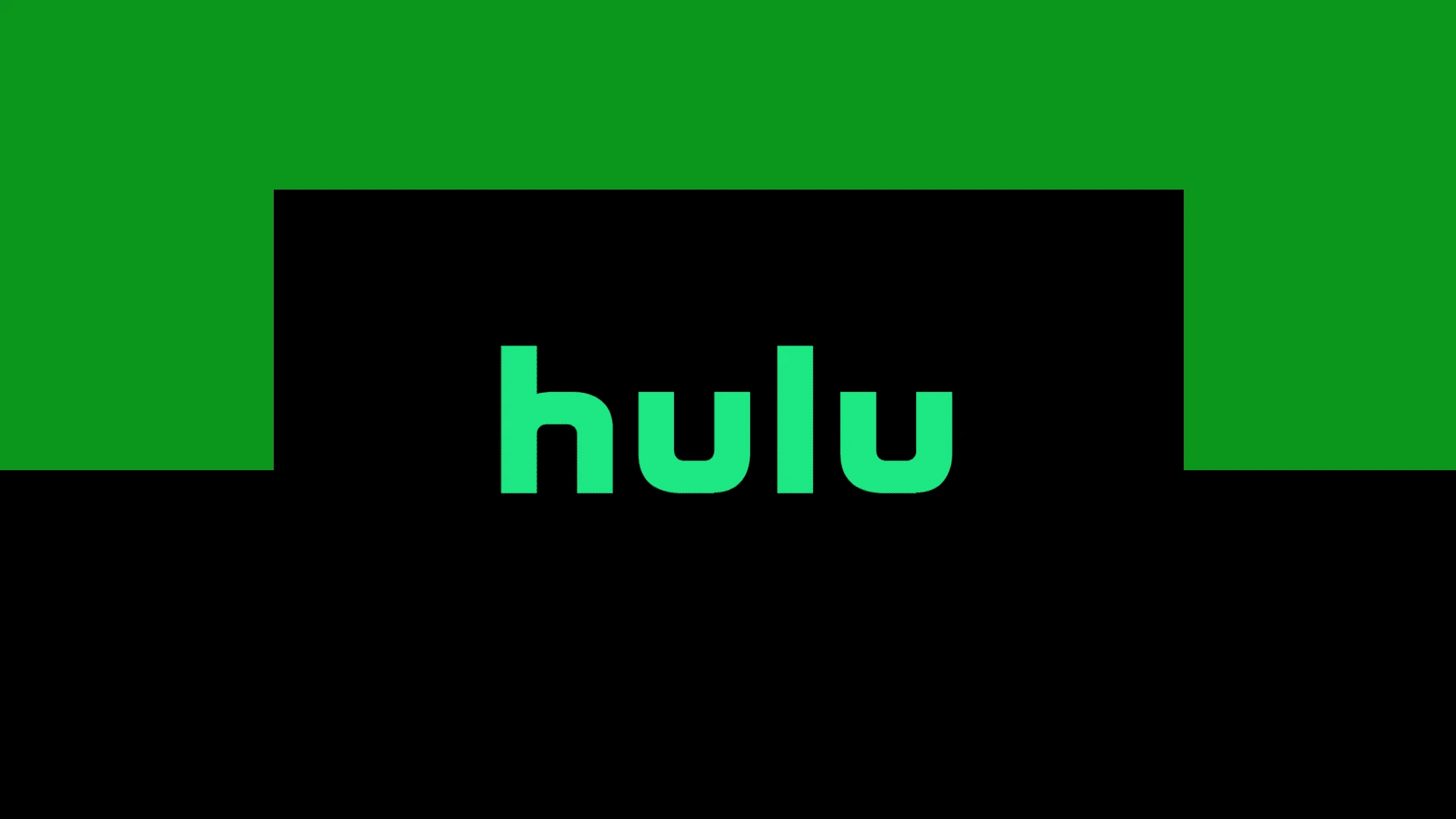The Hulu Unsupported Browser error can disrupt your streaming experience. This frustrating issue occurs when Hulu detects that you’re using a browser it doesn’t support. The simplest fix is to switch to a Hulu-supported browser like Chrome, Firefox, or Safari.
If you’re already using a supported browser, the error might stem from outdated software or browser settings. Updating your browser to the latest version often resolves the problem. Clearing your browser’s cache and cookies can also help eliminate this error.
For those who prefer their current browser, there are alternative solutions. Some users have found success by using the Hulu app instead of the website. Others have resolved the issue by disabling certain browser extensions or adjusting their privacy settings.

Fixing the Hulu Unsupported Browser Error
What is the Hulu Unsupported Browser Error?
This error means your web browser isn’t compatible with Hulu. Hulu requires certain browser features to work correctly. Older browsers or those with disabled features may cause this error.
Common Causes of the Error
- Outdated Browser: The most common cause. Older browser versions often lack the necessary technology.
- Browser Settings: Certain browser settings can interfere with Hulu. This includes disabled JavaScript or cookies.
- Browser Extensions: Some extensions can block Hulu’s functionality.
- Browser Cache and Cookies: Corrupted cache or cookies can cause various issues.
How to Fix the Error
Here are several solutions:
1. Update Your Browser
This is the first and most important step. Updating ensures you have the latest features and security updates.
- Chrome: Go to Menu (three vertical dots) > Help > About Google Chrome. Chrome will check for updates and install them.
- Firefox: Go to Menu (three horizontal lines) > Help > About Firefox. Firefox will check for updates.
- Edge: Go to Menu (three horizontal dots) > Help and feedback > About Microsoft Edge. Edge will check for updates.
- Safari: Updates are usually handled through macOS system updates.
2. Check Browser Compatibility
Hulu supports the latest versions of these browsers:
- Chrome
- Firefox
- Edge
- Safari
Make sure you are using one of these browsers.
3. Enable JavaScript and Cookies
Hulu needs JavaScript and cookies to function. Make sure they are enabled:
- Chrome: Go to Settings > Privacy and security > Site settings > JavaScript and Cookies. Make sure “Sites can use JavaScript” and “Allow all cookies” are selected.
- Firefox: Go to Settings > Privacy & Security. Under “Cookies and Site Data,” choose “Accept cookies and site data (recommended).” Under “Permissions,” make sure JavaScript is allowed.
- Edge: Go to Settings > Cookies and site permissions > Manage and delete cookies and site data. Make sure “Allow sites to save and read cookie data (recommended)” is selected. Go to JavaScript and make sure “Allow” is selected.
- Safari: Go to Safari > Preferences > Privacy. Make sure “Prevent cross-site tracking” is unchecked. Go to Safari > Preferences > Security. Make sure “Enable JavaScript” is checked.
4. Disable Browser Extensions
Temporarily disable your browser extensions. See if this fixes the error. If it does, re-enable them one by one to find the culprit.
5. Clear Browser Cache and Cookies
Clearing your browser’s cache and cookies can resolve many issues:
- Chrome: Go to Settings > Privacy and security > Clear browsing data. Choose “Cookies and other site data” and “Cached images and files.” Select a time range (e.g., “All time”) and click “Clear data.”
- Firefox: Go to Settings > Privacy & Security. Under “Cookies and Site Data,” click “Clear Data.” Select “Cookies and Site Data” and “Cached Web Content” and click “Clear.”
- Edge: Go to Settings > Privacy, search, and services > Clear browsing data > Choose what to clear. Select “Cookies and other site data” and “Cached images and files.” Choose a time range and click “Clear now.”
- Safari: Go to Safari > Clear History. Choose a time range and click “Clear History.” To clear cookies specifically, go to Safari > Preferences > Privacy > Manage Website Data and remove the relevant data.
6. Try a Different Browser
If none of the above steps work, try using a different supported browser. This can help determine if the problem is with your current browser.
7. Check Hulu’s Status
Sometimes, the problem is on Hulu’s end. Check Hulu’s website or social media for any reported outages.
Encountering the Hulu unsupported browser error can be frustrating, but it is usually easily resolved by following these troubleshooting steps. Keeping your browser updated and ensuring the correct settings are enabled are key to preventing this error. By systematically addressing potential causes, you can quickly restore access to Hulu and continue enjoying your favorite shows and movies.
Key Takeaways
- Use a Hulu-supported browser to avoid compatibility issues
- Update your browser and clear cache to resolve common errors
- Consider using the Hulu app as an alternative to browser streaming
Understanding the Hulu Unsupported Browser Error
Browser updates are important for security. They patch vulnerabilities that hackers could exploit. Updates also improve performance. They make your browser faster and more stable. Keeping your browser up to date is a good practice for everyone. It protects your data and improves your online experience. Most browsers update automatically. You can also manually check for updates. This is a good idea to do regularly.
The Hulu Unsupported Browser Error stems from compatibility issues between certain web browsers and Hulu’s streaming platform. This error can prevent users from watching their favorite shows and movies on Hulu.
Common Causes Behind the Error
Outdated browsers often trigger the Hulu Unsupported Browser Error. Hulu regularly updates its platform to enhance security and performance, which may leave older browser versions incompatible. Some users encounter this error due to disabled JavaScript or cookies in their browser settings.
Browser extensions can also interfere with Hulu’s functionality. Ad-blockers or privacy tools might disrupt the streaming service’s ability to load content properly. In some cases, the error occurs when users attempt to access Hulu through an unsupported browser or device.
Temporary glitches in the browser or Hulu’s servers can cause this error. These issues typically resolve themselves after a short time or with a simple browser restart.
Supported Browsers for Hulu Streaming
Hulu maintains a list of supported browsers to ensure optimal streaming experience. Chrome, Firefox, Safari, and Microsoft Edge are generally compatible with Hulu. Users should keep these browsers updated to the latest versions.
For Windows users, Chrome, Firefox, and Edge are recommended options. Mac users can opt for Safari, Chrome, or Firefox. Mobile devices have dedicated Hulu apps, but users can also stream through mobile browsers like Chrome for Android or Safari for iOS.
Internet Explorer is no longer supported by Hulu due to its discontinued development. Users relying on older or less common browsers may need to switch to a supported option for uninterrupted Hulu streaming.
Troubleshooting and Fixing the Error
The Hulu unsupported browser error can be resolved through several methods. These include clearing browser data, adjusting settings, checking system requirements, and seeking expert assistance.
Clearing Browser Cookies and Cache
Clearing browser cookies and cache often solves the Hulu unsupported browser error. Here’s how to do it in popular browsers:
Google Chrome:
- Click the three dots in the top right corner
- Select “More tools” > “Clear browsing data”
- Choose “All time” for the time range
- Check “Cookies” and “Cached images and files”
- Click “Clear data”
Firefox:
- Click the menu button and select “Options”
- Choose “Privacy & Security” panel
- In “Cookies and Site Data” section, click “Clear Data”
- Select “Cookies and Site Data” and “Cached Web Content”
- Click “Clear”
After clearing, restart the browser and try Hulu again.
Enabling Necessary Browser Features
Certain browser features must be enabled for Hulu to work properly. These include:
- JavaScript: Ensure it’s enabled in browser settings.
- Hardware acceleration: This feature improves video playback. Enable it in browser settings.
- Cookies: Allow Hulu to use cookies for proper functionality.
- Pop-ups: Disable pop-up blockers for Hulu’s site.
To enable these features, check the browser’s settings or preferences menu. Look for sections like “Privacy and Security” or “Content Settings.”
Hardware and Software Requirements
Hulu has specific system requirements for smooth streaming. These include:
- Operating system: Windows 10 or newer, macOS 10.13 or newer
- Browser: Latest versions of Chrome, Firefox, Safari, or Edge
- Internet speed: Minimum 3 Mbps for streaming, 8 Mbps for live streams
- RAM: At least 4GB
Ensure the device meets these requirements. Update the operating system and browser to the latest versions. If using a VPN, try disabling it as it may interfere with Hulu’s geo-restrictions.
Contacting Hulu Help Center
If the error persists after trying the above solutions, contacting Hulu’s Help Center is the next step. Hulu offers several support options:
- Help Center website: Browse through common issues and solutions.
- Live chat: Available for immediate assistance.
- Phone support: Call for direct help from a representative.
- Community forums: Discuss issues with other users and Hulu staff.
Before contacting support, gather information about the error, including screenshots, browser version, and steps already taken to resolve the issue. This helps the support team provide more accurate and efficient assistance.