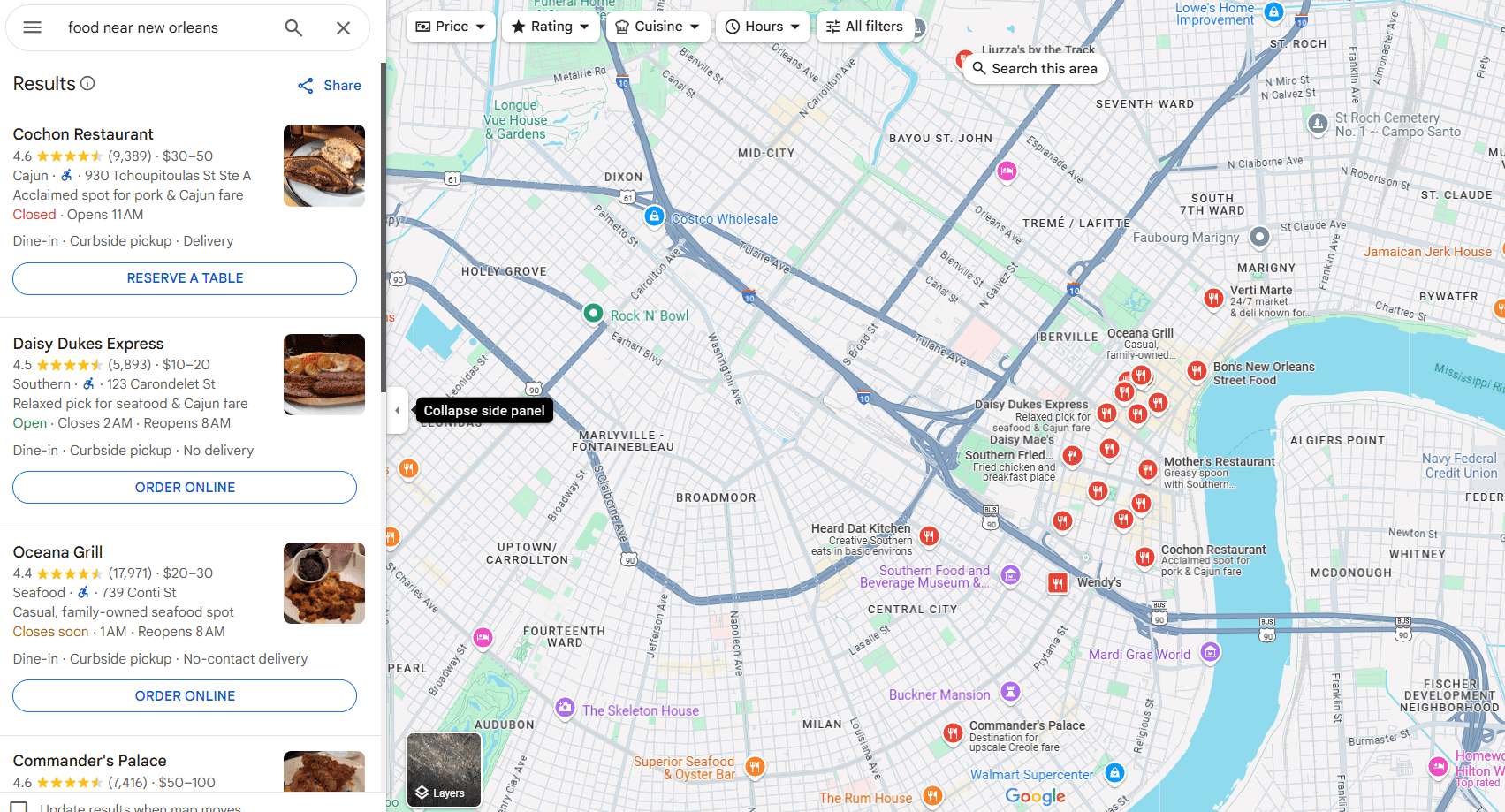Finding locations on a map can be tricky sometimes. But with Google Maps, you can pinpoint exact places using coordinates. This helpful feature lets you find specific spots that might not have an address or are off the beaten path.
To enter coordinates in Google Maps, simply type the latitude and longitude values in the search box using the format: 41.40338, 2.17403. This works on computers, Android phones, and tablets. Just open the Google Maps app or website, enter your coordinates in the search field, and press Enter to find your location.
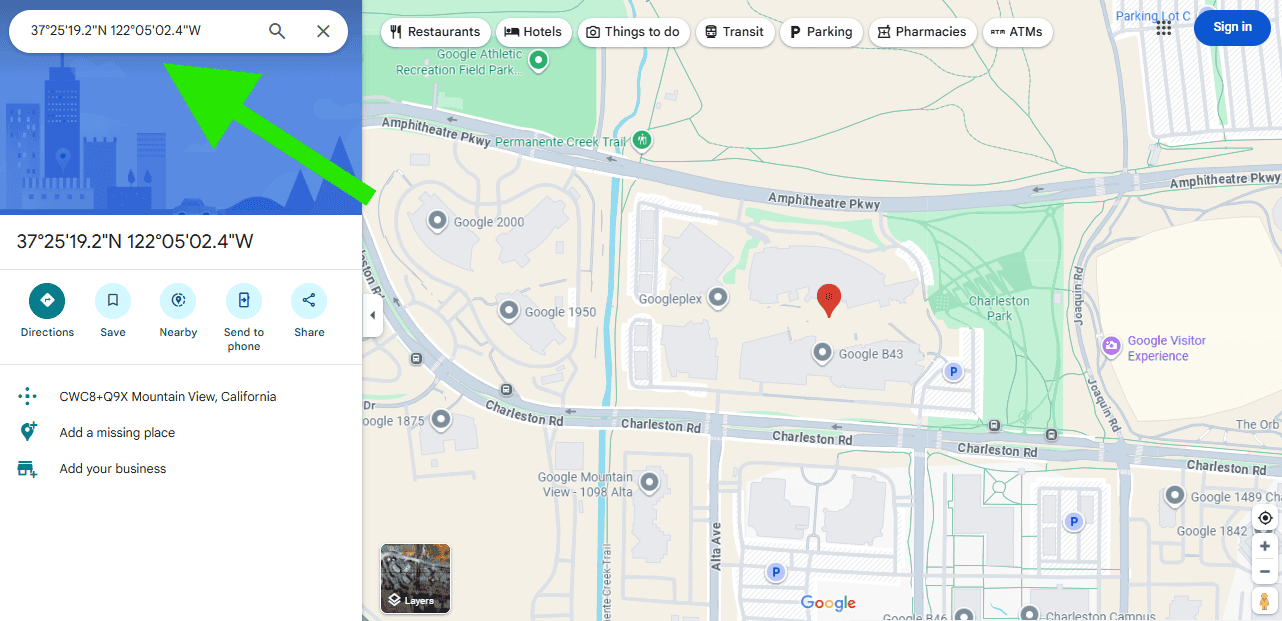
Google Maps accepts coordinates in several formats, though decimal degrees tend to be the most straightforward. Once you’ve entered valid coordinates, the map will instantly zoom to that exact spot. This is especially useful for hikers, travelers, and anyone needing to find remote locations.
📍 Step 1: Open Google Maps
- On desktop: Go to Google Maps.
- On mobile: Open the Google Maps app on your phone or tablet.
📍 Step 2: Enter the Coordinates
- In the search bar, type or paste the latitude and longitude.
- Format matters! Google Maps accepts several formats, but the most common is:
Latitude, LongitudeExample:37.4219983, -122.084
📍 Step 3: Use the Correct Formats
Google Maps supports three main coordinate formats (source: Google Maps Help):
- Degrees, Minutes, Seconds (DMS)
41°24'12.2"N 2°10'26.5"E - Degrees and Decimal Minutes (DMM)
41 24.2028, 2 10.4418 - Decimal Degrees (DD)
41.40338, 2.17403
👉 Always enter latitude first, then longitude, separated by a comma.
📍 Step 4: View the Location
- Press Enter (desktop) or tap the search icon (mobile).
- Google Maps will zoom in on the exact spot.
- A red pin will mark the coordinates.
📍 Step 5: Save or Share
- Click/tap the pin → select Save (to add to a list like Favorites) or Share (to copy a link).
✅ Tips for Accuracy
- Use a period (
.) for decimals, not a comma. - Don’t add extra spaces between numbers and symbols.
- Negative values = South latitude or West longitude.
Key Takeaways
- Enter coordinates in Google Maps by typing latitude and longitude values (like 41.40338, 2.17403) into the search box
- Google Maps works with coordinates on computers, Android phones, and tablets for finding exact locations
- You can save coordinate locations for offline use, making this feature valuable for outdoor adventures or travel to remote areas
Understanding Coordinates
Coordinates help you pinpoint exact locations on Earth when addresses aren’t available. They provide a universal system for finding places anywhere on the globe, which is especially helpful for remote locations.
Types of Coordinate Systems
The most common coordinate system is latitude and longitude, measured in degrees. Latitude lines run east-west around the Earth and measure north-south position from the equator (0°). The North Pole is at 90° North, while the South Pole sits at 90° South.
Longitude lines run north-south and measure east-west position from the Prime Meridian (0°) which passes through Greenwich, England. Locations east of this line have East longitude (up to 180°), while places to the west have West longitude.
Google Maps uses the decimal degrees format (DD), like 37.7749, -122.4194 for San Francisco. Other systems include degrees, minutes, seconds (DMS) format such as 37°46’29″N, 122°25’10″W, which is the same location.
Reading GPS Coordinates
GPS coordinates always list latitude first, followed by longitude. Positive latitude values indicate locations north of the equator, while negative values show places south of it.
For longitude, positive numbers represent locations east of the Prime Meridian, and negative numbers show places west of it. Most navigation systems in North America display negative longitude values.
When entering coordinates in Google Maps, you can use several formats:
- Decimal degrees: 37.7749, -122.4194
- Degrees, minutes, seconds: 37°46’29″N 122°25’10″W
- Degrees and decimal minutes: 37 46.49′ N, 122 25.17′ W
You don’t need special characters when typing coordinates in Google Maps search – simply use spaces or commas between values.
Accessing Google Maps
Before entering coordinates, you first need to access Google Maps. You can use Google Maps on different devices, including computers and iPhones.
Using Google Maps on a Web Browser
To access Google Maps on your computer, open any web browser like Chrome, Safari, or Firefox. Type “maps.google.com” in the address bar and press Enter. The Google Maps website will load right away.
If you’re already signed into your Google account, the map will show your saved places and recent searches. This makes it easier to find locations you visit often.
You don’t need to create an account to use Google Maps, but having one lets you save favorite places and access your search history across devices.
The web version offers a larger screen view, which helps when planning routes or looking at detailed map features.
Using Google Maps on iPhone
The Google Maps app comes pre-installed on many iPhones, but you can download it free from the App Store if needed. After installation, tap the Google Maps icon to open it.
When you first open the app, it might ask for permission to access your location. Allowing this helps the app show directions from where you are now.
The iPhone version has a clean interface with a search bar at the top. The bottom of the screen shows buttons for Explore, Commute, Saved, Contribute, and Updates.
Google Maps on iPhone works offline too. Download map areas before traveling to areas with poor internet connection.
The app uses less battery power when running in the background since an update in 2021.
Entering Coordinates in Google Maps
Google Maps allows you to find specific locations using geographic coordinates instead of addresses. This feature is especially useful for finding places without a street address, like hiking spots or remote locations.
Format of Coordinates for Google Maps
Google Maps accepts several coordinate formats, but the most common is decimal degrees (DD). In this format, write the latitude first, followed by a comma, then the longitude. For example: 41.40338, 2.17403.
Other acceptable formats include:
- Degrees, minutes, and seconds (DMS): 41°24’12.2″N 2°10’26.5″E
- Degrees and decimal minutes (DMM): 41 24.2028, 2 10.4418
When typing coordinates, be precise with the numbers and symbols. Remember that positive latitudes are north of the equator, negative are south. Positive longitudes are east of the prime meridian, negative are west.
Make sure to include the comma between latitude and longitude values. Google Maps will not recognize the location if the format is incorrect.
Step-by-Step Input on Desktop
Finding a location using coordinates on your computer is straightforward. Here’s how to do it:
- Open Google Maps in your web browser.
- Click on the search box at the top left corner of the screen.
- Type or paste your coordinates using the latitude, longitude format.
- Press Enter or click the search icon.
Google Maps will immediately zoom to the specified location and drop a pin there. You can then save this location, get directions to it, or share it with others.
If you need the coordinates of a visible location, simply right-click on the spot and select “What’s here?” The coordinates will appear at the bottom of the screen.
Step-by-Step Input on Mobile Devices
Using coordinates on mobile devices, including iPhones, is just as easy as on desktop.
- Open the Google Maps app on your phone.
- Tap the search bar at the top of the screen.
- Enter the coordinates in the latitude, longitude format.
- Tap on the result that appears or press the search button on your keyboard.
The map will center on your specified location. On an iPhone or Android device, you can then tap and hold on the pin to save the location, share it, or get directions.
To find the coordinates of a location on mobile, press and hold on a spot until a pin drops. The coordinates will display in the search bar or the information card that appears.
Navigating to a Coordinate Location
Finding a specific location using coordinates in Google Maps is straightforward once you know the proper format. Google Maps accepts coordinates in several formats, making it flexible for different users.
To navigate to coordinates on your Android device, open the Google Maps app and tap the search box at the top. Type your coordinates directly into the search field.
You must enter latitude first, followed by longitude. You can separate them with a comma or a space.
Google Maps accepts these coordinate formats:
- Decimal degrees: 40.714224,-73.961452
- Degrees, minutes, and seconds: 40°42’51.3″N 73°57’41.2″W
After entering the coordinates correctly, Google Maps will drop a pin at that exact location. You can then tap “Directions” to navigate there.
On a computer, the process works similarly. Enter the coordinates in the search box at the top left corner of Google Maps. The map will center on that location instantly.
If you’re having trouble, double-check your format. A common mistake is putting longitude before latitude or using the wrong symbols.
For outdoor enthusiasts, this feature is particularly useful when sharing locations that don’t have street addresses, like hiking spots or fishing locations.
Troubleshooting Common Issues
When using coordinates in Google Maps, several problems can occur that prevent you from finding your location. These issues typically relate to format errors, location limitations, or device problems.
Incorrect Coordinate Formats
Google Maps accepts coordinates in several formats, but using the wrong one leads to errors. The most common formats include:
- Decimal degrees (40.714224, -73.961452)
- Degrees, minutes, seconds (40°42’51.2″N 73°57’41.2″W)
- Degrees and decimal minutes (40°42.8517’N 73°57.6869’W)
When entering coordinates, check for simple mistakes like:
- Missing negative signs for west or south coordinates
- Swapping latitude and longitude values
- Using the wrong separators (use commas between coordinates)
- Adding extra spaces
If Google Maps still doesn’t recognize your coordinates, try reformatting them as decimal degrees, which tends to work most reliably.
Google Maps Can’t Find the Location
Sometimes Google Maps indicates it can’t find your coordinates even when they’re formatted correctly. This happens for several reasons:
The coordinates might point to:
- Remote locations with no mapped roads
- Areas in the ocean or wilderness
- Restricted military zones
- Unmapped regions
Try these fixes:
- Double-check your coordinates for accuracy
- Drop a pin near the area and drag it to your exact location
- Use the “Satellite” view to find visually identifiable features
- Try using Google Earth Pro for remote locations that Maps struggles with
The search tool might need repairs if it consistently fails with valid coordinates.
Problems with Mobile GPS Signal
On iPhones and other mobile devices, GPS issues can prevent accurate coordinate use:
Common GPS problems:
- Weak signal in buildings or urban canyons
- Interference from other electronic devices
- Outdated Google Maps app version
- Location services not fully enabled
Solutions:
- Move to an open area away from tall buildings
- Make sure location services are set to “Always” for Google Maps in iPhone settings
- Update your Google Maps app to the latest version
- Toggle airplane mode on and off to reset connections
- Restart your device if GPS remains inaccurate
For persistent issues on iPhones, check if the GPS calibration needs resetting in your device settings.
Tips for Accurate Coordinate Entry
When entering coordinates into Google Maps, accuracy is key. Always put latitude first, followed by longitude. This order is standard practice and helps avoid confusion.
Double-check your numbers before searching. Even a small error can send you to a completely different location on the map.
You can use different formats for coordinates in Google Maps:
- Decimal degrees (example: 40.7128, -74.0060)
- Degrees, minutes, seconds (example: 40°42’51.0″N 74°00’21.6″W)
Make sure to include the negative sign for south latitude or west longitude. Without it, you’ll end up in the wrong hemisphere.
Copy and paste coordinates when possible instead of typing them manually. This reduces the chance of making mistakes.
If you’re sharing coordinates with others, include a brief description of the location. This helps confirm they’ve arrived at the right place.
When using coordinates from a different source, verify they use the same format as Google Maps expects. Some systems might list longitude first or use different notation.
Remember that GPS devices might have slight variations in readings. If precision is crucial, take multiple readings and use an average.
Test your coordinates by performing a search before relying on them for important travel. Better to discover any errors while you’re still planning.
Saving and Sharing Locations in Google Maps
Google Maps makes it easy to save important locations and share them with friends, family, or colleagues. This feature is especially useful when you need to remember a specific spot or help someone find an exact location.
Saving Coordinates for Future Use
When you find a location you want to remember in Google Maps, you can save it for later access. To save a location on Android, press and hold the spot on the map until a pin drops. Tap the name or address that appears at the bottom, and then select “Save.” You can choose which list to add it to, such as “Favorites” or “Want to go.”
On a computer, you can right-click any point on the map and select “What’s here?” to see the coordinates. Click the coordinates or address card at the bottom of the screen, then click the save icon to store the location.
Google Maps organizes saved places into lists, making it easy to find them later. You can create custom lists for different purposes like “Hiking Spots” or “Fishing Holes.”
Sharing Coordinate Locations with Others
Sharing exact locations is simple with Google Maps. On an Android device, open the Google Maps app and tap your profile picture. Select “Location sharing” and then “New share” to send your real-time location to contacts.
To share a specific place, drop a pin by touching and holding the map. Tap the place’s name or address at the bottom, then hit the “Share” button. You can choose how to send the location—through messaging apps, email, or social media.
When sharing coordinates, Google Maps automatically formats them correctly. Recipients can simply tap the shared link to open the exact location in their own Google Maps app. This feature is particularly useful for meeting at unfamiliar places or guiding someone to a specific spot that doesn’t have a standard address.
Enhancing Location Discovery Through Coordinates
Coordinates offer precise location identification when traditional addresses aren’t available. This powerful tool helps users find exact spots anywhere on Earth through latitude and longitude values.
Exploring Remote Areas
Coordinates are essential when visiting places without formal addresses. Hikers, photographers, and adventurers use them to pinpoint remote locations like waterfalls, mountain peaks, or desert landmarks.
To find these spots, simply enter the coordinates in Google Maps’ search box. Type the latitude first, followed by the longitude. For example: 37.7749, -122.4194 will take you to San Francisco.
Google Maps displays these remote locations accurately even when they’re miles from any road. This feature helps with trip planning to secluded beaches, camping spots, or hiking trails that don’t appear in standard searches.
Travelers often share coordinates in online forums and travel blogs. Saving these coordinates as favorites in Google Maps creates a personal catalog of interesting places to visit.
Using Coordinates for Business Locations
Businesses in newly developed areas or rural locations benefit greatly from coordinate sharing. When street addresses are new or confusing, exact coordinates eliminate customer confusion.
Business uses for coordinates include:
- Adding precise pin locations to websites and marketing materials
- Guiding delivery services to correct entrances at large facilities
- Directing customers to businesses in shopping complexes or industrial parks
Many companies now include coordinates on business cards and signage. This practice is especially helpful for farms, rural wedding venues, and outdoor recreation businesses where standard addresses might lead to incorrect locations.
Tour operators commonly use coordinates to mark meeting points. This approach works particularly well in tourist areas where language barriers might complicate verbal directions.
Field service workers also rely on coordinates to find equipment installations in large areas like utility fields or construction sites.
Frequently Asked Questions
Google Maps offers several methods to input coordinates across different devices and platforms. These methods vary slightly depending on whether you’re using a smartphone, tablet, or computer.
What is the process for inputting GPS coordinates in Google Maps on an iPhone?
To enter coordinates in Google Maps on an iPhone, open the Google Maps app first. Tap the search bar at the top of the screen.
Type the coordinates in the format “latitude, longitude” without any symbols. For example: 40.7128, -74.0060 for New York City.
Press search, and Google Maps will drop a pin at that exact location. You can then get directions, save the location, or share it with others.
How can one type in latitude and longitude on an Android device to locate a place in Google Maps?
On an Android phone or tablet, launch the Google Maps app. Tap the search box at the top of the screen.
Enter the coordinates in the format “latitude, longitude” separated by a comma. Make sure to use periods for decimal points, not commas.
Google Maps will immediately search for that exact point and place a marker on it. You can then interact with the location as you would any other place on the map.
What steps should be followed to search for a location using coordinates on Google Maps via a web browser?
To use coordinates in Google Maps on a web browser, visit maps.google.com first. Click on the search box in the top left corner of the screen.
Type your coordinates using the standard format of latitude followed by longitude, separated by a comma. For example: 51.5074, -0.1278 for London.
Press Enter, and Google Maps will center the map on that precise location. You can then click on the point to see more options like directions or saving the location.
Can you provide guidance on entering coordinates into the Google Earth app on a mobile device?
In the Google Earth mobile app, tap the menu icon (three horizontal lines) and select “Search.” Then tap the search bar at the top.
Enter the coordinates using the standard format of latitude, longitude. Google Earth supports several formats, but the decimal degree format is most common.
Tap the search icon, and Google Earth will fly to that location. You can then bookmark it, measure distances from it, or explore the area in 3D.
What methods are available for finding a location by latitude and longitude in Google Maps?
The primary method is directly typing coordinates into the search box. Make sure to list latitude first, then longitude, separated by a comma.
You can also right-click on any point on the map (in the web version) and select “What’s here?” to see the coordinates of that location.
For mobile devices, you can press and hold any spot on the map to drop a pin. The info sheet that appears will show the coordinates of that location.
How to utilize the Coordinates Finder feature in Google Maps for obtaining precise locations?
While Google Maps doesn’t have a feature officially called “Coordinates Finder,” you can find coordinates by pressing and holding any location on the map.
This action drops a pin, and the coordinates appear in the information card that pops up. On desktop, you can also right-click and select “What’s here?” to see coordinates.
For more precise control, you can drag the pin to exact positions. The coordinates update in real-time, allowing you to find the exact spot you’re looking for.