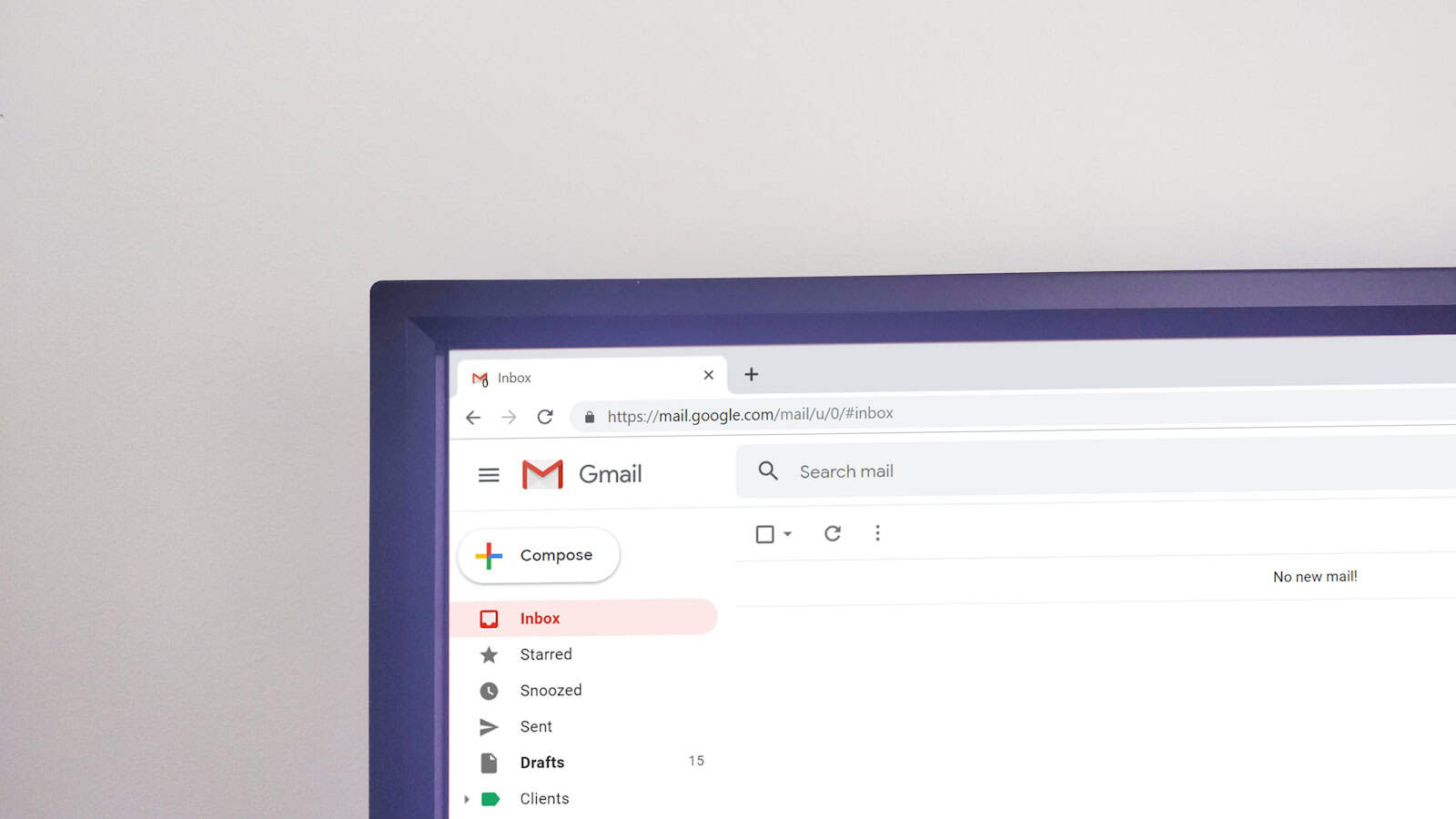Switching between Google accounts in Chrome is a simple process that can make your online life easier. Many people use more than one Google account—maybe one for work and another for personal stuff. Instead of logging out and back in each time, Chrome lets you switch accounts quickly. To switch accounts in Chrome, click on your profile picture in the top-right corner of the browser, then select the account you want to use from the dropdown menu.
This feature is helpful when you need to check different emails, use separate Google Drive files, or manage various calendars. Chrome keeps your bookmarks, history, and settings separate for each account. This means your work stuff stays with your work profile, and your personal browsing remains with your personal account.
If you don’t see the account you need, you can add a new one by clicking “Add” or “Manage People” from the same dropdown menu. Chrome will create a new browser window for the additional account, making it easy to use multiple Google accounts at the same time.
How to Switch Between Google Accounts in Chrome
Managing multiple Google accounts in Chrome is straightforward once you understand how Chrome handles profiles and account sign-ins. Whether you’re juggling work, school, or personal email, Chrome makes it easy to move between accounts without logging out every time. Here’s how to switch between accounts—and how to make the experience smoother.
1. Use Chrome Profiles for Complete Separation
The most efficient way to manage multiple Google accounts is to create separate Chrome profiles. Each profile keeps its own set of bookmarks, extensions, saved passwords, and browsing history.
To create or switch Chrome profiles:
- Click your profile picture in the top-right corner of the Chrome window.
- Select “Add” or “Manage profiles.”
- Choose a name and avatar for the new profile.
- Sign in with the Google account you want tied to that profile.
Once you’ve set up profiles, switching between them is instant—just click your profile icon and choose the account you want.
Pro tip: If you’re using Chrome on a shared computer or with different work/personal accounts, this method keeps everything neatly separated.
2. Switch Google Accounts Within One Profile
If you’re signed into multiple Google accounts within a single Chrome profile, you can switch between them on Google websites like Gmail, Drive, or Docs without logging out.
To switch accounts on a Google service:
- Go to any Google website (e.g., Gmail or Google Drive).
- Click your profile picture in the top-right corner.
- Select the account you want from the list of signed-in accounts.
Google allows you to be signed into multiple accounts simultaneously, but some services may default to the “first” account you signed into. You can change the default by signing out of all accounts and logging in with your preferred default account first.
3. Set a Default Google Account for Chrome
If you find that Google keeps defaulting to the wrong account when opening Gmail or YouTube, the solution is to reset your default account:
Here’s how to do it:
- Go to any Google service like google.com.
- Click your profile photo > Sign out of all accounts.
- Now sign in with the account you want to make your default.
- After that, sign into other accounts as needed.
The first account you sign into will now be your default across all tabs unless you switch it manually.
4. Use the Chrome User Menu for Speed
Once you’ve created multiple profiles, switching becomes fast and seamless:
- On desktop, click the user icon (top-right).
- You’ll see a list of Chrome profiles.
- Click the one you want—each opens in its own window.
This is ideal if you keep separate windows open for work and personal browsing throughout the day.
5. Sync Settings Across Devices
If you use Chrome across different devices (laptop, phone, tablet), each profile can sync bookmarks, passwords, and settings independently. Just turn on sync under Settings > You and Google > Sync and Google services.
This ensures your work logins and browsing data don’t mix with your personal browsing on other devices.
Switching between Google accounts in Chrome isn’t just possible—it’s efficient when set up properly. Whether you prefer isolated Chrome profiles or account switching within one profile, Google gives you the flexibility to move between identities with just a few clicks. Once you’re familiar with the tools, managing multiple accounts becomes second nature.
Key Takeaways
- Click your profile picture in the top-right corner of Chrome to quickly switch between Google accounts.
- Chrome keeps your bookmarks, history, and settings separate for each account profile.
- You can add new accounts or manage existing profiles without logging out of your current session.
Understanding Google Chrome Profiles
Chrome profiles help you keep your browsing life organized. They let different users share one browser while keeping their bookmarks, history, and settings separate.
What Is a Chrome Profile?
A Chrome profile is a set of browser data linked to a specific user. Each profile stores its own:
- Bookmarks and favorites
- Browsing history
- Saved passwords
- Extensions and apps
- Themes and visual settings
- Autofill information
Think of profiles as separate “versions” of Chrome on the same computer. When you switch profiles, it’s like using a completely different browser setup without closing Chrome. Each profile appears with its own icon in the top-right corner of the browser window.
Chrome profiles work whether you’re signed into a Google account or not. However, linking a profile to a Google account lets you sync your data across devices.
Benefits of Using Multiple Profiles
Using multiple Chrome profiles offers several advantages for both personal and work needs:
Organization: Keep work bookmarks separate from personal browsing. No more mixing vacation research with work documents.
Privacy: Share your computer without sharing your browsing data. Family members can use their own profiles without seeing your activity.
Productivity: Set up different extensions for different purposes. Your work profile might have productivity tools, while your personal profile has entertainment extensions.
Testing: Web developers can test websites in different account states without logging in and out repeatedly.
Focus: Create a distraction-free profile for studying or working that blocks certain websites or notifications.
Difference Between Profiles and Accounts
Profiles and Google accounts are related but not identical:
A Chrome profile is a local browser setup with its own settings and data. It exists on your specific device.
A Google account is your identity across all Google services (Gmail, Drive, YouTube). It exists in the cloud.
You can link a Chrome profile to a Google account to sync your data, but you don’t have to. A profile can exist without being connected to any Google account.
One Google account can be linked to multiple profiles on different devices. For example, you might have your work Google account linked to profiles on both your work laptop and home computer.
When you switch profiles in Chrome, you’re changing the browser setup. When you switch Google accounts, you’re changing which Google services you’re accessing.
Setting Up Your Chrome Browser for Multiple Accounts
Chrome makes it easy to use several Google accounts at once. You can switch between work and personal accounts without logging out each time.
Creating a New Google Account
To get started with multiple accounts, you might need to create a new Google account first. Visit google.com and click on the “Sign In” button in the top right corner. Look for the “Create account” option and select it.
Fill out the registration form with your information. You’ll need to provide:
- First and last name
- Username (which becomes your Gmail address)
- Password
- Phone number for verification
Google will walk you through a verification process. This usually involves receiving a code via text message. Once verified, your new Google account is ready to use with Chrome.
Adding a Google Account to Chrome
Once you have multiple Google accounts, adding them to Chrome is simple. Open your Chrome browser and look at the top-right corner. Click on your profile picture or icon.
A dropdown menu will appear. Click “Add another account” from this menu. A new window will open asking for login details. Enter the email address and password for the Google account you want to add.
After signing in, Chrome will create a new browser profile for this account. This keeps your bookmarks, history, and settings separate between accounts. Each profile shows a different colored icon, making it easy to know which account you’re using.
Signing Into Chrome With Your Google Account
Switching between accounts in Chrome takes just a few clicks. Look for your profile picture in the top-right corner of the browser window. Click it to see all available profiles.
Choose the account you want to switch to from the dropdown menu. Chrome will open a new window with that profile active. Your bookmarks, extensions, and history will change to match the selected account.
For faster switching, you can use keyboard shortcuts. Press Ctrl+Shift+M on Windows or Command+Shift+M on Mac to see all your profiles. Each profile keeps your browsing data separate, which is helpful if you use the same computer for work and personal tasks.
Switching Between Google Accounts in Chrome
Chrome makes it easy to use multiple Google accounts without logging out and back in each time. You can quickly switch between your personal, work, or other Google accounts with just a few clicks.
Utilizing Chrome’s Account Switcher
The account switcher in Chrome is a fast way to move between different Google accounts. To use it, look for your profile picture in the top-right corner of any Google service like Gmail, Docs, or Sheets. Click on your profile photo and you’ll see a list of all accounts you’ve signed into.
Simply click on the account you want to use. Chrome will switch to that account right away. This works in Gmail, Drive, YouTube, and other Google services.
If you’re using the Chrome browser itself, you can also click on your profile icon in the top-right corner of the browser window. This shows your current Google account and lets you switch to a different profile entirely.
Managing Multiple Sign-ins
Chrome lets you stay signed in to several Google accounts at once. This is helpful when you need to check both work and personal email without signing out.
To add a new account:
- Click your profile picture in the top-right corner
- Select “Add another account”
- Sign in with the email and password for your other account
Once you’ve added multiple accounts, you can easily switch between them using the account switcher. Each account keeps its own settings, bookmarks, and history.
For private browsing without switching accounts, use Guest mode. This creates a temporary session where you can sign into any account without affecting your main profile’s settings or history.
Working With Chrome Profiles Across Different Devices
Chrome profiles let you keep your bookmarks, passwords, and settings separate for different users. You can also sync these profiles across devices, which makes switching between your work and personal accounts much easier.
Synchronizing Chrome Profiles on Multiple Devices
To sync your Chrome profile across devices, you need to sign in with the same Google account on each device. Click your profile icon in the top-right corner of Chrome, then select “Turn on sync.” This connects your current profile to your Google account.
It’s important to note that you cannot use the same Google account to sync more than one profile on different devices at the same time. Each Chrome profile must be linked to a unique Google account.
When you sign in on a new computer or laptop, Chrome will download your bookmarks, history, passwords, and other settings automatically. This process usually takes a few minutes depending on your internet speed.
To check if sync is working properly, look for the colored profile icon with your account picture or initial in the upper-right corner of Chrome.
Using Chrome Profiles on a Mac Versus Chromebook
Chrome profiles work similarly on Mac and Chromebook, but there are some key differences. On a Mac, Chrome is just one of many applications, so you’ll need to open the Chrome browser first before accessing your profiles.
On a Chromebook, the entire operating system is built around Chrome. Your profile is tied to the device login, making the process more seamless.
Profile Management Differences:
- Mac: Click the profile icon in Chrome’s top-right corner to switch profiles
- Chromebook: Sign out of the device completely to switch users
Chromebooks offer tighter integration with Google services. When you sign in to a Chromebook, you’re automatically signed in to Chrome with that profile.
Mac users might notice slightly different menu layouts, but the core functionality remains the same across both platforms.
Navigating Chrome Settings and Features
Chrome browser offers a range of settings and features that can be customized for each Google account you use. These settings help keep your browsing experience personalized and secure across different profiles.
Customizing Browser Settings for Each Profile
Each Google profile in Chrome has its own settings that you can adjust. To access these settings, click on your profile picture in the top-right corner of the browser. Then select “Settings” from the dropdown menu.
You can customize the appearance by changing themes and font sizes for each profile. Privacy settings can also be adjusted separately – some users prefer stronger privacy for work accounts versus personal ones.
Chrome allows you to set different default search engines for each profile. This is helpful if you use Google for personal searches but need Bing for work purposes.
To sync specific data types, go to “You and Google” → “Sync and Google services.” Here you can choose what to sync across devices when using this profile.
Understanding Bookmarks, History, and Saved Passwords
Bookmarks are stored separately for each Google account in Chrome. Click the three dots in the top-right corner and select “Bookmarks” to access your saved websites for the current profile.
Your browsing history is also profile-specific. To view it, press Ctrl+H or click the three dots → “History.” This separation helps keep work and personal browsing records distinct.
Password management works the same way. Chrome can save different passwords for each profile. To check saved passwords, go to Settings → “Autofill” → “Passwords.”
For added security, you can set up a master password to protect all saved passwords. This feature is especially useful when sharing a computer with others.
Exploring Chrome Extensions for Different Profiles
Chrome extensions can be installed specifically for each Google account profile. This means your work profile can have productivity tools while your personal profile has entertainment extensions.
To manage extensions, click the puzzle piece icon in the top-right corner of Chrome. Then select “Manage extensions” to see what’s installed for your current profile.
Some extensions offer profile-specific settings. For example, ad blockers might be configured differently between profiles based on your needs.
To find new extensions, visit the Chrome Web Store. Remember that some extensions may request access to your browsing data, so install only those you trust.
When switching between profiles, Chrome automatically enables or disables extensions based on which profile they’re installed for. This helps maintain both security and browser speed.
Private Browsing and Multiple Accounts
Chrome offers solutions for handling multiple Google accounts while maintaining privacy. These features help separate personal and work browsing activities without the need to log out and log back in constantly.
Using Incognito Mode With Multiple Google Accounts
Incognito mode provides a quick way to access a different Google account without affecting your main profile. To use this feature:
- Click the three dots in the top-right corner of Chrome
- Select “New incognito window” from the dropdown menu
- Sign in to the Google account you need to access temporarily
This approach works well when you need brief access to another account. Chrome won’t save your browsing history, cookies, or site data from this session.
When you close all incognito windows, Chrome automatically deletes any files you downloaded and removes all browsing data. This makes it perfect for checking another account quickly without leaving traces in your main profile.
Privacy Considerations for Personal and Work Accounts
Keeping work and personal accounts separate helps protect your privacy. Here are some important points to consider:
- Create distinct Chrome profiles for work and personal use to avoid data mixing
- Be careful when accessing personal Google Drive files on work devices
- Check which account you’re signed into before sharing documents or files
- Remember that IT departments may monitor work profiles on company devices
Some organizations have policies about personal account use on work devices. Using separate profiles helps prevent accidentally storing personal data on work accounts.
Work profile data won’t sync with your personal devices when properly separated. This boundary protects both your personal privacy and work information from accidental crossover.
Frequently Asked Questions
Switching between Google accounts in Chrome can be done in various ways depending on your device. Here are answers to common questions about managing multiple Google accounts in your browser.
What are the steps to switch between Google accounts in Chrome on a mobile device?
To switch Google accounts on Chrome mobile, tap your profile icon in the top-right corner. This opens a dropdown menu showing all signed-in accounts. Simply tap the account you want to switch to.
If you’re using Android, you might see a slightly different interface where accounts appear in a full-screen menu instead of a dropdown.
Remember to refresh the page after switching to ensure you’re viewing content from the correct account.
How can I log in to a different Google account in Chrome without signing out?
You can add and use multiple Google accounts without signing out of your current one. Click your profile picture in the top-right corner of Chrome. Then select “Add another account” from the dropdown menu.
A new browser window will open. Enter the login details for the additional account. Once logged in, you can switch between accounts by clicking your profile picture and selecting the desired account.
What is the procedure to add a new Google account in Chrome on an Android device?
On Android, open Chrome and tap your profile icon in the upper-right corner. Tap “Add account” from the menu that appears.
You’ll be taken to a Google sign-in page. Enter the email address and password for the account you want to add.
After verification, the new account will appear in your profile menu. You can now switch between accounts by tapping the profile icon and selecting the desired account.
Can I use multiple Google accounts in Chrome on my iPhone, and how?
Yes, you can use multiple Google accounts on iPhone. Open Chrome and tap your profile icon in the top-right corner. Tap “Settings” and then “Sign in to Chrome.”
Sign in with your first Google account. To add another account, tap your profile icon again and select “Add account.” Follow the prompts to sign in with the additional account.
To switch accounts, tap the profile icon and select the desired account from the list.
What is the process for changing the default Google account in Chrome?
The default Google account is usually the first one you signed in with. To change it, sign out of all accounts first by going to your profile menu and selecting “Sign out of all accounts.”
Sign back in with the account you want to be the default first. Then add your other accounts. The first account you sign in with becomes the default.
Some users report success by visiting chrome://flags/#account-consistency, finding “Identity consistency between browser and cookie jar,” and setting it to “Disabled.”
How do I manage and switch between multiple Google accounts in Chrome?
To manage multiple accounts, click your profile picture in Chrome. You’ll see all your signed-in accounts. Click any account to switch to it.
For easier account management, create Chrome profiles. Click your profile icon, then “Add” to create a new profile for each Google account. Each profile keeps separate bookmarks, history, and settings.
If you frequently switch between accounts, consider opening different accounts in separate Chrome windows. This lets you use multiple accounts simultaneously without constant switching.