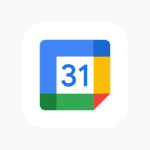Desktop computers have undergone significant changes over the years, evolving to meet the needs of users in a connected digital age. While many users are familiar with Wi-Fi capabilities, the presence of Bluetooth in desktop PCs can often be overlooked. It is important to note that not all desktop PCs come with built-in Bluetooth or Wi-Fi. These features depend on the computer’s motherboard and any additional adapters or hardware that may have been installed. Manufacturers may include these functionalities in some models, especially in systems that are designed to support wireless accessories or network connectivity without the need for cables.
When Bluetooth is integrated into a desktop PC, it enables the connection of various devices without the hassle of wires. This can range from mice and keyboards to speakers and headsets. On the other hand, Wi-Fi provides the essential service of connecting the computer to the internet wirelessly. Although it’s common to associate these wireless technologies with laptops and mobile devices, many modern desktops cater to this demand. Users should check their system specifications or the device manager in their operating system to determine if their desktop has these wireless capabilities. If a desktop lacks built-in Bluetooth or Wi-Fi, there are external adapters and cards that can equip the PC with these functions.
Bluetooth and Wi-Fi in Desktop PCs: A Comprehensive Guide
Built-in Connectivity: A Growing Trend
In recent years, built-in Bluetooth and Wi-Fi have become increasingly common in desktop PCs. While older models might require additional adapters, many newer ones come equipped with these wireless technologies right out of the box. This built-in connectivity offers convenience and eliminates the need for extra peripherals.
Why Bluetooth and Wi-Fi Matter for Desktops
Bluetooth allows you to connect wireless peripherals like keyboards, mice, headphones, and speakers, reducing cable clutter and enhancing your workspace’s aesthetic. Wi-Fi, on the other hand, enables seamless internet access without the need for Ethernet cables, giving you the freedom to place your desktop anywhere with a wireless signal.
Checking for Bluetooth and Wi-Fi Capabilities
To determine if your desktop PC has Bluetooth and Wi-Fi, you can check the following:
- Product Specifications: Refer to the manufacturer’s website or the product manual for detailed information about your PC’s connectivity features.
- Device Manager: In Windows, open the Device Manager and look for Bluetooth and Wi-Fi adapters listed under “Network adapters.”
- Physical Indicators: Some desktops have dedicated buttons or lights to indicate Bluetooth and Wi-Fi activity.
Adding Bluetooth and Wi-Fi to Your Desktop
If your desktop PC lacks built-in Bluetooth or Wi-Fi, don’t worry! You can easily add them using USB adapters. These adapters are affordable and simple to install, providing a quick and easy way to upgrade your desktop’s connectivity.
Bluetooth and Wi-Fi Standards
Both Bluetooth and Wi-Fi technologies come in different versions, each offering varying speeds and features. Newer versions generally provide faster speeds and improved range. For the best experience, ensure your desktop PC and peripherals support the latest standards.
Table: Popular Desktop PC Brands with Built-in Bluetooth and Wi-Fi
| Brand | Model(s) with Built-in Bluetooth and Wi-Fi |
|---|---|
| Dell | XPS Tower, Inspiron Desktop, Alienware Aurora |
| HP | Pavilion Desktop, Envy Desktop, Omen Desktop |
| Lenovo | Legion Tower, IdeaCentre Desktop, ThinkCentre Desktop |
| Apple | iMac, Mac mini, Mac Studio |
| ASUS | ROG Strix, TUF Gaming, Vivo AiO |
This table highlights some popular desktop PC brands and models that typically include built-in Bluetooth and Wi-Fi. However, it’s crucial to check the specific model’s specifications to confirm its connectivity features.
Key Takeaways
- Not all desktop PCs come with Bluetooth and Wi-Fi as standard features.
- Built-in Bluetooth allows for wireless connection of peripherals like keyboards and mice.
- Wi-Fi connectivity in desktop PCs facilitates wireless internet access.
Desktop PC Connectivity Fundamentals
When you set up a desktop PC, understanding its connectivity options is key. Most PCs have ports for wired connections. These include USB ports for peripherals like keyboards and mice. Some desktops also come with built-in Wi-Fi and Bluetooth. These wireless technologies let you connect to the internet and other devices without cables.
Wi-Fi is common in desktop PCs. It uses a wireless network to connect to the internet. Speed and connection depend on the router and the Wi-Fi standard the PC supports. To add Wi-Fi to a desktop without built-in wireless, you can use a Wi-Fi adapter that plugs into a USB port.
Bluetooth allows short-range communication between devices. You might use it to connect wireless headphones or a speaker to your computer. Not all desktop PCs have built-in Bluetooth. If yours doesn’t, you can add Bluetooth with a USB dongle. This small hardware plugs into a USB port and acts as a receiver for Bluetooth signals.
Most new Windows PCs come with software to manage wireless connections. This helps you pair devices and troubleshoot any issues.
To check for Wi-Fi or Bluetooth, look in your PC’s Device Manager. For Wi-Fi, check under ‘Network Adapters.’ For Bluetooth, look for a Bluetooth entry. If there’s none, your desktop may need an external device to gain that function.
Remember, your desktop PC’s power lies in its ability to connect and communicate with various devices. Your hardware, networking, and software work together to keep your system running smoothly.