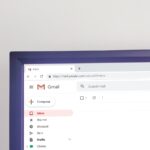When you want to turn on a desktop PC, you typically press the power button. However, there may be situations where the power button is not working or not accessible. In such cases, it is important to know how to activate the power infrastructure of a desktop PC without using the physical power button. There are alternative methods to start up a PC, ensuring that users can still use their machines despite hardware issues with the button itself.
It is crucial to understand the various ways you can power on a PC without the need for a power button. These techniques rely on understanding motherboard configurations and using external devices or settings that trigger the boot process. Knowing this can give you more flexibility and greater control over the hardware, allowing you to continue using your computer even when conventional methods are not available.
Troubleshooting Your PC’s Power Problems
Sometimes a desktop computer’s power button can fail. Or, maybe you’re building a computer and the case doesn’t have a button installed yet. Never fear! Here are ways to turn it on without the power button.
Safety First
Always remember: Electrical current can be dangerous. Proceed with caution! Before doing any of the following, make sure to:
- Turn off your computer’s power supply.
- Unplug your computer from the power source.
- Ground yourself. Touch something metal to discharge any static electricity you might have.
Option 1: Jumper the Power Pins

All motherboards have pins where a front-panel power button’s cable usually connects. You can use a conductive tool to temporarily bridge the connection and start your PC. Here’s how:
- Find your motherboard manual. This will show the exact location of the power button pins. They’re usually labelled like “PWR_SW”, “PWRSW”, or “PWRBTN.”
- Locate the pins. They’re typically in a group of pins toward the edge of your motherboard.
- Gently bridge the pins. You can use a small screwdriver, a paperclip, or even a mechanical pencil. Make a quick connection between the two power pins just long enough to power the computer on.
Option 2: Wake-on-LAN
If your computer supports Wake-on-LAN (WOL), you can turn it on remotely from another device on your network. For this to work, you’ll need:
- WOL enabled in the BIOS: Check your motherboard’s manual for instructions on how to do this.
- WOL Software: There are many programs for this, available for your computer and phone.
Troubleshooting Tips
| Issue | Possible Solutions |
|---|---|
| PC doesn’t turn on at all | Check your power supply and all connections. Ensure that your power cord is plugged in correctly and your power outlet is powered. |
| PC turns on for a second, then off again | This may indicate problems with your power supply unit (PSU), RAM, or motherboard. Test those components if possible. |
Key Takeaways
- A desktop PC can be turned on without a power button if necessary.
- Alternative methods include motherboard settings and use of external devices.
- Understanding PC power infrastructure provides flexibility in managing boot processes.
Understanding Your Desktop PC’s Power Infrastructure
Turning on a desktop PC without a power button requires understanding the components that control power. This involves the power supply and the motherboard’s power management system.
The Role of the Power Supply
The power supply in a desktop PC converts electricity from a power cord into a usable form for the computer. It has a toggle switch that controls the flow of this power. When a power button fails, alternate methods such as using this toggle switch can initiate the startup process.
Motherboard and Power Management
The motherboard directs power to the computer’s components. It has specific pins for the power button’s connection. In situations without a power button, these pins can be used with an external switch or be shorted temporarily to turn the PC on. The computer’s battery maintains essential settings, including how the motherboard manages power.
Alternative Methods to Turn On a PC
When turning on a computer without a power button, alternative methods must be used. This section outlines different methods for both desktops and laptops.
Using the Motherboard
Desktop computers can be started directly from the motherboard. Look for the two power switch pins usually labeled ‘PWR SW’. Use a flathead screwdriver to gently bridge the gap between these pins briefly. This mimics the action of the physical power button.
Wake-on-LAN Activation
Wake-on-LAN needs you to enable this feature in the computer’s BIOS beforehand. Ensure your computer is plugged in and in hibernate or sleep mode. You can start the system remotely over a network using another device that sends the necessary network message.
Shorting the Power Pins
Instead of using a screwdriver, carefully touch the power pins with any conductive material like a paperclip. This is an alternative way to manually turn on the PC once the power button won’t work. It achieves the same result as using the motherboard but be cautious to avoid any damage or shocks.
External Power Button Solutions
An external power button can replace a faulty one. Install it by connecting it to the correct pins on the motherboard as indicated in the user manual. For laptops, this might not be a feasible solution because their designs often do not allow for easy access to the motherboard’s power pins.