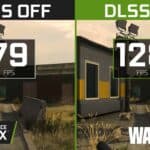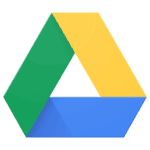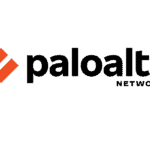Video RAM, commonly known as VRAM, is a critical component of a computer’s graphics processing unit or GPU. It serves as the memory reserve that holds image data as it is being processed and sent to the display. Knowing the amount of VRAM in a computer, be it a laptop or a desktop, is essential for gauging its capabilities, particularly for tasks that are graphics-intensive like video editing or gaming.
The quantity of VRAM can influence a system’s performance, with more VRAM typically allowing for better detail and higher resolutions in visual applications. For users who engage in such activities, having adequate VRAM becomes a key factor for a smooth and effective experience. The method to check VRAM varies depending on the operating system, but it is generally accessible through the computer’s settings or system diagnostic tools, providing valuable insights into the system’s performance capacity.
VRAM Checkup: Finding Your Graphics Card’s Memory Muscle
Video RAM (VRAM) is like the gym buff of your computer’s graphics card, handling all the heavy lifting for visuals. Whether you’re gaming, editing videos, or running graphics-intensive apps, the amount of VRAM you have can significantly impact performance. Here’s how to quickly check your VRAM on different operating systems:
Windows
There are a few ways to find your VRAM on a Windows PC:
| Method | Steps |
|---|---|
| Settings App: | 1. Open Settings. 2. Go to System > Display. 3. Click Advanced display settings. 4. Under “Display information,” click Display adapter properties for Display 1. 5. Your VRAM will be listed next to “Dedicated Video Memory.” |
| DirectX Diagnostic Tool (dxdiag): | 1. Press Win + R to open the Run dialog. 2. Type “dxdiag” and press Enter. 3. Go to the Display tab. 4. Your VRAM will be listed under “Display Memory.” |
| NVIDIA Control Panel: | 1. Right-click on your desktop and select NVIDIA Control Panel. 2. Go to Help > System Information. 3. In the new window, find your VRAM under “Dedicated Video Memory.” |
MacOS
On a Mac, checking your VRAM is straightforward:
- Click the Apple menu in the top-left corner.
- Choose About This Mac.
- In the Overview tab, your VRAM will be listed under “Graphics.”
Linux
The steps can vary depending on your Linux distribution and desktop environment, but here’s a general method using the terminal:
- Open a terminal window.
- Type
lspci | grep VGAand press Enter. - Look for your graphics card’s information. The VRAM might be listed next to it, or you might need to install additional tools like
hardinfoorglxinfoto get a more detailed report.
Why Does VRAM Matter?
Having enough VRAM is crucial for smooth visuals, especially in modern games and graphics-intensive applications. If you have too little VRAM, you might experience lag, stuttering, or even crashes. Knowing how much VRAM you have helps you understand what your computer can handle and whether an upgrade is necessary for a better visual experience.
Key Takeaways
- VRAM is vital for processing image data in graphics-related tasks.
- More VRAM can contribute to enhanced system performance.
- Checking VRAM is straightforward via system settings or diagnostic tools.
Understanding VRAM and Its Importance
VRAM, or Video Random Access Memory, is a critical factor that plays a large role in the performance of computer graphics. It impacts how well games run and supports professional applications like video editing and 3D modeling.
What is VRAM?
VRAM is the memory used by a GPU to store image data that your computer displays. It’s a special type of RAM that’s optimized for handling graphical tasks.
Differences Between VRAM, RAM, and GPU
VRAM (Video RAM) is dedicated to graphics tasks, RAM (Random Access Memory) handles general computing tasks, and the GPU (Graphics Processing Unit) uses VRAM to quickly render images, video, and games. Integrated GPUs share RAM with the CPU, while dedicated GPUs have their own VRAM.
Roles of VRAM in Gaming and Professional Applications
In gaming, VRAM stores textures, images, and other elements to build the graphical experience. For professional tasks like video editing and 3D modeling, ample VRAM is critical for smooth performance.
How VRAM Affects Performance
The amount of VRAM can directly affect the visual quality and frame rates in games and the ability to handle high-resolution textures in various applications. Graphics cards with more VRAM can typically handle higher workloads more efficiently.