A USB flash drive, also known as a thumb drive or pen drive, is a small device used to store and move files between computers. It has a USB connector, which makes it compatible with devices like desktop computers, laptops, and modern televisions. Because it’s small, it’s easy to carry around and is great for transporting data without needing an internet connection. You can find flash drives with different storage sizes, from a few gigabytes to several terabytes. They are simple to use – just plug them into a USB port, and your computer will recognize them without needing any extra software. Because they don’t have moving parts, they’re quite durable and are popular for both personal and professional use.
Exploring the World of USB Flash Drives
USB flash drives are small, portable storage devices. You can find them everywhere! They offer an easy way to transport files, back up important data, and more. Here’s what you need to know about them:

How USB Flash Drives Work
USB flash drives use flash memory. This means they store data even when not connected to a power source. They plug directly into your computer’s USB port, providing quick access to your data.
What to Use Them For
Here’s what USB flash drives are good for:
- Storing Files: Keep documents, photos, videos, and other files on your flash drive for easy transport.
- Backing Up Data: Create a backup of essential files on your computer and store them offsite as protection.
- Installing Operating Systems: You can use flash drives to boot up and install operating systems on computers.
- Playing Music or Movies: Plug your flash drive into a compatible device to enjoy your stored media.
Choosing the Right USB Flash Drive
When choosing a USB flash drive, there are some key features to consider:
- Capacity: How much data do you need to store? Flash drives come in various capacities, from a few gigabytes (GB) to several terabytes (TB).
- Speed: Transfer speeds vary. Look for USB 3.0 or newer for faster data transfers.
- Durability: Choose a durable flash drive if you’ll be carrying it around frequently. Some models are waterproof or shockproof.
- Security: If you’re storing sensitive data, look for a flash drive with encryption features.

Types of USB Flash Drives
| Type | Description | Pros | Cons |
|---|---|---|---|
| USB Type-A | The most common type, with a rectangular connector. Compatible with most computers and laptops. | Widely compatible, affordable | Larger size, can be bulky |
| USB Type-C | Newer type with a smaller, oval-shaped connector. Increasingly common on newer devices. | Faster speeds, reversible connector | May not be compatible with older devices |
| Micro USB | Smaller connector often found on older smartphones and tablets. | Compact size | Slower speeds, less common on newer devices |
| Dual Drive | Has both USB Type-A and USB Type-C connectors for compatibility with a wider range of devices. | Versatile, convenient | Can be more expensive |
| USB 3.0 and 3.1 | Offer significantly faster data transfer speeds compared to older USB 2.0 drives. | Fast data transfer | May be more expensive than USB 2.0 drives |
| High-Security Drives | Include features like encryption, password protection, and fingerprint scanning for enhanced data security. | Secure data storage | Can be more expensive |
| Custom-Shaped Drives | Available in various shapes and designs, often used for promotional purposes. | Unique and eye-catching | Can be more expensive, may have limited storage capacity |
Popular Flash Drive Brands
Here’s a table of some reliable flash drive brands to help you get started:
| Brand | Features |
|---|---|
| SanDisk | Durable and affordable options |
| Samsung | Reliable, fast flash drives |
| Kingston | Offers a variety of budget-friendly choices |
| PNY | Known for cost-effective flash drives |
| Lexar | Focuses on high-performance options |
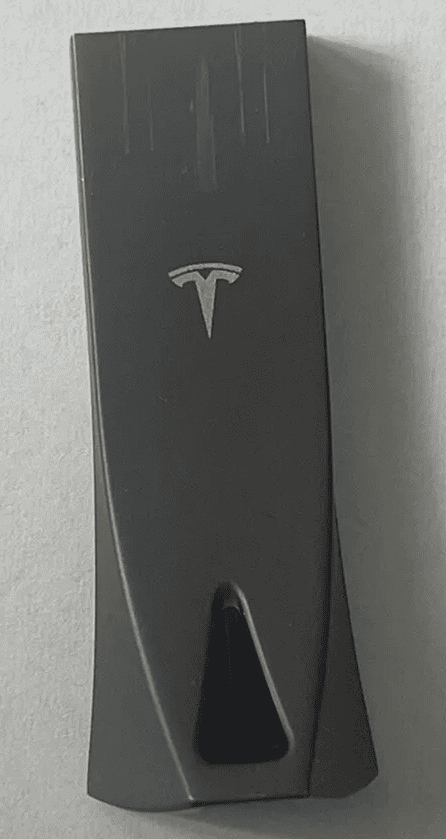
USB flash drives are incredibly versatile tools for the modern world!
Key Takeaways
- USB flash drives provide portable storage that connects to various devices via USB.
- They offer capacities ranging from a few gigabytes to several terabytes.
- Ease of use is highlighted by their plug-and-play functionality without needing extra drivers.
Understanding USB Flash Drives
USB flash drives serve as portable storage devices for transferring data between different systems. Equipped with USB connectors, they provide a convenient way to store and transport files.
Historical Development
The emergence of USB flash drives in the late 1990s revolutionized the way people store and manage data. Their development marked a shift away from floppies and CDs, bringing about a new era of digital storage convenience.
Technology and Design
USB flash drives consist of flash memory with an integrated USB interface. Typically encased in plastic with an LED light to indicate operation, these drives lack moving parts, making them more durable than mechanical hard drives.
Storage Capacity and Speed
Storage capacities of USB flash drives have grown significantly, ranging from a few gigabytes to multiple terabytes. Speed is categorized by USB versions: USB 2.0 drives transfer up to 480 Mbps, while USB 3.0 and USB 3.1, also known as SuperSpeed USB, can reach up to 5 Gbps and 10 Gbps, respectively.
Compatibility and Connectivity
These drives are compatible with various operating systems, including Windows, macOS, and Linux. They come in an array of connectors like USB-A, USB-C, and micro-USB, catering to a diverse range of devices such as laptops, smartphones, and tablets.

Security and Encryption
To protect sensitive data from unauthorized access, many USB flash drives feature security measures. Encryption—a method of securing data—is commonly offered, with some drives even including fingerprint recognition for added security.
Usage Scenarios
USB flash drives are versatile tools used in scenarios like transferring large files, quickly sharing documents between computers, backing up important files, or carrying presentations, videos, and photos. They offer a balance between portability and capacity, making them a preferable choice over bulkier external hard drives for many users.
Practical Considerations
When selecting a USB flash drive, considering factors such as brand reliability, physical design, ease of use, and maintenance will ensure that the chosen device meets your storage and data transfer needs effectively.
Brand and Reliability
Selecting a trusted brand like Kingston, SanDisk, or Anker can lead to more reliable performance in data storage and transfer. These brands have reputations for creating durable and secure devices, which minimizes the risk of data loss. Flash drives from established brands often come with solid warranties and support, reflecting their commitment to quality.
Physical Durability and Design Features
The design of a USB flash drive is important since it impacts both function and portability. Features to look for include:
- Solid-State Drive (SSD) Technology: Offers greater durability with no moving parts.
- Waterproofing: Protects against water damage.
- Keychain Attachment: Allows easy carrying on-the-go.
- Cap or Retractable Design: Prevents dirt and debris from damaging the USB connection.
A well-designed flash drive can resist wear and tear from daily use, making it a dependable choice for transporting important files.
Accessibility and User Experience
USB flash drives are designed for plug-and-play simplicity, making them accessible even for those with little technical knowledge. They should seamlessly connect to laptops and desktops via USB ports without the need for additional power sources or batteries. For optimal compatibility, choose a flash drive that supports both USB 3.0 for high-speed data transfers and USB 2.0 for broader device compatibility.
Maintenance and Troubleshooting
To maintain a flash drive, limit the number of write and erase cycles as these can affect the lifespan of the device. Regular back-ups are crucial to prevent data loss. If a flash drive is not recognized by a computer, simple troubleshooting steps include:
- Checking the USB port for physical damage.
- Plugging the drive into a different port.
- Restarting the computer with the flash drive inserted, as some BIOS boot ROMs may need to re-identify connected devices.
Regular firmware updates from the manufacturer can also improve the performance and compatibility of your USB flash drive.
Frequently Asked Questions
When understanding how USB flash drives work and how to use them, several common questions arise. This section aims to address these inquiries clearly.
How does a USB flash drive function?
A USB flash drive stores data using flash memory. It’s a small device that you plug into the USB port of a computer or other compatible device, where it’s recognized as a removable storage option.
What devices are compatible with a USB-C flash drive?
Devices with USB-C ports, such as modern laptops, smartphones, and tablets, can use a USB-C flash drive directly without needing an adapter.
How can you connect a flash drive to an iPhone?
To connect a flash drive to an iPhone, you’ll need a Lightning to USB adapter. Once the adapter is connected, you can plug in the flash drive and access its contents through the Files app on the iPhone.
What are the key differences between a USB flash drive and a thumb drive?
USB flash drive and thumb drive are often terms used interchangeably. Both refer to small, portable storage devices that use flash memory and connect via USB ports.
What are five practical uses for a USB flash drive?
Five uses for a USB flash drive include storing and transferring photos, backing up important documents, moving music and videos, keeping software installers, and carrying presentations for ease of access on different devices.
How can you locate a USB flash drive on your computer?
Once a USB flash drive is plugged into your computer, it generally appears in the “My Computer” or “This PC” section of File Explorer on a Windows machine, or on the desktop or Finder under “Devices” on a Mac.







