DDR5 memory is a big step forward in computer technology, providing faster speed and more bandwidth. However, like any new technology, it might have some initial problems. With a little patience and troubleshooting, you can solve common DDR5 memory issues and have a stable and high-performing system.
Resolving DDR5 RAM Problems: A Comprehensive Guide
Understanding DDR5 Memory Errors
DDR5 RAM errors often manifest as system crashes, random reboots, or blue screen errors (BSOD). They can be triggered by overclocking, incompatible hardware, or faulty memory modules.
Basic Troubleshooting Steps
Start by checking the physical connections. Ensure the RAM modules are correctly seated in their slots. If possible, test each module individually in different slots to isolate any faulty ones.
BIOS Settings
Resetting the BIOS to default settings can resolve compatibility issues. Access the BIOS during bootup (usually by pressing Delete or F2) and look for a “Load Defaults” or similar option.
XMP/EXPO Profile
Enabling the Extreme Memory Profile (XMP) for Intel systems or EXPO for AMD systems can automatically configure your RAM to its rated speed and timings. This is typically found in the BIOS under memory settings.
Voltage Adjustments
If XMP/EXPO doesn’t work, manually adjust the DRAM voltage in the BIOS. Start by increasing it slightly and test for stability. If the system remains unstable, revert to default settings.
Memory Testing Software
Use specialized memory testing software like MemTest86 to identify potential errors in your RAM modules. Run a thorough test to check for any inconsistencies.
Compatibility Check
Ensure your RAM modules are compatible with your motherboard and CPU. Check the manufacturer’s websites for compatibility lists or use online tools.
Software Conflicts
Sometimes, software conflicts can cause memory errors. Try booting into safe mode to see if the issue persists. If the problem is resolved in safe mode, a specific software or driver may be causing the issue.
Overheating
Overheating can cause RAM instability. Ensure your system has proper airflow and cooling. Monitor temperatures using software like HWMonitor or SpeedFan.
Faulty Hardware
If none of the above solutions work, one or more of your RAM modules may be faulty. Replace them with new ones and retest your system.
Additional Tips
- Update your motherboard’s BIOS to the latest version.
- Use only high-quality RAM modules from reputable brands.
- Avoid overclocking if you’re experiencing stability issues.
- Consult online forums and communities for specific troubleshooting advice.
Troubleshooting Table
| Issue | Possible Solution |
|---|---|
| System crashes or reboots | Check physical connections, reset BIOS, enable XMP/EXPO profile |
| BSOD (Blue Screen of Death) | Adjust DRAM voltage, run memory tests, check compatibility |
| Software conflicts | Boot into safe mode, update drivers |
| Overheating | Ensure proper airflow and cooling, monitor temperatures |
| Faulty hardware | Replace RAM modules |
Understanding DDR5
This section focuses on the transition from DDR4 to DDR5 memory, the advancements in DDR5 technology, and the standards that govern its performance and compatibility.
DDR5 Troubleshooting Guide
| Problem | Possible Causes | Troubleshooting Steps | Notes |
|---|---|---|---|
| System won’t boot or experiences crashes | * Incompatible RAM and motherboard combination | * Check for compatibility lists from RAM and motherboard manufacturers. * Consider updating motherboard BIOS to the latest version. | Newer DDR5 kits may require BIOS updates for optimal compatibility. |
| * Improper RAM installation | * Ensure RAM is installed in the correct slots according to your motherboard manual. * Check for loose or incorrectly seated DIMMs. | Double-check the manual for specific slot configuration for dual-channel or quad-channel setups. | |
| * Overclocking instability | * Reduce overclocking settings or disable XMP/AMP profiles if stability issues persist. | Start with moderate overclocking and gradually increase settings while testing for stability. | |
| * Faulty RAM kit | * Run memory diagnostic tools like MemTest86+ to identify defective modules. | Contact manufacturer for warranty replacement if memory errors are detected. | |
| Lower than expected performance | * Not running at advertised speeds | * Enable XMP/AMP profiles in BIOS for automatic configuration. * Manually adjust timings and voltage if comfortable (advanced users). | Ensure your motherboard and CPU support the advertised RAM speeds. |
| * Background processes and software | * Close unnecessary background applications and resource-intensive software. | Monitor resource usage to identify potential bottlenecks. | |
| Other instability issues (BSOD, unexpected shutdowns) | * Driver conflicts or outdated drivers | * Update motherboard and chipset drivers to the latest version. * Check for conflicting software or outdated drivers for other components. | Update graphics card, sound card, and other device drivers as needed. |
| * Hardware incompatibility or failure | * Test using a different RAM kit (borrowed or compatible model). * Run stress tests for CPU and GPU to rule out other hardware issues. | Consider contacting technical support for your motherboard or RAM manufacturer for advanced troubleshooting. |
Additional Tips:
- Refer to your motherboard and RAM manuals for specific troubleshooting procedures and recommendations.
- Consider online forums and communities for specific DDR5 RAM kits and motherboard models for user-reported solutions.
- Update your BIOS to the latest version to benefit from bug fixes and stability improvements.
- If troubleshooting fails, consider contacting technical support for your motherboard or RAM manufacturer for further assistance.
DDR5 vs DDR4 Comparison
DDR4 memory has been a staple in computer systems for years, offering a mix of speed and efficiency for the average user. DDR5, on the other hand, is designed to surpass DDR4 in several key areas:
- Performance: DDR5 memory kicks it up a notch with higher clock speeds starting at 4800MT/s, which is about 1.5 times faster than DDR4’s standard maximum speeds.
- Bandwidth: With DDR5, systems gain a significant boost in bandwidth, allowing for smoother handling of data-heavy tasks.
The comparison can be simply laid out in the following table:
| Feature | DDR4 | DDR5 |
|---|---|---|
| Speed (MT/s) | Up to 3200 standard | 4800 at launch, with higher planned |
| Bandwidth | Adequate for previous-generation CPUs | Enhanced for next-gen CPUs |
| Performance | Solid for mainstream use | Optimized for advanced computing |
Key Features of DDR5 Memory
DDR5 memory isn’t just about speed, it’s loaded with features that make it a substantial upgrade:
- Efficiency: It operates at a lower voltage, meaning it consumes less power and generates less heat, a real bonus for longevity and energy costs.
- Capacity: Potential for larger-capacity memory modules exists, which is great news for applications that devour memory, like video editing and gaming.
Here are some bullet points that capture the essence of DDR5’s enhancements:
- Improved power management
- On-die error correction for better reliability
- Boosted prefetch length, enabling quicker access to data
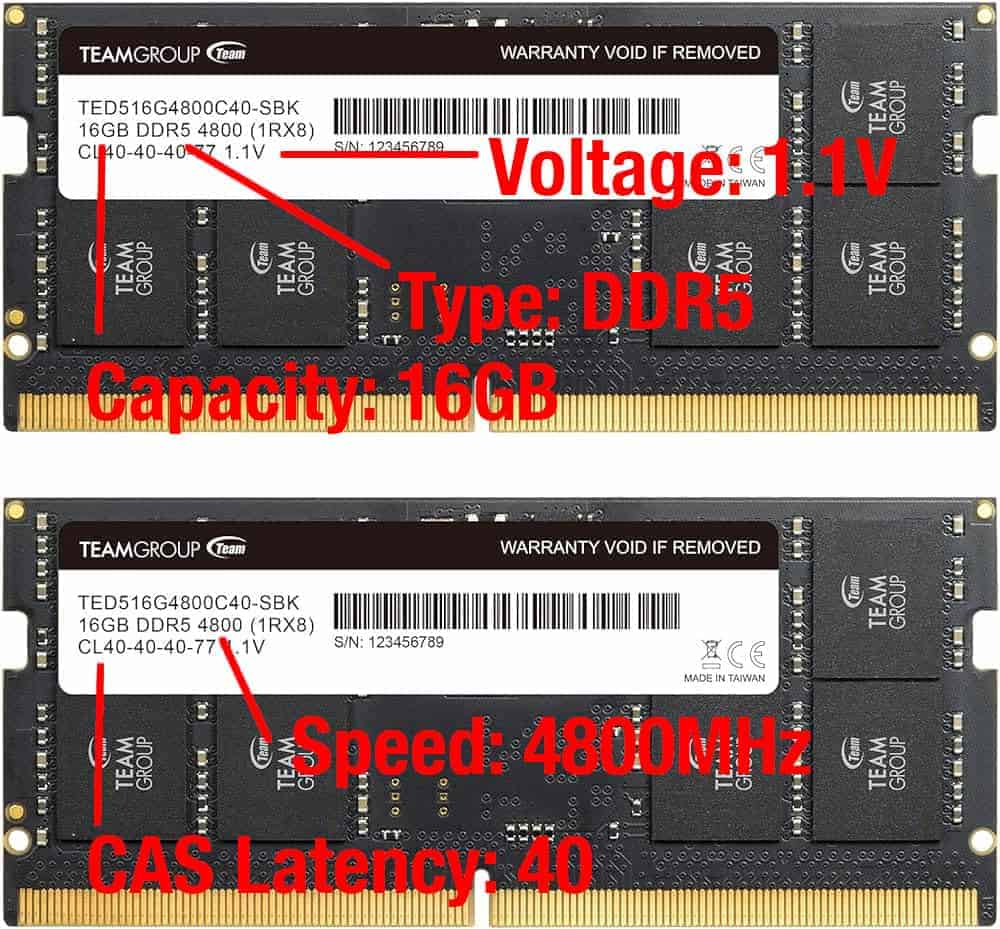
JEDEC DDR5 Standards
The JEDEC Solid State Technology Association decides the norms for memory technology, ensuring gadgets play nicely together. For DDR5, JEDEC has set up rules that guarantee performance improvements while maintaining reliable operation in a variety of devices. JEDEC’s standards outline the minimum specifications such as:
- Speeds of at least 4800MT/s
- Specific timings for data transfer
- Power supply requirements
These standards help consumers and manufacturers alike by setting expectations for performance and compatibility. The evolution from DDR4 to DDR5, according to JEDEC standards, underscores a commitment to pushing the envelope of what memory can do while assuring devices work together cohesively.
Installing DDR5 Modules
Installing DDR5 RAM is a critical step to ensure your computer’s memory performs optimally and remains stable. A proper installation can prevent issues such as system crashes and enhance overall performance.
Correct DIMM Installation
When inserting DDR5 memory sticks, it’s essential to align the notches on the module with the keys in the slot. One should apply firm, even pressure, using about 20 to 30 pounds of force, to seat the module correctly. After installation, the module’s clips should click into place, securing the RAM.
Bios Configuration
The system’s BIOS must recognize the newly installed DDR5 modules. If not immediately recognized, a BIOS update may be necessary. Properly configuring the BIOS settings can also impact stability and performance. Users should check for any recommended BIOS settings from their motherboard manufacturer to ensure optimum compatibility.
XMP Profiles and Performance Optimization
XMP (Extreme Memory Profiles) allows users to optimize their DDR5 memory’s performance beyond standard speeds. If XMP causes system instability, one can either manually input the recommended speed, timings, and voltage or revert to default settings. Before making changes, ensure the rest of your system is compatible with these increased speeds to prevent crashes. It’s also worth noting that not all systems will have the same performance increases, and some tweaking may be required for peak optimization.
Troubleshooting DDR5 Issues
When putting together or upgrading a computer, dealing with DDR5 memory can be tricky. Knowing how to spot and fix RAM issues is crucial.
Diagnosing Defective RAM
Initial Signs: Look for frequent system crashes, blue screens, or the inability to boot. These can signal that your DDR5 RAM might be defective.
- Visual Inspection: Check for any physical damage on the RAM sticks.
- Check Your Slot: Sometimes the problem lies with the memory slot on the motherboard. Try switching the RAM to a different slot to see if the issue persists.
- Single Module Test: Test each DDR5 stick individually to isolate a potentially faulty one.
Common DDR5 Problems and Solutions
XMP Profile Issues: Enabling XMP (Extreme Memory Profile) can sometimes lead to instability. If issues arise after enabling XMP:
- Update your motherboard’s firmware (BIOS/UEFI)
- Try setting the memory speed and timings manually in the BIOS
- Compatibility: Not all motherboards play well with every DDR5 module. If you encounter compatibility issues, checking the motherboard manufacturer’s Qualified Vendor List (QVL) for RAM can provide a solution.
Using Diagnostic Software for RAM Testing
MemTest86: This is a reliable tool for testing DRAM, including DDR5 memory. Here’s a quick guide:
- Create Bootable USB: Download and install MemTest86 on a USB flash drive.
- Boot and Run: Start the system with the USB inserted and let MemTest86 run through its suite of tests.
- Document Errors: If errors pop up, document them. This will help if you need to process a warranty claim or discuss the issue with support.
By following these steps, you can troubleshoot and potentially resolve issues with your DDR5 RAM, ensuring your system runs smoothly. Remember, always ground yourself to prevent static damage to the computer components when handling RAM or making changes inside your PC.
Frequently Asked Questions

When dealing with DDR5 RAM, it’s common to run into a few hiccups. This section aims to shed light on some of the typical issues users may encounter and provides clear directions for troubleshooting.
How can I troubleshoot DDR5 RAM stability issues in Windows 10?
To address stability issues with DDR5 RAM on Windows 10, start by checking for any BIOS updates from your motherboard manufacturer. These updates often fix compatibility issues. Additionally, users should verify RAM stability by using memory diagnostic tools, such as Windows Memory Diagnostic or third-party software.
What steps should I take when DDR5 XMP profiles fail to work correctly?
If DDR5 XMP profiles are not functioning properly, ensure that the BIOS is running the latest version. If issues persist, manually setting the RAM timings and voltage according to manufacturer specifications within the BIOS can resolve problems. Always refer to your RAM’s documentation for the recommended settings.
What are the common causes of DDR5 RAM issues during gaming?
Common causes of DDR5 RAM problems during gaming sessions include overheating, incorrect XMP profiles, and insufficient power. Monitoring temperatures and making sure the correct XMP profile is activated can prevent or solve these game-related issues.
How do I reliably test for DDR5 memory problems?
To reliably test for DDR5 memory issues, use benchmarking tools like Memtest86 that assess the RAM’s performance under various conditions. Running this tool for a few hours can uncover errors that might be the root of instability.
What is considered a safe operating temperature range for DDR5 RAM?
The safe operating temperature range for DDR5 RAM generally falls between 30°C to 85°C. Temperatures above this range could signify cooling problems and potentially reduce the lifespan of the RAM.
At what voltage does DDR5 RAM operate safely without risking damage?
DDR5 RAM typically operates safely at a voltage of 1.1V. However, it’s important to adhere to the specific voltage guidelines provided by the RAM manufacturer to avoid any risk of damage.





