If you’re experiencing slow performance on your new laptop there are several potential causes and solutions to consider. One common reason for slow performance is having too many programs running when you start the laptop. Each program that starts with your laptop uses up some of its power, making everything slower. Additionally, your laptop may need updates such as new drivers and patches for the operating system to run smoothly. If your laptop is out of date, it might not work as well as it should. Another factor that can contribute to sluggish performance is having too many heavy programs open at once, as your laptop might not handle many tasks simultaneously. Closing programs you don’t need can help it run faster.
Even fresh out-of-the-box machines can experience performance issues. This guide will walk you through some common culprits and provide solutions to get your laptop back to its speedy self. By identifying the root cause and applying the appropriate solution, you can restore your laptop’s speed and responsiveness.
Troubleshooting a Sluggish New Laptop
Background Processes and Startup Programs
A new laptop should feel snappy, but sometimes, background processes and startup programs can bog it down. Check your Task Manager (Ctrl+Shift+Esc on Windows or Activity Monitor on Mac) to see what’s running. Disable or uninstall unnecessary programs that launch at startup.
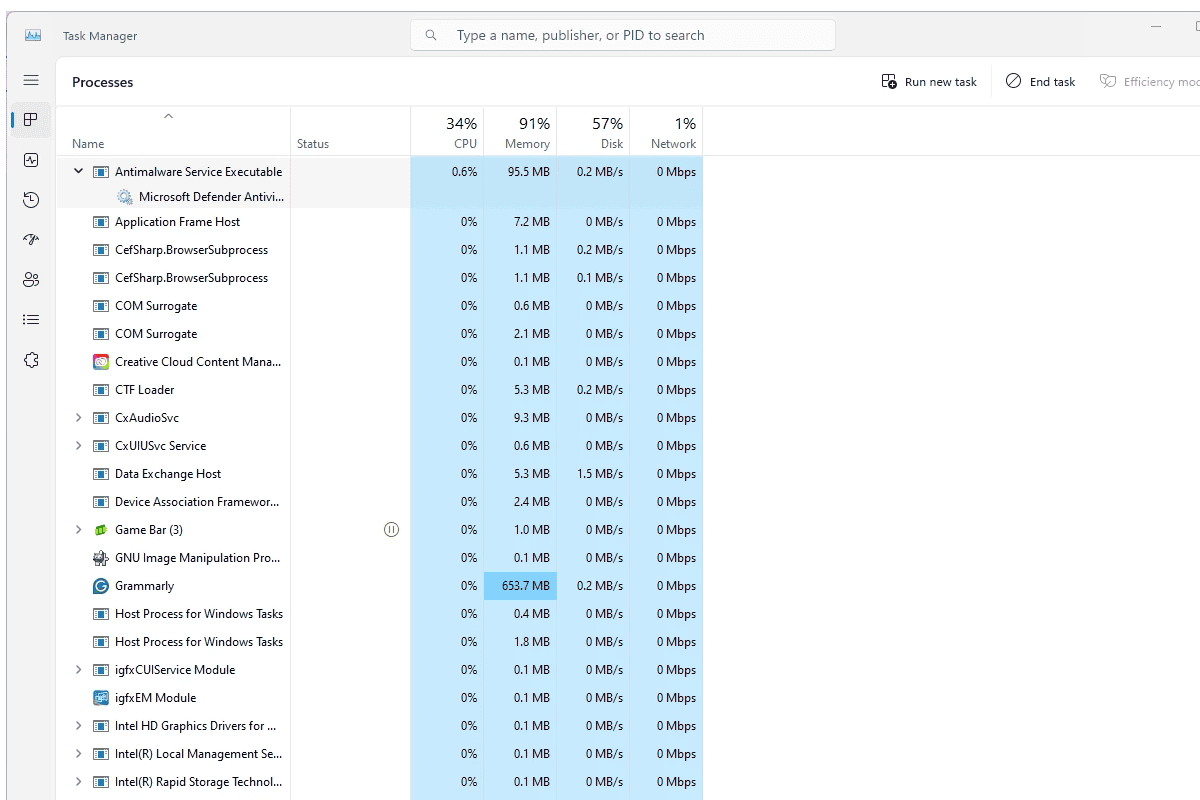
Insufficient RAM
If your laptop only has 4GB of RAM, that might not be enough for smooth multitasking and running modern applications. Consider upgrading to 8GB or more for better performance.
Hard Drive Issues
If your laptop uses a traditional hard disk drive (HDD), it will be inherently slower than one with a solid-state drive (SSD). Upgrading to an SSD can significantly improve boot times and overall responsiveness.
Bloatware and Unnecessary Programs
Manufacturers often preload new laptops with bloatware – trial software and apps you might not need. Uninstall these programs to free up space and resources.
Outdated Drivers and Software
Make sure your laptop’s drivers and operating system are up to date. Outdated software can cause performance issues and compatibility problems.
Malware and Viruses
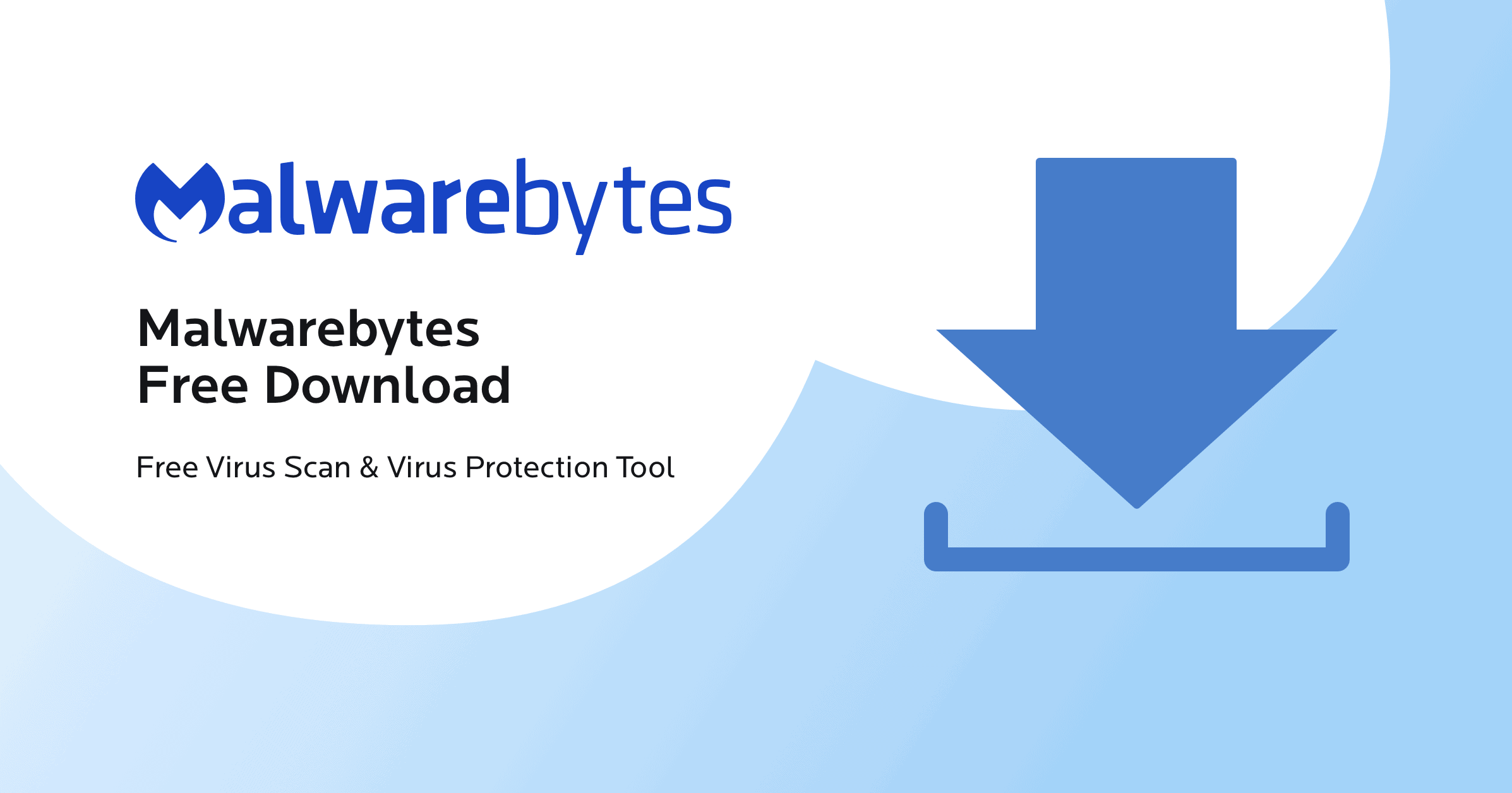
Malicious software can slow down your laptop significantly. Run a full scan with your antivirus software to detect and remove any threats.
Overheating
If your laptop’s cooling system isn’t working properly, it can throttle performance to prevent damage. Make sure the vents are clean and free of dust. Consider using a cooling pad if necessary.
Table of Common Issues and Solutions
| Issue | Possible Solutions |
|---|---|
| Slow startup | Disable unnecessary startup programs, upgrade to an SSD |
| Sluggish performance | Increase RAM, close unused programs and browser tabs |
| Slow file access | Upgrade to an SSD, defragment HDD (if applicable) |
| Overheating | Clean vents, use a cooling pad, adjust power settings |
Key Takeaways
- Too many startup programs can slow down your laptop.
- Updating your laptop can improve its performance.
- Closing unnecessary programs helps it run faster.
Diagnosing the Slowdown
When your new laptop runs slow, it’s important to figure out why. By looking at system performance, storage, memory use, potential malware or viruses, and operating system health, you can identify the root cause and find solutions.
Inspecting System Performance
To start, look at your laptop’s system performance. Open the task manager by pressing Ctrl + Shift + Esc. Here, you can see what programs use the most system resources like CPU, RAM, and disk space.
Checking these will help you identify the programs that could be making your laptop slow. If you see a program using a lot of resources, select it and click End Task to stop it.
Also, check your power settings. Go to the Settings app, navigate to System, then Power & sleep to ensure the laptop is on a performance mode rather than a power-saving mode.
Evaluating Storage and Memory Use
Low disk space can slow down your laptop. Check your storage by clicking on the Start button and typing Storage. This will show how much space you have left. If your storage is nearly full, consider deleting unneeded files or using external storage.
RAM usage is another factor. If your laptop frequently runs out of RAM, it can slow down your system. Within the Task Manager, see how much RAM is being used. Close programs you don’t need to free up some memory. Adding more RAM can also be a permanent fix if you consistently run out.
Checking for Malware and Viruses
Malware or viruses can make a new laptop slow. Use an antivirus program to scan for these threats. A good antivirus software will remove any found viruses and protect your system in the future.
Ensure your antivirus software is up to date for the best protection. Regular scans will keep your laptop secure and running smoothly.
Assessing Operating System Health
Your operating system could also be a cause. Make sure you have the latest updates for Windows 10 or Windows 11. Click Start, go to Settings, choose Update & Security, then click Check for updates.
Outdated device drivers can also be an issue. In Device Manager, you can update these drivers. Keeping your OS and drivers updated helps ensure your laptop operates efficiently.
Frequently Asked Questions
This section covers why your new laptop might be slow and provides solutions for different scenarios.
What could be causing my new laptop to perform slowly on Windows 11?
New laptops running Windows 11 might be slow due to background processes. These can include system updates, pre-installed software, or drivers that might not be optimized. Disabling unnecessary startup programs in Task Manager can help improve performance.
How can I troubleshoot and fix a slow laptop running Windows 10?
If your laptop with Windows 10 is slow, start by running a comprehensive antivirus scan to check for malware. Then, open Task Manager using Ctrl + Shift + Esc. Go to the ‘Startup’ tab, and disable programs that are not needed. Freeing up storage space can also help.
Are there known issues with slow performance on HP laptops with Windows 11?
Certain HP laptops with Windows 11 may experience slow performance due to pre-installed software or bloatware. Removing these unnecessary programs and ensuring that all drivers are updated to the latest version can improve speed.
What steps should I take if my Lenovo laptop’s speed is less than expected from the start?
For a Lenovo laptop that’s slow right out of the box, check for system updates and install them. Disable unnecessary startup programs in Task Manager, and make sure that all drivers are updated. Running a malware scan can also help identify any potential issues.
Can pre-installed software affect the speed of a new laptop, and how can it be resolved?
Yes, pre-installed software (often known as bloatware) can slow down a new laptop. To resolve this, you can go to the Control Panel, find the list of installed programs, and uninstall the ones that you do not need. This can free up resources and increase overall speed.
What are the common reasons for a new laptop to operate slowly despite high specifications?
Even high-spec laptops can be slow due to factors like software updates running in the background, too many programs launching at startup, or insufficient cooling. Ensuring proper ventilation and updating all software and drivers can help maintain good performance.







