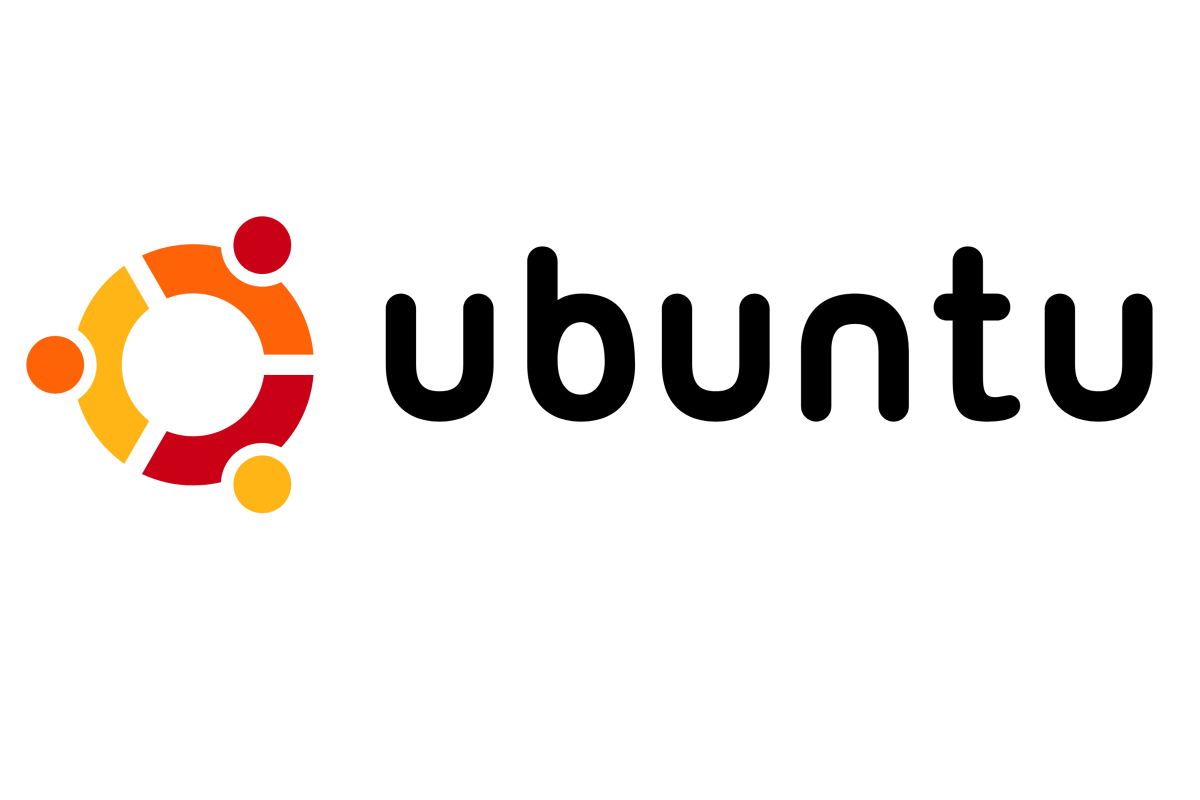With the steady rise of Linux gaming, Ubuntu has come to the forefront as a reliable option for PC gamers. Ubuntu is a popular Linux distribution that offers great support and performance for a wide variety of games. Traditional concerns about compatibility and performance no longer pose major obstacles, thanks to improvements in the Linux gaming ecosystem. Ubuntu provides a smooth gaming experience, complete with support for major graphics cards and drivers.
Setting up a gaming system on Ubuntu requires some initial steps, which are straightforward and well-documented. Ensuring your system meets the minimum hardware requirements is essential, generally including at least 4 GB of RAM and a compatible 64-bit processor. Installing drivers for Nvidia or AMD graphics cards is simplified through Ubuntu’s additional drivers’ tool. Once the system is set up, gamers have various platforms available to them, such as Steam with its integrated Proton compatibility layer that allows Windows games to run on Linux. The gaming scene on Ubuntu is accommodating a growing library of native games as well as those initially designed for other operating systems.
Gaming on Linux Just Got Easier
Linux has come a long way in the gaming world, and Ubuntu is a great choice for PC gamers. Why? Let’s break it down:
Steam and Proton
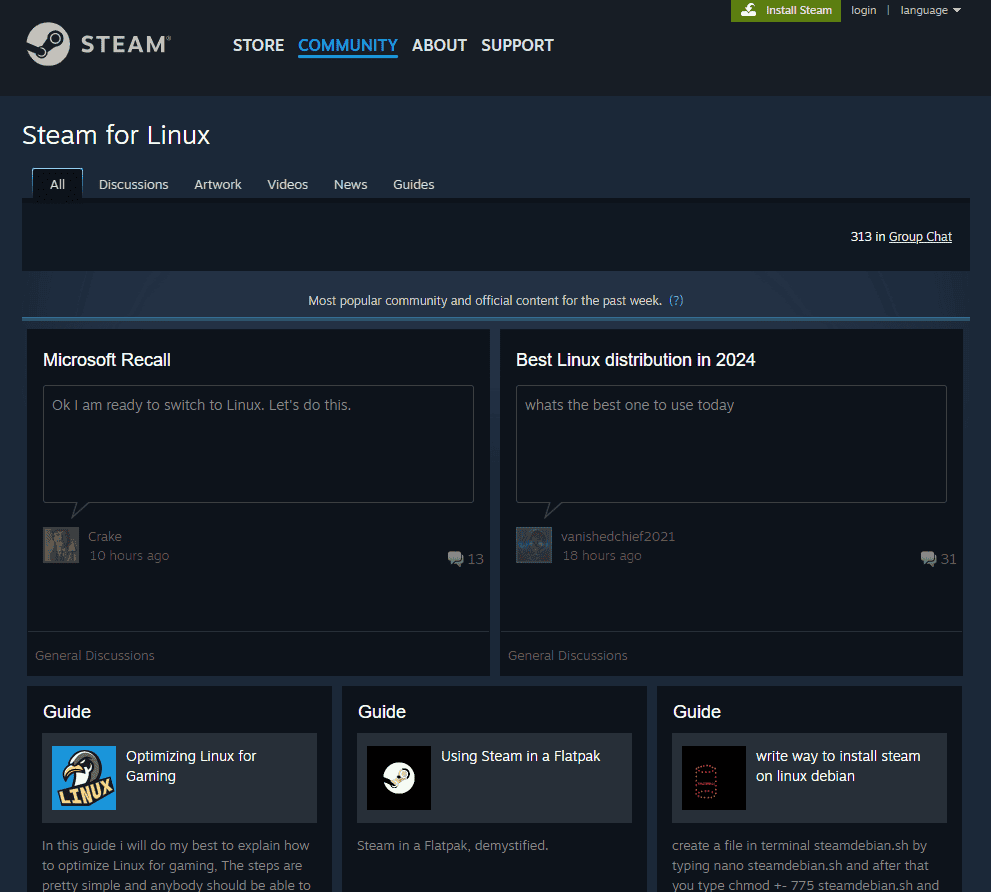
Steam, a massive digital game store, has a built-in feature called Proton. Proton is a compatibility layer. In simple terms, it lets you play many Windows-only games on Linux. No need to fuss with complicated setups! Just pick your game and start playing.
https://steamcommunity.com/linux
Lutris
Lutris is another fantastic tool for Linux gamers. It’s a central hub for managing your games. Lutris has tons of community-made scripts to easily install and configure popular games. That includes games that aren’t on Steam.
Native Linux Games
More and more games are released with Linux support built-in. That means you can play them right away without any extra tools or configuration.
Hardware Support
Ubuntu works seamlessly with most PC gaming hardware. Thanks to regular updates, you’ll often find support for the latest graphics cards and peripherals.
Which Games Work on Ubuntu?
So, how do you find out if your favorite games will work? Here are some great resources:
| Resource | Description |
|---|---|
| ProtonDB ( https://protondb.com ) | A community-powered database where players report how well Windows games run on Linux with Proton. |
| Lutris ( https://lutris.net ) | Browse their game library and check the installation scripts to confirm compatibility. |
| Game’s Store Page | If a game has a native Linux version, it will usually be listed on its Steam or other store pages. |
Give Ubuntu Gaming a Try
If you’re a PC gamer, Ubuntu Linux is definitely worth considering. It’s affordable (it’s free!), user-friendly, and gives you access to a massive library of games.
Key Takeaways
- Ubuntu is a strong platform for PC gaming with growing support for a variety of games.
- For optimal performance, ensure Ubuntu gaming setups meet necessary hardware requirements.
- Steam and its Proton feature expand the library of games playable on Ubuntu.
Setting Up Ubuntu for Gaming
To get the most out of gaming on Ubuntu, a good setup is key. This includes choosing the right version, installing proper drivers, adding gaming platforms, and optimizing performance. Let’s go through these steps.
Choosing the Right Ubuntu Version
Ubuntu comes in various flavors which support gaming differently. The standard Ubuntu version with the GNOME desktop is a great starting point. For lower-end systems, flavors like Xubuntu, using the XFCE desktop, are lighter on resources. Ubuntu’s Long-Term Support (LTS) versions are stable and receive updates for five years, making them a solid choice for gaming as well.
Installing Graphics Drivers
The performance of your games can hinge on having the right graphics drivers. Ubuntu supports both Nvidia and AMD GPUs. You can easily install proprietary drivers through Ubuntu’s “Additional Drivers” tool. This ensures you have the latest drivers that work best with your system.
Gaming Platforms and Tools Installation
Ubuntu supports several platforms and tools that enhance your gaming experience:
- Steam: To install Steam, use the terminal command
sudo apt install steam. Enable Steam Play within Steam’s settings so that you can play both Linux and Windows games. - Proton and Wine: These tools help run Windows-only games on Linux.
- Lutris: This open gaming platform manages games from Steam, Wine, and other sources.
- PlayOnLinux: A handy tool for easy installation of Windows games.
Optimizing System Performance
After installation, tune your system for gaming:
- RAM: Ensure at least 4 GB of RAM.
- CPU and GPU Support: Modern CPUs and GPUs are generally well supported on Ubuntu.
- Additional Tools: Tools like Feral’s GameMode can optimize game performance.
- Customization: Customize settings on Ubuntu to turn off background services that could impact game performance.
Playing Games on Ubuntu
Ubuntu provides a robust platform for gaming, with options for both native Linux games and Windows games through compatibility layers.
Running Native Linux Games
Many games now have native Linux versions, meaning they are designed to run on Linux distributions like Ubuntu. Popular gaming platforms like Steam offer a variety of Linux-compatible titles. These include indie games and occasionally some AAA titles. Users can easily search for and install these native games from their respective stores or gaming clients.
Windows Games Compatibility
For Windows games, Ubuntu gamers can use compatibility layers such as Wine or PlayOnLinux. These tools translate Windows system calls into their Linux counterparts, allowing games to run on Ubuntu. Valve’s Proton, integrated with Steam, automates this process, making it easier to play many Windows-only games on Linux. ProtonDB is a valuable resource to check the compatibility of Windows games on Linux.
Advanced Gaming Setups
Gamers with advanced setup needs can leverage Ubuntu to fine-tune their gaming experience. They can install the latest Nvidia or other graphics cards drivers for optimal performance. Gamers can also explore configurations for multi-GPU setups like SLI. Ubuntu’s flexibility allows users to customize settings and hardware for maximum gaming performance.
Troubleshooting Common Issues
Common issues when gaming on Ubuntu can include driver compatibility, game performance, and issues with the wine compatibility layer. Solutions are usually available on forums and online communities. These platforms are great for support from fellow Linux gamers. If a game isn’t working right away, checking these community resources can be a big help.
Community and Support
Ubuntu has an active and welcoming gaming community. Gamers can connect with others for help, game recommendations, and troubleshooting tips on dedicated forums like Ubuntu’s own community forums and gaming-specific sites like It’s FOSS. Having issues or just looking to get more out of your gaming setup? These communities are where to go.
From native Linux titles to an array of tools for running Windows games, Ubuntu caters to a diverse gaming audience. Whether dabbling in retro gaming with emulators like RetroArch or enjoying the latest releases, Ubuntu offers a stable and accessible entry point to gaming on Linux.
Frequently Asked Questions
This section aims to address common queries about PC gaming on the Ubuntu operating system. It provides clear, step-by-step guidance and insight into gaming on Ubuntu, ensuring a better understanding for gamers of all levels.
What steps are needed to install Steam on Ubuntu?
To install Steam on Ubuntu, open the Terminal and type sudo apt install steam. Follow the prompts to complete the installation. Once installed, open Steam, log in with your credentials, and begin downloading games.
Which Ubuntu version is optimized for the best gaming experience?
Ubuntu’s latest LTS (Long Term Support) version tends to offer the most stable and optimized experience for gaming. Look for the LTS label when choosing your Ubuntu version for a balance of stability and updated features.
Are there any dedicated gaming distributions based on Ubuntu?
Yes, there are distributions like Pop!_OS and Linux Mint which are based on Ubuntu and have optimizations for gaming. These distros come with drivers and tools to support gaming needs.
How can I access free games on Ubuntu?
Free games are available in the Ubuntu Software Center. Additionally, Steam offers a variety of free-to-play games which can be accessed by installing the Steam client.
What are the compatibility concerns when gaming on Ubuntu?
Some games may not support Linux, but Steam’s Proton tool can help run Windows games on Ubuntu. Always check game compatibility before downloading. Drivers for Nvidia and AMD graphics cards should be kept up to date for best performance.
How does gaming performance on Ubuntu compare with Windows?
Gaming performance on Ubuntu can be similar to Windows, especially for games natively designed for Linux. For games not natively supported, tools like Proton can close the gap, but there might be a slight performance difference in some cases.