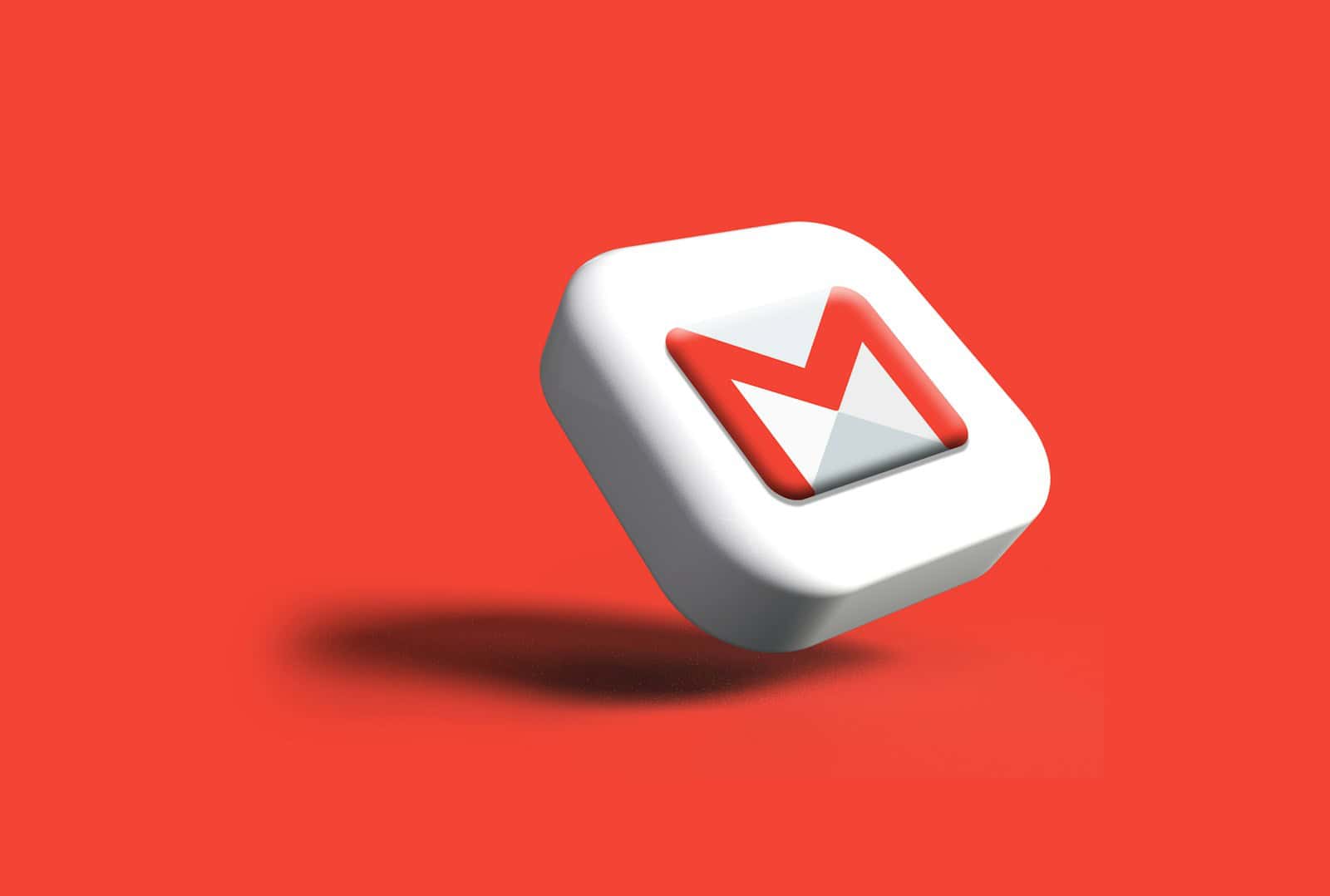Gmail doesn’t have a feature called ‘VIP’ but it does have a similar system you can use with stars and filters. Managing your email can be hard when you get a lot of messages. You might miss important emails in all the clutter. Gmail can help you with this. You can set up Gmail to show you important emails first. You can do this by choosing specific contacts or subjects to highlight. Even though Gmail doesn’t call it a ‘VIP’ feature, it works similarly. You can use the ‘Star’ system and filters to make sure you see important emails easily. This way, even when your inbox gets full, you won’t miss important emails.
Mastering Gmail: Prioritizing Important Contacts
No Built-in VIP Feature, But…
Gmail doesn’t have a designated “VIP” feature like some other email providers. However, it offers several tools to help you prioritize and manage important emails effectively.
Utilizing Gmail’s Tools for VIP-Like Functions
| Tool | How it Works | Benefits |
|---|---|---|
| Stars | Mark important emails with a star for easy identification. | Quickly find important emails later, filter your inbox to show only starred messages. |
| Labels | Create custom labels (like “VIP”) and assign them to specific contacts or email threads. | Organize your inbox, filter by label to see only VIP emails. |
| Filters | Set up filters to automatically label, star, or categorize emails from certain senders or with specific keywords. | Automate prioritization, ensure you don’t miss important messages. |
| Notifications | Customize notification settings for specific labels or senders. | Receive alerts only for VIP emails, avoid distractions from less important messages. |
Additional Tips
- Use the “Important” tab: Gmail automatically identifies potentially important emails and places them in the “Important” tab for easy access.
- Priority Inbox: This feature lets you customize your inbox to prioritize emails from specific contacts or with certain labels.
- Third-party apps: Several third-party apps and extensions offer VIP-like features for Gmail, such as Boomerang and Mailstrom.
By combining these tools and techniques, you can create a VIP system within Gmail that suits your needs and helps you stay on top of your most important communications.
Key Takeaways
- Gmail allows for email prioritization, helping users to identify important messages.
- Users can customize their inbox settings to feature priority emails more prominently.
- The service offers a ‘Star’ system and filtering rules that serve a similar purpose to VIP email features found in other platforms.
Setting Up Gmail VIP
This section guides you through the process of creating a VIP system within Gmail so you can stay on top of important messages without hassle.
Understanding VIP Functionality
With Gmail, the VIP concept is not a built-in feature as it is in some mail systems, like iOS Mail. Instead, Gmail utilizes filters and labels to help you manage your important emails. A VIP label can help you quickly identify messages from key contacts, ensuring they stand out in your inbox. By setting up specific filters, you can have Gmail automatically mark emails from certain senders as important or apply a custom “VIP” label so they’re easy to spot.
Adding VIP Contacts
The first step to organizing VIP contacts in Gmail is to create a new label. You can do this by:
- Go to Gmail settings (represented by the gear icon).
- Select See all settings.
- Click on the Labels tab, then scroll down and click Create new label.
- Name your label “VIP” or another name that signifies the importance.
To add a VIP filter:
- In Gmail, click the Show search options on the right of the search bar (a small triangle or downward-pointing arrow).
- Enter the email address of the important contact in the “From” field.
- Choose Create filter.
- Select Apply the label and pick your VIP label.
- You might also want to check the box next to Always mark it as important to give these messages prominence in your inbox.
- Click Create filter.
Repeat these steps for each important contact. When you receive an email from one of these contacts, it will now be marked with your VIP label, making it visible amongst your other emails. These steps can be performed on any device with internet access, be it an Android phone, iPhone, iPad, or desktop computer.
Managing Gmail VIP
Gmail can be a very busy place, but prioritizing important emails can make a big difference. Setting up a VIP list and customizing notifications ensures that key emails do not get lost in the shuffle.
Customizing Notifications
Customizing sound alerts and vibrations for VIP emails makes them stand out. To adjust these settings in the Gmail app, users should:
- Open Gmail and go to Settings.
- Select the specific account, if necessary.
- Tap ‘Notifications’ and choose ‘High priority only’.
- For a more distinct alert, users can assign a specific sound or vibration pattern to these priority emails.
Emails marked as important will generate push notifications, which instantly alert the user on their device.
Email Prioritization Strategies
Organizing the inbox by importance helps manage the flow of incoming mail. Gmail offers tools to mark important messages, drawing attention to critical conversations. Here are steps to filter and prioritize emails:
- Open the Gmail app and find an email from a key contact.
- Click on the ‘Star’ icon beside their name to mark the email.
- To create a filter, go to Settings in the Gmail app and select ‘Filters and Blocked Addresses’.
- Set up a new filter for emails from VIP contacts to ensure they land in a designated spot.
Being proactive with these settings helps users focus on vital messages, enhancing productivity and organization across various platforms like iOS, Android, Outlook, Microsoft Exchange, and Yahoo.
Frequently Asked Questions
Gmail provides several features to help users manage their most important contacts. These questions guide you through setting up and handling VIP notifications and labels, ensuring you never miss critical emails.
How can I set up VIP notifications for Gmail on my iPhone?
To receive VIP notifications for Gmail on your iPhone, start by opening the Gmail app. Tap the menu icon and go to your ‘Settings’. Choose the email account you wish to manage. Tap ‘Notifications’ and select ‘High priority only’ to enable notifications for important emails.
What are the steps to create a VIP email account in Gmail?
Gmail does not offer a distinct VIP account, but you can prioritize important senders. You can do this by clicking on an email from the sender, then selecting ‘More’ (three vertical dots), and choosing ‘Add to Contacts’ to ensure their message is always visible.
How do I manage my VIP list within Gmail?
Manage your VIP list by adding contacts to a group labeled ‘VIP’. When viewing a contact in Google Contacts, click the ‘Edit’ button, then ‘Labels’, and create or select the ‘VIP’ label. Emails from these contacts can be found easily by searching for your ‘VIP’ label in Gmail.
What is the process for creating a VIP label for emails in Gmail?
Create a VIP label by clicking ‘More’ on the left sidebar in Gmail, then ‘Create new label’. Name it ‘VIP’ and apply it to relevant emails. To automate, go to ‘Settings’, ‘Filters and Blocked Addresses’, and ‘Create a new filter’ where you can assign the ‘VIP’ label based on criteria like the sender.
How can I enable VIP notifications for Gmail on my Android device?
On an Android device, open the Gmail app, tap the three-line menu, go to ‘Settings’, and select your account. Tap ‘Notifications’ and select ‘High priority only’ to receive alerts for important messages. Ensure your phone’s system settings also allow notifications from Gmail.
Can I automatically label incoming emails from VIP senders in Gmail?
Yes, by creating filters. Click the gear icon in Gmail, go to ‘See all settings’, and click ‘Filters and Blocked Addresses’. Select ‘Create a new filter’, enter the email addresses of VIP senders in the ‘From’ field, then choose ‘Create filter with this search’ and apply the ‘VIP’ label.