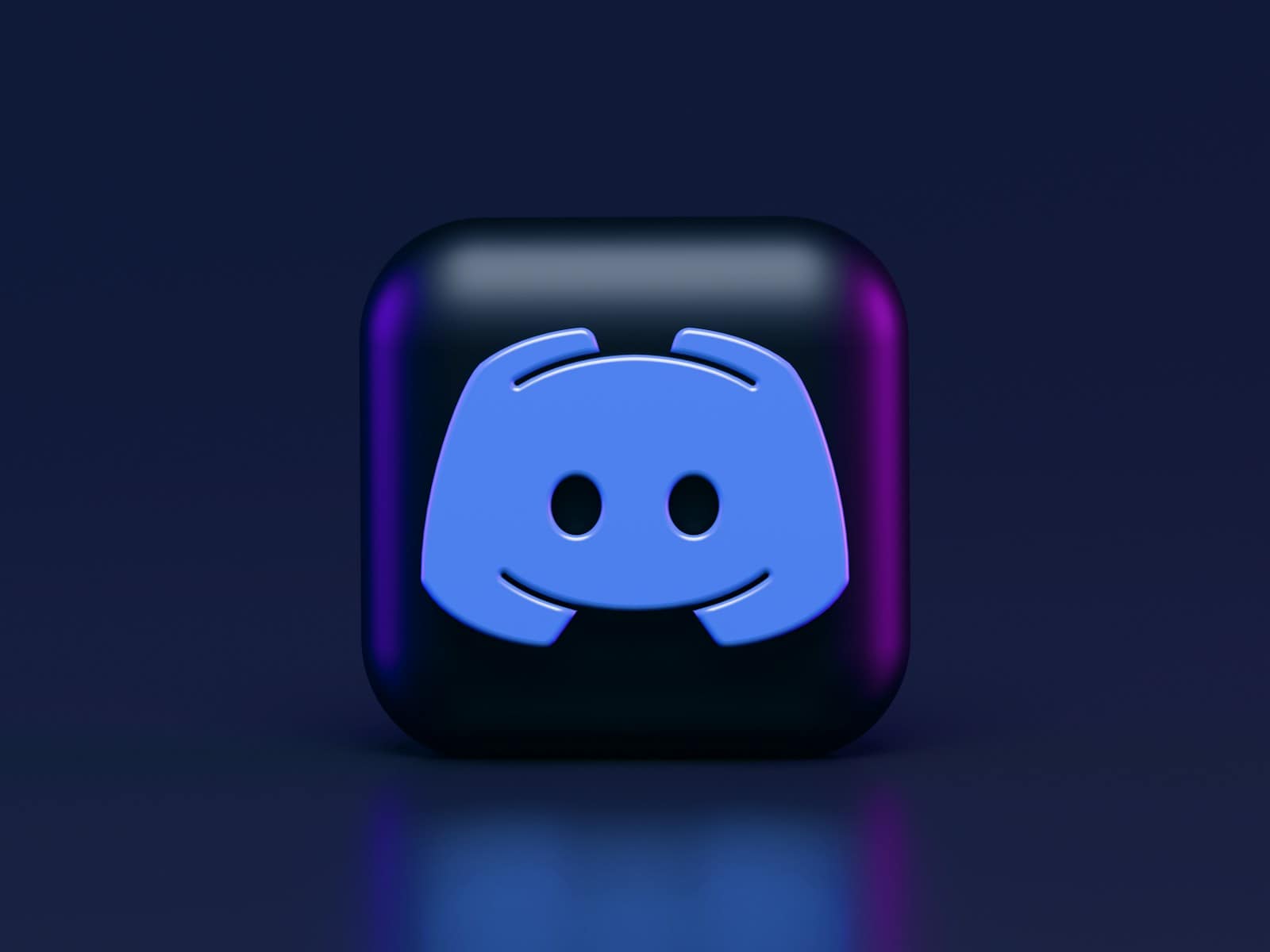Discord uses icons to show user status and activities. These small symbols next to usernames give quick info about people on the app. The color of the icon tells you if someone is online, busy, or away.
A green dot means a user is online and ready to chat. A yellow moon shows they’re idle or away from their device. A red circle with a line means “Do Not Disturb” – the user won’t get notifications. A gray circle means the person is offline.
Some icons have extra details. A purple dot with a TV means the user is streaming. A green phone icon shows they’re online on mobile. These symbols help you know who’s around and how to best reach them.
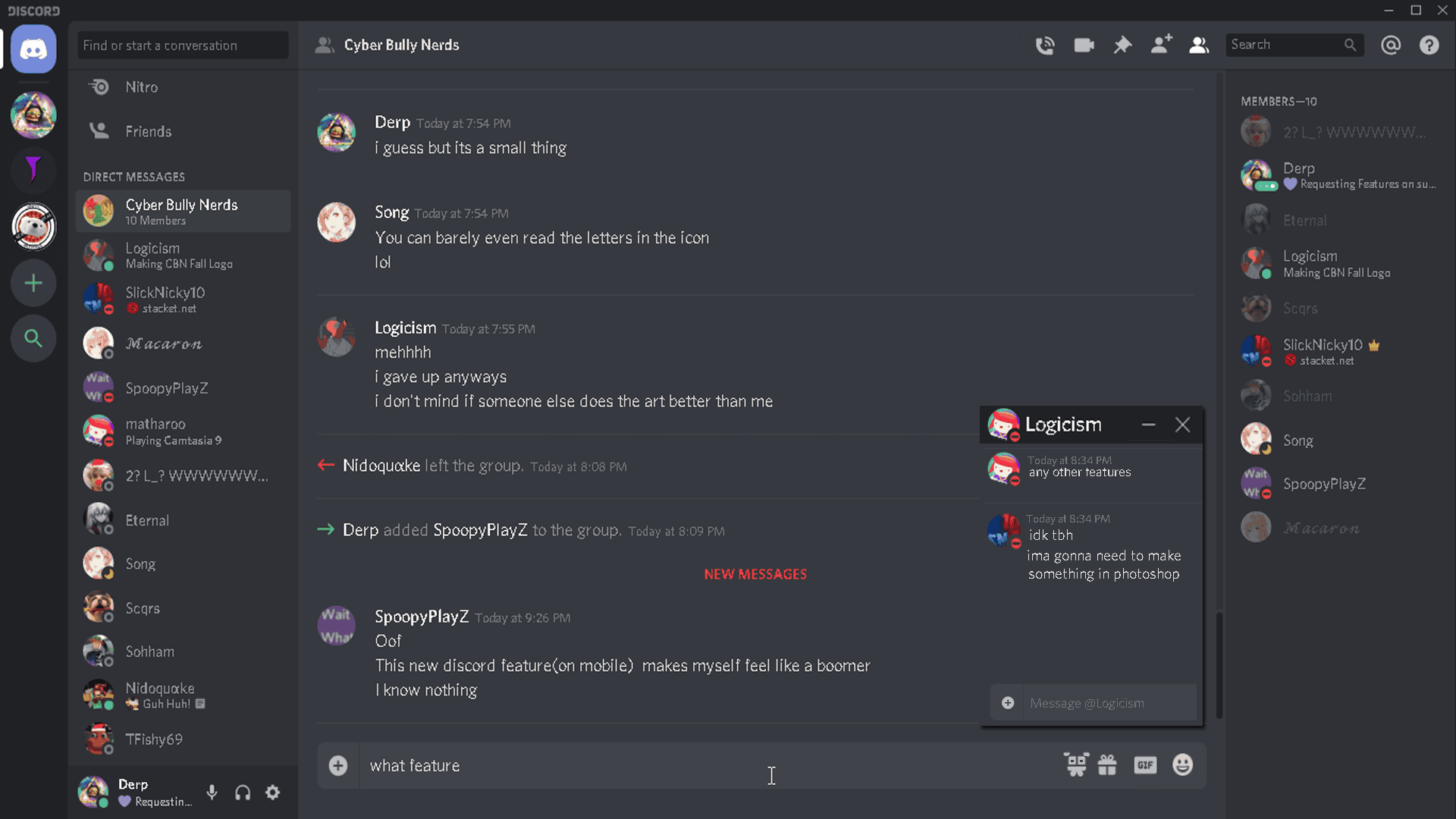
Decoding Discord: A Guide to the Icons
Discord uses a variety of icons to convey information about users, servers, channels, and features. Understanding these icons can enhance your Discord experience and help you navigate the platform more effectively.
User Status Icons
These icons appear next to a user’s name and indicate their online status:
- Green Dot: Online
- Yellow Crescent: Idle (inactive for a while)
- Red Circle: Do Not Disturb (notifications muted)
- Purple Circle with Play Symbol: Streaming
- Gray Circle: Offline or Invisible
Additional User Icons:
- Green Phone: Online using the mobile app
- White Star in a Purple Circle: Nitro Subscriber (premium features)
- Speaker Icon: Currently in a voice channel
- Headset Icon: Using push-to-talk in a voice channel
- Screen Icon: Sharing their screen
- Bot Tag: Indicates a bot account
Channel Icons
These icons help you identify different types of channels:
- # Hashtag: Text channel
- Speaker Icon: Voice channel
- Video Camera Icon: Video channel
- Lock Icon: Private channel (restricted access)
- Stage Icon: Stage channel (for organized audio events)
- Rulebook Icon: Community server channel
Server Icons
- Boost Icon: Indicates a server with boosts (enhanced features)
- Verification Icon: Verified server (official or notable)
- Partnered Icon: Partnered server (meets Discord’s partnership requirements)
Other Icons
- Pin Icon: Pinned message
- Eye Icon with Slash: Hidden channel
- Bell Icon: Notifications enabled for a channel
- Microphone Icon with Slash: Muted in a voice channel
- Headphone Icon with Slash: Deafened in a voice channel
- @ Symbol: Mentioning a user or role
Discord Icon Table: Quick Reference
| Icon | Meaning |
|---|---|
| Green Dot | Online |
| Yellow Crescent | Idle |
| Red Circle | Do Not Disturb |
| Purple Circle with Play Symbol | Streaming |
| Gray Circle | Offline/Invisible |
| # Hashtag | Text Channel |
| Speaker Icon | Voice Channel |
| Lock Icon | Private Channel |
Key Takeaways
- Discord icons show user status with different colors and shapes
- Green means online, yellow is idle, red is busy, and gray is offline
- Special icons show if someone is streaming or on mobile
Understanding Discord Icons and Symbols
Discord uses many icons and symbols to show user status, help with talking, and make it easy to use servers. These visual cues help users quickly grasp what’s happening on the platform.
User Status Indicators
Status dots next to usernames show if someone is online, away, or busy. A green dot means online and ready to chat. A yellow moon icon shows the user is idle or away. A red circle tells others not to disturb that person.
Gray dots mean the user is offline. Purple dots indicate the user is streaming. Some icons may look different on mobile. For example, a green phone might show someone is online on their smartphone.
Users can set custom status messages to give more info about what they’re doing. This helps friends know if they’re free to talk or busy with work or games.
Conversation and Communication
Discord has icons for different ways to talk. The message box icon opens text chat. A phone icon starts voice calls. A camera symbol begins video chats.
In text channels, users see emoji icons to react to messages. The paperclip icon attaches files. A gift icon sends paid stickers.
For voice channels, a microphone icon mutes or unmutes. Headphone icons control sound. These tools make it simple to manage how you talk and listen.
Server and Channel Navigation
The Discord server bar on the left shows icons for each server. Users can add new servers with the plus sign icon. The compass icon helps find public servers to join.
Inside servers, hashtags mark text channels. Speaker icons show voice channels. Folders group related channels. The pin icon saves important messages for easy access later.
Channel symbols help users know where to go for different topics or activities within a server.
Additional Features and Tools
Discord has more icons for extra features. A boost icon shows servers with special perks. The @ symbol pings users or roles. A bell icon controls notifications.
In user settings, a gear icon opens options. A shield icon leads to safety settings. The Discord logo takes users back to the home page.
These tools help customize the Discord experience and keep users safe while chatting.