The Option key on Windows keyboards is actually called the Alt key. The Alt key on Windows serves the same purpose as the Option key on Mac computers. This key sits next to the spacebar and has “Alt” written on it. It’s used for shortcuts and special commands in many programs.
Windows keyboards have a different layout than Mac keyboards. The Alt key on Windows is in the same spot as the Command key on Macs. This can be confusing for people switching between the two systems. But once you know this, it’s easy to use the Alt key like an Option key.
You can use the Alt key on Windows to do things like type special characters or access hidden menu items in programs. It’s also part of many useful keyboard shortcuts. Learning these shortcuts can help you work faster on your computer.
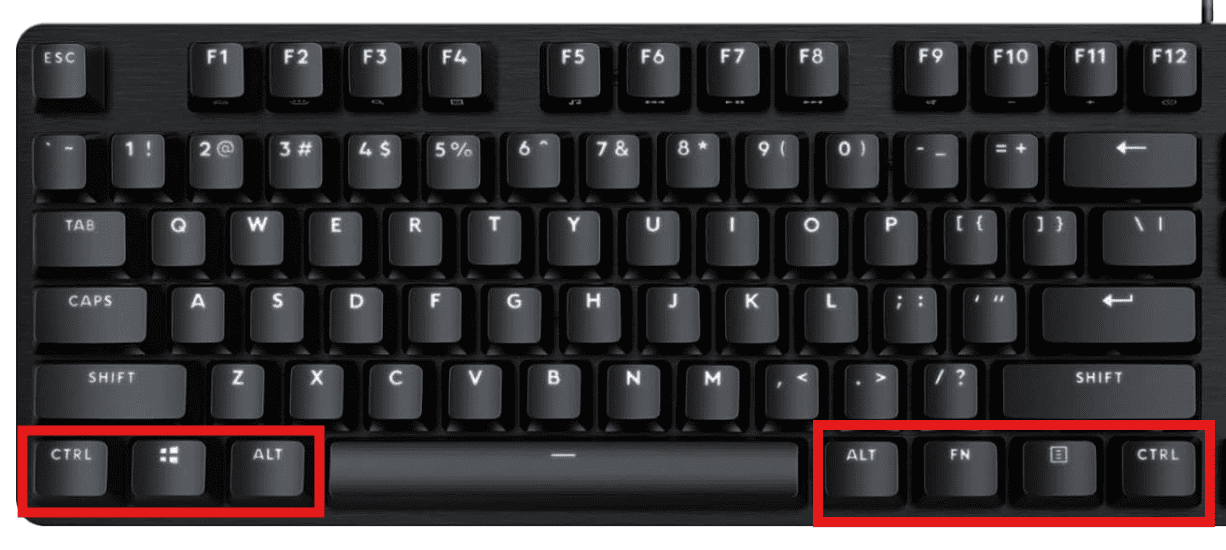
Bridging the Gap: The Option Key on a Windows Keyboard
Switching between a Mac and a Windows computer can be a bit confusing. The keyboards have some key differences, literally! One key that often trips people up is the Option key found on Mac keyboards. If you’re looking for the Option key equivalent on a Windows keyboard, you’ll find it’s not a one-to-one match. But don’t worry, there are ways to achieve the same functions.
The Alt Key: Your Main Substitute
In most cases, the **Alt key** on a Windows keyboard serves a similar purpose to the Option key on a Mac. It’s often used in combination with other keys to access special characters or perform specific actions.
Examples of Option Key Equivalents
Here are a few examples of how to achieve common Option key functions on a Windows keyboard:
- Special Characters: On a Mac, you might press Option + e to get an accent mark (´). On Windows, you’d typically press Alt + 0233 (using the numeric keypad). Many special characters have their own Alt code combinations.
- Keyboard Shortcuts: Some Mac shortcuts that use the Option key have Windows equivalents using the Alt key. For example, Option + Command + Esc on a Mac forces an application to quit. On Windows, the equivalent is Ctrl + Alt + Delete.
Other Keys to Consider
While the Alt key is the primary substitute for the Option key, there are times when other keys might be involved:
- Ctrl Key: The Control key on Windows is often used in combination with other keys for shortcuts, similar to how the Option key is used on a Mac.
- Windows Key: The Windows key, which has the Windows logo on it, can also be used for shortcuts and special functions.
Finding Specific Equivalents
If you’re looking for the Windows equivalent of a specific Mac shortcut that uses the Option key, you can usually find it by searching online or checking the documentation for the relevant software.
| Mac Key | Windows Key |
| Option | Alt (in most cases) |
| Command | Ctrl |
Remember, while there isn’t a perfect one-to-one match for the Option key on a Windows keyboard, the Alt key is your best bet for most functions. With a little exploration and practice, you’ll be navigating Windows shortcuts like a pro in no time.
Key Takeaways
- The Alt key on Windows is the same as the Option key on Mac
- Alt is used for shortcuts and special commands in many programs
- Learning Alt key shortcuts can boost your productivity on Windows
Understanding the Key Differences and Functions
The Option key on Windows keyboards and the Apple key on Mac keyboards serve as important modifier keys. These keys enable users to access special functions and characters across different keyboard layouts.
Option Key on Windows Keyboard vs Apple Key on Mac Keyboard
The Option key on Windows keyboards is also known as the Alt key. It sits next to the spacebar. On Mac keyboards, the equivalent is called the Option key. It has a similar location but a different symbol.
Windows keyboards have a Windows logo key. This key opens the Start menu. Mac keyboards have a Command key instead. The Command key is used for many shortcuts that the Control key handles on Windows.
Key functions:
- Windows/Alt: Access menus, switch apps
- Mac Option: Type special characters, modify other keys
- Mac Command: Common shortcuts like copy, paste, save
The Role of Modifier Keys in Keyboard Layouts
Modifier keys change how other keys work when pressed together. Common modifier keys are Shift, Control, Alt/Option, and Command (on Macs).
These keys allow for many keyboard shortcuts. Shortcuts help users work faster by reducing mouse use. For example, Ctrl+C copies text on Windows, while Command+C does this on Macs.
Modifier keys also help type special characters and symbols. On Windows, Alt codes create symbols like ©. On Macs, the Option key often does this job.
Different keyboard layouts may place modifier keys in slightly different spots. But their core functions stay mostly the same across systems.







