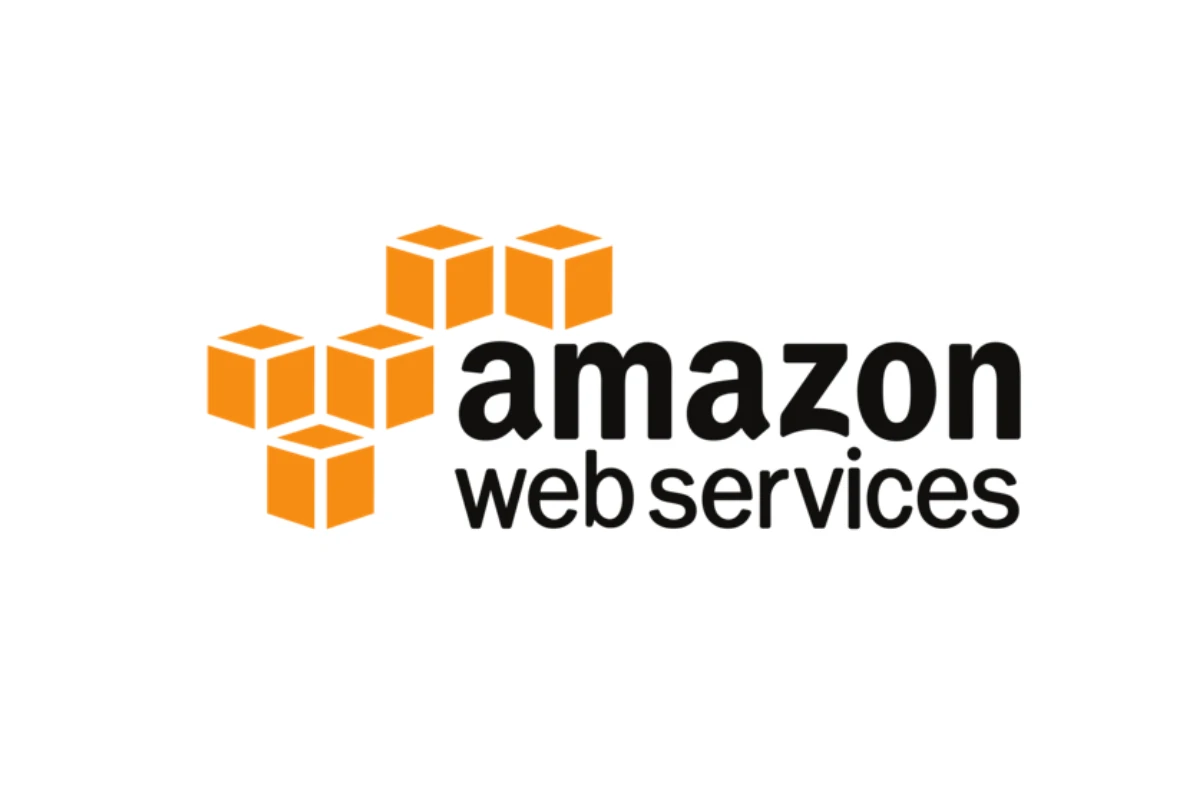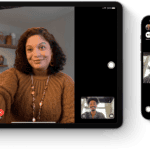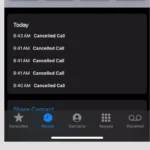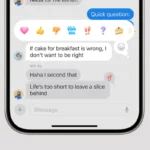Amazon S3 is a cloud storage service. It allows you to save and retrieve files from anywhere easily while keeping your data secure. Amazon S3 can store any amount of data and is useful for websites, apps, and backups. To get started with Amazon S3, you create a “bucket” to hold your files. Then, you can upload, download, and manage your files in the bucket. Amazon S3 ensures that your data is safe and accessible when you need it. It is great for various tasks like storing photos and videos for a website and saving backups of important files.
Large companies use Amazon S3 to store vast amounts of data for their apps and services. Amazon S3 is an ideal cloud storage solution for individuals and businesses. Its user-friendly interface and powerful features make it easy for beginners to take advantage of cloud storage. By understanding the core concepts of buckets and objects, and following the steps outlined in this guide, you can easily manage your data in the cloud and benefit from Amazon S3’s cost-effective storage options and advanced functionalities.
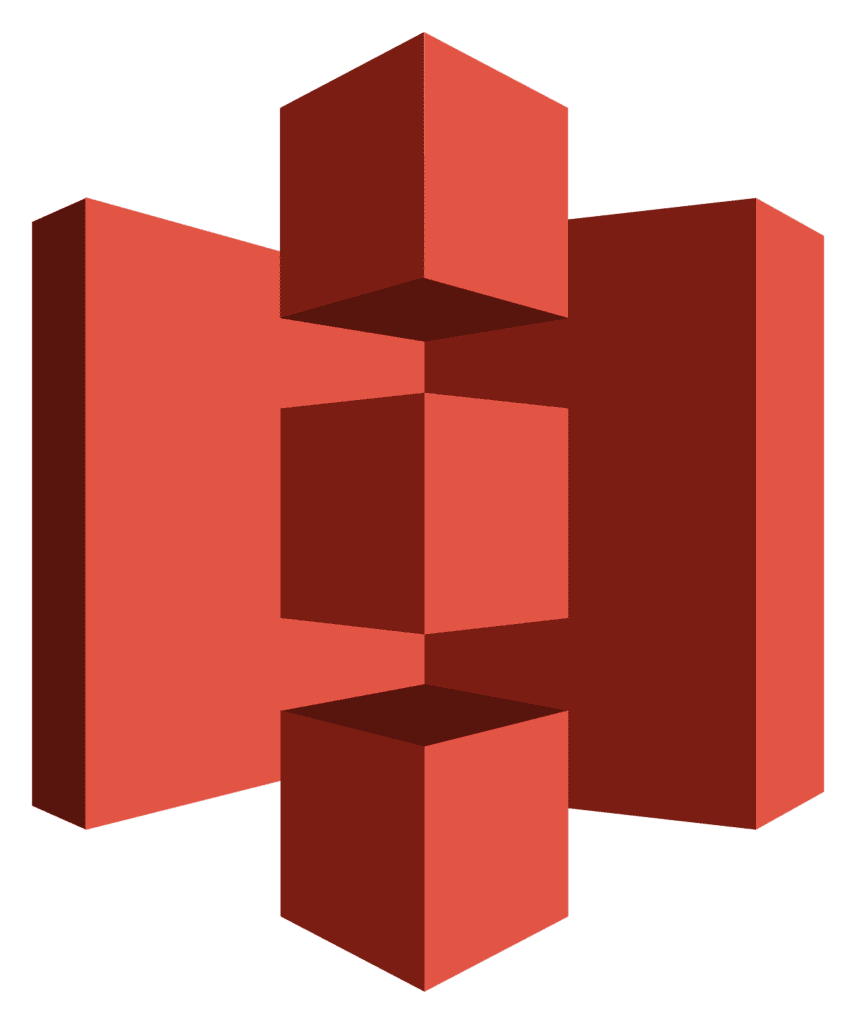
Your Data’s New Home: Mastering Amazon S3
What is Amazon S3?
Amazon Simple Storage Service (S3) is like a giant, secure online storage space for all sorts of digital stuff. It’s great for storing website files, photos, videos, backups, and much more. With S3, you can access your data from anywhere with an internet connection, making it perfect for individuals and businesses alike.
Key Concepts: Buckets and Objects
S3 revolves around two main ideas: buckets and objects.
- Buckets: These are like folders or containers where you store your data. Each bucket has a unique name and can hold an unlimited number of objects.
- Objects: These are the actual files you store in S3. Each object has a key (its unique name within the bucket), data (the file itself), and metadata (information about the file).
Getting Started: Creating a Bucket
The first step in using S3 is to create a bucket to hold your data.
- Log in to the AWS Management Console: Access your AWS account and navigate to the S3 service.
- Click “Create bucket”: Provide a unique bucket name and choose a region where you want to store your data.
- Configure settings: Adjust settings like versioning, logging, and encryption as per your requirements.
- Create bucket: Click “Create bucket” to finalize the process.
Uploading Files: Storing Your Data in S3
Once you have a bucket, you can upload files (objects) to it:
- Select your bucket: In the S3 console, click on your newly created bucket.
- Click “Upload”: Choose the files you want to upload from your computer.
- Configure settings: You can set permissions, metadata, and storage class for each object.
- Start upload: Click “Upload” to begin transferring your files to S3.
Downloading Files: Accessing Your Data
Retrieving your files from S3 is simple:
- Navigate to your bucket: In the S3 console, go to the bucket containing your files.
- Select the object: Click on the file you want to download.
- Click “Download”: The file will be downloaded to your computer.
Additional Features: Beyond Basic Storage
S3 offers various features beyond simple storage:
- Versioning: Keep multiple versions of your files for easy recovery.
- Lifecycle Management: Automatically transition objects to different storage classes to optimize costs.
- Encryption: Secure your data with various encryption options.
- Static Website Hosting: Host a simple website directly from your S3 bucket.
Managing Access: Permissions and Security
S3 provides granular control over who can access your data:
- Access Control Lists (ACLs): Define permissions for individual objects.
- Bucket Policies: Set access rules for the entire bucket.
- IAM (Identity and Access Management): Manage user permissions and access keys.
Cost Optimization: Choose the Right Storage Class
S3 offers different storage classes with varying costs and access patterns:
| Storage Class | Use Case | Features |
|---|---|---|
| S3 Standard | Frequently accessed data | High durability, availability, and performance |
| S3 Intelligent-Tiering | Unknown or changing access patterns | Automatic cost savings for infrequently accessed data |
| S3 Standard-Infrequent Access (S3 Standard-IA) | Less frequently accessed data | Lower cost, but with a retrieval fee |
| S3 One Zone-Infrequent Access (S3 One Zone-IA) | Less frequently accessed data, stored in a single Availability Zone | Lowest cost, but less resilient |
| S3 Glacier Instant Retrieval | Archive data with immediate retrieval | Low-cost storage for long-term archival |
| S3 Glacier Flexible Retrieval | Archive data with flexible retrieval (minutes to hours) | Even lower cost for archival, suitable for less frequent access |
| S3 Glacier Deep Archive | Archive data with long-term retrieval (hours) | Lowest cost option for archival, ideal for rarely accessed data |
Key Takeaways
- S3 stores files in the cloud and keeps them safe
- You create buckets to organize and manage your files
- S3 works for many uses like websites, apps, and backups
Getting Started with Amazon S3
Amazon S3 offers easy storage for files and data. This guide will help you set up your first S3 bucket and start using the service.
Creating Your S3 Bucket
To begin using Amazon S3, you need to create a bucket. A bucket is like a folder that holds your files. Here’s how to make one:
- Sign in to your AWS account
- Go to the S3 service page
- Click “Create bucket”
- Pick a unique name for your bucket
- Choose a region to store your data
- Set up basic settings like versioning and encryption
- Click “Create” to finish
Remember, bucket names must be unique across all of S3. Choose a name that won’t clash with others.
Navigating the AWS Management Console
The AWS Management Console is where you control your S3 buckets. Here’s what you need to know:
- Find S3 in the “Services” menu
- The main page shows all your buckets
- Click a bucket name to see its contents
- Use the top menu to upload, create folders, or change settings
- The side menu has options for bucket settings and features
Take some time to explore the console. It has many tools to help manage your data.
Configuring Bucket Settings
After creating a bucket, you can adjust its settings. This helps control access and manage your data. Key settings include:
- Access control: Choose who can view or edit your files
- Versioning: Keep old copies of files when you update them
- Encryption: Protect your data from unauthorized access
- Lifecycle rules: Automatically move or delete old files
- Static website hosting: Use your bucket to host a website
To change these settings:
- Open your bucket in the S3 console
- Click the “Properties” tab
- Find the setting you want to change
- Follow the prompts to update it
Start with basic settings and add more as you learn about S3’s features.
Managing Data and Permissions
Amazon S3 lets users store and manage data easily. It offers tools to control who can access files and keep information safe.
Uploading and Managing Objects
To add files to S3, users can upload them through the web console or use tools like the AWS CLI. Files in S3 are called objects. Each object has a unique name within its bucket.
Users can download objects from S3 to view or edit them. They can also copy objects between buckets or folders. To remove files, users can delete objects one at a time or in bulk.
S3 supports versioning. This feature keeps old copies of objects when they change. It helps protect against accidental deletions or changes.
Setting Access Permissions
S3 offers several ways to control who can access data. Bucket policies set rules for entire buckets. These policies use JSON to define allowed actions.
Access Control Lists (ACLs) work at the object level. They grant basic read or write permissions to specific AWS accounts.
IAM roles and policies manage access for AWS users and services. They offer fine-grained control over S3 actions.
S3 Access Points simplify permissions for large-scale use cases. They create custom endpoints with specific access rules.
Data Security and Encryption
S3 provides tools to keep data safe. Users can turn on encryption to protect files at rest. S3 offers server-side encryption options using AWS-managed keys or customer-provided keys.
To prevent accidental public access, S3 has Block Public Access settings. These can be applied at the account or bucket level.
S3 also supports access logging. This feature tracks who accesses objects and when. It helps with auditing and security analysis.
For extra protection, users can enable Multi-Factor Authentication (MFA) Delete. This requires additional verification before deleting objects or changing versioning settings.
Frequently Asked Questions
Amazon S3 offers many features for storing and managing data in the cloud. Here are answers to some common questions about using S3.
What are the steps to create an Amazon S3 bucket?
To create an S3 bucket:
- Sign in to the AWS Management Console
- Open the S3 console
- Click “Create bucket”
- Enter a name and select a region
- Configure options like versioning and encryption
- Set permissions
- Review and create the bucket
The process takes just a few minutes to complete.
How do you manage file permissions in Amazon S3?
S3 uses bucket policies and Access Control Lists (ACLs) to manage permissions. Bucket policies control access at the bucket level. ACLs manage access for individual objects.
To set permissions:
- Select a bucket or object in the S3 console
- Click the “Permissions” tab
- Edit the policy or ACL as needed
You can grant or deny access to specific users or make objects public.
In what ways can Amazon S3 be integrated with AWS Lambda?
S3 can trigger Lambda functions when certain events occur. For example:
- When a new object is created in a bucket
- When an object is deleted
- When an object is restored from Glacier storage
Lambda can also read from and write to S3 buckets. This allows for automated processing of S3 data.
What pricing models are available for Amazon S3 storage?
S3 offers several pricing tiers:
- Standard storage for frequent access
- Infrequent Access for less accessed data
- Glacier for long-term archiving
- Intelligent-Tiering that moves data between tiers automatically
Prices vary by region. You pay for storage used, data transfer, and API requests.
How do you securely access an Amazon S3 bucket?
To access S3 securely:
- Use IAM to manage user permissions
- Enable bucket policies to control access
- Use encryption for data at rest and in transit
- Enable access logging to track bucket activity
- Use VPC endpoints for private network access
Following these steps helps keep your S3 data protected.
What is the purpose of Amazon S3 versioning, and how is it implemented?
S3 versioning keeps multiple variants of objects in the same bucket. This protects against accidental deletions or overwrites.
To enable versioning:
- Open the S3 console
- Select a bucket
- Click “Properties”
- Enable versioning
Once enabled, S3 will save a new version each time an object is changed.