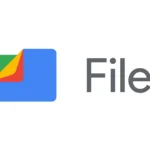Mini PCs are becoming very popular in the tech industry due to their small size, portability, and energy efficiency. They can be used for various purposes such as home media centers or business applications. They offer versatility and customization options to meet different needs. Like any technology, you may encounter setup issues and performance problems. Knowing how to deal with these can improve your Mini PC experience, ensuring it runs smoothly and lasts a long time.
Setting up your Mini PC properly from the start is important to avoid future problems. Make sure to connect all cables securely and use compatible peripherals to avoid display and power issues. When you need to troubleshoot, basic maintenance such as system updates and checking for driver compatibility can save time and effort. These basic steps help ensure your Mini PC runs efficiently and can often prevent the need for more advanced troubleshooting.
Troubleshooting Your Mini PC: Easy Solutions for Everyday Problems
Power Issues
- No Power: Double-check all connections, including the power cord, outlet, and any power switches on the mini PC or surge protector.
- Intermittent Power Loss: Try a different power outlet or a new power cord. If the problem persists, there might be a hardware issue with the power supply.
Display Problems
- No Display: Ensure the monitor is connected correctly to the mini PC and powered on. Check the video cable for any damage. Try a different cable or monitor if available.
- Flickering or Distorted Display: Update your graphics drivers. If the problem continues, check for loose connections inside the mini PC or try a different video cable.
Performance Issues
- Slow Performance: Close unnecessary background programs. Run a disk cleanup to free up space. Check for malware. If the issue persists, consider upgrading the RAM or storage.
- Overheating: Ensure the mini PC has proper ventilation. Clean any dust or debris from vents and fans. If the issue continues, consider using a cooling pad or contacting the manufacturer.
Network Connectivity Issues
- No Internet Connection: Check your network cable connection or Wi-Fi settings. Restart your router and modem. Try connecting to a different network to see if the issue is with your mini PC or the network.
- Slow Internet Speed: Close any bandwidth-intensive applications. Check for any network usage limits or data caps. If the problem persists, contact your internet service provider.
Table: Troubleshooting Tips at a Glance
| Issue | Possible Solutions |
|---|---|
| No power | Check connections, outlet, power switch, power cord |
| Intermittent power loss | Try a different outlet, new power cord, check power supply |
| No display | Check monitor connection, power, cable; try different cable/monitor |
| Flickering/distorted display | Update graphics drivers, check connections, try different cable |
| Slow performance | Close programs, run disk cleanup, check for malware, upgrade RAM/storage |
| Overheating | Ensure ventilation, clean vents/fans, use cooling pad |
| No internet connection | Check cable/Wi-Fi, restart router/modem, try different network |
| Slow internet speed | Close bandwidth-intensive apps, check limits/caps, contact ISP |
Key Takeaways
- Mini PCs combine technology in a space-saving design, offering a variety of uses.
- Proper setup and regular maintenance are crucial for optimal Mini PC performance.
- User-friendly troubleshooting steps can effectively resolve common Mini PC issues.
Setting Up Your Mini PC
When setting up a new Mini PC, it helps to follow clear steps for putting everything together and getting it running. This includes initial configurations, establishing connectivity, installing the operating system, and assembling the hardware.
Initial Configuration
To start, connect your Mini PC to a power source and a monitor using an HDMI cable. Turn on the Mini PC and monitor. A picture should appear guiding you through setting up language, user accounts, and privacy settings. Your Mini PC will lead you through these system preferences step by step.
Establishing Connectivity
For your Mini PC to talk to other devices, it should be connected to the internet. Attach any peripherals like a keyboard and mouse before turning the Mini PC on. For internet, connect an Ethernet cable or set up Wi-Fi through system preferences.
Installing Operating Systems
You’ll need installation media like a USB drive to put Windows, macOS, or Linux on your Mini PC. Insert the drive and restart the Mini PC. A wizard will guide you. Once the operating system installs, update your system with any necessary drivers to avoid software issues.
Hardware Assembly Tips
Open the Mini PC case with care. Install storage, RAM, and any dedicated graphics card by following your motherboard’s manual. Apply thermal paste to the processor if needed. Double-check each connection before powering on. Remember, power supply cables must be secure, and the power button ready to go.
With these steps, setting up your Mini PC should be a smoother process. Whether upgrading components or configuring system settings, take each step at a time and your Mini PC will be ready for use.
Troubleshooting and Maintenance
In troubleshooting a mini PC, key areas include resolving power issues, enhancing performance, addressing common problems, and upgrading components. Each of these areas requires specific steps to ensure the mini PC runs efficiently.
Resolving Power Issues
Before anything else, check if the power cable is firmly connected at both ends. If the mini PC doesn’t power on, press the power button for a few seconds to perform a hard reset. Problems with the device not starting might mean the BIOS needs checking, or the power supply unit is at fault.
Enhancing Performance
Slow performance can be a sign of insufficient RAM or a full SSD. To improve, consider closing unused applications to free up memory. Updating software, drivers, and the operating system can also boost system stability. Regular cleaning of cooling fans aids in maintaining CPU and GPU effectiveness, especially important for gaming.
Troubleshooting Common Problems
Errors and software issues often disrupt a mini PC’s smooth functioning. If applications crash or the system is unresponsive, restarting the computer can resolve minor glitches. For persistent issues, check for updates or reinstall the affected software. Compatibility problems with new peripherals could mean a need for updated drivers, available for download from the manufacturer’s site.
Upgrading Components
A mini PC like the AceMagic AMR5 can get a performance lift from upgraded components. If needs outgrow capabilities, adding more RAM or increasing storage space with an additional SSD can help. Such upgrades usually require compatible parts, so check with the manufacturer’s guidelines. It’s also wise to handle these delicate processes with care to avoid damaging the system.
In maintaining your mini PC, regular checks and updates play a big role in its longevity and performance. Basic cleaning and software management go a long way in preventing many common issues.
Frequently Asked Questions
Knowing how to fix common mini PC problems can save you time and get your system back in action quickly. This section provides easy steps for tackling some typical issues.
How can I resolve a power issue when a mini PC will not turn on?
Check the power supply. Ensure the cable is firmly connected to the mini PC and the outlet. If there’s no light, try a different power cord or outlet.
What steps should I follow when my mini PC fails to boot up?
Ensure the mini PC is getting power. If it turns on but doesn’t boot, check for a solid connection between the storage drive and the motherboard. If loose, secure the connections.
What common problems should I look for when a Beelink Mini PC is having issues?
For a Beelink Mini PC, frequent problems include connection issues and software errors. Verify cable connections and update or reinstall drivers if necessary.
How can I troubleshoot hardware related problems in a mini PC?
Inspect the hardware connections inside the mini PC for looseness or damage. If you find a hardware problem, you may need to replace the faulty component.
What troubleshooting techniques can be applied to fix video and display issues on a mini PC?
Start by checking the monitor and cable connections. Test with a different cable or monitor to determine if the issue is with the mini PC or the display setup.
How do I diagnose and fix overheating issues in a Terryza Mini PC?
Make sure the PC’s vents are not blocked. Clean out any dust with compressed air. If overheating persists, check if the cooling system, like the fan, is functioning properly.