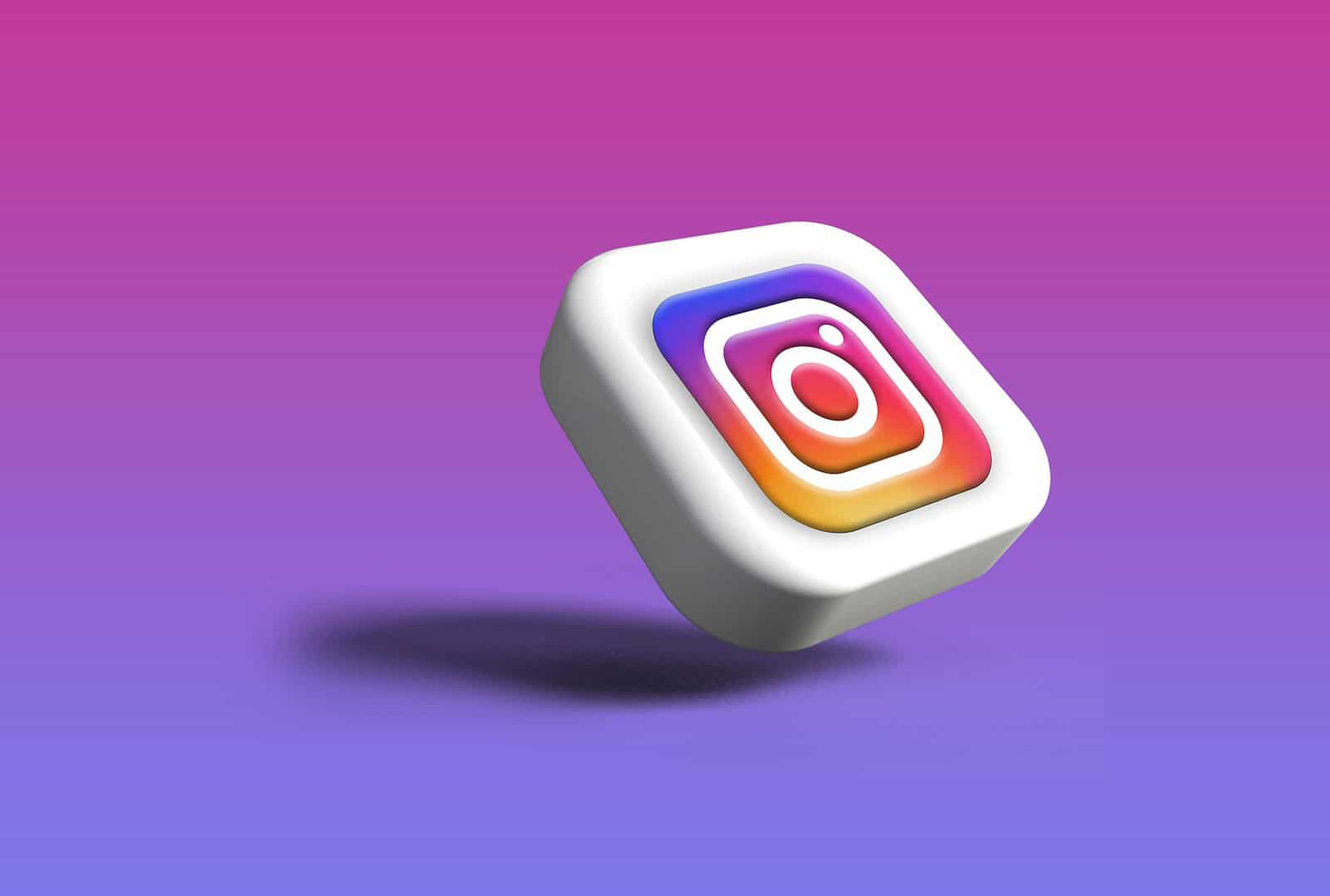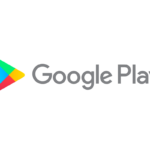Are you tired of the constant social media buzz but not ready to delete your Instagram account forever? Taking a break from Instagram can refresh your mind and reduce screen time. To pause your Instagram account, log into Instagram on a web browser (not the app), go to your profile, click “Edit Profile,” scroll down to “Temporarily disable my account,” select a reason, re-enter your password, and click “Temporarily Disable Account”.
This process lets you step away without losing your photos, followers, or account history. Many people pause their accounts to improve mental health, reduce anxiety, or simply take a social media break. Once deactivated, your profile, photos, comments, and likes will be hidden until you log back in.
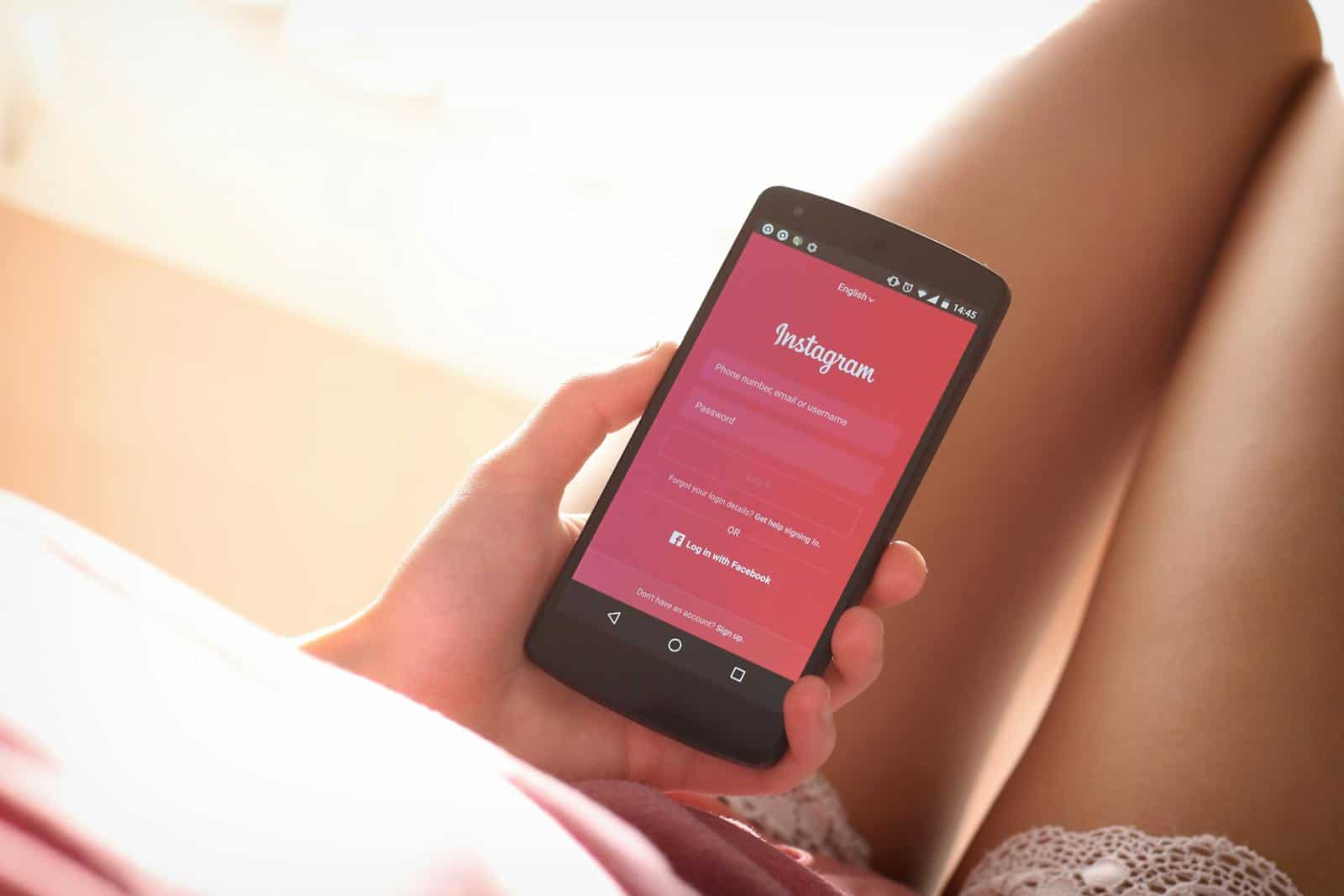
Remember that Instagram only lets you deactivate once per week. Your account stays hidden until you decide to return by simply logging back in with your username and password. This temporary break might be just what you need to reset your relationship with social media.
How to Pause Your Instagram Account
If you’re looking to take a break from Instagram without deleting your profile permanently, you can temporarily disable your account. This hides your photos, comments, likes, and profile until you’re ready to come back. Here’s how to pause your Instagram account step-by-step.
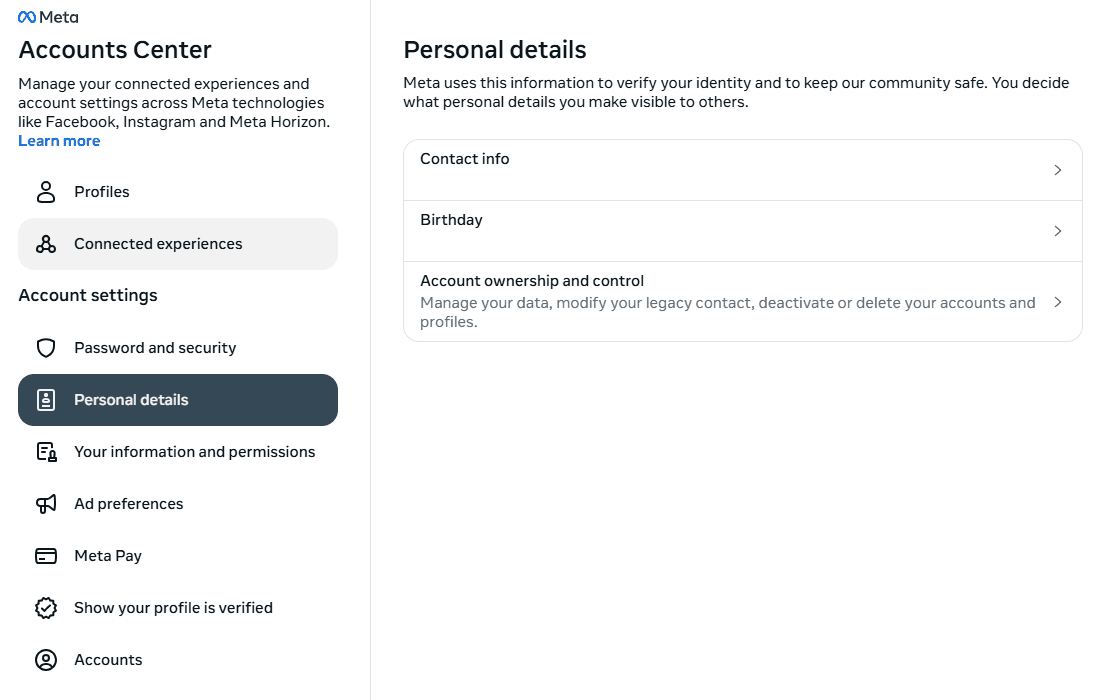
What Happens When You Pause Your Instagram Account?
- Your profile, photos, comments, and likes become hidden.
- Your account won’t appear in search or follower lists.
- Nothing is permanently deleted—you can log back in anytime to restore everything.
You Can’t Do It In the App
Instagram only allows you to pause (temporarily disable) your account through a web browser—not through the mobile app.

Steps to Temporarily Disable Your Instagram Account
- Log into the Instagram account you’d like to deactivate.
- Click
More in the bottom left, then click
Settings.
- Click Accounts Center, then click Personal details.
- Click Account ownership and control, then click Deactivation or deletion.
- Click the account you’d like to temporarily deactivate.
- Click Deactivate account, then click Continue.
- Re-enter your password and click Continue.
- Select the reason to deactivate account, then click Continue.
- Click Deactivate account.
Once done, your account will be hidden until you log back in.
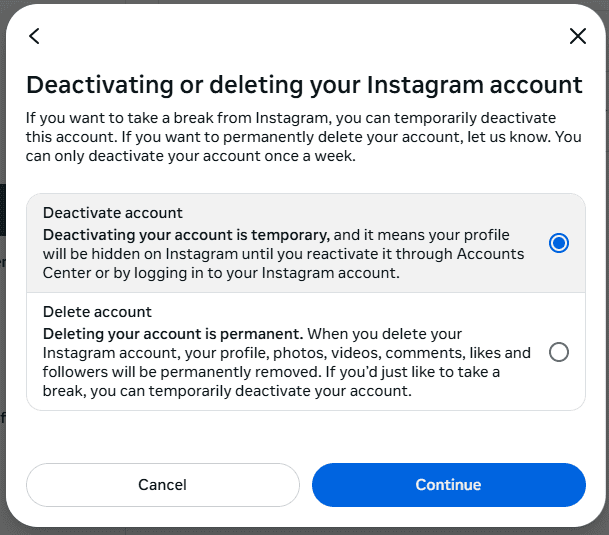
How to Reactivate It
Reactivating your Instagram account is simple:
- Just log in again using the app or website.
- Your profile and content will be fully restored.
Note: You may need to wait a few hours after disabling before reactivation works.
Can You Do This More Than Once?
Yes, but Instagram usually limits how often you can disable your account—typically no more than once per week.
Temporarily disabling your Instagram account is a great way to step away from the platform without losing your content or followers. Whether you’re taking a digital detox or just need a break, this option gives you the flexibility to return whenever you’re ready.
Key Takeaways
- Instagram accounts can only be deactivated through the website, not the mobile app, and will remain hidden until you log in again.
- Pausing your account keeps all your content and followers intact while giving you a complete break from social media engagement.
- Regular social media breaks can improve mental health and reduce anxiety by limiting constant notifications and comparison triggers.
Understanding Instagram Account Pausing
Instagram offers users the ability to take breaks from the platform without losing their content or followers. Pausing your account keeps your photos, comments, and profile information safe while making them temporarily invisible to others.
The Difference Between Deactivation and Deletion
When managing your Instagram presence, it’s important to know that pausing an account is actually called “temporarily deactivating” it. This option hides your profile, photos, comments, and likes until you log back in. Your account isn’t gone forever.
Deletion, on the other hand, permanently removes all your content and data. Once deleted, your username becomes available for others to use. You can’t get your account back.
Instagram only allows you to temporarily deactivate once per week. This prevents people from constantly switching their accounts on and off. The deactivation process must be done through a web browser, not the mobile app.
Benefits of Taking a Break from Instagram
Taking a pause from Instagram can improve mental health and reduce screen time. Studies show social media breaks may decrease anxiety and comparison behaviors that often happen on platforms focused on perfect images.
A break gives you time to:
- Reset your relationship with social media
- Focus on real-life connections
- Increase productivity
- Improve sleep quality
Many users report feeling more present in their daily lives during Instagram breaks. Some people deactivate during busy periods like finals week or important work projects.
You can still keep in touch with friends through other methods while your account is paused. When you’re ready to return, simply log back in with your username and password to reactivate everything.
Preparing to Pause Your Instagram Account
Before you temporarily deactivate your Instagram account, there are important steps to take that will make the process smoother and protect your content and information. You should verify your account ownership and save your data before proceeding.
Reviewing Account Ownership and Control
Make sure you have proper access to your Instagram account before deactivating it. Log in to Instagram using your username and password. If you use Facebook to log in, ensure you can access that account too.
Check that your email address and phone number are up-to-date in your account settings. This information is crucial for reactivating your account later. To verify these details:
- Go to your profile
- Tap the menu icon (three lines)
- Select “Settings and privacy”
- Tap “Accounts Center”
- Choose “Personal details”
- Review “Account ownership and control” information
If you have two-factor authentication enabled, make sure you have access to the authentication method (like your phone number or authentication app).
Backing up Your Instagram Data
Before pausing your account, download a copy of your Instagram data. This backup includes your photos, videos, comments, and other content you’ve shared on the platform.
To download your data:
- Go to your profile
- Tap the menu icon
- Select “Settings and privacy”
- Scroll to “Your account”
- Tap “Download your information”
- Enter the email where you want to receive your data
- Select the format (HTML or JSON)
- Choose the date range and types of data
- Request your download
Instagram might take several days to compile and send your data. Wait until you receive this backup before deactivating your account.
Remember to save any specific photos or stories you want quick access to directly to your device, as you won’t be able to view your content while your account is paused.
Step-by-Step Guide to Pausing Your Account
Pausing your Instagram account is a simple process that gives you a break from social media without losing your photos, followers, or data. You can do this either through the app or website.
Via the Instagram App
To pause your Instagram account through the mobile app:
- Open the Instagram app on your phone
- Tap your profile picture in the bottom right corner
- Tap the three horizontal lines (menu icon) in the top right
- Select “Accounts Center” from the menu
- Tap “Personal details”
- Select “Account ownership and control”
From here, you’ll find the option to temporarily disable your account. Instagram will ask why you’re taking a break. Pick a reason from the dropdown menu. Then enter your password and confirm your choice.
Remember that you can’t disable your account through the app directly. The app will redirect you to the website to complete the process.
Via the Instagram Website
The website method is more direct:
- Go to instagram.com in your browser and sign in
- Click your profile picture in the top right corner
- Select “Settings” from the dropdown menu
- Scroll down to the bottom right of the page
- Click “Temporarily disable my account”
Choose a reason for disabling your account from the dropdown menu. Then re-enter your password. The “Temporarily disable account” button will become clickable after you’ve provided this information.
Your account will be hidden right away. No one can see your profile, posts, or comments until you log back in again.
Managing Your Social Media Presence
Taking control of your Instagram presence goes beyond just pausing your account. It involves managing privacy settings and using tools like Accounts Center to keep your social media life organized.
Adjusting Privacy Settings
Instagram offers several privacy options that help you control who sees your content. To change these settings, go to your profile, tap the menu icon, and select “Settings and Privacy.” From there, you can make your account private, which means only approved followers will see your posts.
You can also control who can tag you in photos or mention you in comments. These small adjustments make a big difference in managing your online presence.
Consider blocking unwanted followers and restricting accounts that bother you. The restrict feature lets you hide comments from specific users without them knowing.
Remember to review your story settings too. You can choose who can view and reply to your stories, creating a more comfortable space.
Exploring Accounts Center
Accounts Center is a powerful tool that helps manage multiple social media accounts. You can find it in your Instagram settings under “Accounts Center.”
This feature lets you link your Instagram, Facebook, and other Meta accounts. Once connected, you can share posts across platforms with one tap.
Accounts Center also offers centralized login options. This means you can use the same login info for all your linked accounts, making it easier to switch between them.
For privacy reasons, you might want to review which accounts are connected. You can disconnect accounts at any time if you want to keep them separate.
The tool also lets you manage notifications across platforms, so you won’t be overwhelmed by alerts from multiple apps.
What to Expect After Pausing Your Account
When you pause your Instagram account, several changes happen immediately. Your profile becomes invisible to other users, and all your content is temporarily hidden from view.
Access to Content
After pausing your Instagram account, your profile, photos, comments, and likes will no longer be visible to anyone on the platform. It’s as if your account has disappeared completely. Other users won’t be able to find you through search, see your posts, or interact with your content.
Any comments you’ve made on other people’s posts will also become invisible. Your username may show up as “Instagram User” in conversations or on posts where you previously engaged.
Remember that pausing is different from deletion. All your content remains stored on Instagram’s servers, just hidden from view. Nothing is permanently lost during this period.
Reactivating Your Account
You can reactivate your Instagram account at any time by simply logging back in with your username and password. There’s no waiting period or special process required to return.
When you log in again, your profile will be restored exactly as you left it. All your posts, followers, and the accounts you follow will still be there.
Your comments and likes will reappear on posts where you previously engaged. Any direct messages in your inbox will still be accessible after reactivation.
Instagram doesn’t limit how long you can keep your account paused. You could deactivate for a day, a month, or even a year – the choice is yours.
Frequently Asked Questions
Managing your Instagram account sometimes requires taking a break. Here are answers to common questions about pausing your Instagram presence.
What are the steps to temporarily deactivate an Instagram account on iPhone?
To temporarily deactivate Instagram on iPhone, you must use a web browser rather than the app. Open Safari or any browser and go to Instagram.com. Log in to your account. Tap your profile picture in the bottom right corner. Next, tap the settings icon and select “Edit Profile.” Scroll down and select “Temporarily disable my account.”
You’ll need to choose a reason for disabling your account and re-enter your password. After confirming these details, tap “Temporarily Disable Account” to complete the process.
Is it possible to pause an Instagram account indefinitely, and if so, how?
Yes, you can keep an Instagram account paused for an extended period. Instagram allows accounts to remain deactivated without any time limit.
To maintain a long-term pause, simply follow the deactivation steps and don’t log back in. Your profile, photos, comments, and likes will stay hidden until you decide to return. Instagram won’t automatically reactivate your account after any specific timeframe.
What is the procedure to reactivate a previously deactivated Instagram account?
Reactivating a deactivated Instagram account is straightforward. Simply log in with your username and password. Your account will be restored with all your posts, followers, and account information intact.
The reactivation happens immediately after logging in. There’s no need to contact Instagram support or fill out any forms to restore access to your account.
How can I deactivate my Instagram account using an Android device?
Deactivating Instagram on Android requires using a web browser rather than the app. Open Chrome or another browser and visit Instagram.com. Log in to your account. Tap your profile picture and select “Edit Profile.”
Scroll to the bottom of the page and tap “Temporarily disable my account.” Choose a reason for disabling, enter your password, and confirm the deactivation. The process is identical to deactivation on iPhone or computer.
Can I deactivate my Instagram account on mobile, and what is the process?
Yes, you can deactivate Instagram on mobile devices, but only through a web browser. Open your preferred browser app and go to Instagram.com. Sign in to your account with your username and password.
Navigate to your profile, tap the settings option, and select “Edit Profile.” Scroll to the bottom and tap “Temporarily disable my account.” Select a reason, enter your password, and confirm your choice to complete the deactivation.
What are the limitations on the frequency of temporarily deactivating an Instagram account?
Instagram limits how often you can disable your account. After reactivating, you must wait one week before you can disable it again. This restriction prevents abuse of the deactivation feature.
If you try to deactivate before the waiting period ends, Instagram will display an error message. The system enforces this cooldown period automatically, and there’s no way to bypass this limitation.