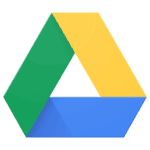Recording gameplay on your PS5 is easier than you might think. The PlayStation 5 comes with built-in recording features that let you capture your best gaming moments without extra equipment. You can record PS5 gameplay by simply pressing the Create button on your DualSense controller and selecting the record option, with recording lengths ranging from 15 minutes to an hour depending on your settings.
Many players don’t realize they can also capture footage of something that just happened. The PS5 automatically saves recent gameplay, so if you make an amazing play but weren’t recording, you can still save it. Just press the Create button afterward and choose to save the recent gameplay.
For longer sessions or higher quality recordings, you might want to use external devices like an Elgato HD60s capture card. This connects your PS5 to your computer and lets you record unlimited gameplay with more control over the quality. You’ll need some basic equipment and software like OBS Studio, but the setup process is straightforward.
How to Record Gameplay on PS5
1. Start Playing Your Game
- Launch the game you want to record. The PS5 is always buffering recent gameplay in the background, so you can capture past moments as well.
2. Press the Create Button
- On your DualSense controller, press the Create button (left of the touchpad) to open the capture menu.
3. Choose to Record or Save Recent Gameplay
You have two main options:
- Save Recent Gameplay:
- Select this if something cool just happened.
- You’ll see options like:
- Save Short Clip (last 15/30/60 seconds, etc.)
- Save Full Recent Gameplay (up to 60 minutes, depending on your settings)
- Start New Recording:
- Select Start New Recording to begin recording from that moment.
- You’ll see a small icon in the top-right corner indicating the recording is in progress.
4. Stop the Recording When Done
- Press the Create button again.
- Select Stop Recording to save your footage.
5. Find Your Recording
- Go to the Media Gallery on your PS5 home screen.
- Your clip will be saved there, ready for editing, sharing, or transferring.
6. Customize Recording Settings (Optional)
- Go to Settings > Captures and Broadcasts > Video Clip Settings to:
- Change clip resolution (1080p or 4K)
- Set the default clip length
- Include microphone or party audio
- Enable HDR or adjust file type (MP4/WebM)
Key Takeaways
- The PS5’s built-in recording feature lets you capture gameplay by pressing the Create button on your controller with customizable recording lengths.
- Your console automatically saves recent gameplay, allowing you to save exciting moments even if you weren’t actively recording.
- External capture cards like the Elgato HD60s provide higher quality recordings and more control for serious content creators.
Understanding PS5 Built-in Recording Capabilities
The PlayStation 5 comes with powerful built-in recording features that let gamers capture their best gameplay moments without extra hardware. These tools offer various quality settings, recording lengths, and capture methods to suit different needs.
Advantages of Built-in Recorder
The PS5’s integrated recording system offers several benefits over third-party capture devices. First, it requires no additional purchases or complicated setup – everything you need is already in your console. This saves both money and time.
The system is also designed to use minimal system resources. Your games will run smoothly while recording in the background. This is a big improvement over the PS4’s recording system.
Control is simple too. Just press the Create button on your DualSense controller to access recording options. You can take screenshots, record video, or even stream gameplay directly from this menu.
Another major plus is the seamless integration with PlayStation Network, making it easy to share clips with friends or post to social media platforms.
Recording Resolution and Quality
The PS5 recorder offers impressive quality options that surpass its predecessor. You can capture footage in full 4K resolution (3840 x 2160 pixels) when playing compatible games. This is a major upgrade from the PS4’s 1080p limit.
For those with limited storage space, 1080p recording is still available. The system allows you to select your preferred resolution in the settings menu.
Video quality settings include options for different bitrates, which affect file size and image clarity. Higher bitrates produce clearer footage but create larger files.
Frame rate capture depends on the game itself. Most recordings will match the game’s original frame rate, whether that’s 30fps, 60fps, or even 120fps for compatible titles.
Settings can be accessed through:
- Settings → Captures and Broadcasts → Captures → Video Clip Format
Recording Time Limits and File Formats
The PS5 offers flexible recording durations to fit your needs. You can set the system to record from 15 seconds up to a full hour of gameplay. The default setting is 15 minutes.
To change recording length:
- Go to Settings
- Select Captures and Broadcasts
- Choose Captures
- Adjust “Length of Recent Gameplay to Save”
The PS5 saves recordings in MP4 format, which provides good quality while keeping file sizes reasonable. This format is widely compatible with editing software and social platforms.
Storage management is important since 4K recordings use approximately 40MB per minute. The system stores files on the internal SSD by default, but you can transfer them to external storage or upload directly to social media.
Manual vs. Automatic Recording
The PS5 offers two main recording methods: manual and automatic. Manual recording gives you complete control. Simply press the Create button and select “Start New Recording” to begin capturing gameplay.
For unexpected moments, the automatic background recording is valuable. The PS5 constantly buffers recent gameplay (length determined by your settings), allowing you to save exciting moments after they happen by pressing the Create button and selecting “Save Recent Gameplay.”
You can customize automatic recording settings, including:
- Recording length (15 seconds to 60 minutes)
- Whether to include microphone audio
- Recording resolution preferences
Trophy moments can be automatically captured too. The system can record when you earn trophies, preserving your achievements without any manual input.
Starting and Stopping Gameplay Recording on PS5
The PlayStation 5 makes recording your gameplay straightforward with its dedicated features. You can quickly capture your best gaming moments using the DualSense controller‘s Create button and customize various recording settings to fit your needs.
Using the DualSense ‘Create’ Button
The DualSense controller includes a Create button (replacing the Share button from PS4) that serves as your main control for all recording functions. Press this button once to open the Create menu, which displays options for taking screenshots, recording video, or broadcasting gameplay.
For quick access to recording controls:
- Short press: Opens the Create menu
- Long press: Gives you access to additional recording options
The Create button also lets you pause recording when needed. If you see a “Gameplay recording paused” message that bothers you, you can turn off these notifications. Press the PS button, go to the notifications icon, and select “Do Not Disturb” to mute these pop-ups.
Customizing Recording Settings
Before starting your recordings, you might want to adjust your PS5’s recording settings to match your preferences.
To access these settings:
- Go to the Settings menu on your PS5
- Select Captures and Broadcasts
- Choose Captures to adjust recording options
Here you can set:
- Video quality (resolution and bitrate)
- Recording length (default is 15 minutes, maximum is 1 hour)
- Microphone settings for commentary
You can also turn off automatic recordings if your PS5 randomly clips videos and takes pictures. This feature sometimes activates without your input, which can be frustrating when you’re trying to manage storage space.
How to Begin a New Gameplay Recording
Starting a new recording on your PS5 can be done in several ways depending on your preferred method.
Method 1: Manual recording
- While playing a game, press the Create button
- Select Start New Recording
- Your PS5 will begin capturing gameplay until you stop it or reach the time limit
Method 2: Background recording
The PS5 continuously records your gameplay in the background. If something cool happens, you can save the last few minutes by:
- Pressing the Create button
- Selecting Save Recent Gameplay
- Choosing how much footage you want to save
This feature is perfect for capturing unexpected moments without having to record your entire gaming session.
How to End Your Gameplay Session
Knowing how to properly stop recording ensures your footage saves correctly and prevents unnecessary clips from filling your storage.
To stop an active recording:
- Press the Create button on your DualSense controller
- Select Stop Recording from the menu
- Your footage will automatically save to your Media Gallery
If you want to temporarily pause recording:
- Open the Create menu and select Pause Recording
- This is useful when you need a break but plan to continue recording later
If you find yourself with unwanted automatic recordings, you can disable this feature completely through the Captures settings menu. This helps manage your console’s storage space and keeps your media gallery organized with only the clips you actually want to save.
Managing Gameplay Clips in the Media Gallery
The PS5 Media Gallery is where all your recorded gameplay videos and screenshots are stored. You can find, edit, and share your gaming moments directly from this central hub.
Accessing Recorded Gameplay
To view your recorded gameplay clips, press the PS button on your DualSense controller to access the control center. Navigate to the Media Gallery icon and select it.
You can also access your recordings right after capturing them. When you record gameplay using the Create button, a small thumbnail appears in the corner of your screen. Select this thumbnail to jump directly to your new clip in the Media Gallery.
The Media Gallery organizes your content by game and date. Use the filter options at the top of the screen to sort through your clips more easily. You can filter by:
- Game title
- Media type (video or screenshot)
- Date recorded
- Favorites (for clips you’ve marked)
Editing Recorded Clips
The PS5 has built-in editing tools that let you trim and polish your gameplay clips before sharing them. To edit a video, select it in the Media Gallery and press the Options button on your controller.
Choose “Edit” from the menu to open the trimming tool. Here you can:
- Drag the start and end points to cut unwanted footage
- Preview your edits before saving
- Add simple effects or filters
- Create highlights from longer recordings
For more complex edits, use the “Save as New” option to preserve your original clip while creating an edited version. This lets you experiment without losing your original footage.
Sharing Gameplay to Social Platforms
The PS5 makes it easy to share your best gaming moments with friends or followers. From the Media Gallery, select the clip you want to share and press the Share button.
You can upload directly to several platforms:
- YouTube (requires linking your account)
- Twitch
For quick shares to PlayStation friends, select the “PlayStation Network” option. You can add a comment before posting to give context to your clip.
If you prefer to share elsewhere, use the “Copy to USB Drive” option to transfer the file to a storage device. From there, you can upload it to any platform that accepts video files.
Enhancing Gameplay Recording with External Devices
While the PS5 offers built-in recording features, external devices can take your gameplay captures to the next level with better quality, longer recording times, and more flexible editing options.
Utilizing Capture Cards for High-Quality Recording
Capture cards connect between your PS5 and TV to record gameplay at higher quality than the console’s built-in options. These devices can record at 4K resolution and 60fps without the time limits of the PS5’s native recording function.
Popular options include the Elgato HD60 S+ and AVerMedia Live Gamer 4K. These devices capture raw footage directly from your HDMI output before it reaches your TV.
Most capture cards save recordings directly to your PC, giving you immediate access to edit footage in video editors like Adobe Premiere or DaVinci Resolve. This workflow is ideal for creating professional YouTube content or maintaining an archive of your best gaming moments.
For streamers, capture cards offer a significant advantage. They allow you to broadcast gameplay to platforms like Twitch or YouTube with custom overlays and alerts that aren’t possible with the PS5’s built-in streaming options.
Choosing the Right Capture Options and Settings
When recording with external devices, configuring the right settings makes a huge difference in quality. For most gameplay, aim for 1080p at 60fps as a baseline. This provides smooth motion while keeping file sizes manageable.
For showcase videos or cinematics, consider bumping up to 4K resolution if your capture card supports it. Just be aware that 4K files are much larger and require more storage space.
Set your bit rate between 30-50 Mbps for 1080p content or 50-100 Mbps for 4K to balance quality and file size. Higher bit rates capture more detail but create larger files.
Audio settings are equally important. Configure your setup to record:
- Game audio
- Commentary via microphone
- Party chat (with permission from other players)
Most capture software lets you save these as separate audio tracks, giving you more control during editing.
Connecting and Configuring PCs and Consoles
Setting up your recording system requires proper connections between devices. The standard setup uses HDMI cables in this configuration:
- Connect PS5 to the capture card’s “in” port
- Connect capture card’s “out” port to your TV
- Connect capture card to PC via USB
This creates a pass-through system where gameplay displays on your TV while simultaneously recording to your PC.
For multi-console setups, consider an HDMI switcher. This lets you quickly change between PlayStation, Xbox, or Nintendo Switch without reconnecting cables.
Make sure your PC meets the minimum requirements for your capture software. Most cards need at least 8GB RAM, a decent CPU, and sufficient storage space for large video files. An SSD helps prevent frame drops during recording.
For minimal input lag, use your TV for gameplay rather than viewing through capture software. This ensures your gaming performance isn’t affected while recording.
Leveraging Software Tools for Advanced Recording
While the PS5 offers built-in recording capabilities, third-party software tools can take your gameplay recordings to the next level. These options provide more control over video quality, file formats, and editing possibilities.
Using OBS Studio for Custom Recording
OBS Studio stands out as the go-to choice for serious gameplay recording. This free, open-source software gives you complete control over your PS5 recordings when used with a capture card.
To set up OBS with your PS5:
- Connect your capture card to both your computer and PS5
- Open OBS and add a “Video Capture Device” source
- Select your capture card from the device dropdown
- Adjust video settings (resolution, frame rate, bitrate)
OBS lets you record at higher bitrates than the PS5’s built-in recorder. You can capture in 4K at 60fps with no time limits if your hardware supports it. The software also allows you to add overlays, webcam footage, and custom graphics during recording.
Many streamers prefer OBS because it handles both recording and live streaming in one application. The learning curve is steeper than the PS5’s native tools, but the results are worth it.
Editing and Conversion Tools for Gamers
After recording gameplay, good editing software helps turn raw footage into polished videos. Several options fit different skill levels and budgets.
Free options like DaVinci Resolve offer professional features without cost. For beginners, EaseUS Video Editor provides a simpler interface with drag-and-drop editing.
For file conversion needs, MiniTool Video Converter quickly changes formats while preserving quality. This helps when your recording needs to be compatible with specific platforms or devices.
Key editing features to look for:
- Clip trimming to remove unwanted sections
- Audio adjustment for balancing game and voice audio
- Color correction to enhance visual appeal
- Text and graphics for adding commentary or highlights
Most editing programs include preset export settings optimized for YouTube, TikTok, and other platforms. This saves time figuring out complex rendering options.
Streamlining Workflow with Hotkeys and Shortcuts
Setting up hotkeys dramatically improves your recording efficiency. Both OBS and the PS5 support custom shortcuts to control recording actions.
In OBS, configure hotkeys through Settings → Hotkeys. Common setups include:
- Start/stop recording: Ctrl+R
- Pause/resume: Ctrl+P
- Switch between scenes: F1-F8
For PS5 native recording, customize the Create button functions in Settings → Captures and Broadcasts. You can change how long the button must be held and what action triggers recording.
Many capture cards like Elgato come with their own software featuring programmable buttons. These can trigger complex actions with a single press.
Using a stream deck or macro keyboard provides physical buttons for common tasks. This helps maintain focus on gameplay rather than fumbling with controls during intense moments.
Optimizing Video Content for Viewers
Creating great PS5 gameplay videos involves more than just hitting the record button. You’ll need to add personal touches, create clear tutorials, and highlight exciting moments to keep viewers engaged.
Adding Watermarks and Commentary
Adding a watermark to your PS5 gameplay videos helps protect your content and build your brand. Place a small, transparent logo in one corner of the screen where it won’t block important game elements. Many creators put watermarks in the bottom right corner.
For commentary, you’ll need to connect a microphone to your PS5 controller or use a separate audio source. The PS5 allows you to adjust microphone settings directly in the Control Center by pressing the PS button during gameplay.
Your voice adds personality and context to gameplay. Try to:
- Speak clearly and at a steady pace
- Explain what you’re doing and why
- React naturally to gameplay events
Keep your commentary relevant to what’s happening on screen. Viewers appreciate insights about game mechanics or strategy tips during gameplay.
Creating Engaging Game Tutorials
Good game tutorials break down complex mechanics into simple steps. Start with a brief overview of what viewers will learn, then provide step-by-step instructions.
For PS5 games like Black Myth: Wukong or Valorant, focus on specific skills:
- Combat techniques
- Character builds
- Map strategies
- Secret locations
Use timestamps in your video description so viewers can jump to specific sections. This makes your content more user-friendly and increases watch time.
Record in short segments rather than long sessions. This makes editing easier and helps maintain viewer attention. Be sure to test your instructions by following them yourself before publishing to ensure accuracy.
Recording and Showcasing Game Highlights
The most exciting moments in games like Fortnite or Valorant make for compelling content. The PS5’s built-in recording features let you capture these moments with ease.
Use the Create button to save recent gameplay after something amazing happens. You can set the PS5 to record 15, 30, or 60-minute clips in the settings menu.
When editing highlights, consider these tips:
- Keep clips short (15-30 seconds per highlight)
- Use transitions between clips
- Add background music that matches the energy
- Speed up slow moments
- Use slow motion for impressive plays
Group similar highlights together for themed videos like “Best Sniper Shots” or “Clutch Victories.” This organization helps viewers find content they’ll enjoy and encourages them to watch more of your videos.
Troubleshooting Common PS5 Recording Issues
Even the best PS5 recording setup can face problems. These issues often relate to storage space, file formats, and video quality settings that can be fixed with a few simple steps.
Addressing Storage Limitations
When your PS5 stops recording gameplay, storage issues may be the culprit. The console requires free space to save your footage. Check your available storage by going to Settings > Storage. If space is low, you have several options:
- Delete unnecessary recordings – Remove old gameplay clips you no longer need
- Transfer files to external storage – Move recordings to an external USB drive
- Adjust recording length – Set shorter default recording times
Your PS5 may also stop recording automatically if it runs out of space during capture. The system will display a notification when storage is nearly full. Setting up automatic transfers to an external drive can help prevent this issue.
Solving Compatibility and Codec Concerns
PS5 recordings use specific video formats that might cause problems when sharing or editing. If your recordings won’t play on other devices, consider these fixes:
Common codec issues:
- PS5 uses H.264 format by default
- Some editing software may not recognize the files immediately
- Certain sharing platforms have file size limitations
To fix these problems, try converting your PS5 recordings using video conversion software. You can also adjust your recording settings before you start. Press the Create button, then go to Capture Settings to change your video format options.
When sharing to social media directly from PS5, the system automatically optimizes the format, but quality may be reduced.
Fixing Audio Sync and Video Quality Problems
Poor video quality or audio sync issues can ruin your recordings. These problems often have simple solutions:
For better video quality:
- Increase recording resolution in Settings > Captures and Broadcasts > Captures
- Choose the higher quality 4K option if available on your display
- Make sure HDR settings match between your game and recording settings
Audio problems typically occur when microphone settings conflict with game audio. If your voice is missing or game sound is off, check the following:
- Verify audio source settings in Create menu > Captures
- Test your microphone in Settings > Sound > Microphone
- Adjust the audio mix balance between game and chat
If your recording has no sound at all, try restarting your PS5. Hold the power button until you hear two beeps, then unplug for 30 seconds before restarting.
Frequently Asked Questions
Recording gameplay on your PS5 can seem tricky at first. Here are answers to common questions about capturing and sharing your best gaming moments.
What steps are required to record and share PS5 gameplay on YouTube?
To share PS5 gameplay on YouTube, first capture your footage using the Create button on your DualSense controller. Open the create menu and select “Start Recording” or use the button to save recent gameplay.
After recording, go to your Media Gallery on the PS5. Select the video you want to share, press the Share button, and choose YouTube from the sharing options. You’ll need to link your YouTube account if you haven’t already.
Follow the on-screen prompts to add a title, description, and privacy settings before uploading.
Can I record my voice while capturing gameplay footage on the PS5?
Yes, you can record your voice while capturing gameplay. Go to Settings > Captures and Broadcasts > Captures > Audio Recording Settings.
From there, you can enable microphone audio recording. This allows your commentary to be included in gameplay clips.
You can also adjust the microphone volume and balance between game audio and your voice to get the right mix.
What equipment do I need to use a capture card for recording PS5 gameplay?
For using a capture card, you’ll need the capture device itself (like an Elgato HD60), a computer to receive the footage, and appropriate cables.
Most setups require an HDMI cable from your PS5 to the capture card and another HDMI cable from the card to your display. You’ll also need a USB cable to connect the capture card to your computer.
Recording software like OBS Studio is essential for capturing and saving the footage from your card.
How can I include my camera’s video feed when recording gameplay on the PS5?
To include your camera feed, you’ll need to use external recording equipment. A capture card connected to your computer is the most common solution.
With software like OBS Studio, you can set up multiple video sources including your gameplay from the capture card and your webcam feed.
This setup lets you position your camera feed as an overlay on your gameplay recording, similar to professional gaming streams.
Is it possible to capture PS5 gameplay footage directly on a PC?
You cannot capture PS5 gameplay directly on a PC without additional hardware. A capture card is necessary to bridge the connection.
The capture card receives the HDMI signal from your PS5 and transfers it to your PC where recording software can capture it.
This method bypasses the PS5’s built-in recording limitations and allows for longer recordings with potentially higher quality.
What are the alternatives for recording PS5 gameplay without using a capture card?
The simplest alternative is using the PS5’s built-in recording features through the Create button. This lets you record up to 60 minutes of gameplay without extra equipment.
Another option is using the PS5’s broadcast feature to stream directly to platforms like Twitch or YouTube, which automatically save your streams.
For those who already own a smart TV or monitor with recording capabilities, you might be able to record the HDMI input directly through your display device.