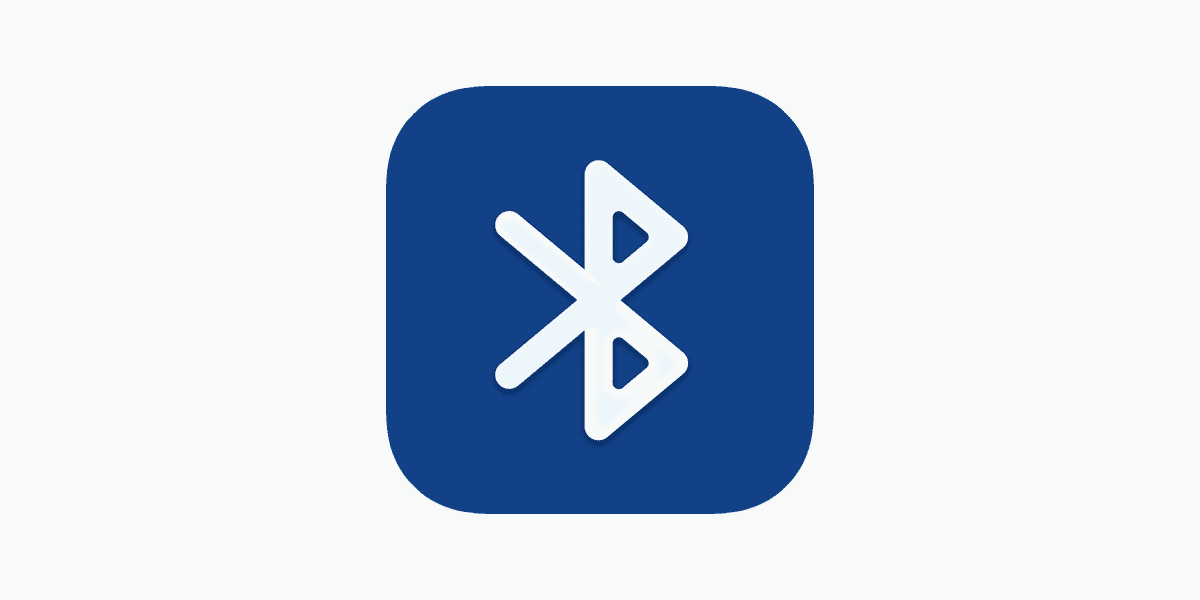Bluetooth speakers have become essential gadgets for music lovers. They offer portability and great sound quality. But what happens when your speaker won’t turn on or connect? To reset a Bluetooth speaker without a power button, locate the small reset hole on the back or bottom of the device and press it with a pin for 5-10 seconds.
This simple solution can fix many common issues. It clears the speaker’s memory and restores factory settings. This process often resolves connectivity problems and other glitches.
Some speakers use different methods for resetting. You might need to press and hold multiple buttons simultaneously. Check your device’s manual for specific instructions. Resetting can help when pairing fails or the speaker won’t respond.

Resetting a Bluetooth Speaker Without a Power Button
Why Reset a Bluetooth Speaker?
You might need to reset your Bluetooth speaker if it’s having connection problems, won’t pair with devices, or is acting strangely. A reset can often resolve these issues.
Common Reset Methods (Even Without a Power Button)
Even if your speaker lacks a dedicated power button, there are still ways to reset it:
Combination Button Press:
Many Bluetooth speakers have a hidden reset function triggered by pressing and holding certain buttons simultaneously. Common combinations include:
- Play/Pause + Volume Up: Hold these buttons for 5-10 seconds.
- Play/Pause + Volume Down: Hold these buttons for 5-10 seconds.
- Volume Up + Volume Down: Hold these buttons for 5-10 seconds.
- Play/Pause + Bluetooth Button: Hold these buttons for 5-10 seconds.
Pinhole Reset:
Some speakers have a small pinhole reset button. You’ll need a paperclip or a SIM card ejector tool to press it. Insert the tool into the pinhole and gently press for a few seconds.
Charging and Unplugging:
For some speakers, simply plugging them into a power source and then unplugging them can trigger a reset.
Steps to Try
- Check the User Manual: The best place to find specific reset instructions is your speaker’s user manual. You can usually find it online by searching for “[Speaker Brand] [Speaker Model] user manual.”
- Try Combination Button Presses: Experiment with the button combinations mentioned above. Hold the buttons firmly for 5-10 seconds. Look for an indicator light flashing or a sound that signals a reset.
- Look for a Pinhole Reset: Carefully inspect your speaker for a small pinhole. If you find one, use a paperclip or SIM card ejector to press it gently.
- Try Charging and Unplugging: Connect your speaker to a power source for a few minutes, then unplug it.
What Happens During a Reset?
A reset typically clears the speaker’s pairing history and restores it to its factory settings. This means you’ll need to re-pair it with your devices after the reset.
Comparing Reset Methods
Here’s a comparison of the reset methods:
| Method | Pros | Cons |
|---|---|---|
| Combination Button Press | Easy to try, no tools required. | Button combinations vary between models. |
| Pinhole Reset | Effective for many models. | Requires a small tool. |
| Charging and Unplugging | Simple and easy to try. | May not work for all models. |
If Nothing Works
If you’ve tried all these methods and your speaker still isn’t working correctly, you may need to contact the manufacturer’s customer support for further assistance.
The Evolution of Bluetooth Speakers
Bluetooth speakers have become very popular due to their portability and wireless convenience. Early Bluetooth speakers had limited features and sound quality. Now, they offer better sound, longer battery life, and features like water resistance and voice assistant integration.
Besides resetting your Bluetooth speaker, keeping its firmware updated can also help resolve some technical issues. Check the manufacturer’s website for firmware updates and instructions on how to install them. This is especially important for newer speakers that might receive updates to improve performance or add new features.
Key Takeaways
- Resetting can solve most Bluetooth speaker issues
- Many speakers have a small reset hole for easy troubleshooting
- Different brands may require unique reset procedures
Understanding Bluetooth Speaker Reset Fundamentals
Experiencing issues with your Bluetooth speaker, such as connection problems or pairing difficulties, can be frustrating. While many electronic devices have a dedicated power button that often doubles as a reset button, some Bluetooth speakers lack this feature. This guide explains various methods for resetting a Bluetooth speaker even without a power button, offering solutions to common connectivity problems and helping you get your speaker working again. These methods often involve button combinations, pinhole resets, or even simply charging and unplugging the device.
Resetting a Bluetooth speaker can solve many common issues. It often restores functionality and clears pairing problems without needing technical expertise.
The Importance of a Factory Reset
A factory reset returns a Bluetooth speaker to its original settings. This process can fix connectivity issues and software glitches that may develop over time. It erases all paired devices and restores default configurations.
Factory resets are crucial for:
- Solving persistent connection problems
- Clearing memory for new device pairings
- Resolving audio quality issues
- Fixing unresponsive controls
Users should consult their speaker’s manual for specific reset instructions. Most devices have a dedicated reset button or a combination of button presses to initiate the process.
Common Reasons to Reset Your Bluetooth Speaker
Several situations may require a Bluetooth speaker reset:
- Pairing difficulties with new devices
- Persistent connectivity problems
- Audio cutting out or distorting
- Speaker not turning on or responding
Software glitches can cause these issues. A reset often resolves them by clearing temporary data and restoring factory settings.
If a speaker won’t turn on, a reset might jumpstart its systems. For no sound issues, resetting can re-establish proper audio output settings. Unresponsive controls may also be fixed through a reset, as it refreshes the speaker’s internal software.
Reset Techniques for Top Bluetooth Speaker Brands
Different speaker brands have unique reset procedures. These methods often involve specific button combinations or accessing hidden reset buttons.
JBL Bluetooth Speaker Reset Instructions
JBL speakers typically use button combinations for resets. To reset a JBL Bluetooth speaker, press and hold the power button and volume down button simultaneously for about 5 seconds. Users should listen for a sound or watch for a flashing light to confirm the reset.
For models without dedicated reset buttons, try this alternative:
- Turn off the speaker
- Press and hold the play and volume up buttons
- While holding, turn on the speaker
- Release the buttons when the LED flashes
If these steps don’t work, check the user manual for model-specific instructions. JBL regularly updates firmware, so ensure the speaker has the latest version installed.
Bose Bluetooth Speaker Reset Process
Bose speakers often have a dedicated reset button. To reset:
- Unplug the speaker from power
- Locate the reset button (usually small and recessed)
- Press and hold the reset button
- While holding, plug the speaker back in
- Release the button after 5 seconds
For Bose SoundLink speakers:
- Press and hold the power button for 10 seconds
- Release when the lights flash
If issues persist, use a small pin to press the reset hole usually found on the back or bottom. Hold for 5-10 seconds.
Sony Wireless Speaker Reset Steps
Sony offers two reset types: soft and hard. For a soft reset:
- Turn off the speaker
- Press and hold the power button for 2 seconds
- Release when the indicator light turns on
For a hard reset on Sony speakers:
- Press and hold the power button for 10 seconds
- Wait for “Bluetooth device list cleared” message
- The speaker will restart automatically
Some Sony models have a dedicated reset button. Consult the user manual for its location and specific instructions.
Sonos Speaker Reset Guide
Sonos speakers require a unique reset process:
- Unplug the power cord
- Press and hold the Connect button
- While holding, plug the power cord back in
- Continue holding until the light flashes amber and white
For Sonos Roam and Move:
- Press and hold the power button for 5 seconds to turn off
- Press and hold the play/pause button
- While holding, press the power button
- Continue holding both until the light flashes orange
After resetting, reinstall the Sonos app and set up the speaker as new. This process clears all settings and stored networks.