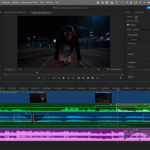Connecting an Altec Lansing Bluetooth speaker is easy. Turn on the speaker and put it in pairing mode to link it with your device. This process takes just a few steps.
Bluetooth tech lets you play music without wires. It works with phones, tablets, and computers. Many people enjoy the freedom this gives them.
Altec Lansing makes good speakers. They sound nice and last long. Pairing them right helps you get the best sound.
| Device | Pairing Steps |
|---|---|
| Phone | 1. Turn on Bluetooth 2. Find speaker in list 3. Tap to connect |
| Computer | 1. Open Bluetooth settings 2. Click “Add device” 3. Select speaker |
Pairing Your Altec Lansing Bluetooth Speaker
Connecting your Altec Lansing Bluetooth speaker to your phone, tablet, or computer is a straightforward process. Here’s a general guide to get you started, but remember to consult your speaker’s user manual for specific instructions as some models may vary slightly.
1. Power On Your Speaker
Press the power button on your Altec Lansing speaker. You should hear a sound or see an indicator light to confirm it’s on.
2. Put Your Speaker in Pairing Mode
- Most models: Press and hold the Bluetooth button (often the power button itself) for a few seconds until you see the indicator light flash rapidly. This usually indicates pairing mode.
- Some models: May have a dedicated pairing button.
3. Enable Bluetooth on Your Device
On your phone, tablet, or computer, turn on Bluetooth. You can usually find this in your device’s settings menu.
4. Search for Devices
In your device’s Bluetooth settings, initiate a search for available devices.
5. Select Your Speaker
Your Altec Lansing speaker should appear in the list of available devices. Select it to begin the pairing process.
6. Enter Passcode (If Prompted)
Some speakers may require you to enter a passcode. This is often “0000” but check your speaker’s manual to be sure.
7. Confirm Pairing
Once paired, you should hear a confirmation sound from your speaker, and the indicator light may change to a solid color or a slower blinking pattern.
Troubleshooting
- Can’t find your speaker? Ensure your speaker is in pairing mode and within range of your device (usually around 30 feet).
- Pairing not working? Try restarting both your speaker and your device.
- Still having trouble? Consult your speaker’s user manual for specific troubleshooting steps or contact Altec Lansing support.
Additional Tips
- Disconnect from other devices: To avoid interference, disconnect your speaker from any previously paired devices.
- Check for updates: Ensure your device’s Bluetooth software and your speaker’s firmware are up to date.
- Refer to your manual: Always consult your speaker’s user manual for model-specific instructions and troubleshooting tips.
| Step | Description |
|---|---|
| Power On | Turn on your Altec Lansing speaker |
| Pairing Mode | Activate pairing mode on your speaker |
| Enable Bluetooth | Turn on Bluetooth on your phone or device |
| Search for Devices | Look for available Bluetooth devices |
| Select Speaker | Choose your Altec Lansing speaker from the list |
| Enter Passcode | Input the passcode if prompted |
| Confirm Pairing | Listen for confirmation sound and check indicator light |
Advanced Features: True Wireless Pairing
Many Altec Lansing speakers support True Wireless Pairing, which allows you to connect two compatible speakers together for a wider soundstage and increased volume.
To use True Wireless Pairing:
- Pair the first speaker: Connect one speaker to your device as described above. This will be the “primary” speaker.
- Activate True Wireless mode: On the primary speaker, press and hold the Bluetooth or “TWS” button.
- Pair the second speaker: Put the second speaker in pairing mode. The two speakers should automatically connect to each other.
This feature is ideal for parties or larger gatherings where you want to amplify your music. Refer to your speaker’s user manual to confirm if it supports True Wireless Pairing and for detailed instructions.
Getting Started with Your Altec Lansing Speaker
Setting up your Altec Lansing speaker is easy. You’ll need to know the basics and how to start pairing mode. These steps will get you connected quickly.
Understanding the Basics
Altec Lansing speakers use Bluetooth to connect to devices. The power button is key. It’s often marked with the Altec Lansing logo. Press this to turn on the speaker.
Most models have lights that show when they’re on. These lights also tell you if the speaker is ready to pair. Check the user manual for your specific model’s light patterns.
Bluetooth range is about 30 feet for most speakers. Keep your device close when setting up.
Make sure the speaker is charged before starting. A low battery can cause connection issues.
Initiating Pairing Mode
To start pairing, turn on the speaker. Then, press and hold the Bluetooth button. This is often the same as the power button on many models.
Look for a flashing blue light. This means the speaker is in pairing mode. Some models use a red and blue flashing pattern instead.
Keep the speaker in pairing mode while you set up your device. Go to your device’s Bluetooth settings and look for the speaker name.
Select the speaker name to connect. You might hear a beep when it’s successful.
If pairing fails, turn the speaker off and on again. Then retry the process.
| Speaker Action | Meaning |
|---|---|
| Solid blue light | Connected |
| Flashing blue | Pairing mode |
| Red light | Low battery |
Connecting to Devices
Altec Lansing Bluetooth speakers can connect to various devices through wireless or wired methods. The pairing process differs slightly between Android, iOS, and Mac devices. An AUX cable offers a simple alternative for non-Bluetooth devices.
Pairing with an Android Device
To connect an Altec Lansing speaker to an Android device, users should first turn on the speaker. They need to press and hold the power button for 3-5 seconds until they see a flashing blue light. This indicates the speaker is in pairing mode.
Next, users should open the Bluetooth settings on their Android device. They can usually find this in the Settings app under “Connections” or “Wireless & Networks.” After tapping “Bluetooth,” they should see a list of available devices.
The Altec Lansing speaker should appear in this list. Users can tap on its name to initiate pairing. Once connected, the speaker will emit a confirmation sound. The device is now ready to play audio through the Altec Lansing speaker.
Pairing with a Mac or iOS Device
Connecting to a Mac or iOS device follows a similar process. Users should start by turning on the Altec Lansing speaker and putting it in pairing mode. On an iPhone or iPad, they can then open the Settings app and tap “Bluetooth.”
For Mac users, they need to click the Apple menu, select “System Preferences,” and then click “Bluetooth.” Both iOS and Mac will display a list of nearby Bluetooth devices.
The Altec Lansing speaker should appear in this list. Users can select it to initiate pairing. Once connected, the device is ready to stream audio to the speaker. Some Mac models may require additional steps to set the speaker as the default audio output device.
Using an AUX Cable Connection
For devices without Bluetooth or when wireless isn’t an option, users can connect via an AUX cable. This method requires a 3.5mm AUX audio cable. Users should plug one end into the AUX port on the Altec Lansing speaker and the other into the device’s headphone jack.
After connecting the cable, users may need to switch the speaker to AUX mode. This often involves pressing a mode button on the speaker until they see an indicator light for AUX input.
No pairing process is needed for AUX connections. The device should automatically detect the speaker and route audio through it. This method works with a wide range of devices, including older smartphones, MP3 players, and computers.
| Connection Type | Devices | Steps |
|---|---|---|
| Bluetooth | Android, iOS, Mac | 1. Turn on speaker 2. Enable pairing mode 3. Open device Bluetooth settings 4. Select speaker from list |
| AUX Cable | Any with 3.5mm jack | 1. Connect cable to device and speaker 2. Switch speaker to AUX mode 3. Play audio on device |
Advanced Features and Functions
Altec Lansing Bluetooth speakers offer unique capabilities beyond basic pairing. These features enhance audio playback and allow for multi-speaker setups.
House Party and True Wireless Pairing
Altec Lansing speakers support House Party pairing. This function links multiple speakers for wider sound coverage. Users can connect up to 50 compatible speakers in some models.
To set up House Party mode:
- Turn on all speakers
- Press the link button on each device
- Wait for lights to flash, indicating connection
True Wireless Stereo (TWS) pairing creates stereo sound with two speakers. It assigns left and right audio channels to separate units. To enable TWS:
- Power on both speakers
- Press power and minus buttons on the main speaker
- Press power and plus buttons on the second speaker
- Wait for automatic connection
These features work best in open spaces or large rooms. They provide immersive audio for parties or gatherings.
Maximizing Audio Content Playback
Altec Lansing speakers offer ways to improve audio playback quality. Many models include built-in equalizers (EQ) for sound customization. Users can adjust bass, treble, and midrange levels.
Some speakers have preset EQ modes:
| Mode | Best For |
|---|---|
| Rock | Guitar-heavy music |
| Pop | Vocals and melodies |
| Jazz | Instrumental tracks |
| Flat | Balanced audio |
Voice assistant compatibility allows hands-free control. Users can play, pause, or skip tracks using voice commands. This works with popular assistants like Siri or Google Assistant.
Advanced models offer high-resolution audio support. They can play lossless audio files for better sound quality. This feature suits audiophiles seeking premium listening experiences.
Troubleshooting and Support
Pairing issues with Altec Lansing Bluetooth speakers can be frustrating. This section covers common problems and solutions to help you get connected quickly.
Common Connectivity Issues
Many users face trouble when trying to pair their Altec Lansing speakers. One frequent issue is the speaker not showing up in the Bluetooth device list. To fix this, turn off the speaker and restart your phone’s Bluetooth.
Another problem is the Altec Lansing speaker blinking blue. This usually means it’s in pairing mode. If it won’t connect:
- Clear the speaker’s pairing history
- Remove the speaker from your phone’s Bluetooth list
- Try pairing again
Sometimes, outdated device software can cause pairing problems. Make sure both your phone and speaker have the latest updates installed.
Dealing with Disconnecting and Reconnecting
Bluetooth connections can drop unexpectedly. This may happen due to:
- Distance between devices
- Interference from other electronics
- Low battery on either device
To reconnect, try moving closer to the speaker. If that doesn’t work, turn Bluetooth off and on again on your phone.
For persistent issues, reset your Altec Lansing speaker. Press and hold the power button for 8-10 seconds until you see it in your phone’s Bluetooth menu.
Incoming calls can also disrupt audio playback. Most Altec Lansing models will pause music during calls and resume after.
When to Consult the User Manual
If basic troubleshooting fails, check your speaker’s user manual. It contains model-specific information that can help solve unique problems.
The manual often includes:
- Detailed pairing instructions
- Button functions
- LED indicator meanings
- Advanced reset procedures
You can usually find a digital copy of the manual on the Altec Lansing website. Search for your specific model to get the right guide.
For complex issues like firmware updates or warranty claims, the manual provides contact information for Altec Lansing support. They can offer expert help for persistent connectivity problems.
Frequently Asked Questions
Pairing Altec Lansing Bluetooth speakers can be simple. These questions cover common issues and solutions for connecting your device.
How do I pair my Altec Lansing Bluetooth speaker with my phone?
Turn on your Altec Lansing speaker. Press the Bluetooth button until the LED light blinks. This puts the speaker in pairing mode.
On your phone, go to Bluetooth settings. Look for your speaker in the list of available devices. Tap to connect.
What can I do if my Altec Lansing speaker won’t pair with my device?
First, make sure your speaker is charged and turned on. Check that Bluetooth is enabled on your device.
Try resetting your speaker. Turn it off, then press and hold the power button for 8-10 seconds. This often fixes pairing problems.
How do you reset an Altec Lansing Bluetooth speaker?
To reset, turn off the speaker. Press and hold the power button for about 10 seconds. Keep holding even after it turns on.
Let go when you see the speaker listed in your device’s Bluetooth menu. This clears old connections and helps with pairing.
What is the pairing name for Altec Lansing Bluetooth speakers?
The pairing name usually starts with “Altec Lansing” followed by the model number. For example, “Altec Lansing IMW449”.
Check your speaker’s manual or box for the exact name. This helps you find it in your device’s Bluetooth list.
How can I put my Altec Lansing Bluetooth speaker in pairing mode?
To enter pairing mode, turn on your speaker. Press and hold the Bluetooth button until the LED light starts blinking.
Some models use different buttons. Check your manual if the Bluetooth button doesn’t work.
Is there a specific app required for pairing Altec Lansing Bluetooth speakers?
Most Altec Lansing speakers don’t need an app for basic pairing. They connect directly through your device’s Bluetooth settings.
Some newer models have apps for extra features. These apps aren’t usually needed just for pairing.
| Feature | With App | Without App |
|---|---|---|
| Basic Pairing | Yes | Yes |
| EQ Control | Often | No |
| Firmware Updates | Yes | No |
| Battery Status | Yes | Limited |