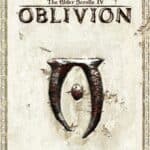Resetting AirPods from a previous owner is a crucial step when acquiring second-hand Apple earbuds. This process ensures privacy and allows new users to fully customize their listening experience. To reset AirPods from a previous owner, place them in the charging case, open the lid, press and hold the setup button on the back for about 15 seconds until the status light flashes amber, then white.
This simple procedure disconnects the AirPods from the previous owner’s iCloud account, removing any existing settings and pairing information. It prepares the AirPods for a fresh setup with a new device and Apple ID.
Users should note that resetting AirPods does not bypass Activation Lock if it’s enabled. In such cases, the previous owner needs to remove the AirPods from their Apple ID manually. This additional step helps prevent theft and unauthorized use of Apple devices.
Reset AirPods From Previous Owner
Resetting AirPods from a previous owner is a straightforward process. Here’s a quick guide:
1. Place AirPods in the case and close the lid.
2. Wait 30 seconds. This ensures the AirPods are fully disconnected.
3. Open the lid.
4. Press and hold the setup button on the back of the case.
5. Keep holding the button until the status light flashes amber, then white. This should take about 15 seconds.
6. Release the button. Your AirPods are now reset.
7. Pair the AirPods with your device. Open the case near your iPhone, iPad, or iPod touch, and follow the onscreen instructions.
If you have trouble pairing the AirPods after resetting them, the previous owner might need to remove them from their Apple ID through the Find My app. If they don’t do this, you’ll get a message saying the AirPods are paired with another Apple ID.
Key Takeaways
- Resetting AirPods erases previous settings and prepares them for a new user
- The reset process involves holding the setup button until the status light changes
- Activation Lock may require additional steps from the previous owner for full reset
Preparing for Reset
Resetting AirPods from a previous owner requires careful preparation and understanding of the device’s connectivity features. These steps ensure a smooth transition of ownership and proper setup for the new user.
Verifying Ownership and Status
Before resetting AirPods, it’s crucial to verify ownership and check their current status. Confirm that the AirPods are not linked to the previous owner’s iCloud account. This step prevents potential issues with the Find My app and ensures a clean setup.
For secondhand purchases, ask the seller to remove the AirPods from their Apple ID. If buying from a store, check if the AirPods are already reset to factory settings.
Examine the physical condition of the AirPods and the charging case. Look for any damage or signs of wear that might affect performance.
Understanding AirPods Pairing and Connectivity
AirPods use Bluetooth technology to connect to devices. They can pair with iPhones, iPads, Macs, and even non-Apple devices. The pairing process differs slightly depending on the device type.
AirPods Pro, AirPods Max, and AirPods 2 have a pairing button on the charging case. This button initiates the pairing mode. For Apple devices, the connection process is typically automatic when the case is opened near the device.
The Bluetooth range for AirPods is about 30-60 feet, depending on environmental factors. Understanding this range helps in troubleshooting connectivity issues during and after the reset process.
Familiarize yourself with the specific model of AirPods you have, as different generations may have slightly different reset procedures.
Executing the Reset Process
Resetting AirPods from a previous owner requires following specific steps and troubleshooting potential issues. This process ensures the AirPods are ready for new user setup.
Step-by-Step Guide to Factory Reset AirPods
To reset AirPods, users should start by placing them in the charging case. Close the lid and wait 30 seconds. Open the lid and press the setup button on the back of the case for 15 seconds. The status light will flash amber, then white.
For AirPods Pro and AirPods 3, the process is similar. The setup button is near the bottom edge of the case. Hold it until the light flashes amber, then white.
After resetting, the AirPods are ready to pair with a new device. Open the lid near the new device and follow the on-screen instructions to complete setup.
Troubleshooting Common Reset Issues
If the reset doesn’t work, try these steps:
- Ensure the AirPods have sufficient charge.
- Clean the charging contacts on the AirPods and in the case.
- Update the paired device’s software.
For persistent issues, users may need to remove the AirPods from their iCloud account. Go to Settings > Bluetooth, tap the “i” next to the AirPods, and select “Forget This Device.”
If Pairing Lock is active, contact the previous owner to remove the AirPods from their iCloud account. As a last resort, reach out to Apple Support for further assistance.