The ASUS ROG Swift PG248QP is a gaming monitor celebrated for its speed. However, some users have encountered difficulties enabling its full 540Hz refresh rate in Windows 11. This guide aims to address this issue, offering solutions and insights for a smoother experience. The ASUS PG248QP’s journey to achieving a 540Hz refresh rate illustrates the dynamic interplay between hardware capabilities, software compatibility, and user experience. While technical challenges persist, the gaming community’s collaborative spirit and resourcefulness continue to pave the way for optimizing this high-performance monitor. Users often find that while the 540Hz option appears in display settings, it reverts to 500Hz upon application. This can be frustrating, especially considering the monitor’s advertised capabilities. It’s important to note that this issue seems to be more prevalent in Windows 11, with earlier Windows versions not exhibiting this behavior as frequently.
ASUS PG248QP and 540Hz: Troubleshooting
The ASUS PG248QP is a high-end gaming monitor boasting an impressive 540Hz refresh rate. However, some users have reported difficulties achieving this maximum refresh rate in Windows 11. Here’s a breakdown of potential causes and troubleshooting steps:
Before diving into complex solutions, try these basic steps:
- GPU: You need an NVIDIA GeForce RTX 20 series or newer graphics card.
- Drivers: Make sure you have the latest Game Ready drivers installed from NVIDIA.
- DisplayPort: The 540Hz refresh rate is only achievable over DisplayPort. Ensure you’re using a high-quality DisplayPort cable.
- Cable Check: Ensure you’re using a high-quality DisplayPort cable that supports high refresh rates.
- Driver Update: Check for the latest graphics card drivers and monitor firmware updates from ASUS.
- Display Settings: Verify that your resolution is set to 1920×1080, as 540Hz is typically available at this resolution.
If the issue persists, consider these additional solutions:
Troubleshooting Steps
If you meet the requirements but still can’t enable 540Hz, try these steps:
- Windows Display Settings:
- Go to Settings > System > Display > Advanced display.
- Select the ASUS PG248QP from the display list.
- Under Refresh rate, choose 540Hz if available. If not, try selecting a lower refresh rate first, then try 540Hz again.
- NVIDIA Control Panel:
- Open the NVIDIA Control Panel (right-click on your desktop).
- Navigate to Display > Change resolution.
- Select the ASUS PG248QP.
- Under Refresh rate, choose 540Hz.
- Click Apply.
- Monitor Settings:
- Access the ASUS PG248QP’s on-screen display (OSD) menu using the buttons on the monitor.
- Navigate to the Overclocking settings.
- Ensure Overclocking is enabled.
- Firmware Update:
- Check the ASUS support website for the latest firmware for your PG248QP.
- Download and install the firmware update according to the instructions provided.
- Windows Insider Program:
- In some cases, older Windows 11 builds may not fully support 540Hz.
- Consider joining the Windows Insider Program to access preview builds with the latest updates and support.
- Contact Support:
- If none of the above solutions work, contact ASUS support for further assistance. They may be able to provide specific troubleshooting steps or identify potential hardware issues.
Additional Tips
- Disable G-SYNC: If you have G-SYNC enabled, try disabling it temporarily to see if it resolves the issue.
- Reduce Resolution: If you’re running at a very high resolution, try lowering it to 1920×1080 to see if that allows you to enable 540Hz.
- Check for Interference: Ensure there’s no interference with the DisplayPort cable from other devices or cables.
By following these steps, you should be able to troubleshoot and resolve the 540Hz refresh rate issue on your ASUS PG248QP monitor with Windows 11.
Understanding Refresh Rates and Response Times
While a 540Hz refresh rate offers incredibly smooth motion, it’s important to understand its relationship with response time.
- Refresh rate: This refers to how many times per second the monitor updates the image on the screen. A higher refresh rate results in smoother motion with less blur.
- Response time: This measures how quickly a pixel can change from one color to another. A lower response time means less ghosting (trailing images) during fast-paced action.
Both refresh rate and response time contribute to a monitor’s overall performance. A high refresh rate monitor with a slow response time may still exhibit ghosting. When choosing a gaming monitor, consider both specifications for the best experience.
Table: Additional Troubleshooting for 540Hz on ASUS PG248QP in Windows 11
| Solution | Explanation |
|---|---|
| Enable Overclocking in Monitor Settings | Access the monitor’s OSD (On-Screen Display) and look for an option to enable overclocking. This might unlock the 540Hz option. |
| Adjust NVIDIA Control Panel Settings | If you’re using an NVIDIA graphics card, go to the NVIDIA Control Panel and manually set the refresh rate to 540Hz. |
| Windows 11 Updates | Ensure your Windows 11 installation is up-to-date, as Microsoft might have released patches to address this issue. |
| Check for BIOS Updates | While less common, outdated BIOS versions can sometimes interfere with high refresh rates. Check for updates from your motherboard manufacturer. |
| Contact ASUS Support | If all else fails, reach out to ASUS support for assistance. They might have specific solutions or be aware of known issues. |
Community Feedback and Solutions
Online forums and communities dedicated to the ASUS PG248QP have also offered insights. Some users have reported success by rolling back to previous Windows 11 versions or by trying different combinations of DisplayPort cables and graphics cards.
The Future of High Refresh Rates
As Windows 11 matures and hardware continues to evolve, we can expect better support for high refresh rate monitors. In the meantime, troubleshooting can help you unlock the full potential of your ASUS PG248QP and enjoy a smoother gaming experience.
Possible Solutions
Here’s a table outlining how to troubleshoot the ASUS PG248QP at 540Hz problem. The top solution (if you can rule out all hardware possibilities) has been to get the beta updates on Windows 11 to fix the issue.
| Potential Cause | Solution |
|---|---|
| Incompatible graphics card driver | 1. Update graphics card driver to the latest version from the manufacturer’s website. 2. If recently updated, consider rolling back to a previous version. |
| Incorrect monitor settings | 1. Access monitor settings through the OSD (On-Screen Display) menu. 2. Ensure refresh rate is set to 540Hz. 3. Check for additional settings like “Overclocking” or “Gaming Mode” that might need enabling. |
| Faulty DisplayPort cable | 1. Replace the DisplayPort cable with a high-quality one certified for 540Hz. 2. Ensure it’s securely connected to both the monitor and graphics card. |
| Overclocking instability | 1. Disable overclocking settings on the graphics card or CPU. 2. If overclocked, revert to default clock speeds. |
| Hardware limitations | 1. Consult the ASUS PG248QP manual or specifications to confirm its maximum supported refresh rate. 2. If 540Hz is not officially supported, options might be limited. |
| Windows OS compatibility | 1. Ensure you’re running the latest Windows 11 build, as older versions might not support 540Hz. 2. Check for updates in Windows settings. |
Additional tips:
- Try a different DisplayPort port: If your graphics card has multiple DisplayPort ports, try using a different one.
- Reset monitor settings: Try resetting the monitor to its factory defaults.
- Contact ASUS support: If you’ve tried all the above steps and the problem persists, contact ASUS customer support for further assistance.
Key Takeaways
- The ASUS PG248QP Monitor Challenge: Users report difficulty enabling the 540Hz refresh rate, with the monitor defaulting to 500Hz.
- Potential Solutions: Joining the Windows Insider program and updating to beta versions of Windows 11 has been a successful workaround.
- Technical Requirements: Compatibility with Nvidia GeForce Turing architecture GPUs and specific Windows OS versions is necessary.
- User Experiences: Varied responses on the perceptible difference between 500Hz and 540Hz, with some users facing additional issues in multi-monitor setups.
Understanding the ASUS PG248QP’s 540Hz Refresh Rate Issue
The ASUS PG248QP has made waves in the gaming community for its groundbreaking 540Hz refresh rate. However, achieving this ultra-high refresh rate has been a stumbling block for many users. A dive into a Reddit discussion reveals a common issue: the monitor defaults to 500Hz when 540Hz is selected. This problem has sparked a flurry of troubleshooting and community-driven solutions.
Community Insights and Fixes
One user found success by enrolling in the Windows Insider program and installing beta updates for Windows 11. This suggests a potential software limitation within the current Windows OS versions. Another user suggested disabling G-Sync as a possible fix, highlighting the intricate balance between different hardware and software components in achieving optimal performance.
Technical Specifications and Compatibility
To fully leverage the ASUS PG248QP’s capabilities, certain hardware and software conditions must be met:
- GPU Requirements: Nvidia GeForce Turing architecture GPUs or higher are necessary.
- Operating System Compatibility: The monitor’s 540Hz refresh rate requires specific versions of Windows OS that support such high refresh rates.

Real-World User Experiences
Gamers have shared mixed feedback on the perceptible difference between 500Hz and 540Hz. While some notice a significant improvement, others question the practical impact of this marginal increase. Additionally, users have reported issues in multi-monitor setups, particularly when switching between extended and single monitor modes, leading to display signal loss.
Enhancing Your Gaming Setup
For those looking to optimize their gaming experience with the ASUS PG248QP, consider these tips:
- Update Your System: Ensure your Windows OS and GPU drivers are up-to-date.
- Experiment with Settings: Try different combinations of G-Sync and refresh rate settings to find the sweet spot for your setup.
Practical Tips for ASUS PG248QP Users
- Join the Windows Insider Program: Access beta updates that might support higher refresh rates.
- Check GPU Compatibility: Ensure your GPU supports the 540Hz refresh rate.
- Monitor Setup: Be mindful of issues that may arise in multi-monitor configurations.
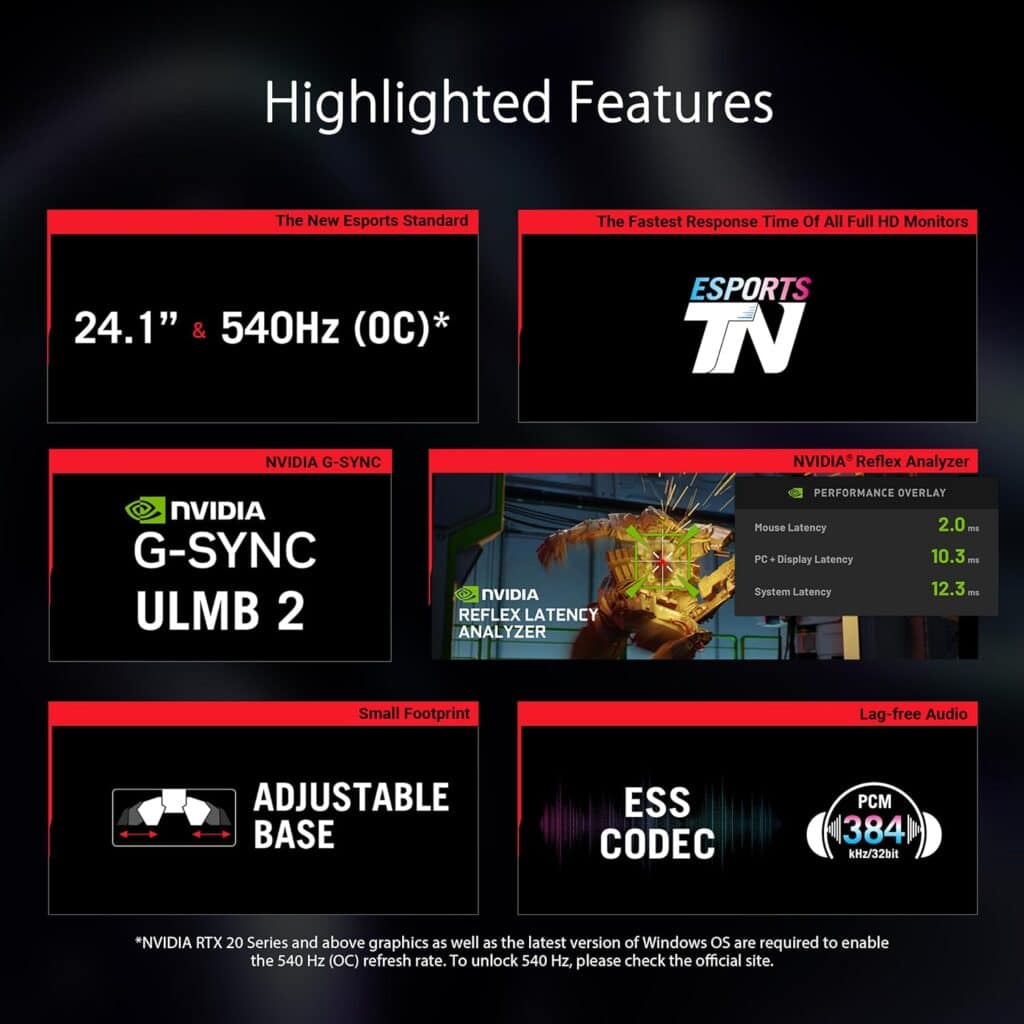
Additional Resources
- ASUS Support FAQ: ASUS Official Support
FAQs
Can the human eye perceive the difference between 500Hz and 540Hz?
The difference is subtle and varies from person to person. Some gamers report a noticeable improvement, while others find it minimal.
What are the system requirements for enabling 540Hz on the ASUS PG248QP?
A compatible Nvidia GeForce Turing architecture GPU and a specific version of Windows OS that supports high refresh rates are required.
Are there any known issues with multi-monitor setups using the ASUS PG248QP?
Yes, some users have reported signal loss when switching between extended and single monitor modes.







