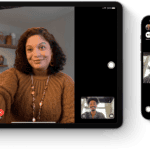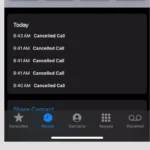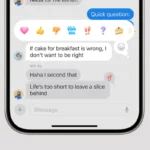A TV with sound but no picture can be a frustrating experience. However, in many cases, the issue can be easily resolved by checking the basics, addressing common causes, or performing simple troubleshooting steps. If the problem persists, don’t hesitate to seek professional help to get your TV back in working order.
Troubleshooting Your TV’s Screen Issues
1. Check the Basics
Before diving into complex solutions, double-check these simple things:
- Input Source: Make sure you’re on the correct input source (e.g., HDMI 1, HDMI 2).
- Brightness and Contrast: Check your TV’s brightness and contrast settings. They might be turned down too low.
- Cables: Ensure all cables are securely connected. Try unplugging and replugging them.
2. Common Causes and Fixes
| Issue | Possible Cause | Solution |
|---|---|---|
| Black screen with sound | Backlight failure | This usually requires professional repair. |
| No picture, faint image visible | T-Con board issue | Replace the T-Con board. |
| Picture on only half of the screen | Loose or faulty T-Con cable | Reconnect or replace the cable. |
| Distorted colors or lines on the screen | Faulty connection or internal issue | Check cables, try a different input source, or seek professional repair. |
| Screen flickering | Loose cable, power fluctuations, or backlight issue | Check cables, try a different power outlet, or consult a professional. |
3. Advanced Troubleshooting
If the basic checks and common fixes don’t work, try these:
- Factory Reset: Refer to your TV’s manual on how to perform a factory reset. This might solve software-related issues.
- Firmware Update: Check if your TV’s firmware is up-to-date. Manufacturers often release updates that can fix bugs and glitches.
4. Seek Professional Help
If none of the above solutions work, it’s time to call in the experts. Contact your TV’s manufacturer or a qualified technician to diagnose and repair the issue.
How To Fix TV With Sound But No Picture
| Possible Cause | Action |
|---|---|
| Loose or Faulty Cable Connection | 1. Check all cable connections between the TV and any connected devices (e.g., cable box, streaming device, gaming console). Ensure they are securely plugged in at both ends. 2. Try using a different HDMI cable, especially if the current one shows signs of damage. |
| Incorrect Input/Source Selection | Verify that you’ve selected the correct input source on your TV that matches the connected device (e.g., HDMI 1, HDMI 2, etc.). |
| Device Issue | 1. Turn off and on the connected device. 2. Try connecting a different device to the same input on the TV. If the picture appears, the issue lies with the original device. |
| Software Glitch | Power Cycle: Unplug the TV from the power outlet and wait for 60 seconds. Then, plug it back in and turn it on. |
| Hardware Issue | If the above solutions fail, the problem might be hardware-related, such as a malfunctioning backlight or mainboard. Consider consulting a professional or the TV manufacturer’s support for further assistance. |
Additional Tips:
- Try shining a flashlight at the screen from an angle in a dark room. If you see a faint image, it might indicate a backlight issue.
- Consult your TV’s user manual for specific troubleshooting steps related to your model.
Diagnosing the Problem
When your TV has sound but doesn’t show a picture, it’s time to put on your detective hat and start troubleshooting. This section will guide you through checking the common culprits—the connections and ports.
Checking Connections
Start by examining all the cable connections at the back of your TV. Ensure that the power cable is tightly plugged into both the TV and the outlet. If you’re using an external device, such as a cable box or gaming console, confirm that the audio and video cables are securely connected. For a Smart TV, the issue might be with the network connection if you’re trying to stream content, so make sure the Wi-Fi or Ethernet connections are solid.
- Check the power cable:
- Is it plugged in properly?
- Does the outlet supply power?
- Examine cable connections:
- Are audio and video cables secure?
- Are the cables undamaged?
Examining Cable and HDMI Ports
The next step is to look at the cable or HDMI ports themselves. A faulty cable or port can disrupt the signal, resulting in a lack of picture. Inspect the HDMI cables for any signs of wear or damage. If you spot imperfections, try using a different cable. As for checking the HDMI ports, plug the cable into a different port to see if the issue is with the port itself. Remember to switch the TV to the corresponding input by pressing the home button on your remote control and selecting the correct source.
- Inspecting HDMI cables:
- Are there any signs of damage to the cable?
- Does changing the cable remedy the problem?
- Testing HDMI ports:
- Does using a different port restore the picture?
- Ensure the TV is set to the correct input source.
Guided Steps to Resolve the Issue
This section provides clear and practical steps to address the common dilemma of a TV that emits sound without displaying any picture.
Power Cycle and Reset Procedures
A simple power cycle can often bring a screen back to life. Here’s how:
- Unplug the TV: Remove the TV’s power cord from the wall outlet for 60 seconds.
- Power Button Hold: Press and hold the TV’s power button for 30 seconds while the unit is unplugged.
- Reconnect and Test: Plug the TV back in and turn it on using the power button.
If the issue persists, try a factory reset from the TV’s menu or look for a dedicated reset option. For models with no image, a restart via a set-top box or remote control might kickstart the picture.
T-Con and Backlight Inspection
If basic troubleshooting doesn’t work, further technical inspection is needed:
- Backlight Failure: When backlights fail, the screen is often black while the sound remains. Shine a flashlight closely on the screen; if you see a faint picture, the backlights might be out.
- T-Con Board: This board connects the main logic board to the screen. If faulty, it stops the picture from displaying. Diagnosis typically requires a multimeter or freeze spray and should be left to a technician.
When to Seek Professional Help
If your TV has sound but no picture, it might be time to consult with a professional after you’ve tried all basic troubleshooting steps.
Identifying Advanced Technical Issues
Some issues with your TV will require an in-depth understanding of electronic components that most users don’t possess. If you suspect the problem might be with the main board or power supply board, and you can’t resolve it with standard fixes, it’s a sign to get expert help. Panel failure is another serious issue; if the screen is black, but the TV still has audio, the LCD panel could be damaged. This commonly occurs due to physical abuse like impacts or drops.
Contacting a Certified Technician
Seeking a certified technician ensures safe, efficient service for your TV repair needs. Technicians are trained to work on complex electrical devices and can handle parts that are dangerous for untrained individuals to touch, such as the power supply board. Handling these parts can risk further damage to the TV or personal injury. Here’s how to reach out:
- Research: Look for reputable service providers with good reviews.
- Verify: Check their certification and experience with TVs, particularly your model.
- Contact: Reach out and provide them with the specifics of the issue.
- Inquire: Ask about repair costs and compare them with the price of a new TV.
Remember to check the manufacturer’s warranty before opting for third-party repairs, as unauthorized service might void it.
Frequently Asked Questions
When your TV has sound but the screen remains dark, it’s natural to have questions about how to fix it. This FAQ section provides clear and concise answers to take the guesswork out of troubleshooting your television.
How can I troubleshoot a black screen issue on a TV with audio still playing?
First, give your TV a basic reset by unplugging it for about a minute and checking all cable connections. Sometimes it’s just a matter of reconnecting loose wires or performing a simple power cycle.
What steps should I take if my smart TV has sound but no picture?
Scan for the obvious culprits: ensure the TV isn’t on a blank input source, and double-check your HDMI cables. If those are in order, see if you can access the smart TV menus using your remote—this can indicate where the problem lies.
Why does my television display a black screen even though it turns on with sound?
Your TV’s backlight could be failing. A quick test is to shine a flashlight on the screen at an angle. If you see a shadowy image, it could mean the backlight needs replacing, not the entire TV.
What are some common fixes for an LCD TV that has sound but no display?
For LCD TVs, reseating the internal cables might help. However, this requires opening the back panel and should be done with caution. Professional help is recommended if you’re not confident in your technical skills.
How do I resolve a no picture issue when using an HDMI connection on my TV?
Swap out the HDMI cable with a new one as it might be faulty. Also, try using a different HDMI port on the TV—sometimes a particular port can malfunction while others work fine.
What solutions exist for resolving the ‘black screen of death’ on different TV models?
Each TV brand may have specific reset procedures that can help revive the screen. For example, some TVs can be reset through a sequence of button presses on the remote. Check your user manual for model-specific instructions.