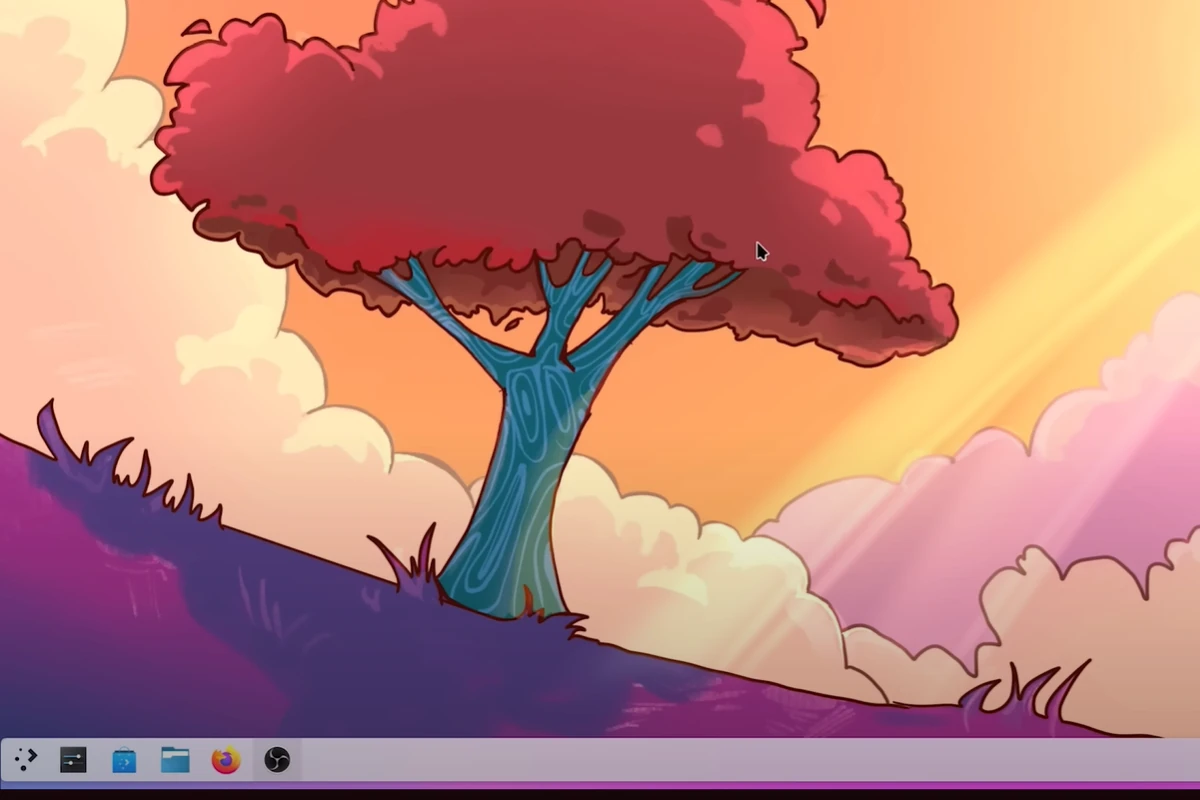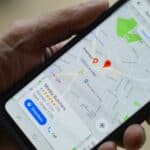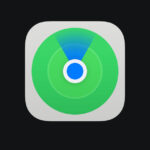Switching from Windows 11 to Arch Linux can be a transformative experience for those who want to explore the vast and versatile world of Linux. Transitioning to Arch Linux from Windows 11 is not just about changing your operating system; it’s about embracing a new philosophy of computing where you are in control. With the right mindset and resources, anyone can make this exciting transition. This guide aims to provide a thorough understanding of what to expect and how to make the transition as smooth as possible.
Transitioning to Arch Linux
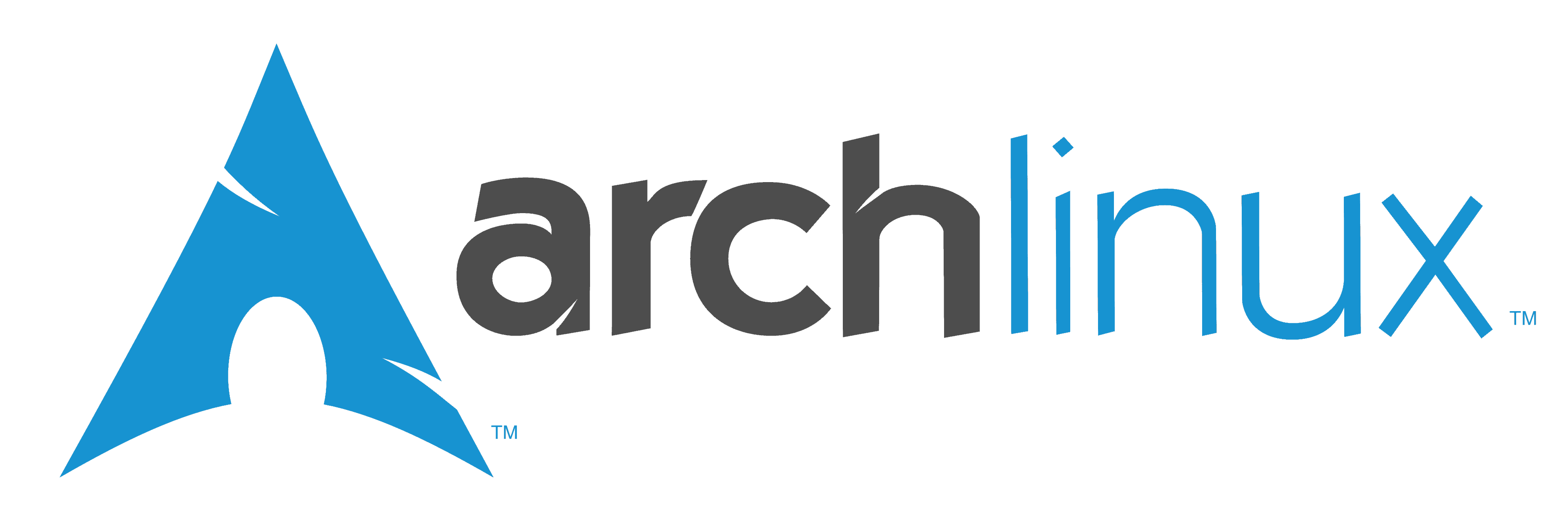
Arch Linux offers greater control and customization over your computing environment. However, it requires a willingness to learn and adapt to a new system. By following this guide and utilizing available resources, you can successfully make the switch and unlock the full potential of Arch Linux.
Preparation
- Backup Your Data: Before any major system changes, ensure all your important files are safely backed up to an external drive or cloud storage.
- Familiarize Yourself with Arch Linux: Read the ArchWiki thoroughly to understand its philosophy, installation process, and package management system.
- Create a Bootable USB: Download the Arch Linux ISO and create a bootable USB drive using a tool like Rufus or Etcher.
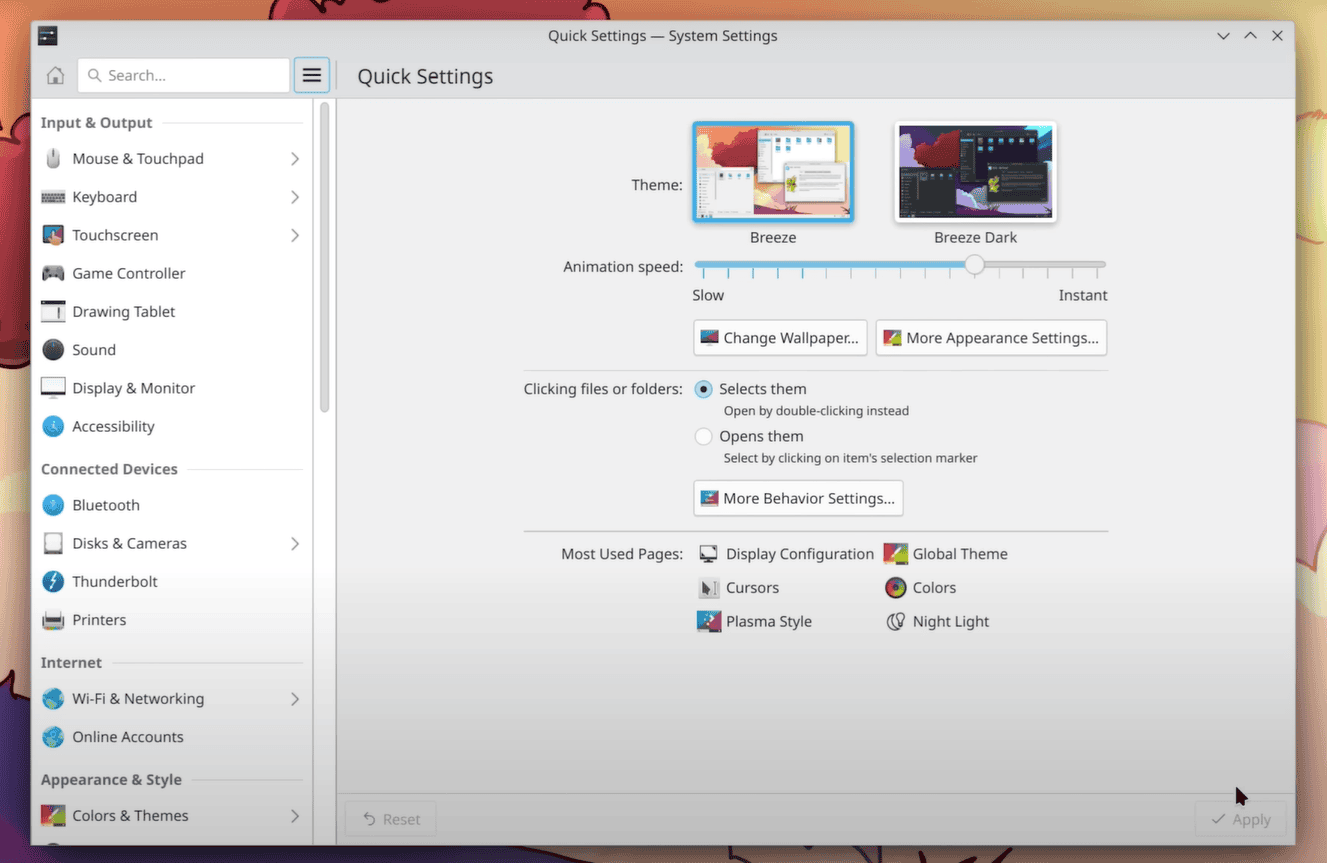
Installation
- Boot from USB: Restart your computer and enter the BIOS/UEFI settings to set the boot priority to your USB drive.
- Partition Your Drive: Use the Arch installation guide to partition your drive, creating separate partitions for your root filesystem, home directory, and swap space (if needed).
- Install Base System: Follow the on-screen prompts to install the base Arch Linux system, choosing your desired file system and packages.
- Configure the System: Set up your hostname, locale, time zone, and root password.
- Install a Bootloader: Install a bootloader like GRUB to manage the boot process between Arch Linux and Windows 11 (if dual-booting).
- Install a Desktop Environment: Choose and install your preferred desktop environment (e.g., KDE Plasma, GNOME, XFCE).
- Install Essential Software: Install necessary applications like a web browser, office suite, and media player.
Post-Installation
- Configure User Accounts: Create a user account for yourself and set up appropriate permissions.
- Update the System: Use the Pacman package manager to update your system and installed packages regularly.
- Customize Your Desktop: Personalize your desktop environment with themes, icons, and widgets.
- Explore and Learn: Take advantage of the ArchWiki and online communities to learn more about Arch Linux and its capabilities.
Important Considerations
- Learning Curve: Arch Linux is a rolling-release distribution, meaning it requires more hands-on management and troubleshooting compared to other Linux distributions.
- Hardware Compatibility: Ensure your hardware is compatible with Arch Linux before proceeding with the installation.
- Dual-Booting: If you want to keep Windows 11, you’ll need to partition your drive and set up a dual-boot configuration.
- Community Support: Arch Linux has a vibrant and helpful community. Don’t hesitate to seek assistance on forums or online resources if you encounter any issues.
Things To Consider: Windows 11 to Arch Linux
Here’s a table outlining key considerations for switching from Windows 11 to Arch Linux:
| Feature | Windows 11 | Arch Linux |
|---|---|---|
| Installation | Graphical, user-friendly installer | Text-based installation, requires more technical knowledge |
| User Interface | Graphical desktop environment (e.g., Windows Explorer) | Highly customizable with various desktop environments (e.g., GNOME, KDE Plasma) |
| Package Management | Windows Store and other sources | Pacman package manager with extensive software repository |
| Software Availability | Wide range of software, but some may be proprietary or closed-source | Large repository of free and open-source software |
| Hardware Compatibility | Extensive hardware support | Good hardware support, but may require manual configuration for some devices |
| Customization | Some customization options, but restricted compared to Linux | Highly customizable at every level, from the kernel to the desktop environment |
| Security | Built-in antivirus and security features | Generally considered more secure due to open-source nature and frequent updates |
| Privacy | Raises some privacy concerns due to data collection practices | Respects user privacy and provides more control over data |
| Learning Curve | Intuitive and familiar for most users | Steeper learning curve, requires command-line knowledge and troubleshooting skills |
| Community Support | Large user base and official support | Active community forums and wikis, but less official support |
Additional Considerations:
- Compatibility: Check if your hardware is fully supported by Arch Linux.
- Backup: Back up important data before switching.
- Dual Booting: Consider dual-booting to try Arch Linux without completely replacing Windows.
- Virtual Machine: Experiment with Arch Linux in a virtual machine before committing.
- Online Resources: Utilize online tutorials and Arch Linux documentation for guidance.
Suitability:
- Arch Linux is ideal for users seeking:
- Complete control over their system
- Cutting-edge software
- A customizable learning experience
- Strong security and privacy
- Windows 11 is better suited for those who:
- Prefer user-friendly interfaces
- Require broad hardware compatibility
- Rely on specific Windows-only software
- Value official support channels
Key Takeaways:
- Understand the fundamental differences between Windows 11 and Arch Linux.
- Learn the steps for a successful installation and configuration of Arch Linux.
- Discover how to set up a dual-boot system with Windows 11.
- Explore the customization options and essential applications for Arch Linux.
- Gain insights into system maintenance, gaming, and multimedia on Arch Linux.
Understanding the Basics of Arch Linux
The Philosophy and Approach of Arch Linux
Arch Linux stands apart with its philosophy of simplicity and user-centric control. Unlike Windows 11, which offers a more guided and automated experience, Arch Linux adheres to a do-it-yourself approach, allowing users to build their system from the ground up. This approach offers unparalleled customization but requires a more hands-on and knowledgeable approach to system management.
Key Differences from Windows 11
- User Control: Arch Linux offers more control over the system, allowing users to choose what they install and use.
- System Updates: Arch Linux uses a rolling release model, ensuring users always have the latest software versions.
- Community Support: The Arch community is known for its extensive documentation and user-contributed knowledge base, particularly the Arch Linux Wiki, a treasure trove of information.
Preparing for the Transition
Backup Strategies for Windows Users
Before diving into the installation of Arch Linux, it’s crucial to back up important data. This can be done using cloud services or external storage devices. Ensuring that all critical data is safely backed up minimizes the risk of data loss during the transition.
Essential Considerations
- Hardware Compatibility: Check if your hardware is compatible with Linux. Most modern hardware is well-supported, but it’s always good to verify.
- Software Needs: Consider the software you regularly use and whether Linux alternatives or compatibility layers like Wine are available.
- Learning Curve: Be prepared for a learning curve. Linux, especially a distribution like Arch, can be significantly different from Windows.
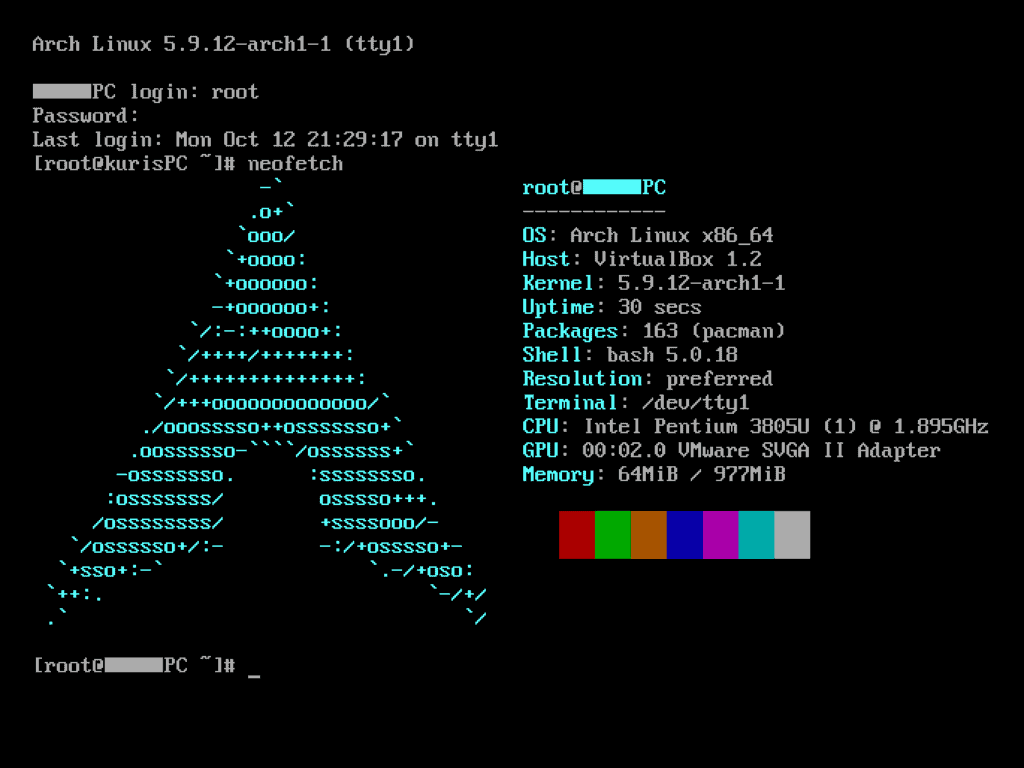
Installation and Configuration of Arch Linux
Step-by-Step Installation Guide
Installing Arch Linux is more involved than typical Windows installations. It requires comfort with command-line interfaces and a basic understanding of Linux systems. For a detailed guide, check out this video: How to Dual Boot Arch Linux and Windows 11/10.
Configuring the System
After installation, you’ll need to configure your system. This includes setting up a desktop environment, installing drivers, and configuring network settings. Unlike Windows, where these elements are often pre-configured, Arch Linux allows you to set up your system exactly how you want it.
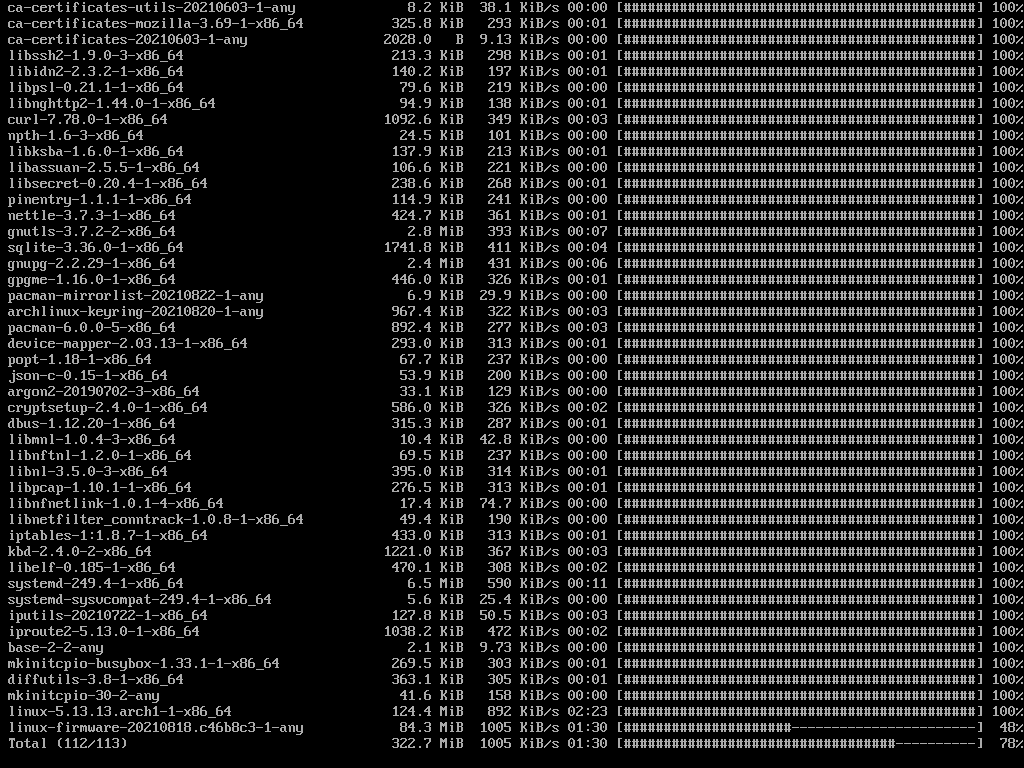
Setting Up a Dual Boot with Windows 11
Safely Creating a Dual-Boot Environment
For those not ready to leave Windows behind entirely, setting up a dual-boot system is a great option. This involves partitioning your hard drive to allow both Windows and Arch Linux to coexist. It’s important to follow instructions carefully to avoid data loss.
Managing Boot Loaders and Partitions
The bootloader is what allows you to choose between Windows and Arch Linux at startup. GRUB is a popular bootloader in the Linux world and can be configured to recognize both operating systems. Managing partitions is also crucial, as it involves allocating space on your hard drive for each OS.
Getting Comfortable with Arch Linux
Choosing the Right Desktop Environment
One of the joys of Linux is the ability to choose a desktop environment that suits your preferences. From the sleek and modern KDE Plasma to the lightweight and customizable XFCE, there’s a desktop environment for everyone. Experimenting with different environments can help you find the one that feels right.
Customizing the Arch Linux Interface
Customization is where Arch Linux truly shines. You can tweak everything from the appearance to the way your system operates. This level of customization allows you to create a truly unique computing experience that caters to your preferences and workflow.
Essential Applications and Software
Arch Linux doesn’t come with a lot of pre-installed software, so you’ll need to install the applications you need. The Arch User Repository (AUR) is an incredible resource, offering a vast array of software packages maintained by the community. From office suites to multimedia tools, you’ll find everything you need in the AUR.
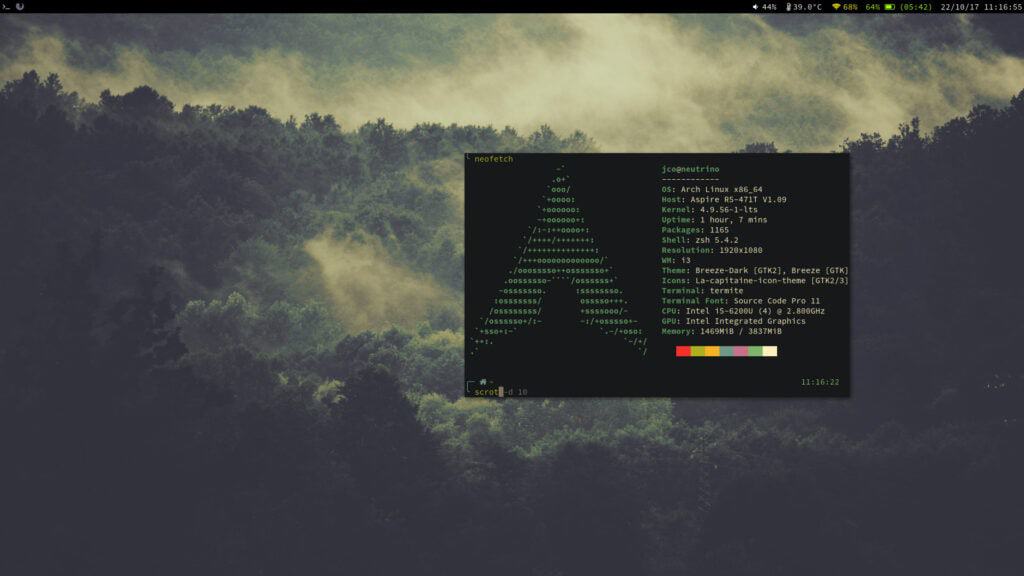
Advanced Topics and Troubleshooting
System Maintenance and Updates
Maintaining an Arch Linux system involves regular updates and occasional troubleshooting. The rolling release model means that new software versions are continuously available. While this keeps your system up-to-date, it also requires you to be proactive in maintaining system stability.
Gaming and Multimedia on Arch Linux
Gaming on Linux has come a long way, thanks in part to tools like Proton and Steam Play. Many Windows games are now playable on Linux, though some may require additional configuration. For a closer look at gaming on Linux, watch this video: Gaming on Linux with Proton.
Multimedia applications, like DaVinci Resolve, also work well on Linux, though you may need to check for codec compatibility. Arch Linux provides a robust platform for multimedia creation and consumption, with a wide range of tools and applications available.
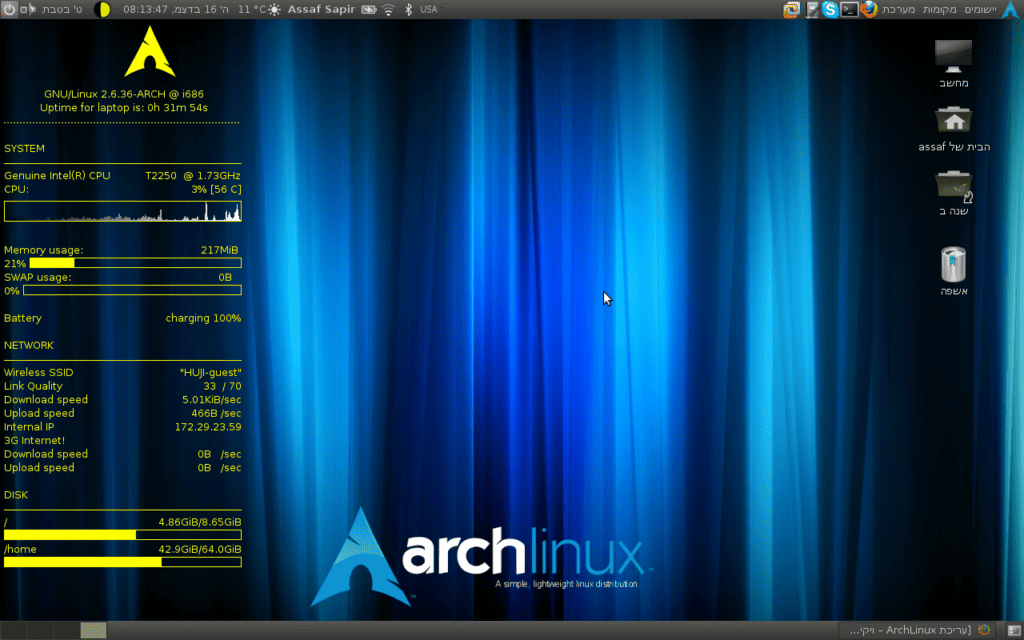
Advanced Topics in Arch Linux
Exploring the AUR (Arch User Repository)
The Arch User Repository (AUR) is a community-driven repository for Arch users. It contains thousands of packages not included in the official Arch Linux repositories. Here, you’ll find everything from niche software to daily drivers, all contributed by fellow Arch enthusiasts.
Optimizing Arch Linux for Performance
Arch Linux is known for its speed and efficiency. Users can enhance their system’s performance by:
- Custom Kernel Compilation: Tailoring the Linux kernel to your specific hardware.
- Resource Management: Utilizing tools to monitor and manage system resources effectively.
Troubleshooting Common Issues in Arch Linux
Resolving Dependency Conflicts
Dependency conflicts can occur when installing software. The key is to carefully read the output of the package manager and follow the recommended steps. The Arch Wiki and community forums are excellent resources for resolving these issues.
System Recovery and Data Backup
In the event of a system crash or major issue, having a backup strategy is crucial. Tools like Timeshift and rsync can be used for system backups.
Frequently Asked Questions
Can I run Windows software on Arch Linux?
While Linux has many alternatives to Windows software, some users may still need to run Windows applications. Tools like Wine and PlayOnLinux can help run Windows software on Linux.
Is Arch Linux suitable for beginners?
Arch Linux is generally recommended for more experienced users due to its manual installation and configuration process. However, for those willing to invest time in learning, it can be a rewarding experience.
How do I update Arch Linux?
Arch Linux is a rolling release distribution, meaning updates are continuous. To update your system, simply run sudo pacman -Syu in the terminal.
Conclusion
Transitioning from Windows 11 to Arch Linux is a journey of learning and discovery. It offers a unique opportunity to understand the inner workings of your operating system and tailor it precisely to your needs. While the path may be challenging, the rewards of flexibility, performance, and a supportive community are well worth the effort.
For those interested in seeing Arch Linux in action, this video provides an insightful look: How to Install Arch Linux on Windows Subsystem for Linux 2.
Remember, the key to a successful transition is patience, a willingness to learn, and the ability to leverage the wealth of knowledge available in the Arch community. Happy exploring!
Table: Arch Linux vs Windows 11
| Feature | Arch Linux | Windows 11 |
|---|---|---|
| Control | Full user control over system | Guided user experience |
| Updates | Rolling release model | Periodic major updates |
| Customization | High level of customization | Limited customization |
| Community Support | Extensive community-driven documentation | Official support and documentation |
| Software Installation | Manual installation from repositories | Automated installation from Microsoft Store |
Table: Essential Tools for Arch Linux
| Tool Type | Description |
|---|---|
| Package Managers | pacman, yay (for AUR) |
| Backup Solutions | Timeshift, rsync |
| Desktop Environments | KDE, GNOME, XFCE |
| Performance Monitoring | htop, Conky |
| Windows Compatibility | Wine, PlayOnLinux |