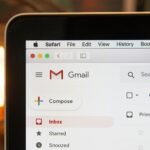Helldivers 2, the intense co-op shooter created by Arrowhead Game Studios, throws players into a satirical dystopian future where teamwork is crucial. However, connection issues can disrupt the gaming experience. Players on PC and PlayStation platforms may encounter the “failed to establish network connection” error, which can halt their progress as they work to spread managed democracy through the galaxy.
This issue often means that something is stopping the game from connecting to other players or the dedicated servers. Factors like network instability, firewall settings, or software conflicts can cause these disruptions. To get back to the game quickly, it’s important to understand the potential causes. By following troubleshooting steps such as restarting networking equipment, checking server status, and configuring firewall settings, players can fix the problem and get back into the game.
Common Connection Errors
- “Failed to Join Game Lobby”
- “Unable to Establish Connection to Game”
- Frequent Disconnections or Lag
Troubleshooting Steps
Here’s a table outlining potential fixes for these connection woes:
| Potential Issue | Troubleshooting Steps |
|---|---|
| Internet Connection Problems | * Check your internet speed and stability (consider a wired connection if possible). * Restart your router/modem. * Ensure no other devices are heavily using your bandwidth. |
| Firewall Restrictions | * Temporarily disable your firewall to test if it’s causing issues. * If necessary, add Helldivers 2 as an exception in your firewall settings. |
| Network Configuration | * Disable/remove any VPNs you might be using. * Try resetting your network settings (refer to the instructions below). |
| Server Issues | * Check the Helldivers 2 social media or forums for any reports of server downtime or maintenance. |
How to Reset Network Settings (Windows)
- Search for “cmd” in the Windows search bar. Right-click on “Command Prompt” and select “Run as administrator.”
- Type the following commands, pressing Enter after each one:
netsh winsock resetnetsh int ip reset allnetsh winhttp reset proxyipconfig /flushdns
- Restart your PC.
Additional Tips
- Update Helldivers 2 and your system software: Outdated software can cause conflicts.
- Consider turning off crossplay: While awesome for matchmaking, if you’re experiencing severe issues, temporarily turning it off and connecting to players on the same platform may help.
- Contact support: If all else fails, reach out to Arrowhead Game Studios support for further assistance.
Remember: Troubleshooting can be a process. Try these solutions systematically and see if they improve your Helldivers 2 online experience.
Key Takeaways
- Helldivers 2 players may experience network connection errors on PC and PlayStation.
- Connection issues can originate from multiple sources including network hardware, server status, or software conflicts.
- Resolving these errors involves systematic troubleshooting and adjusting settings to re-establish connectivity.
Understanding Connection Issues in Helldivers 2
Helldivers 2 players may encounter connection errors that can disrupt gameplay. Effective troubleshooting hinges on identifying issues and enacting proven solutions.
Identifying Common Server Problems
Server issues can cause connection errors in Helldivers 2. Server status can be checked on websites like Downdetector or on the game’s social media channels, which often report live problems.
Analyzing Internet and Network Setups
A stable internet connection is crucial. Players should ensure their modem and router are working properly. A wired connection often provides more stability than Wi-Fi.
Navigating Game and System Configurations
Adjusting network settings can improve connectivity. Players may need to modify firewall settings or change network and internet configurations in their system to resolve the issue.
Crossplay Considerations
For cross-platform play, or crossplay, players must check if all platforms involved have compatible network settings and if the feature is enabled in the game settings.
Evaluating Helldivers 2 Game Files
Corrupt game files can cause connection problems. On platforms like Steam, players can use the “Verify integrity of game files” feature in the Library to check for and repair such issues.
Observing Platform-Specific Challenges
Players on specific platforms, such as the PlayStation 5, may experience unique connection issues and should seek guidance tailored for their device.
Leveraging Community and Developer Support
Community insights on forums like Reddit and official support like Arrowhead can offer solutions. Discord and Twitter are also valuable for real-time support and tips.
Troubleshooting and Resolving Connection Errors
Helldivers 2 players may encounter connection issues during gameplay. This section offers a range of troubleshooting techniques and advanced fixes to help resolve such errors.
Basic Troubleshooting Techniques
Restart Devices: Begin with a simple restart of your game and internet hardware. Turning your PC, router, and modem off and on can often clear temporary glitches.
Check Connections: Ensure your PC has a stable internet connection. Using a wired connection via an ethernet cable could improve your network stability.
Advanced Fixes and Workarounds
Modify DNS Settings: Change your IPv4 settings to use Google’s DNS by setting 8.8.8.8 as the preferred DNS and 8.8.4.4 as the alternative DNS, then restart your PC.
Adjust NAT Types: Some players may need to adjust their NAT types to improve the ability to join a lobby.
Staying Updated with Helldivers 2 Patches
Patch Updates: Regularly check for and install Helldivers 2 updates. These can resolve known issues and improve connectivity.
Server Maintenance: Be aware of any scheduled server maintenance from Arrowhead Game Studios, which can temporarily affect online play.
Exploring Alternative Solutions and Tools
Using a VPN: A VPN can be a powerful tool to bypass some connectivity challenges but remember to select a gaming-friendly VPN.
Run as Administrator: Sometimes, running the game as an administrator can help fix connection problems.
Utilizing Online Resources and Platforms for Support
Arrowhead Support: Visit the Arrowhead support website and consider lodging a ticket if problems persist.
Discord Server: Join the game’s official Discord server for live updates and tips from the community.
Frequently Asked Questions
Finding answers to common issues with Helldivers 2 can help you get back to the game faster. These tips will guide you through resolving some of the most frequent connection problems.
How can I resolve the ‘unable to join game’ issue in Helldivers 2?
Ensure your game and system software are up to date. Restarting the game can sometimes fix this problem.
What are the troubleshooting steps for Helldivers 2 server connection issues?
Start with the basics: check your internet connection and perform a network diagnostic. You may also try restarting your router to refresh your connection.
How can I maintain a stable connection while playing Helldivers 2?
Wired connections are more stable than wireless ones. Connect your system to the router using an Ethernet cable. Also, close any background apps that may use up bandwidth.
How to address Helldivers 2 connection issues on PS5 specifically?
For PS5 players, check the console’s network settings and test the connection. Make sure your PS5 firmware is up to date. If issues persist, rebuild the database in Safe Mode.
What should I do if I keep getting ‘failed to join lobby’ in Helldivers 2?
Check if Helldivers 2’s servers are online. Sometimes the issue is on the server side and not with your connection. Wait and try again later.
Why does Helldivers 2 keep losing connection to the multiplayer server?
Intermittent connection issues can result from server overload or maintenance. Make sure your own network isn’t the issue by testing your internet speed and stability.