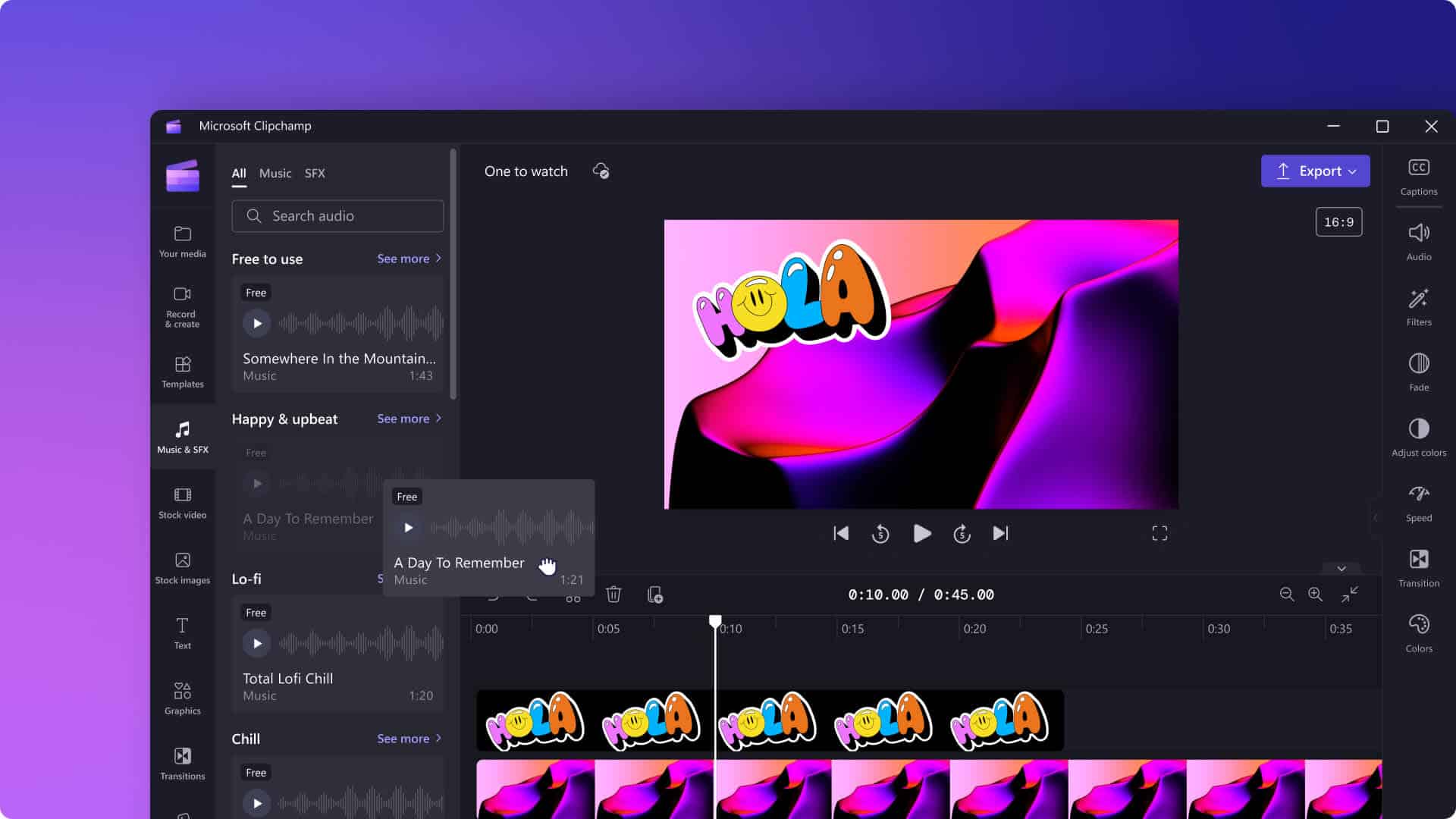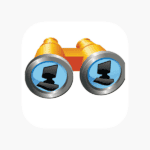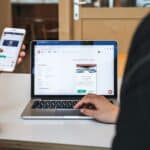Creating compelling videos is an important skill in both personal and professional settings, and Clipchamp offers a versatile platform for this purpose. This user-friendly video editor provides a variety of tools that enable beginners and experienced users alike to produce high-quality videos. From simple cuts to complex effects, it has features that cater to a range of editing needs.
Getting started with Clipchamp is straightforward. The interface is designed to be intuitive, guiding users through the process of importing media, arranging clips on the timeline, and adding a touch of creativity with text and transitions. More advanced users can explore features like color correction and speed adjustments to fine-tune their videos for a polished look.
Boost Your Clipchamp Editing Skills
Getting Started: Must-Know Basics
- Keyboard Shortcuts: Learn the essential keyboard shortcuts to speed up your editing process. This simple trick can save you lots of time.
- Auto-Captions: Clipchamp offers auto-captioning in many languages. Turn this on to make your videos more accessible. Just check the settings.
- Text-to-Speech: Need a voiceover but not a fan of recording? Clipchamp’s text-to-speech feature can help. Customize it to fit your video.
- Project Backup: Clipchamp auto-saves your projects, but it’s a good idea to create manual backups too. Just in case!
Level Up: Advanced Editing Tips
- Green Screen: Use this feature to replace backgrounds in your videos. Perfect for creating fun effects or professional-looking presentations.
- Picture-in-Picture: Add another video on top of your main video. A great way to include reactions, commentary, or extra footage.
- Transitions & SFX: Don’t stick to basic cuts. Use transitions and sound effects to give your videos a polished look.
- Adjust Dimensions: Change the aspect ratio of your videos to fit different platforms (like YouTube, Instagram, or TikTok).
Bonus Tip: Templates and Stock Footage
- Templates: Clipchamp has many templates for different types of videos (like social media posts, presentations, or even ads). Check them out!
- Stock Footage: Need some extra clips? Clipchamp offers a library of stock footage you can use for free. It can really add to your videos.
Additional Resources:
- Clipchamp Blog: Offers tips, tutorials, and inspiration for your video projects.
- YouTube Tutorials: Search for “Clipchamp tutorials” on YouTube to find helpful videos from other users.
- Clipchamp Support: If you get stuck, don’t hesitate to contact Clipchamp support for help.
Key Takeaways
- Clipchamp is accessible for beginners and offers advanced options for experienced editors.
- Users can efficiently create video content with an intuitive interface.
- The editor provides a wide array of tools for detailed video creation and editing.
Getting Started with Clipchamp
When starting with Clipchamp, users find an interface built with beginners in mind. The video editing tool is straightforward, allowing for quick project setup and media organization.
Understanding the Clipchamp Interface
Clipchamp’s interface makes video editing simple. It provides clear access to a media library, where users can store their videos, images, and audio. The central area of the screen is the timeline. Here, users drag and drop content to trim and split their footage as needed.
Setting Up Your First Project
To begin a project in Clipchamp, click the ‘Create a Video’ button. Users can choose from various templates or start from scratch. They then set project parameters like resolution before moving on to adding media.
Importing Media and Organizing Your Workspace
Clipchamp allows easy import of files from your computer or directly from services like OneDrive and Dropbox. Once footage is in the media library, users can drag and drop clips onto the timeline to start crafting their story. Clips can be organized and rearranged with ease. Audio and images can also be added to enhance the project.
Advanced Editing Techniques
Mastering advanced editing techniques can significantly elevate the quality of your videos. From applying dynamic filters to refining the audio, these skills enable creators to produce professional-level content.
Enhancing Videos with Filters and Effects
Using filters and effects can transform your content from ordinary to compelling. Start by adjusting color settings to ensure your video’s look is consistent and appealing. Color correction can bring out the warmth, coolness, or balance you desire. For more impact, experiment with special effects like green screen to add unique backgrounds or layered visuals that engage your audience.
Mastering Audio in Your Videos
Sound is just as important as the visual elements in your videos. Begin with audio editing to clean up any background noise and to balance sound levels. Incorporate background music to set the tone, and add sound effects for emphasis or to create an environment. Ensure your audio transitions are smooth, especially when combining different tracks. A fade in or out can make the audio changes less abrupt.
Utilizing Animations and Transitions
Animations and transitions are key to keeping viewers’ attention. Trim and edit clips to keep the pacing tight and focused. Use transitions like fades to shift gracefully from one scene to the next. Speed adjustments can add emphasis or humor to a scene. Apply animations to text or images to guide viewers through your video, creating a professional and engaging experience. Remember to export your video in the appropriate format for your intended platform to maintain quality.
Frequently Asked Questions
This section answers common queries about Clipchamp’s editing tools by guiding users through various features and techniques to improve their video projects.
How can I enhance video quality using Clipchamp’s features?
Clipchamp provides tools to improve video quality. Users can adjust brightness, contrast, and saturation. They can also apply video filters to enhance the overall appearance.
What are some basic steps for editing videos in Clipchamp for beginners?
Beginners can start by importing media into the editor, arranging clips on the timeline, and using the cut function to remove unwanted parts. Adding text and transitions makes the video engaging.
What special effects are available in Clipchamp and how do I apply them?
Users have access to effects such as slow motion, reverse, and green screen. These can be applied by dragging the chosen effect onto the clip on the timeline.
Can you provide tips on how to use the video trimming function in Clipchamp?
For precise trimming, move the playhead to the desired starting point and click the scissor icon to cut the clip. Repeat this for the endpoint and delete the unwanted section.
What are the advanced editing techniques available in Clipchamp?
Advanced techniques include the use of keyframe animations to create custom movements and applying color grading for a cinematic look. Users can also layer videos for picture-in-picture effects.
How can I use Clipchamp to create professional-looking videos?
To create professional videos, start with high-quality footage and audio. Use the storyboard to plan cuts and transitions neatly. Apply color correction for consistency and incorporate custom branding elements.