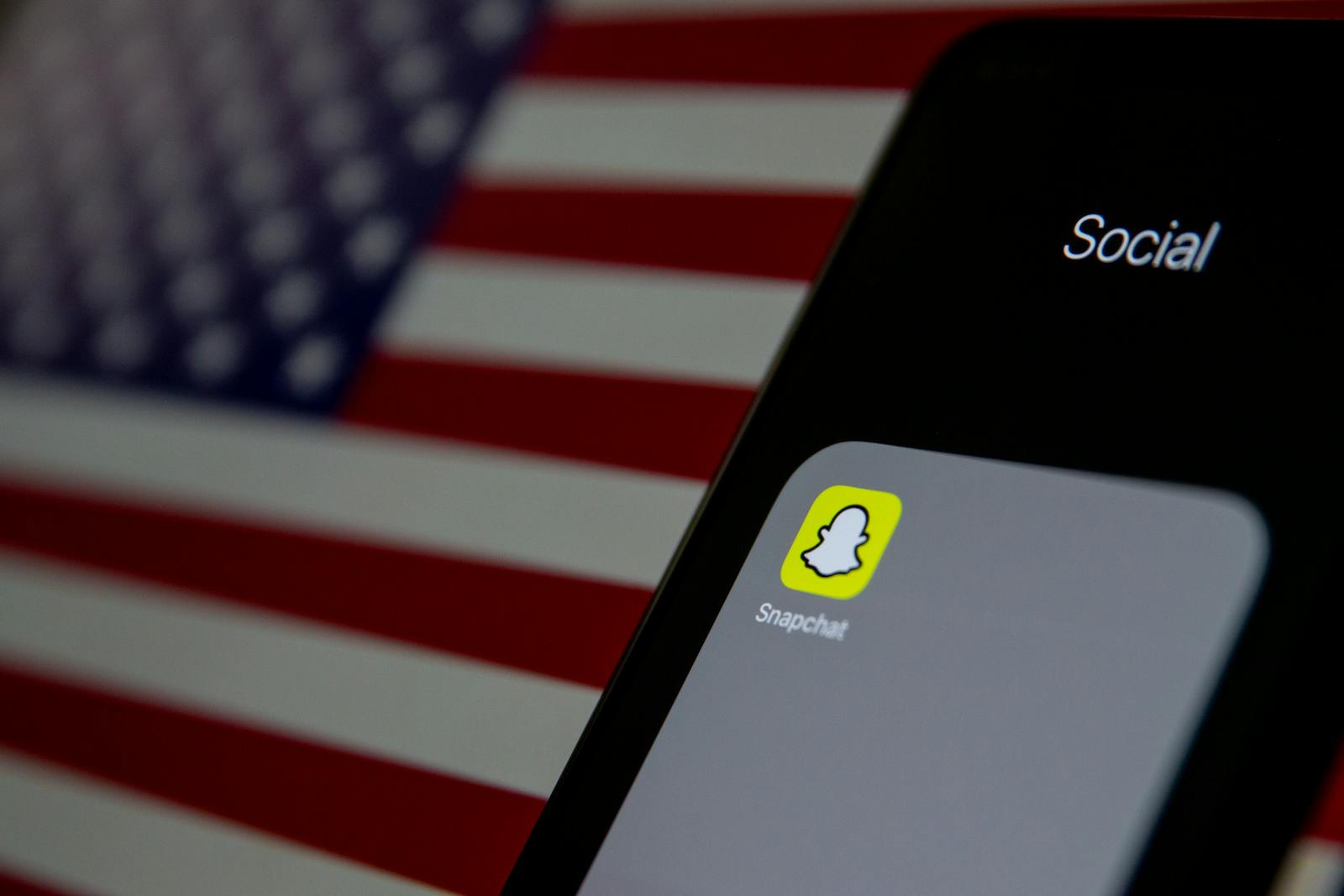Snapchat’s dark mode feature for iPhone changes the app’s look to darker colors, which is helpful for nighttime use or for those who prefer darker screens. To enable dark mode on Snapchat for iPhone, go to Settings, tap App Appearance, and choose Always Dark. This will change the app’s background to black and text to white. It’s an easy process that can help reduce eye strain in low light and may also save battery life on some iPhone models. Many people find it more comfortable to use at night, but it’s up to each person to decide if they prefer it over the normal mode.
Enabling Dark Mode on Snapchat for iPhone
Dark mode has become a popular feature across various apps and platforms, offering a visually pleasing and potentially battery-saving alternative to the traditional bright interface. If you’re a Snapchat enthusiast who prefers a darker aesthetic, you’ll be glad to know that enabling dark mode on your iPhone is a breeze. Let’s walk through the simple steps:
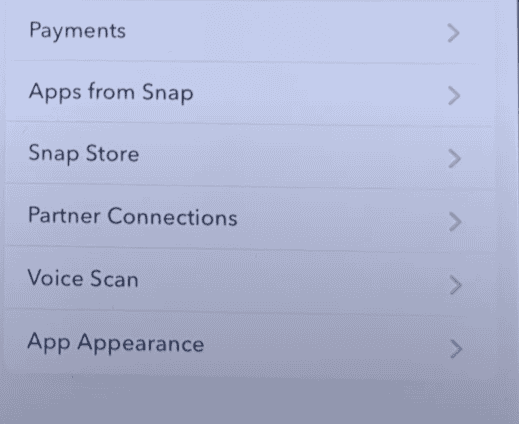
Steps to Enable Dark Mode on Snapchat for iPhone:
- Open Snapchat: Launch the Snapchat app on your iPhone.
- Access Your Profile: Tap on your profile icon or Bitmoji in the top left corner of the screen.
- Open Settings: Tap on the gear icon in the top right corner to access the Settings menu.
- Navigate to App Appearance: Scroll down and find the “App Appearance” option under the “My Account” section.
- Select “Always Dark”: Tap on “App Appearance” and choose the “Always Dark” option.
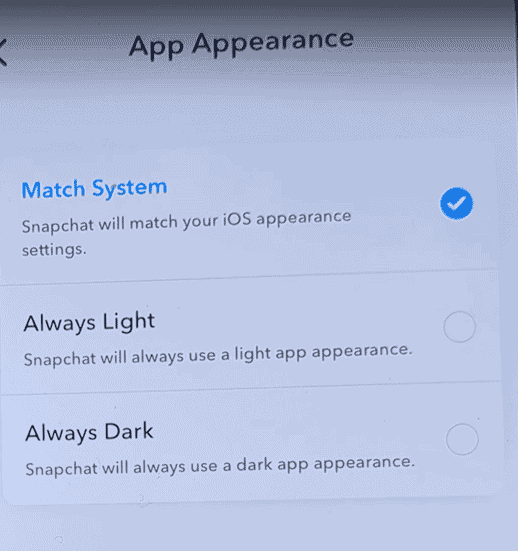
Additional Tips:
- Match System: If you prefer Snapchat to automatically adjust its appearance based on your iPhone’s system-wide dark mode setting, you can choose the “Match System” option instead of “Always Dark.”
- Revert to Light Mode: To switch back to the light mode, simply follow the same steps and select “Always Light” in the App Appearance settings.
Benefits of Dark Mode:
| Benefit | Description |
|---|---|
| Reduced Eye Strain | Dark mode can be easier on the eyes, especially in low-light environments. |
| Improved Battery Life (on OLED displays) | On iPhones with OLED displays, dark mode can help conserve battery life as black pixels are essentially turned off. |
| Aesthetic Preference | Many users simply find the dark mode more visually appealing and modern. |
Enjoy the darker side of Snapchat and customize your experience to suit your preferences!
Key Takeaways
- Snapchat dark mode changes the app’s colors to darker shades
- Users can turn it on in the app’s settings with a few simple steps
- Dark mode may help with eye strain and battery life on some iPhones
Understanding Dark Mode on Snapchat for iPhone
Dark Mode on Snapchat for iPhone lets users change the app’s look. It turns the background dark and text light. This makes it easier to use at night and saves battery life.
The Concept of Dark Mode
Dark Mode switches app colors to darker shades. It helps reduce eye strain in low light. Many people like using it at night. Dark Mode can also save battery on some iPhone screens.
Apps with Dark Mode have dark backgrounds and light text. This is different from the usual light background and dark text. The change makes apps easier to see in dim light.
Snapchat’s Approach to App Appearance
Snapchat offers three app appearance options on iPhone:
- Always Light
- Always Dark
- Match System
Users can pick “Always Dark” for Dark Mode all the time. “Match System” follows the iPhone’s settings. This means Snapchat changes with the phone’s Dark Mode.
To change Snapchat’s look:
- Open Snapchat
- Tap the profile icon
- Go to Settings
- Find “App Appearance”
- Choose your preferred option
Comparing Snapchat on Different Platforms
Snapchat Dark Mode works differently across devices. On iPhone, users can easily switch modes in the app. Android users don’t have this feature yet. Snapchat hasn’t added Dark Mode to Android as of August 2021.
PC users can’t use Dark Mode for Snapchat. The app is mainly for phones. iPhone users have more app appearance choices than other platforms.
Dark Mode on iPhone syncs with system-wide settings. This means Snapchat can change automatically with the phone’s Dark Mode. Android and PC don’t offer this smooth integration for Snapchat.
Activating Dark Mode on Snapchat for iPhone
Dark mode on Snapchat can improve your viewing experience. It reduces eye strain and saves battery life. Here’s how to turn it on and get the most out of this feature.
Step-by-Step Guide to Enabling Dark Mode
- Open Snapchat on your iPhone.
- Tap your profile picture in the top left corner.
- Hit the gear icon in the top right to open Settings.
- Scroll down to “App Appearance”.
- Choose “Always Dark” or “Match System”.
If you pick “Match System”, Snapchat will switch to dark mode when your iPhone does. This option only works if your iPhone has dark mode turned on in its settings.
Troubleshooting Common Issues
Some users might not see the dark mode option. If this happens:
• Make sure your Snapchat app is up to date.
• Check if your iPhone’s iOS is current.
• Try closing and reopening the app.
• Log out and log back in to your account.
If these steps don’t work, the feature might not be available for your account yet. Snapchat often rolls out new features slowly.
Maximizing Battery and Display Benefits
Dark mode can help your iPhone’s battery last longer. It works best on OLED screens. These screens turn off pixels for black areas, saving power.
To get the most out of dark mode:
• Lower your screen brightness.
• Use dark mode at night to reduce eye strain.
• Turn on dark mode in other apps too for a consistent look.
Remember, personal preference matters. Some users find dark mode easier on the eyes, while others prefer light mode. Try both to see which you like best.
Frequently Asked Questions
Snapchat’s Dark Mode for iPhone has some key steps and features users should know about. Here are answers to common questions about using this setting on iOS devices.
How to enable Dark Mode on Snapchat for iPhone?
Open Snapchat and tap your profile icon. Go to Settings by tapping the gear icon. Select “App Appearance” under My Account. Choose “Always Dark” to turn on Dark Mode.
Is Dark Mode available for iPhone users on Snapchat?
Yes, Dark Mode is available for Snapchat on iPhones. The app added this feature for iOS users in 2021.
What are the steps to activate Night Mode within the Snapchat camera on iPhone?
Snapchat doesn’t have a separate Night Mode for the camera. The Dark Mode setting applies to the whole app, including the camera screen.
Can Snapchat Dark Mode be turned on without using the App Appearance settings?
No, the App Appearance settings are the only way to turn on Dark Mode in Snapchat. There’s no other method to enable this feature.
How does one get Dark Mode on Snapchat if the option isn’t showing?
Make sure your Snapchat app is updated to the latest version. If you still don’t see the option, try logging out and back in. Contact Snapchat support if the issue continues.
Which iOS version supports Snapchat Dark Mode?
Snapchat Dark Mode works on iOS 11 and later versions. Most iPhones running recent iOS updates can use this feature.