DFU mode stands for Device Firmware Update mode. It’s a special state you can put your iPhone XR into. DFU mode lets you make deep changes to your iPhone’s software. It’s a powerful tool but use it with caution.
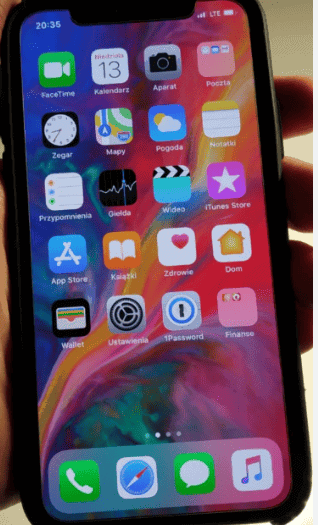
DFU Mode Explained: Restore and Troubleshoot
When to Use DFU Mode
- Your iPhone won’t turn on. DFU mode can sometimes fix a completely unresponsive iPhone.
- Restoring your iPhone didn’t work. A DFU restore goes deeper than a standard recovery mode restore.
- You’re jailbreaking your iPhone. Many jailbreak tools require putting your iPhone XR into DFU mode.
Before You Start
Before you start, make sure you have the following:
- A computer (Mac or Windows) with iTunes installed. If you’re using a Windows PC, make sure it has the latest version of iTunes.
- A Lightning to USB cable. This is the standard cable that came with your iPhone XR.
How to Enter DFU Mode on Your iPhone XR
Here’s how to enter DFU mode on your iPhone XR:
- Connect your iPhone XR to your computer. Use your Lightning cable to plug the phone into your computer.
- Launch iTunes (if it doesn’t open automatically). Check the top left corner of iTunes to be sure it recognizes your iPhone.
- Perform these button presses quickly:
- Press and release the Volume Up button.
- Press and release the Volume Down button.
- Press and hold the Side button. Keep holding it even after the Apple logo appears.
- Keep holding the side button until your screen goes black.
- Let go of the Side button, then press and hold the Side button and Volume Down button together.
- After 5 seconds, release the Side button, but continue holding the Volume Down button.
- Hold the Volume Down button. iTunes should display a message like, “iTunes has detected an iPhone in recovery mode.” You can now let go of the Volume Down button.
Your iPhone’s screen will remain black if you’ve done this correctly.
How to Exit DFU Mode on Your iPhone XR
Exiting DFU mode is easy. Here’s how:
- Press and release the Volume Up button.
- Press and release the Volume Down button.
- Press and hold the Side button until you see the Apple logo appear.
Troubleshooting Tips
Here’s a quick table showing some common issues and how to solve them:
| Issue | Solution |
|---|---|
| iTunes doesn’t detect your iPhone XR in DFU mode | Make sure you’ve installed the latest version of iTunes and that you’re using a working Lightning to USB cable. |
| You see errors during the DFU restore process | Try using a different computer or USB port. If that doesn’t work, contact Apple Support for help. |
Entering DFU Mode on iPhone XR
Entering DFU (Device Firmware Update) mode on an iPhone XR is a crucial step for deeply troubleshooting device issues or applying updates at a system level.
Prerequisites for DFU Mode
Before starting, one must ensure that they have the following items:
- An iPhone XR with enough battery charge to complete the process.
- A working Mac or PC with the latest version of iTunes installed.
- A genuine Apple USB cable. Third-party cables may not always work.
Step-by-Step Guide to Enter DFU Mode
Follow these steps to put your iPhone XR into DFU mode:
- Connect the iPhone XR to the Mac or PC using the USB cable.
- Open iTunes or Finder if using macOS Catalina or later.
- Turn off the iPhone XR.
- Press and quickly release the Volume Up button.
- Press and quickly release the Volume Down button.
- Hold down the Side button until the screen turns black, then hold down both the Side button and Volume Down button together for 5 seconds.
- Release the Side button while continuing to hold the Volume Down button until iTunes or Finder alerts that a device in recovery mode has been detected.
During this process, the iPhone XR’s screen should remain black if done correctly. If the Apple logo appears, restart the steps, as this indicates that you are not in DFU mode but in the regular recovery mode instead. It is important to follow the timing of the button presses accurately to achieve DFU mode.
Restoring iPhone XR in DFU Mode
When an iPhone XR is unresponsive or facing serious software issues, restoring it in DFU (Device Firmware Update) Mode can be a powerful solution. This process involves using iTunes on a PC or Finder on a Mac to reinstall the iOS operating system from scratch.
Restoring iPhone with iTunes/Finder
To restore an iPhone XR using iTunes or Finder:
- Open iTunes on a PC or Finder on a Mac running macOS Catalina or later.
- Connect the iPhone XR to the computer using a Lightning cable.
- Enter DFU Mode by:
- Quickly pressing the Volume Up button.
- Quickly pressing the Volume Down button.
- Pressing and holding the Side button until the screen turns black.
- Without releasing the Side button, press and hold the Volume Down button for 5 seconds.
- Release the Side button but continue to hold the Volume Down button until iTunes or Finder detects a device in recovery mode.
- Follow the on-screen prompts in iTunes or Finder to Restore the iPhone. This will download the latest iOS firmware and completely erase all data on the iPhone.
Before restoring, it’s crucial to have a backup of the iPhone’s data, either on iCloud or a computer, to prevent data loss.
Potential Issues During Restore
Several issues could arise during the restore process:
- Computer not recognizing the iPhone: Make sure the Lightning cable is good and the USB port is functioning.
- Error messages: If iTunes or Finder displays an error message, this could indicate a connection issue or a problem with the iPhone’s hardware.
- Long download times: If the firmware is taking too long to download, check the internet connection and consider downloading it when the network is less congested.
Patience is key during a restore, as interrupting the process can cause further issues. If trouble persists, contacting Apple Support or visiting an Apple Store may be necessary for additional help.
Exiting DFU Mode on iPhone XR
Exiting DFU (Device Firmware Upgrade) Mode on your iPhone XR is usually straightforward. The process involves a force restart, which is a handy troubleshooting step for various iPhone issues.
Troubleshooting DFU Exit Issues
If your iPhone XR is stuck in DFU Mode, you might need to perform a force restart. Here’s how to execute a force restart on your device:
- Step 1: Press and quickly release the Volume Up button.
- Step 2: Press and quickly release the Volume Down button.
- Step 3: Press and hold the Side button until you see the Apple logo, then release the Side button.
Your iPhone XR’s screen should power down then restart, indicating you have successfully exited DFU Mode. If a normal restart doesn’t work, it could be a hardware issue, in which case contacting Apple Support or visiting an Apple Store may be necessary.
When iTunes is involved, and your iPhone XR is connected to a computer, you should remove the device from DFU Mode to prevent any accidental firmware changes. This is important because DFU Mode allows for altering the firmware, which is more in-depth than the standard operating system interactions.
If the above steps don’t resolve the issue, you might consider restoring the iPhone XR using iTunes. But remember, this will erase all data on your device, so it should be a last resort:
- Connect your iPhone XR to a computer and open iTunes.
- Follow the prompts on iTunes to restore your iPhone.
After the restoration, your iPhone XR will exit DFU Mode and boot up to the setup screen. Remember to always keep your iPhone updated to avoid software glitches that might necessitate entering or exiting DFU Mode.
Frequently Asked Questions
Navigating DFU mode on an iPhone XR might seem tricky, but with the correct steps, it can be straightforward. The following questions cover the essentials for entering, using, and exiting DFU mode.
How do I enter DFU mode on an iPhone XR?
To enter DFU mode on an iPhone XR, quickly press the Volume Up button, then swiftly press the Volume Down button. Next, press and hold the Side button until the screen turns black. Once black, hold the Volume Down button while still holding the Side button. After 5 seconds, release the Side button but keep holding the Volume Down button until your device shows up in iTunes or Finder.
What are the steps to put an iPhone XR in recovery mode when it’s disabled?
For a disabled iPhone XR, press and quickly release the Volume Up button, then the Volume Down button. Press and hold the Side button until the recovery-mode screen appears. This is different from DFU mode but is also used for restoring the device.
Why is my iPhone XR not entering DFU mode successfully?
If your iPhone XR is not entering DFU mode, ensure that you’re following the steps precisely. Timing is critical—holding buttons too long or not long enough can prevent entering DFU mode. Make sure that your iTunes or Finder is up to date if you’re connecting to a computer.
How can I reset my iPhone XR using DFU mode?
To reset your iPhone XR using DFU mode, connect your device to a computer and enter DFU mode. Once in DFU mode, iTunes or Finder will give you the option to Restore your phone. This will erase all data and reset your device.
What is the process to exit DFU mode on an iPhone XR?
To exit DFU mode on your iPhone XR, press and hold the Side button until the Apple logo appears. Your device should restart normally if it hasn’t been restored or if there are no existing issues preventing it from booting up.
How can I initiate DFU mode on an iPhone XR without using a computer?
Initiating DFU mode on an iPhone XR requires connection to a computer and iTunes or Finder. Without a computer, it’s not possible to put the iPhone XR into DFU mode as the phone needs to interface with the software for the process.





