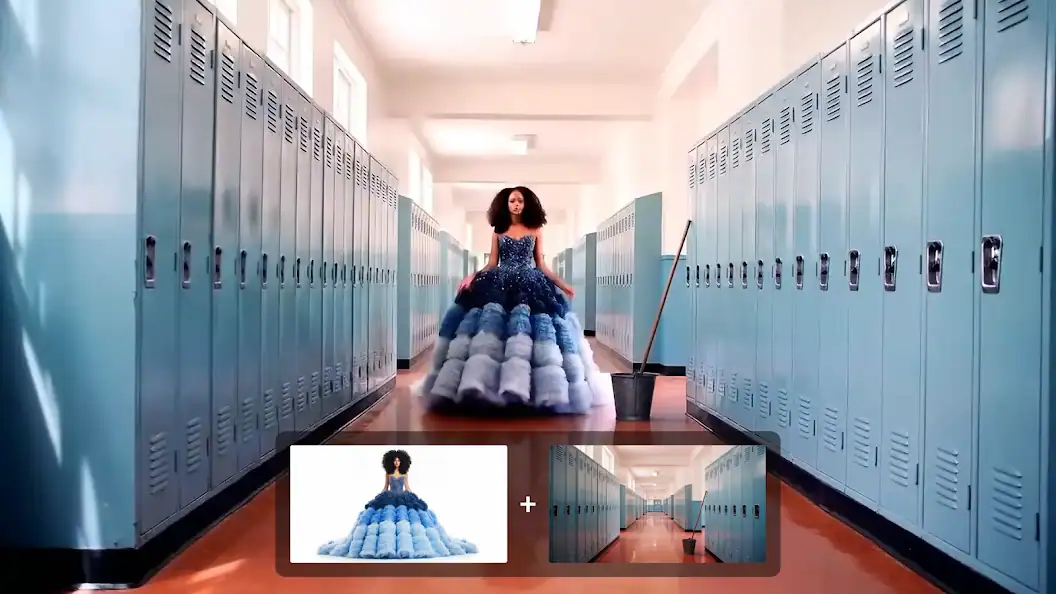At the 2025 Cannes Lions Festival, YouTube CEO Neal Mohan made a headline-grabbing announcement: Google’s next-gen AI video model, Veo 3, is coming to YouTube Shorts later this summer. This integration marks a major turning point for short-form content creation, merging the power of Google’s most advanced video generation model with the viral reach of YouTube Shorts, which currently sees over 200 billion views per day.
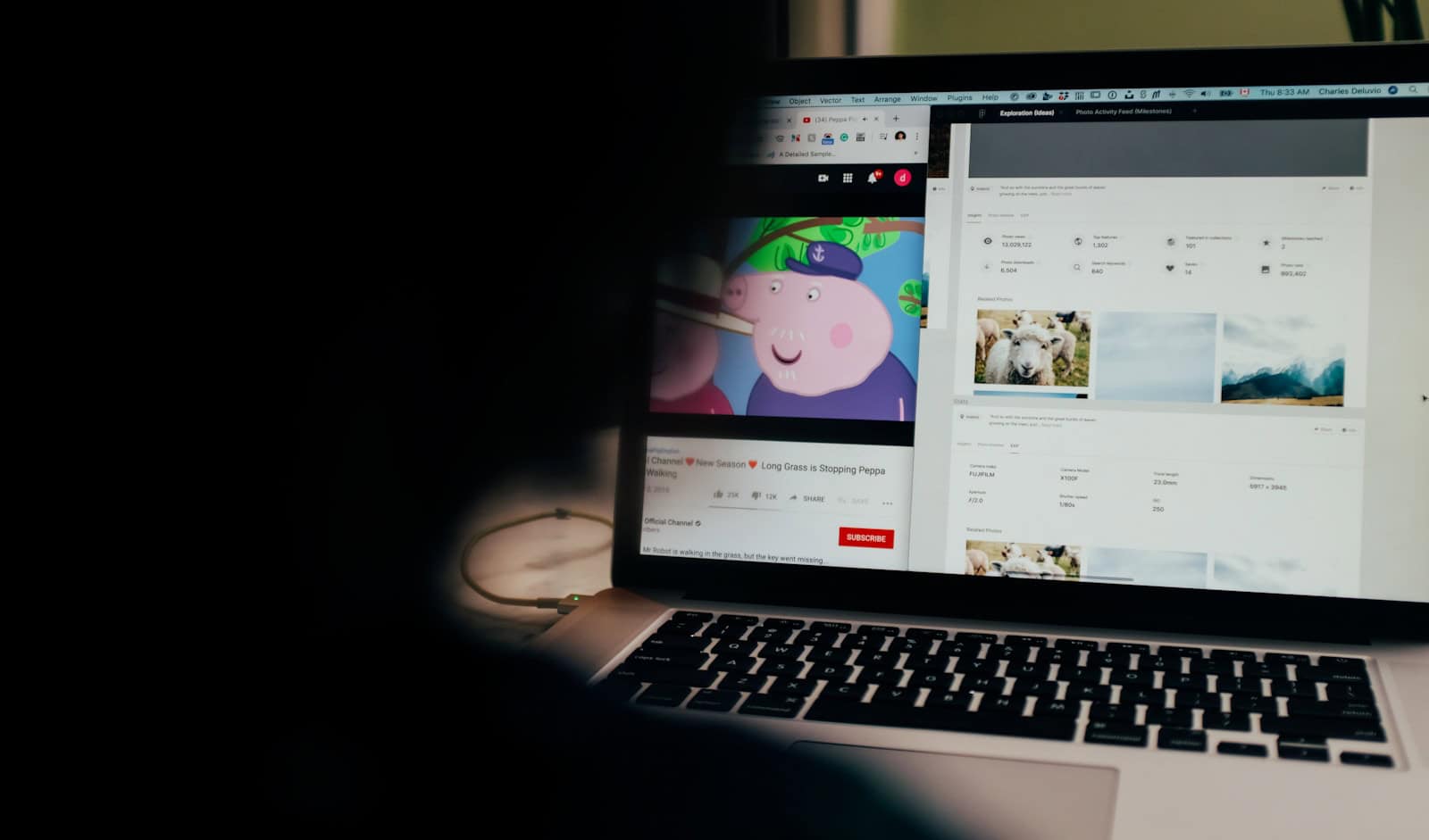
What Veo 3 Brings to YouTube Shorts
Veo 3 isn’t just a step up—it’s a leap forward in AI-generated video. Built by Google DeepMind, Veo 3 is the first version in the Veo series to support synchronized audio generation alongside hyper-realistic visuals. Here’s what this means for creators:
- AI-Generated Video Clips: Users will be able to create entire Shorts using only text prompts or simple ideas. Think full visual scenes—backgrounds, characters, camera angles, motion, and now sound—generated instantly.
- Synced Audio & Dialogue: Unlike Veo 2, which only produced silent clips (like the “Dream Screen” tool in YouTube Create), Veo 3 adds automated voiceovers, ambient sound, and sound effects to match the visuals, creating truly immersive content with no post-production needed.
- End-to-End Creativity: Creators won’t need separate tools for editing, sound design, or animation. With Veo 3, the process is compressed into a single, automated AI pipeline—all within the YouTube app.
Why This Matters
YouTube Shorts is one of the most heavily trafficked video platforms on the planet. With Veo 3 coming to the mix:
- Small creators get Hollywood-grade tools: With just a few taps, anyone with an idea can turn it into a polished, cinematic micro-movie. This levels the playing field and could radically shift what viral content looks like.
- Viral growth potential skyrockets: Since Shorts already dominate discoverability on mobile, the ability to create high-impact videos on-demand could lead to a new wave of hyper-personalized, AI-driven trends.
- Google’s answer to Sora: With OpenAI’s Sora making headlines earlier this year for its photorealistic video generation, Google’s rollout of Veo 3 to the public signals a real move to democratize generative video tools—and do it first at scale.
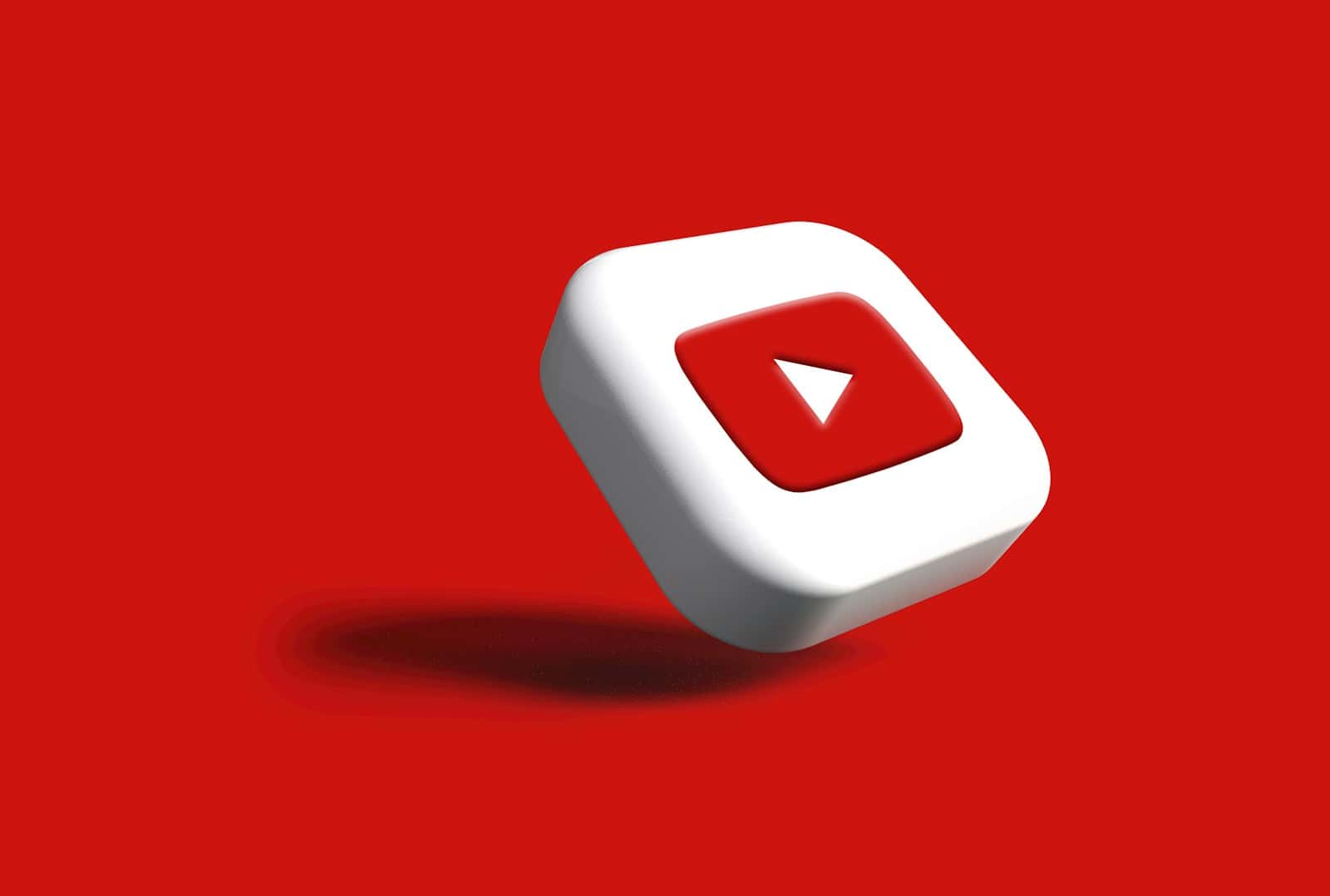
What’s Still Unclear?
Despite the buzz, a few key details remain:
- Pricing: Veo 3 is currently part of Google’s AI Premium suite (like Gemini Advanced), so it’s still unknown whether Shorts users will get full access for free or if it’ll be gated behind a paid tier.
- Rollout Timeline: YouTube says the feature will arrive “later this summer,” but hasn’t provided an exact release date or regional rollout plan.
- Content Moderation: With powerful AI comes new risks. How YouTube plans to handle deepfakes, misinformation, and copyright concerns in AI-generated content hasn’t been fully outlined yet.
Veo 3 in Context
Veo 3 was first revealed at Google I/O 2025, where it stunned the audience with its ability to generate 1080p and 4K videos from basic prompts—complete with accurate physics, cinematic lighting, and realistic human movement. Google is also integrating Veo into tools like Canva, signaling a push to embed generative video into everyday creative workflows.
The model uses multimodal deep learning and transformer-based architectures to understand and render scenes based on natural language. Veo 3 also adapts to various filmmaking styles—whether you’re aiming for animation, realism, or even abstract visual storytelling.
Bottom Line
Google is making a bold move to redefine the future of user-generated video. With Veo 3 coming to YouTube Shorts, creators will soon have studio-grade AI video tools in their pockets—no editing skills, cameras, or microphones required.
This isn’t just about making content easier to produce—it’s about reshaping what video creation means in the age of AI.
Comparing Veo 2 vs Veo 3
Here’s a side-by-side comparison chart of Google’s Veo 2 vs. Veo 3, highlighting the key differences and upgrades that matter most to creators, especially those using YouTube Shorts:
| Feature | Veo 2 (Dream Screen) | Veo 3 (Coming to YouTube Shorts) |
|---|---|---|
| Release Date | Late 2023 / Early 2024 (limited tools only) | May 2025 (announced at Google I/O) |
| Platform Availability | YouTube Create app (Dream Screen) | YouTube Shorts, Canva, select Google AI tiers |
| Input Type | Text prompt | Text prompt, image prompt, or video snippet |
| Video Resolution | Up to 1080p | Up to 1080p and 4K Ultra HD |
| Audio Support | ❌ No audio output (silent clips only) | ✅ Fully synchronized audio, incl. voices, SFX |
| Scene Complexity | Simple, cartoon-like visuals | High detail realism with complex motion |
| Physics Simulation | Basic animation motion | ✅ Realistic physics (water, wind, movement) |
| Human Motion & Expressions | Limited, stiff animations | ✅ Natural body movements, facial expressions |
| Filmmaking Styles | Cartoonish, abstract | ✅ Supports cinematic, animated, or stylized |
| Runtime Length | Up to 10 seconds | Up to 60 seconds per clip |
| Editing Tools | None (fixed visual) | ✅ Timeline-aware editing, re-generation support |
| Soundtrack/Voice Control | ❌ No music or voices | ✅ Optional AI-generated dialogue & music |
| Use Case Focus | Background filler for Shorts creators | Full-blown AI video generation for content |
| Public Access | Limited preview access | Rolling out summer 2025 (Shorts), premium access |
Summary
- Veo 2 was a cool novelty—it could generate silent, animated backgrounds for Shorts.
- Veo 3 is a breakthrough tool—it creates complete short films with dynamic visuals and sound from just a sentence or two.
This is Google’s biggest leap yet toward truly autonomous video creation, and the Veo 3 rollout in YouTube Shorts could redefine who gets to be a “video creator.
How To Transfer A YouTube Channel To Another Google Account
Feeling stuck with your YouTube channel? Sometimes you need to move it to a different Google account for better management, brand alignment, or simply because you’ve switched your primary email. You can transfer your YouTube channel to another Google account in just a few steps through YouTube’s settings menu.
Moving your channel doesn’t have to be complicated. The process involves accessing your channel’s advanced settings and selecting the option to move your channel to a different Google account or brand account. This feature helps creators maintain their content, subscribers, and channel history while changing the account that controls it.
Keep in mind that after initiating a transfer, there may be a waiting period before the new owner gains full control. Planning ahead for this transition ensures your channel continues to run smoothly without disrupting your audience or content schedule.
Transferring a YouTube channel to another Google Account generally involves using a Brand Account. This is because personal YouTube channels are directly tied to a Google Account and cannot directly transfer ownership. Brand Accounts, however, are designed to have multiple managers and owners, making transfer possible.
Here’s a breakdown of the process:
1. Determine Your Channel Type: Personal or Brand Account
- Sign in to YouTube.
- Click your profile picture (top right).
- Go to Settings.
- Click on Advanced settings.
- On this page, you’ll see if your channel is connected to a Brand Account.
2. If Your Channel is a Personal/Non-Brand Account:
You’ll need to move it to a Brand Account first.
- Create a Brand Account (if you don’t have one):
- Go to your YouTube settings.
- Under “Account,” click on “Add or manage your channels.”
- Click “Create a new channel” and follow the steps to name and verify your Brand Account.
- Move your personal channel to the new Brand Account:
- Sign in to YouTube with the Google Account associated with the channel you want to move.
- Go to Settings > Advanced settings.
- Next to the “Move channel” section, select “Move channel to your Google Account or to a different brand account.”
- Choose the newly created Brand Account from the list.
- Important: If the Brand Account you choose already has a YouTube channel, selecting “Replace” will delete the existing channel and its content. Be very careful here!
- Confirm the move.
3. If Your Channel is Already a Brand Account (or after converting it):
This is where you transfer ownership to the new Google Account.
- Sign in to YouTube with the Google Account that is currently the primary owner of the Brand Account.
- Click your profile picture > Settings.
- Under “Account,” click Add or remove manager(s).
- Click Manage permissions. You may need to re-authenticate by entering your password.
- Click the Invite new users icon (often a person with a plus sign).
- Enter the email address of the new Google Account you want to transfer the channel to.
- Under their name, choose their role. Select Owner.
- Click Invite and then Done.
- Accept the invitation: The new Google Account will receive an email invitation. They need to accept this invitation.
- Wait 7 days: For security reasons, the new account must be an “Owner” for at least 7 days before it can become the “Primary Owner.”
- Transfer Primary Ownership: After the 7-day waiting period:
- Sign in to YouTube with the new Google Account (the one that was added as an Owner).
- Go back to Settings > Add or remove manager(s) > Manage permissions.
- Find your name (the new account) in the list of managers.
- Next to your name, click the down arrow and select Primary owner.
- Click Transfer in the confirmation box.
Important Considerations:
- Data Loss: Transferring a personal channel to a Brand Account might result in the loss of watch and search history, and potentially some other data like community settings.
- Supervised Accounts: You cannot transfer channels associated with supervised (Kids YouTube) accounts.
- G-Suite/Workspace Accounts: Channels associated with school or work G-Suite/Workspace accounts may have limitations on transfer.
- Primary Owner: There can only be one primary owner of a Brand Account. The primary owner has the most control, including the ability to delete the account and manage all permissions. It’s recommended to have at least one other “Owner” for backup.
- Channel Permissions in YouTube Studio: If you’ve migrated to the newer channel permissions within YouTube Studio, you may need to opt out of those permissions first before you can transfer the channel via Brand Account settings. Check YouTube’s official help pages for the most up-to-date instructions on this specific scenario.
Always refer to the official YouTube Help documentation for the most accurate and current instructions, as processes can change.
Key Takeaways
- You can transfer a YouTube channel by using the Move Channel option in Advanced Settings.
- The transfer process requires both the original and destination Google accounts to be set up properly.
- After transferring, wait for the ownership change to fully process before making major changes to the channel.
Understanding Google Accounts and YouTube Channels
Google accounts and YouTube channels work together, but they have important differences. Knowing how they connect helps when you want to transfer a channel to another account.
Different Types of Google Accounts
Google offers several account types that can own YouTube channels. A personal Google account is the most common type. Anyone can create one for free using Gmail or another email address. These accounts give access to all Google services including YouTube.
Workspace accounts (formerly G Suite) are designed for businesses and organizations. They include custom email domains and additional management features. Some older Workspace accounts have limitations with YouTube channel ownership.
Educational accounts, often ending with .edu, may have restrictions set by administrators. These accounts might not allow YouTube channel creation or transfers depending on school policies.
Each account type handles YouTube differently, so knowing which one you have is the first step in any transfer process.
Relationship Between Google Accounts and YouTube Channels
A YouTube channel is always linked to a Google account, but they aren’t the same thing. Your Google account controls access to the channel and holds your login information.
When you first use YouTube with your Google account, a personal channel is automatically created. This channel uses your Google account name and settings.
One Google account can manage multiple YouTube channels through Brand Accounts. This setup lets you switch between different channels without logging out.
Channel ownership is tied to the Google account that created it or was given ownership rights. This connection is important when transferring channels, as you’re essentially changing which Google account has control rights.
Overview of Brand Accounts
Brand Accounts are special Google accounts that let multiple people manage the same YouTube channel. They don’t require a separate login or password.
The main benefit of Brand Accounts is shared management. You can add owners, managers, and communication managers with different permission levels. Owners have full control, managers can upload videos, and communication managers can respond to comments.
Brand Accounts are essential for channel transfers. To move a YouTube channel to another Google account, you must first convert it to a Brand Account if it isn’t one already.
The transfer process works by adding the new Google account as an admin to the Brand Account, waiting 7 days, and then promoting that account to owner status. This waiting period is a security measure to prevent unauthorized transfers.
Preparing for the Transfer
Before moving your YouTube channel to another Google account, you need to take several important steps. Proper preparation ensures a smooth transition and helps protect your channel’s content and subscriber base.
Verifying Account Ownership
First, confirm you have full ownership rights to both the current and destination Google accounts. Log in to your current YouTube account and check your channel settings under YouTube Studio. Make sure you remember all passwords and have access to recovery emails and phone numbers linked to both accounts.
If you’re using a brand account, verify that you’re listed as the primary owner. This is crucial because only primary owners can initiate transfers. For regular YouTube channels, ensure you’re signed into the Google account that created the channel.
Check if there are any restrictions on your channel that might prevent transfer. Channels with copyright strikes or community guideline violations may face transfer limitations. Resolve these issues before starting the transfer process.
Evaluating Channel Assets
Take inventory of all your channel’s assets. Count your total subscribers, videos, and playlists. This information helps you confirm that everything transfers correctly after the process is complete.
Make a list of your most important videos and their performance metrics. Note which content generates the most views and engagement. This helps prioritize what needs special attention during transfer.
Check your monetization status if applicable. Transferring can temporarily affect your monetization settings, so document your current setup including ad preferences and revenue streams.
Review any third-party tools or services connected to your channel. Some integrations may need to be reconfigured after the transfer completes. Make note of scheduled uploads or premieres that might be affected.
Backing Up Channel Data
Download all your original video files if you don’t already have copies. While YouTube stores your uploaded videos, having local backups provides extra security during the transfer process.
Use the YouTube data download tool to create an archive of your channel. Go to Google Takeout (takeout.google.com) and select YouTube data. This creates a comprehensive backup including comments, descriptions, and metadata.
Consider using MiniTool Video Converter or similar software to save local copies of your videos in preferred formats. This ensures you maintain access to your content in case any issues arise during transfer.
Take screenshots of your analytics data, especially lifetime metrics that might be harder to access after transfer. Document important playlists, custom thumbnails, and channel art so you can verify everything transfers correctly.
Executing the Transfer
Transferring a YouTube channel to another Google account involves a structured process with specific waiting periods. Following these steps correctly ensures all your content, subscribers, and settings move to the new account without issues.
Initiating the Transfer Process
To start transferring your YouTube channel, sign in to YouTube Studio with your current account. Click on Settings in the left sidebar. Select “Channel” and then “Advanced settings.” Look for the option “Move channel to a different account” or “Move to Brand Account” depending on your setup.
YouTube only allows transfers between Google accounts you own. You’ll need to verify both accounts before proceeding. Make sure your channel meets all requirements—it must be in good standing with no active strikes or restrictions.
The system will display a warning about the transfer process. Read it carefully as it explains the 7-day waiting period that follows. This is a security measure to prevent unauthorized transfers.
Assigning a New Owner
After initiating the transfer, you need to add the destination account as a manager first. Go to Settings > Permissions. Click “Invite” or “+” to add a new user. Enter the email address of the Google account you want to transfer the channel to.
Select the proper permission level—choose “Owner” if available, or “Manager” if you plan to promote them later. The new account will receive an invitation email with instructions to accept the role.
Once accepted, the new account appears in your permissions list. For brand accounts, you must wait 7 days before you can change the primary ownership. This waiting period is mandatory and cannot be bypassed.
Keep both accounts active during this period. Don’t make major channel changes while the transfer is pending.
Confirming the Transfer of Assets
After the waiting period, return to Settings > Permissions. You can now promote the new account to “Primary Owner” for brand accounts. For personal channels, confirm the transfer through the advanced settings.
YouTube will display a final confirmation dialog. This lists all assets being transferred: videos, playlists, comments, subscribers, watch history, and monetization status. Review this carefully before confirming.
Once confirmed, the process typically completes within 24-48 hours. Both accounts will receive email notifications when the transfer finishes. The original account loses access to the channel once the transfer completes.
Log in with the new account to verify everything transferred correctly. Check your video count, subscriber numbers, and monetization status. Some settings may need to be reconfigured, especially notification preferences and linked accounts.
Post-Transfer Actions
After successfully transferring your YouTube channel, there are several important steps to take to ensure everything works smoothly under the new account. These actions help maintain your channel’s identity and keep your audience informed about any changes.
Updating Channel Customization
Once the transfer is complete, log in to your YouTube Studio with the new Google account. Check that your custom URL is still active – sometimes this needs to be reclaimed after a transfer. If your custom URL is missing, you can request it again through the customization settings.
Next, review your channel art, profile picture, and banner to make sure they transferred correctly. Some users report that these visual elements may not transfer perfectly, so you might need to upload them again.
Check your channel description, links, and featured channels. These settings sometimes need manual updates after a transfer. Also verify your monetization settings if you’re part of the YouTube Partner Program – you may need to reconnect your AdSense account.
Notifying Subscribers and Updating the Community
Create a short video or community post explaining the transfer to your subscribers. Be clear that the content remains the same even though the account has changed. This helps prevent confusion and reassures your audience.
Update any email addresses linked to your channel through the settings menu. This ensures you receive all important notifications about your channel.
Review your community settings, including comment filters and blocked users, as these sometimes need to be reconfigured. Check if your channel memberships (if applicable) transferred correctly.
If you have scheduled content, verify that all pending uploads are still in place. Sometimes scheduled videos need to be rescheduled after a transfer.
Send updated channel information to any business partners, sponsors, or network affiliates you work with to maintain professional relationships.
Maintaining Your Transferred YouTube Channel
After transferring your YouTube channel to another Google account, proper maintenance ensures your channel continues to function smoothly. Regular upkeep of permissions, performance tracking, and brand account settings will help secure your online presence.
Managing Permissions and Access Levels
When maintaining your transferred YouTube channel, setting proper permission levels is crucial. Brand accounts allow you to assign different roles to team members based on their responsibilities.
The Owner has complete control over the channel and can make any changes, including deleting the account. Only give this level to people you fully trust. Managers can upload videos, edit channel details, and respond to comments, but cannot change ownership. Viewers have limited access, only able to view analytics without making changes.
Review your permission settings regularly. Remove access for team members who no longer work with your channel. This prevents security issues and unauthorized changes. When adding new team members, start them with minimal access and increase permissions as needed.
To update permissions:
- Go to YouTube Studio
- Click “Settings” then “Permissions”
- Add, remove, or modify user roles
Monitoring Channel Performance
Track your channel’s performance to ensure the transfer hasn’t affected your metrics. YouTube Studio provides comprehensive analytics that show views, watch time, subscriber growth, and audience demographics.
Set up weekly check-ins to review these numbers. Look for any unusual drops in engagement that might indicate technical issues from the transfer. Pay special attention to:
- View counts on new uploads
- Subscriber growth rate
- Comment engagement
- Revenue trends (if monetized)
Create custom reports focusing on before and after transfer metrics. This helps identify any negative patterns quickly. If you notice a sudden drop in performance, check your channel settings to ensure all preferences transferred correctly.
Use the “Compare” feature in YouTube Analytics to see how your channel performs against previous periods. This helps determine if any changes are due to the transfer or just normal fluctuations in audience behavior.
Ongoing Brand Account Management
Your transferred YouTube channel now operates under a Brand Account structure, which requires regular maintenance. Update your brand email addresses periodically to ensure you receive important notifications from YouTube.
Check the recovery options linked to your Brand Account. Add multiple recovery emails and phone numbers to prevent losing access. Remember that Brand Accounts can manage multiple YouTube channels, so organize your dashboard if you run several channels.
Review your Brand Account privacy settings quarterly. Control what information is shared publicly about your brand. Update business contact details whenever they change to maintain professional credibility.
Google occasionally updates Brand Account features. Stay informed by checking the Google Workspace updates page monthly. New tools might improve your channel management capabilities.
Back up important channel assets like:
- Custom thumbnails
- Channel art
- Video descriptions
- Playlists organization
These elements represent your brand identity and should be preserved separately from the platform.
Frequently Asked Questions
Transferring a YouTube channel involves several key steps and considerations based on whether you’re using a personal account or Brand account. The specific process varies depending on your current setup and needs.
What are the steps to transfer a YouTube channel to a new Google account?
To transfer a YouTube channel to a new Google account, you first need to convert your personal channel to a Brand account. Go to YouTube Studio and access your account settings. Look for “Advanced settings” and select the option to “Move channel to Brand account.”
Once your channel is a Brand account, add the new Google account as an Admin. Wait 7 days – this is a required security waiting period. After the waiting period ends, you can promote the new account to Owner status.
The original account can then be removed once the transfer is complete.
How do I move a YouTube channel from a personal account to a Brand account?
Sign in to YouTube with your personal Google account. Click on your profile picture and select “Settings.” Navigate to “Advanced settings” within your account options.
Look for the “Move channel to Brand account” link. Click this link and follow the prompts to create a new Brand account for your channel. Your content, subscribers, and settings will transfer to the new Brand account structure.
This conversion is a necessary first step before you can transfer ownership to another Google account.
Can ownership of a YouTube Brand account be changed to a different Google account?
Yes, ownership of a YouTube Brand account can be transferred to a different Google account. First, make sure your channel is already set up as a Brand account.
Add the new Google account as an Admin of the Brand account. After a mandatory 7-day waiting period, you can promote that account to Owner status. The new Owner will have full control of the channel.
YouTube requires this waiting period as a security measure to prevent unauthorized account transfers.
What is the process for moving all content from one YouTube account to another?
The best way to move all content is by transferring the entire channel rather than individual videos. Convert your channel to a Brand account first if it isn’t already.
Add the destination Google account as an Admin, wait 7 days, then promote it to Owner. This transfers all videos, comments, subscribers, watch time, and channel analytics in one step.
Individual video transfers aren’t officially supported by YouTube and would result in losing comments, view counts, and engagement metrics.
How does one give another user access to manage a YouTube channel?
To give someone else access to manage your YouTube channel, your channel must be set up as a Brand account. Go to YouTube Studio and select “Settings,” then “Permissions.”
Click “Invite” or “+” to add a new user. Enter their Google account email and select their permission level (Owner, Manager, or Communications Manager). Each role has different access levels to channel features.
The invited user will receive an email notification and can accept the invitation to start managing the channel.
Is it possible to convert a YouTube Brand account back to a personal account, and if so, how?
Converting a YouTube Brand account back to a personal account is not directly supported by YouTube. Once you’ve converted to a Brand account, there’s no official way to revert to a personal account structure.
If you want to go back to using a personal account, you’d need to create a new channel under your personal Google account. You cannot transfer content from the Brand account back to a personal account while preserving metrics.
For most creators, maintaining the Brand account structure offers more flexibility for channel management and potential ownership transfers in the future.