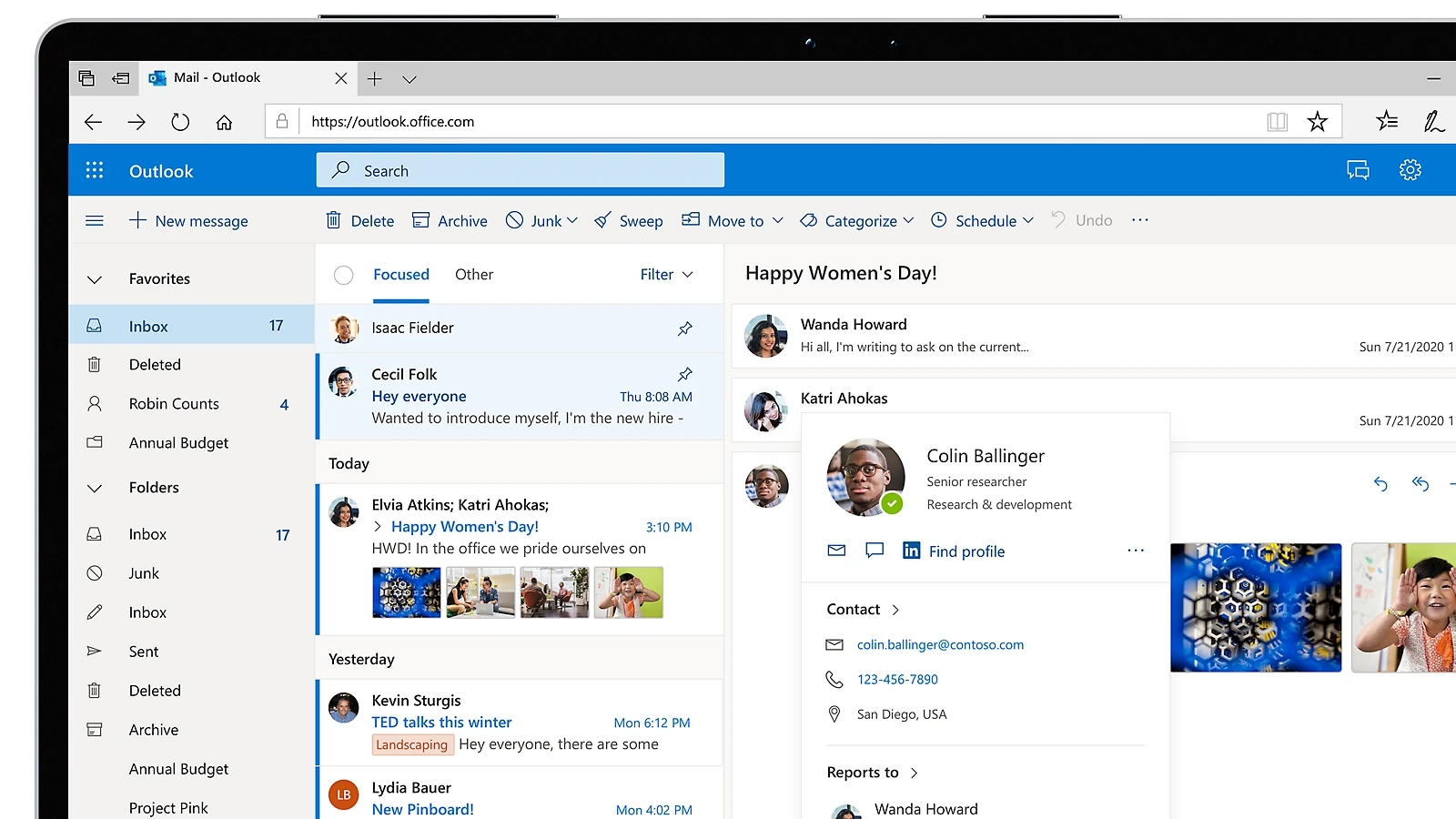When you’re on the move, you can use Outlook Web Access (OWA) to check your email. It lets you read and send messages from any device with internet access. With OWA, you can use your Outlook account without having to install software on your computer. Now known as Outlook on the web, OWA makes it easy to stay connected to your email and manage your schedule, contacts, and tasks from anywhere with an internet connection. Whether you’re checking your inbox, scheduling meetings, or organizing your contacts, OWA provides a user-friendly interface and essential tools to keep you productive and organized.
In addition to email, you can also manage your calendar, chat with coworkers, and edit Office files online. To use OWA, sign in to your account through a web browser. It works on computers, phones, and tablets, so you can stay connected no matter where you are.
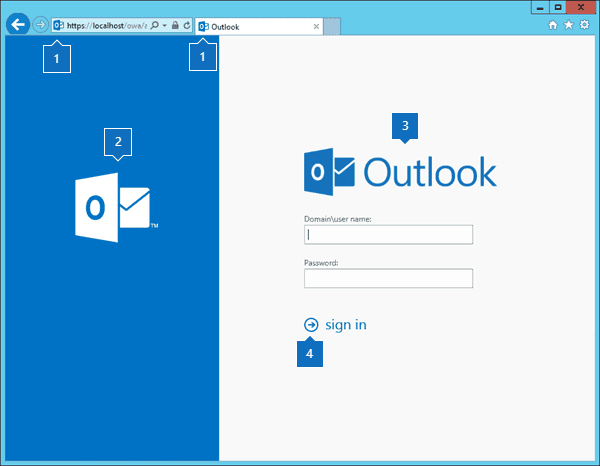
Your Digital Mailbox: Navigating Outlook Web Access (OWA)
What is OWA?
OWA, short for Outlook Web Access, is Microsoft’s web-based email client. It lets you access your Outlook email, calendar, contacts, and tasks from any device with an internet connection. No need to install special software – just open a web browser and log in!
Accessing OWA: Your Gateway to Outlook on the Web
You can access OWA through several URLs, depending on your email provider or organization:
- outlook.office.com: The most common URL for Microsoft 365 or Exchange Online users.
- outlook.live.com: For personal Outlook.com accounts.
- Your organization’s custom URL: Some organizations may have their own OWA address.
Key Features: Your Email Essentials in One Place
OWA offers a comprehensive set of email features:
- Email Management: Read, send, reply, forward, and organize emails.
- Calendar: Schedule appointments, meetings, and events.
- Contacts: Manage your address book and contact information.
- Tasks: Create and track to-do lists and reminders.
- Search: Quickly find emails, contacts, or calendar events.
- Customization: Personalize your OWA experience with themes and settings.
OWA Tips and Tricks: Make the Most of Your Webmail
- Keyboard Shortcuts: Speed up your workflow with handy keyboard shortcuts.
- Focused Inbox: Prioritize important emails and reduce clutter.
- Rules: Automate email organization and actions.
- Offline Access: Use OWA even when you’re not connected to the internet.
- Mobile App: Access OWA on your smartphone or tablet with the Outlook app.
Navigating the Interface: Your OWA Dashboard
| Section | Description |
|---|---|
| Inbox | View and manage your incoming emails. |
| Draft | Access emails you’ve started but haven’t sent yet. |
| Sent Items | View emails you’ve sent. |
| Deleted Items | Find emails you’ve deleted (they can be recovered for a limited time). |
| Calendar | Schedule appointments, meetings, and events. |
| People | Manage your contacts and address book. |
| Tasks | Create and track to-do lists and reminders. |
| Folders | Organize your emails into different categories for easy access. |
| Settings | Customize your OWA experience, including themes, display options, and notification preferences. |
Key Takeaways
- OWA allows access to Outlook email from any internet-connected device
- Users can manage email, calendars, and Office files through OWA
- Signing in through a web browser is all that’s needed to use OWA
Understanding OWA and Its Capabilities
OWA lets users access their email through a web browser. It has changed over time to give people more features and a better look.
The Evolution of Email Access via Web
OWA started as Outlook Web Access. It gave basic email access through the internet. As technology got better, so did OWA. It added new tools and became easier to use.
Microsoft changed the name to Outlook Web App. Then it became Outlook on the Web. Each update made OWA more like the desktop Outlook program.
Now, OWA works on phones and tablets too. Users can check email from anywhere with an internet connection.
Outlook Web Access vs. Outlook Web App vs. Outlook on the Web
These names all refer to the same service at different times. Outlook Web Access was the first name. It let users see their work email online.
Outlook Web App came next. It added more features like a calendar and contacts. The look became more modern too.
Outlook on the Web is the current name. It works with Office 365 and has the most features. Users can do almost everything they can do in regular Outlook.
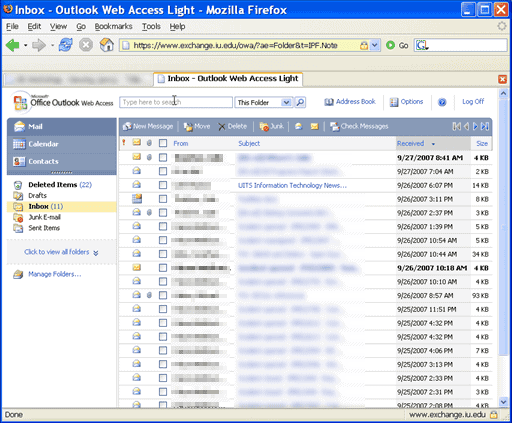
Key Features and User Interface
OWA has many of the same tools as desktop Outlook. Users can:
- Read and send emails
- Manage their calendar
- Keep a list of contacts
- Create tasks
The interface is clean and easy to use. It has a message list and a reading pane. Users can choose between light and dark themes.
OWA also includes:
- Conversation view for emails
- Quick actions for common tasks
- Search tools to find old messages
- Options to customize the layout
These features make OWA a strong choice for email on the go.
Advanced Operations in OWA
OWA offers many useful features for managing emails, calendars, and settings. These tools help users work faster and stay organized.
Managing Emails and Organizing Inbox
OWA provides several ways to keep your inbox tidy. You can use filters to sort emails by size, sender, or topic. This makes it easy to find important messages.
The “Sweep” function lets you quickly delete or move groups of emails. You can also set up rules to handle incoming messages automatically.
To save space, you can archive old emails. This moves them to a separate folder but keeps them searchable.
OWA’s search tool helps you find specific emails fast. You can search by keywords, date, or attachment type.
Calendar and Appointments Integration
OWA’s calendar works smoothly with your email. You can add events directly from email invites.
The calendar shows your daily, weekly, or monthly schedule. You can easily create new appointments or edit existing ones.
Sharing your calendar with coworkers helps plan meetings. You can see when others are free or busy.
OWA also syncs with mobile devices. This lets you check your schedule on the go.
Customizing Settings and Preferences
OWA lets you change many settings to fit your needs. You can pick a theme, set up email signatures, and choose how your inbox looks.
Security settings are important too. You can change your password and set up two-factor authentication.
Some settings let you decide how OWA works. For example, you can choose if emails open in a new window or not.
You can also pin favorite folders for quick access. This saves time when checking important emails or calendars.
Frequently Asked Questions
OWA has different meanings depending on the context. It can refer to email access, an amusement park, or a business acronym. Here are answers to common questions about OWA in various settings.
How can I access my email through Outlook Web App (OWA)?
To use OWA, go to your organization’s OWA login page. Enter your username and password. Once logged in, you’ll see your inbox and other email folders. OWA works in most web browsers. You don’t need to install any software to use it.
What are the operating hours for OWA amusement park?
OWA amusement park is open year-round. Hours vary by season. In summer, it’s usually open daily from 11 AM to 9 PM. Winter hours are shorter, often Friday to Sunday only. Check the official OWA website for current hours before visiting.
What facilities are available at OWA water park?
OWA water park has many attractions. These include water slides, a wave pool, and a lazy river. There are also food stands, locker rooms, and restrooms. The park provides life jackets for guest safety.
Can you provide directions to OWA in Foley, Alabama?
OWA is located at 1501 South OWA Boulevard, Foley, AL 36535. From I-10, take exit 44 for AL-59 South. Follow AL-59 South for about 9 miles. Turn left onto County Road 20. OWA will be on your right after about 1 mile.
What are the main attractions of OWA amusement park?
OWA amusement park features roller coasters, family rides, and kiddie attractions. Popular rides include Rollin’ Thunder, a looping roller coaster, and Alabama Wham’a, a giant swing ride. The park also has games, shops, and restaurants.
What does the acronym OWA represent in a business context?
In business, OWA often stands for “Outlook Web Access” or “Outlook Web App.” It’s a way to check Microsoft Outlook email using a web browser. Many companies use OWA to let employees access work email from any device with internet.