Tabs reloading can be a pain when browsing the internet. It’s frustrating to lose your place or have to wait for a page to load again. To stop tabs from reloading, you can try changing browser settings or using extensions.
Many browsers have built-in options to manage tab behavior. For example, in Microsoft Edge, you can adjust settings to reduce tab discarding. This helps keep tabs active longer. Chrome users can also tweak settings to prevent tabs from reloading when switching between them.
If browser settings don’t solve the issue, third-party extensions can help. These tools give users more control over tab behavior. They can stop auto-refreshing and keep tabs loaded in the background. This makes for a smoother browsing experience with less waiting and fewer interruptions.
Taming Those Pesky Reloads: How to Stop Tabs from Refreshing
It’s a common frustration: you’re researching something important, have multiple tabs open, and suddenly, one of your tabs reloads, losing your place and disrupting your workflow. Why does this happen, and more importantly, how can you prevent it? Let’s explore the reasons behind tab reloading and discover some effective techniques to keep your tabs static and your browsing experience smooth.
Why Tabs Reload: The Usual Suspects
Several factors can trigger a tab reload:
- Memory Management: When your computer’s memory (RAM) is running low, the browser might automatically reload less active tabs to free up resources. This is especially common with resource-intensive websites or if you have many tabs open.
- Browser Settings: Some browsers have settings that automatically refresh tabs or discard them from memory after a period of inactivity.
- Website Issues: A website might have code that triggers a reload, such as when new content is available or a connection issue occurs.
- Extensions and Add-ons: Certain browser extensions or add-ons can interfere with tab behavior and cause reloads.
Preventing Tab Reloads: Effective Strategies
Here are some techniques to keep your tabs from refreshing:
- Increase Available Memory: Close unused applications or tabs to free up RAM. Consider upgrading your computer’s memory if you frequently encounter tab reloads due to memory limitations.
- Adjust Browser Settings: Explore your browser’s settings to see if there are options to disable automatic tab discarding or refreshing. For example, in Chrome, you can experiment with flags like
#automatic-tab-discardingto control this behavior. - Use Tab Suspender Extensions: Several browser extensions, such as “The Great Suspender” (available for Chrome and Firefox), can automatically suspend inactive tabs, preventing them from consuming resources and reducing the likelihood of reloads.
- Update Your Browser: Ensure your browser is up to date. Newer versions often include performance improvements and optimizations that can help with memory management.
- Disable or Remove Extensions: Temporarily disable or remove browser extensions to see if they are contributing to the tab reloading issue.
Disabling Automatic Tab Discarding in Chrome
Chrome’s automatic tab discarding feature can help manage memory usage, but it can also lead to unwanted tab reloads. Here’s how to disable it:
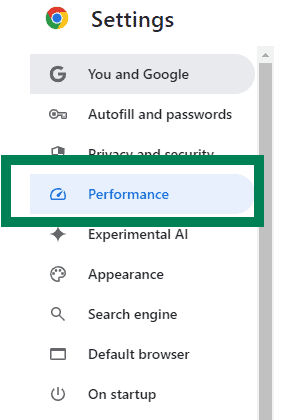
- Open Chrome Flags: In your Chrome address bar, type
chrome://flagsand press Enter. - Search for Tab Discarding: In the search box, type “automatic tab discarding.”
- Disable the Feature: Next to the “Automatic tab discarding” flag, click the dropdown menu and select “Disabled.”
- Relaunch Chrome: Click the “Relaunch” button that appears at the bottom of the Chrome window.

This will disable automatic tab discarding, reducing the likelihood of Chrome reloading tabs to free up memory. Keep in mind that this might lead to increased memory usage if you have many tabs open.
Unique Insights: Beyond the Basics
- The Impact of JavaScript: JavaScript plays a significant role in website functionality, but it can also consume considerable resources. Some browsers offer experimental features to limit JavaScript timers or execution, which might help prevent tab reloads in certain cases.
- Hardware Acceleration: Hardware acceleration can improve browser performance, but it can also lead to increased memory usage. Try disabling hardware acceleration in your browser settings to see if it helps.
- Website-Specific Issues: If you notice a particular website consistently reloads, it might be due to the website’s design or code. Contact the website’s support or try a different browser to see if the issue persists.
Preventing Tab Reloads: A Quick Guide
| Technique | Description |
|---|---|
| Increase available memory | Close unused applications or tabs. |
| Adjust browser settings | Disable automatic tab discarding or refreshing. |
| Use tab suspender extensions | Suspend inactive tabs to free up resources. |
| Update your browser | Ensure your browser is up to date. |
| Disable or remove extensions | Identify and disable problematic extensions. |
Key Takeaways
- Browser settings can often be adjusted to reduce tab reloading
- Third-party extensions offer additional control over tab behavior
- Proper tab management improves the overall browsing experience
Understanding Tab Management in Browsers
Web browsers handle tabs to balance performance and user experience. They use smart techniques to manage memory and keep pages responsive.
Browsers’ Memory Management
Browsers use RAM to keep tabs running smoothly. As users open more tabs, memory usage grows. To prevent slowdowns, browsers have tricks to save RAM.
Chrome, Firefox, and Edge use different methods to manage memory. They may pause unused tabs or clear old data. This helps the browser stay fast even with many open tabs.
Some browsers let users see how much memory each tab uses. This feature helps identify tabs that slow down the system.
Concept of Tab Discarding
Tab discarding is a key part of memory management. Browsers may “discard” tabs that haven’t been used in a while. This means the tab’s contents are removed from memory.
When you click a discarded tab, the browser reloads it. This can save a lot of RAM, especially for sites with many images or videos.
Chrome users can see which tabs are discarded in the browser’s task manager. Users can also turn off auto-discarding for important tabs.
Tab Auto-Reload Functionality
Auto-reload keeps tabs up to date. Some sites use it to show new content. But it can also happen when browsers manage memory.
When a tab is discarded and then reopened, it reloads. This can be annoying if you were in the middle of something.
Browsers like Chrome and Firefox have settings to control auto-reloading. Users can stop tabs from refreshing by changing these settings or using special extensions.





