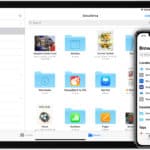Are you looking to make your CPU run faster while using less power and creating less heat? Have you heard about undervolting and want to learn more? Undervolting your CPU can help you achieve these goals. You can lower your CPU’s voltage in different ways, such as changing settings in the BIOS or using tools like Intel Extreme Tuning Utility (XTU) and AMD Ryzen Master. Before you start undervolting, it’s important to consider key factors and safety measures.
Reducing CPU voltage through undervolting can boost performance, improve power efficiency, and lower heat generation. When done correctly, undervolting can have significant benefits. It can reduce power use, extend battery life for laptops, and lower electricity bills for desktop users. Lower voltage also decreases heat from the CPU, leading to better stability and a longer lifespan for your system. By adjusting voltage settings, you may achieve higher clock speeds without overheating or overloading your system.
What Is Undervolting A CPU?
Undervolting a CPU is the process of reducing the amount of voltage supplied to the processor. CPUs typically have a range of voltages they can operate at safely. Undervolting aims to find the minimum stable voltage required for the CPU to function correctly. This essentially lowers the amount of power the CPU consumes.

There are both advantages and disadvantages to undervolting. On the positive side, undervolting can lead to lower CPU temperatures, which translates to quieter fans and potentially improved performance due to reduced thermal throttling (CPU slowdown to avoid overheating). It can also extend the lifespan of your CPU by reducing stress and lower your electricity bill due to decreased power consumption. However, undervolting requires some technical knowledge and carries a risk of instability if done incorrectly. An unstable undervolt can lead to crashes and unexpected shutdowns. Additionally, not all CPUs are created equal, and some may not undervolt as well as others.
How to Reduce CPU Voltage: Step by Step
| Step | Description |
|---|---|
| 1 | Choose Your Method |
| – | Software Undervolt (For Intel CPUs): Use a program like Throttlestop Download Throttlestop from TechPowerUp. This is generally easier but may not offer as much control. |
| – | BIOS Undervolt: Access your BIOS settings and manually adjust voltage. This offers more control but can be riskier if done incorrectly. |
| 2 | Monitor Your System (Optional for Software Undervolt) |
| – | Download and install a program like HWMonitor to monitor CPU temperature and voltage. |
| 3 | Enter BIOS or Software Settings |
| – | Software Undervolt: Open Throttlestop. |
| – | BIOS Undervolt: Restart your computer and press the designated key (usually DEL, F2, or F10) to enter BIOS setup. |
| 4 | Locate Voltage Settings |
| – | Software Undervolt: In Throttlestop, find the “Offset Voltage” setting. |
| – | BIOS Undervolt: Look for settings labeled “CPU Voltage,” “Vcore,” or “Core Voltage.” |
| 5 | Undervolt in Small Increments |
| – | Software Undervolt: Use the slider or input box to decrease the voltage offset in small amounts (0.05v or 0.1v). |
| – | BIOS Undervolt: Use the +/- keys or input box to decrease the voltage in small amounts (0.05v or 0.1v). |
| 6 | Stress Test |
| – | Run a demanding program or stress test like Prime95 to see if your system remains stable. Monitor for crashes or unexpected shutdowns. |
| 7 | Adjust and Repeat |
| – | If the system remains stable, repeat steps 5 and 6, gradually lowering the voltage further. |
| – | If the system crashes, increase the voltage slightly and test again. You may have reached your undervolt limit. |
| 8 | Save and Exit |
| – | Software Undervolt: No need to save as Throttlestop applies changes on the fly. |
| – | BIOS Undervolt: Save changes and exit BIOS setup. Your system will reboot with the new undervolt settings. |
| 9 | Monitor Performance and Temperatures |
| – | Keep an eye on your CPU temperature and performance to ensure stability. |
Important Notes:
- Undervolting can be risky and may void your warranty. Proceed with caution.
- Not all CPUs are undervoltable.
- Results will vary depending on your specific CPU and cooling setup.
- If you are unsure about any steps, consult a tech professional or detailed guide for your specific motherboard and CPU.
Key Takeaways:
- Undervolting can increase CPU performance, decrease energy consumption, and reduce heat output, making it an important technique for computer optimization.
- Undervolting can be done through different methods such as BIOS settings, CPU utility tools, and third-party applications.
- Before undervolting your CPU, it is important to research and understand the process, gather necessary tools, and make sure it is safe for your specific CPU.
Introduction to Reducing CPU Voltage
Reducing CPU voltage is a crucial process that can enhance performance and efficiency while minimizing heat generation and power consumption.
In this guide, we will explore the various methods and considerations associated with lowering the voltage of your CPU. Undervolting, as it is commonly known, involves reducing the voltage supplied to the CPU, which helps in optimizing its performance by finding the ideal balance between power and heat output. By fine-tuning the voltage settings, you can not only improve the overall efficiency of your system but also potentially extend the lifespan of your CPU. This process is particularly useful for users looking to boost their device’s performance without overclocking or for those aiming to reduce energy consumption in portable devices such as laptops.
Understanding the Importance of CPU Undervolting
Understanding the importance of CPU undervolting is essential for maximizing system performance, optimizing hardware efficiency, and minimizing power consumption. By adjusting the voltage settings of your CPU, you can achieve better performance without compromising system stability.
This process involves lowering the voltage supplied to the CPU, which can lead to reduced heat generation, ultimately enhancing overall system performance. By undervolting, you can strike a balance between performance gains and power savings, making your system run more efficiently while potentially extending the lifespan of your hardware components.
Methods for Reducing CPU Voltage
Various methods can be employed to reduce CPU voltage effectively, including BIOS adjustments, Throttlestop software utilization, and benchmark testing to optimize voltage settings.
One common approach is through BIOS configuration changes, where you can access advanced settings to modify the CPU voltage. The BIOS allows for tweaking various parameters to achieve lower voltages without compromising performance. Additionally, Throttlestop is a powerful tool that enables users to under-volt their CPUs through dynamic adjustments. It provides granular control over voltage settings, helping to tailor power output for specific tasks or applications.
Undervolting Through BIOS
Undervolting your CPU through BIOS is a direct and reliable method to adjust voltage settings at a hardware level. Accessing the BIOS interface allows for precise control over voltage adjustments, ensuring optimal performance and stability.
By tweaking the voltage supplied to your CPU, you can achieve significant benefits such as reduced heat generation, lower power consumption, and potentially even extending the lifespan of your processor. Through this method, you can customize your CPU’s power consumption based on your specific needs, balancing performance and efficiency.
Utilizing CPU Utility Tools
Utilizing CPU utility tools is an efficient way to manage voltage settings and optimize CPU performance. These software applications, such as Intel Extreme Tuning Utility (XTU) and AMD Ryzen Master, offer user-friendly interfaces for adjusting voltage parameters.
By utilizing the strength of these CPU utility tools, users can not only enhance their system’s performance but also potentially improve energy efficiency by finding the optimal balance between voltage and speed. XTU and Ryzen Master enable enthusiasts and professionals alike to fine-tune their CPUs for better stability and lower power consumption.
When diving into undervolting with these tools, users have the opportunity to reduce heat generation, prolonging the lifespan of their CPU, and even achieving quieter operation when the processor doesn’t have to work as hard. By customizing voltage settings, individuals can tailor their CPU’s performance to suit specific tasks, whether for gaming, content creation, or everyday computing.
Intel Extreme Tuning Utility (XTU)
Intel Extreme Tuning Utility (XTU) is a powerful tool developed by Intel that enables users to fine-tune CPU parameters, including voltage settings, for optimal performance. By using XTU, you can benchmark CPU performance and adjust voltage levels to achieve the desired balance between power and efficiency.
AMD Ryzen Master
AMD Ryzen Master is a versatile software application designed for AMD processors, allowing users to customize CPU settings, including voltage adjustments, for improved performance. With Ryzen Master, AMD CPU owners can efficiently undervolt their processors and enhance system efficiency.
Exploring OEM & Third-Party Applications
Exploring OEM and third-party applications for CPU undervolting expands the options for optimizing performance and power efficiency. These software solutions offer varying approaches to voltage adjustment and system tuning, tailoring to diverse user preferences and hardware configurations.
One of the key benefits of diving into OEM and third-party software applications is the array of tools available that specialize in this process. Some applications focus on streamlined undervolting processes, making it easier for beginners, while others provide in-depth customization options for advanced users seeking fine-tuning opportunities. These tools often come with features like real-time monitoring, stress testing, and automatic profile creation, enhancing user experience and system stability.
Considerations Before Undervolting
Before embarking on the undervolting process, it is crucial to consider factors such as CPU temperature, voltage thresholds, system performance implications, and safety measures. Understanding these considerations ensures a smooth undervolting experience without compromising hardware integrity.
When evaluating CPU temperature, users should monitor the current temperatures under typical workloads to identify the baseline. Lowering voltage can lead to reduced heat output, potentially decreasing temperatures, improving overall system stability, and extending the lifespan of the CPU.
Regarding voltage thresholds, it’s essential to determine the safe limits for undervolting your specific CPU model. Exceeding these limits can result in system instability, crashes, or even permanent damage to the processor.
Performance impacts must also be taken into account, as undervolting can affect the speed and responsiveness of the CPU. Users should be prepared for potential trade-offs, such as slightly lower performance in exchange for improved efficiency and thermals.
Safety precautions like creating system restore points, backing up important data, and understanding how to revert changes are crucial before initiating any undervolting procedures. These measures can help mitigate risks and ensure a smooth transition throughout the undervolting process.
FAQs About CPU Undervolting
Frequently asked questions about CPU undervolting cover topics such as the differences between undervolting, underclocking, and overclocking, the safety of undervolting, temperature considerations, and step-by-step guides for undervolting your processor.
One common query relates to the potential benefits of undervolting compared to underclocking and overclocking.
Undervolting primarily focuses on reducing the voltage supplied to your CPU, which can lead to lower power consumption and temperatures without sacrificing performance. On the other hand, underclocking involves reducing the clock speed of the processor to decrease performance intentionally for power saving, while overclocking aims to increase the clock speed for enhanced performance, often at the cost of higher power consumption and heat generation.
Key Differences: Undervolting vs. Underclocking vs. Overclocking
Understanding the key differences between undervolting, underclocking, and overclocking is essential for optimizing CPU performance, managing temperature levels, and adjusting voltage settings. Each method offers distinct benefits and considerations that impact system stability and efficiency.
Regarding undervolting, it involves reducing the voltage supplied to the CPU, which can lead to decreased power consumption and heat generation. On the other hand, underclocking focuses on lowering the CPU clock speed, resulting in slower processing but also reduced energy consumption and heat output. Overclocking, in contrast, pushes the CPU beyond its factory-set limits to achieve higher performance levels, but this can also increase power consumption and heat production.
Ensuring Safety: Is Undervolting the CPU Safe?
Ensuring the safety of undervolting your CPU involves understanding the potential risks, implementing proper temperature monitoring, and following recommended guidelines to prevent hardware damage. By prioritizing safety measures and monitoring system performance, undervolting can be a safe and effective process.
One key consideration when undervolting your CPU is the importance of temperature monitoring. Ensuring that your CPU maintains adequate cooling is crucial in preventing overheating and potential damage. Conducting a thorough risk assessment before implementing undervolting is also essential to identify and address any potential vulnerabilities.
To mitigate risks associated with undervolting, follow best practices such as gradually adjusting voltage levels to avoid sudden hardware strain. It is also recommended to keep a close eye on system stability and performance post-undervolting to ensure that your hardware remains intact.
Preparing for Undervolting
Preparing for undervolting your CPU involves gathering essential tools, understanding voltage settings, and ensuring system stability before making adjustments.
Acquiring a reliable software tool such as ThrottleStop or Intel XTU is crucial for manipulating voltage parameters. These tools provide user-friendly interfaces for adjusting CPU voltages.
Comprehending the concept of voltage settings is essential. Lowering the voltage helps reduce heat production and power consumption, which can lead to improved CPU efficiency.
To ensure system stability, it is vital to monitor temperatures and run stress tests after making voltage adjustments. This helps in identifying potential issues and ensuring that the undervolting process does not compromise system performance.
Step-by-Step Guide to Undervolting
A step-by-step guide to undervolting your CPU using Throttlestop and AMD Ryzen Master offers a comprehensive approach to optimizing performance, adjusting voltage settings, and enhancing system efficiency. By following these detailed instructions, you can successfully undervolt your CPU and achieve the desired balance between power and performance.
Undervolting your CPU can significantly reduce power consumption and heat generation while maintaining stable performance levels. To begin, ensure that ThrottleStop or AMD Ryzen Master is downloaded and installed on your system. Open the software and locate the voltage settings section, where you will see options to adjust core voltage. Exercise caution while making changes to these settings, as incorrect adjustments can lead to system instability.
Start by lowering the core voltage gradually in small increments, monitoring the system’s stability and temperature after each adjustment. Run stress tests or benchmarking tools to check for any signs of instability or crashes. If you encounter any issues, revert to the previous stable setting and try a more conservative adjustment.
Undervolting Your CPU Using Throttlestop
Undervolting your CPU using Throttlestop is a practical method to improve performance, manage temperature levels, and optimize power consumption. By leveraging the features of Throttlestop, you can fine-tune voltage settings and achieve efficient CPU operation.
Throttlestop provides users with a user-friendly interface to adjust core voltage values, enhancing the CPU’s efficiency without compromising on functionality. One of the key advantages of undervolting is the potential reduction in heat generation, leading to cooler operating temperatures, which can prevent thermal throttling. By lowering the voltage supplied to the CPU, you can also extend the battery life of your laptop, making it an appealing option for users seeking better productivity on-the-go.
Undervolting Your CPU with AMD Ryzen Master
Undervolting your CPU using AMD Ryzen Master offers a user-friendly approach to adjusting voltage settings, optimizing performance, and enhancing system efficiency. With the intuitive interface of Ryzen Master, you can efficiently undervolt your CPU and maximize its capabilities.
Once you have Ryzen Master installed on your system, launch the application to access its powerful features. The software provides detailed information on your CPU’s performance metrics, allowing you to make informed decisions when adjusting voltage settings. Navigate to the ‘Voltage Control’ section where you can fine-tune the voltage levels for your processor.
Ryzen Master’s real-time monitoring feature enables you to observe the impact of voltage adjustments on your CPU’s performance instantly. By lowering the voltage while maintaining stability, you can reduce power consumption and heat output, leading to improved overall system efficiency.
Frequently Asked Questions
How can I reduce my CPU voltage?
Reducing CPU voltage can help improve system performance and reduce power consumption. Here are some common questions and answers about how to reduce CPU voltage.
Why would I want to reduce my CPU voltage?
Reducing CPU voltage can help reduce power consumption and heat generation, which can lead to better system performance and longevity.
How do I know if my CPU voltage is too high?
If your system is experiencing frequent crashes or overheating, it could be a sign that your CPU voltage is too high. You can also check your system’s voltage settings in the BIOS.
What is the recommended voltage for my CPU?
The recommended voltage for your CPU can vary depending on the specific model and manufacturer. It’s best to consult your CPU’s documentation or the manufacturer’s website for the recommended voltage range.
Can reducing CPU voltage damage my system?
Reducing CPU voltage within the recommended range should not cause any damage to your system. However, it’s important to make sure you are following proper procedures and not making drastic changes to your system’s voltage settings.
How do I reduce CPU voltage?
The process for reducing CPU voltage can vary depending on your system’s BIOS and hardware configuration. It’s best to consult your system’s manual or seek the help of a professional to properly adjust your CPU voltage settings.