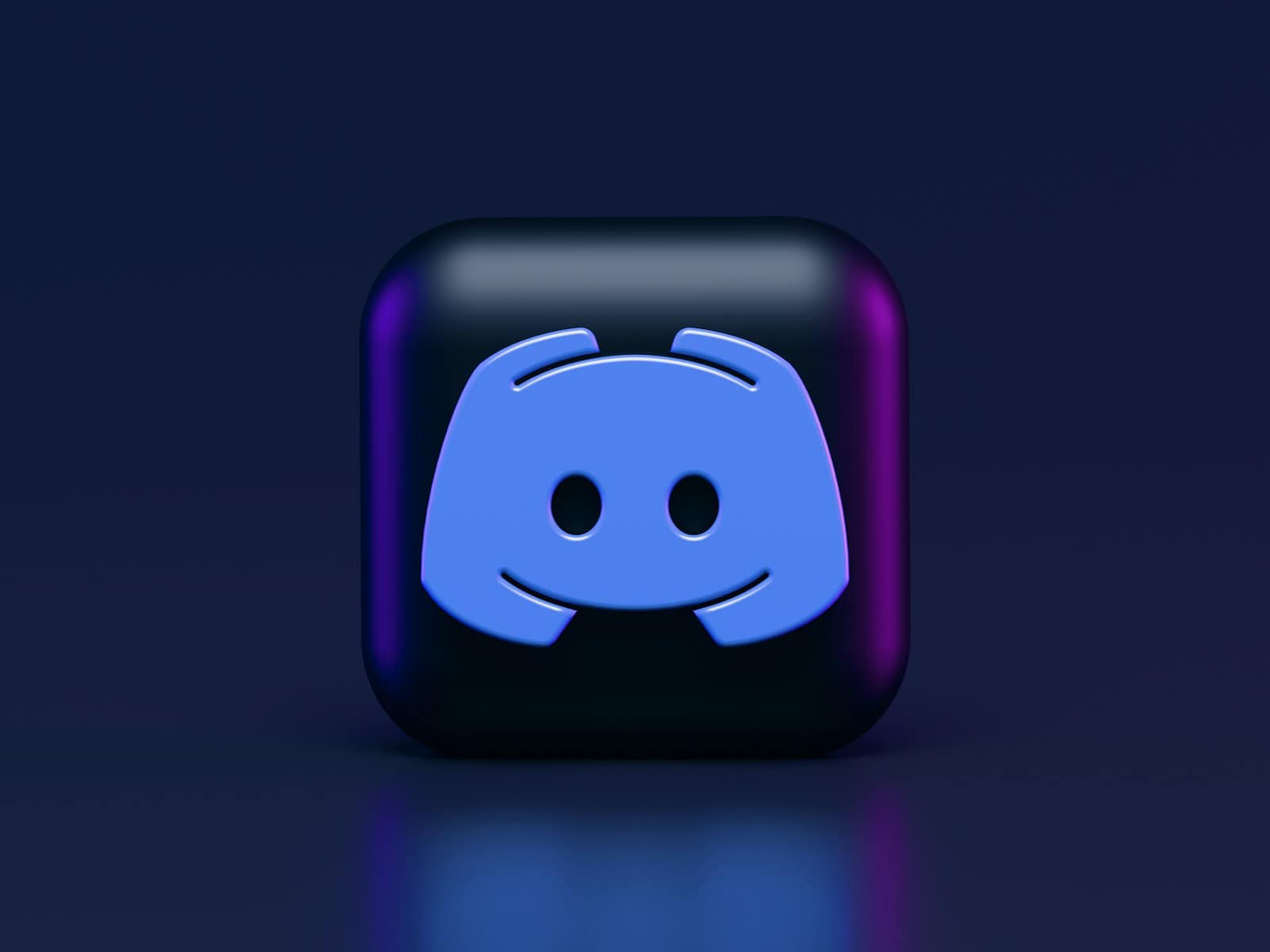Want to get rid of Discord? Uninstalling the app can be tricky. To fully remove Discord from your computer, you need to delete its files from multiple locations. This ensures no leftover data remains on your system.
Removing Discord involves more than just clicking “Uninstall” in the Control Panel. The app leaves behind folders and registry entries that need manual deletion. We’ll walk you through the steps to completely uninstall Discord from your PC.
Before starting, close Discord and end any related processes. This prevents issues during uninstallation. Make sure to back up any important chat logs or files you want to keep.
Parting Ways: A Guide to Uninstalling Discord
Discord is a great platform for connecting with friends and communities. But sometimes, you might need to uninstall it from your computer or phone. Maybe you’re taking a break or switching to a different app. Whatever the reason, uninstalling Discord is a simple process. Here’s how to do it on different devices.
Uninstalling Discord on Windows
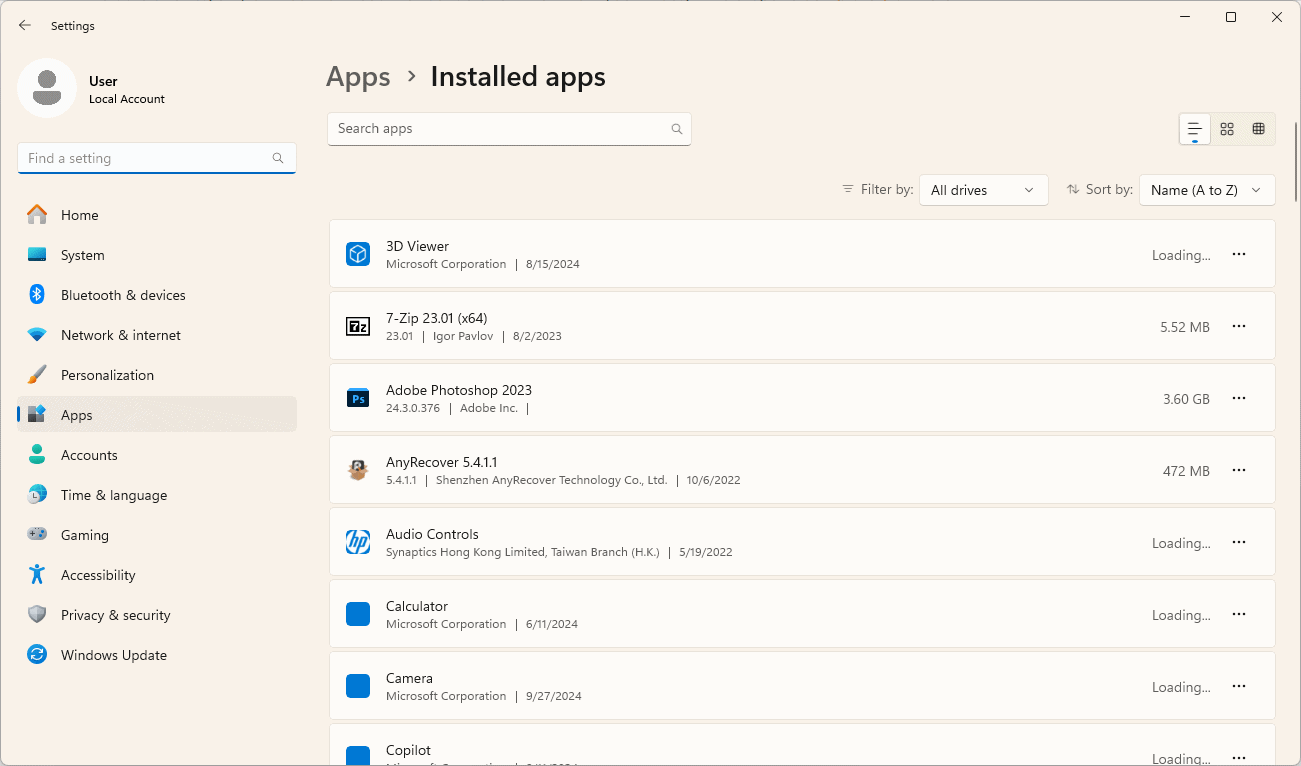
There are two main ways to uninstall Discord on a Windows computer:
Using the Control Panel
- Open the Control Panel. You can find it by searching for it in the Windows search bar.
- Click on “Uninstall a program” or “Programs and Features.”
- Find Discord in the list of programs and click on it.
- Click the “Uninstall” button and follow the on-screen instructions.
Using the Windows Settings App
- Open the Settings app. You can do this by clicking the gear icon in the Start menu.
- Click on “Apps.”
- Find Discord in the list of apps and click on it.
- Click the “Uninstall” button and follow the on-screen instructions.
Uninstalling Discord on Mac
- Open Finder and go to the Applications folder.
- Find the Discord app and drag it to the Trash.
- Empty the Trash to completely remove Discord.
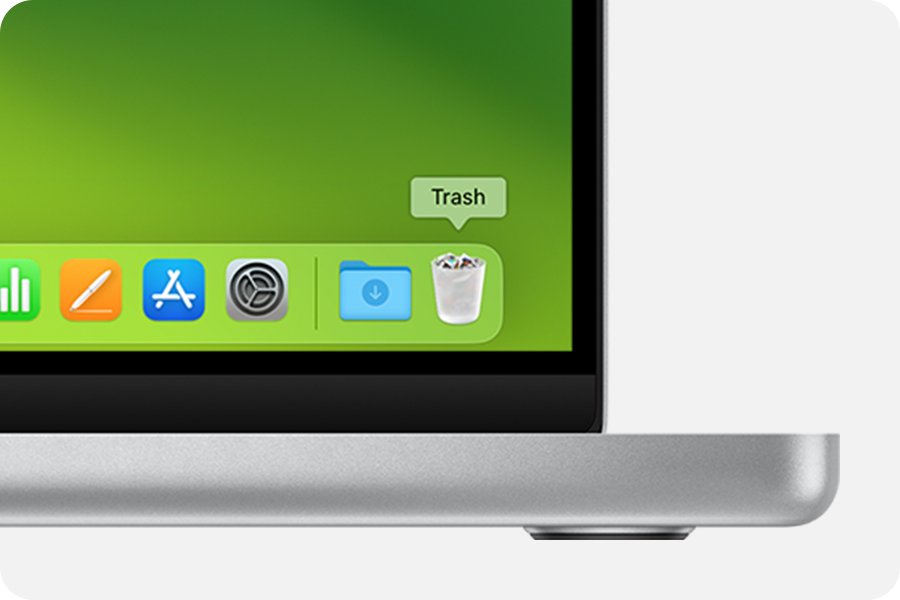
Uninstalling Discord on Android
- Open the Settings app on your Android phone.
- Go to “Apps” or “Applications.”
- Find Discord in the list of apps and tap on it.
- Tap the “Uninstall” button and confirm.
Uninstalling Discord on iPhone/iPad
- Find the Discord app icon on your home screen.
- Tap and hold the icon until a menu appears.
- Tap “Remove App.”
- Choose “Delete App” to completely remove Discord.
| Device | Method |
| Windows | Control Panel or Settings app |
| Mac | Drag to Trash |
| Android | Settings app > Apps |
| iPhone/iPad | Tap and hold app icon > Remove App |
Key Takeaways
- Uninstalling Discord requires removing files from multiple locations
- Back up important data before deleting the app
- Manual steps are needed for a complete uninstallation
Uninstalling Discord on Windows
Removing Discord from Windows involves several methods and steps. These include using the Control Panel, Settings app, deleting leftover files, and trying alternative uninstall tools.
Via the Control Panel
To uninstall Discord using the Control Panel:
- Open the Control Panel
- Click on “Programs and Features”
- Find Discord in the list
- Right-click and select “Uninstall”
- Follow the on-screen prompts
This method works on Windows 10 and 11. It’s quick and easy for most users. The Control Panel removes Discord from your computer’s installed programs list.
Using Settings App
The Settings app offers another way to uninstall Discord:
- Press Windows key + I to open Settings
- Click on “Apps”
- Select “Apps & features”
- Search for Discord
- Click on Discord and choose “Uninstall”
- Confirm the action
This process is similar on Windows 10 and 11. It’s user-friendly and straightforward. The Settings app removes Discord from your system’s installed applications.
Removing Residual Files
After uninstalling, some Discord files may remain. To remove them:
- Press Windows key + R
- Type “%appdata%” and hit Enter
- Find and delete the Discord folder
- Go back to AppData folder
- Open “Local” folder
- Delete the Discord folder here too
Removing these files helps clear all traces of Discord. It frees up space and removes personal data. For a thorough cleanup, check the Windows Registry too. Be careful when editing the Registry.
Alternative Uninstall Methods
Other tools can help remove Discord:
- Revo Uninstaller: Scans for leftover files after uninstall
- IObit Uninstaller: Removes programs and their remnants
- Command Prompt: For advanced users to force uninstall
These tools offer more thorough removal. They can find hidden files the normal uninstall might miss. Some are free, others paid. Choose based on your needs and technical skills.