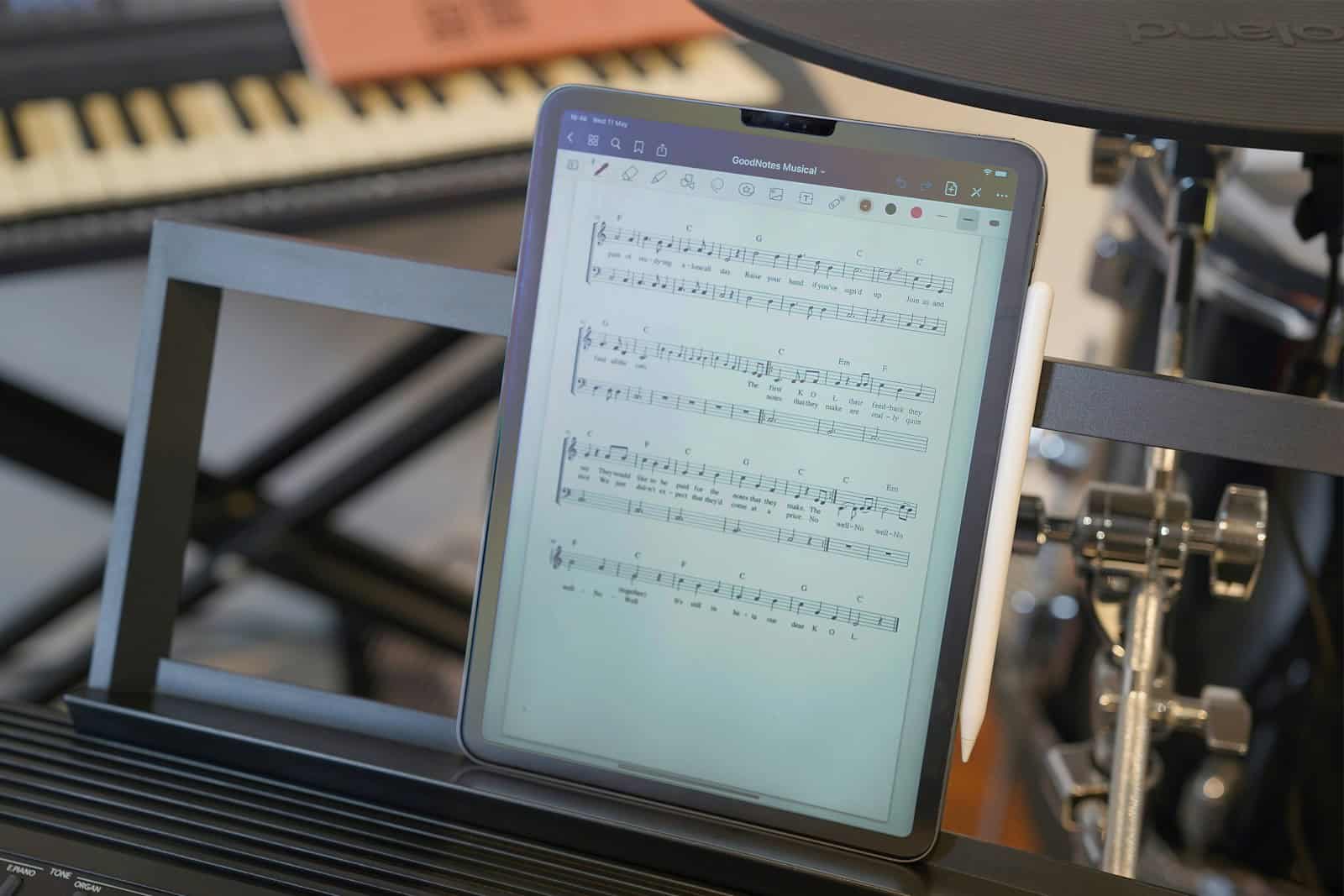Getting rid of watermarks from PDF documents can be simple with the right tools. You can use Google Docs, Microsoft Word, or free online tools to remove watermarks from PDFs. These methods are easy to follow even if you’re not very tech-savvy.
Watermarks sometimes get in the way when you need to share or read a PDF. Removing them helps make the document look clean. This article will show you several ways to do this, like using Google Docs or online tools.
Follow along to find out the steps to quickly remove watermarks. By knowing these methods, you can choose the best one for your needs.
Removing Watermarks Without Breaking the Bank
Watermarks can be a nuisance when you need a clean copy of a PDF. Fortunately, you don’t always need specialized software to remove them. Here are some free methods to get rid of those pesky watermarks.
Online Tools
Many online platforms offer watermark removal features for free.
| Tool | Features | Pros | Cons |
|---|---|---|---|
| LightPDF | AI-powered watermark removal, batch processing | Easy to use, fast, supports various watermark types | Might have limitations on file size or number of documents |
| PDFCandy | Watermark removal, other PDF editing tools | Simple interface, no registration required | Might leave traces of the watermark |
| Soda PDF Online | Watermark removal, additional PDF features | User-friendly, accessible from any device | Limited free usage, might require registration |
Using Google Docs
If the watermark is an image, Google Docs can help.
| Steps |
|---|
| 1. Upload your PDF to Google Drive. 2. Open the PDF with Google Docs. 3. Click on the watermark image. 4. Press the “Delete” key. 5. Download the edited document as a PDF. |
Other Free Methods
- Microsoft Word: If the PDF is editable, open it in Word and delete the watermark.
- PDF Editing Software (Free Trials): Some PDF editors offer free trials that allow watermark removal.
- Manual Removal (for Text Watermarks): If the watermark is text, you might be able to select and delete it if the PDF isn’t locked.
Important Notes
- Copyright: Respect copyright laws and avoid removing watermarks from copyrighted material without permission.
- File Integrity: Some methods might slightly alter the PDF’s formatting or quality.
- Complex Watermarks: Highly complex or embedded watermarks might require specialized software for removal.
Watermarks can be a frustrating obstacle when working with PDFs. However, thanks to various free online tools, software tricks, and even simple manual removal, you can often get rid of them without spending a dime. Remember to always respect copyright and use these methods responsibly.
Key Takeaways
- Google Docs and Microsoft Word can help remove watermarks.
- Free online tools also make it easy to remove watermarks from PDFs.
- Different tools and steps work better for different needs.
Understanding Watermarks in PDFs
Watermarks in PDFs can vary widely, from simple text overlays to complex images. They play an important role in indicating ownership, copyright, or confidentiality. Evaluating the type, legality, and necessity of removing these watermarks is key.
Types of Watermarks
There are mainly text watermarks and image watermarks.
Text watermarks include words or phrases overlaid on the PDF, often indicating “Confidential” or “Draft.” These are usually semi-transparent and occupy a specific area on the page.
Image watermarks can be logos or pictures added to the PDF. These might cover larger areas or be positioned in a corner. Both types can sometimes blend into the background, making them less obtrusive but still legally significant.
Legal Considerations
Removing watermarks could have legal consequences. Many watermarks indicate copyrights or other legal restrictions. Removing them without permission could result in copyright infringement.
Be sure to understand the implications. If a PDF is marked “Confidential,” removing the watermark may violate privacy agreements. Always consult legal guidance if unsure about the consequences of removing a watermark from a document.
Assessing Watermark Removal Needs
Before deciding to remove a watermark, consider why it is there.
Is the watermark covering important content? Is it making the document look unprofessional for presentation?
Think about these points. Sometimes, keeping the watermark maintains the document’s original quality and serves a purpose. If removal is crucial, make sure it doesn’t compromise the integrity of the document or violate any legal constraints.
Methods for Removing Watermarks from PDFs
There are various effective ways to remove watermarks from PDF documents. You can use PDF editing tools, convert PDFs to editable formats, or use online services for watermark removal.
Using PDF Editing Tools
PDF editing tools like Adobe Acrobat or PDFFiller are efficient for removing watermarks. These tools provide a range of options:
- Adobe Acrobat Pro: Open your PDF, go to “Tools” > “Edit PDF”, and choose “Watermark” > “Remove”. This removes the watermark from the entire document.
- PDFFiller: Upload the PDF, click on “Edit”, find the watermark, select it, and delete it.
These tools work on both Windows and Mac and provide high-quality results.
Converting PDF to Editable Format
Another method is converting the PDF to an editable format like Word or Google Docs.
- Microsoft Word: Open the PDF in Word, allowing it to convert. You can then delete the watermark like any other text or image.
- Google Docs: Upload the PDF to Google Drive, open it with Google Docs, and the watermark will often disappear automatically.
After removing the watermark, reconvert the document back to PDF if needed.
Online Watermark Removal Services
There are free online tools to remove watermarks from PDFs. These services are user-friendly and quick.
- Aspose.PDF: Visit the Aspose.PDF watermark removal page, upload your PDF, and choose the appropriate removal method (default, image, or text).
- Setpdf: Use the Setpdf tool for an easy and fast watermark removal process. Upload the file, and let the tool remove the watermark automatically.
These online tools are practical for those who need a quick, free solution without downloading software.
Frequently Asked Questions
Many people look for easy ways to remove watermarks from their PDF files. Here are clear answers to common questions on this topic.
What are the steps to eliminate watermarks from a PDF document using a web-based service?
To remove watermarks with a web service, first upload the PDF to the site. Choose the type of watermark you want to remove. Follow the instructions to specify the text or select the images to remove. Then click the “Remove Watermark” button. The PDF can be downloaded once the process is complete.
Can watermarks be removed from PDF files on mobile devices such as iPhones?
Yes, watermarks can be removed from PDFs on iPhones. Many online tools are mobile-friendly. Upload the PDF and use the site’s interface to remove the watermark. Some apps also offer this feature on iOS.
Is there a way to delete watermarks from PDFs without incurring any cost?
Free online tools make this possible. You can use services like Setpdf or Aspose.PDF. Upload the PDF, follow the steps, and download the file with no watermark.
How can I extract watermarks from a PDF using Adobe Acrobat software?
In Adobe Acrobat, open the PDF file. Go to the “Tools” menu and select “Edit PDF.” Locate the watermark. Click on it and press the “Delete” key. Save the edited PDF. More detailed steps can be found on Acrobat’s help pages.
Are there any browser extensions that assist in the removal of watermarks from PDF documents?
Some browser extensions offer PDF editing features. Look for those that specifically mention watermark removal. Examples include PDF editors like PDFescape for Chrome and Firefox.
What are the methods to alter or replace an existing watermark in a PDF file for free?
To change a watermark for free, upload the PDF to a service like Google Docs. Open the document and remove the existing watermark. Then, use the same tool or another free online editor to add a new watermark. After editing, download the modified PDF.