A missing or broken pin on your graphics card may seem like a disaster, but it’s not necessarily the end of the world. In many cases, it’s not a major issue; graphics cards often come from the factory with pins of varying lengths. It’s important to know the difference between what is normal and what isn’t. By carefully assessing the damage and taking the right steps, you can potentially resolve the problem or find alternative solutions to get your system up and running again.
Graphics Processing Units (GPUs) are complex pieces of technology, and their connectors are essential for their functionality. A common concern among PC builders, particularly those who are new to the field, is the presence of missing or shorter pins on GPU connectors. This worry often stems from a misunderstanding of the GPU’s design.
Normal Pins On PCI-e Graphics Card
In the picture below you can see that sometimes a shortened pin can be normal. This graphics card will operate correctly. However, if you see shortened pins elsewhere you could have an issue.
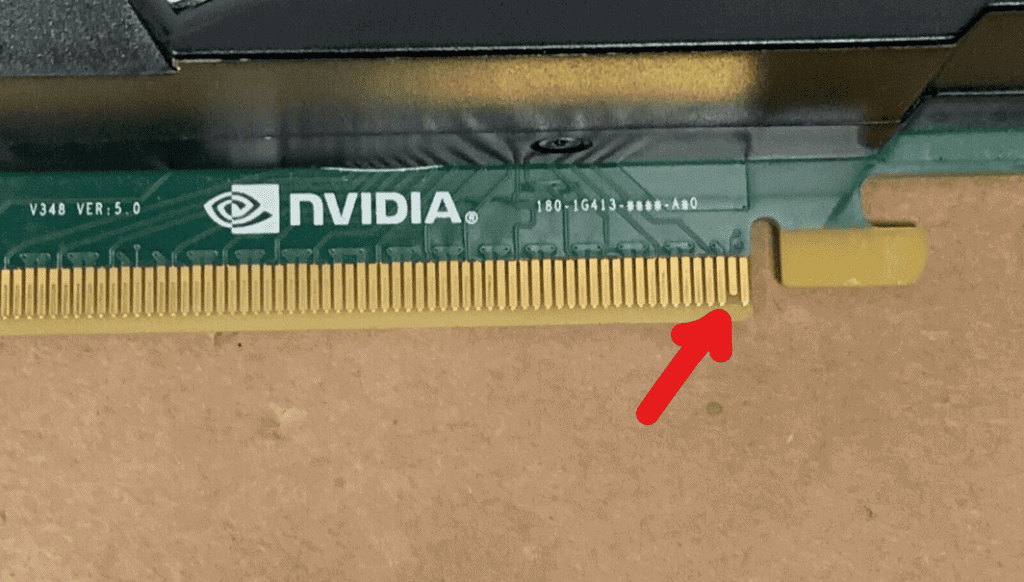
Troubleshooting a Graphics Card with a Missing or Broken Pin
Discovering a missing or broken pin on your graphics card can be a heart-stopping moment. These delicate pins are crucial for transmitting data and power, and any damage can disrupt your computer’s display or even prevent it from booting up. But before you panic, let’s explore some troubleshooting steps and potential solutions to get your graphics card back in action.
Assessing the Damage
- Identify the Problem: Carefully examine the graphics card’s connector edge. Look for any pins that are bent, broken, or missing entirely. Note the location and extent of the damage.
- Check for Other Issues: While inspecting the pins, also look for any signs of physical damage to the card itself, such as cracks, burns, or loose components.
Possible Causes
- Improper Installation: Forcing the graphics card into the PCIe slot at an incorrect angle can bend or break pins.
- Accidental Impact: Dropping the graphics card or bumping the connector can cause pin damage.
- Manufacturing Defects: In rare cases, the card might have shipped with a missing or faulty pin.
Troubleshooting Steps
- Gentle Cleaning: If a pin appears bent, you can carefully try to straighten it using a fine-tipped tool like a needle or tweezers. Proceed with extreme caution to avoid further damage.
- Reseat the Card: Ensure the graphics card is properly seated in the PCIe slot. Sometimes, a loose connection can mimic the symptoms of a damaged pin.
- Try a Different Slot: If your motherboard has multiple PCIe slots, try installing the graphics card in a different slot. This can help rule out a problem with the slot itself.
Seeking Professional Help
If the damage is severe or you’re uncomfortable attempting repairs yourself, it’s best to seek professional help.
- Contact the Retailer: If the card is new and under warranty, contact the retailer or manufacturer for a possible replacement.
- Consult a Repair Shop: A reputable computer repair shop might be able to repair the damaged pin or offer alternative solutions.
Prevention Tips
- Handle with Care: Always handle your graphics card with care, avoiding unnecessary force or pressure.
- Proper Installation: Align the card correctly with the PCIe slot and gently push it in until it’s securely seated.
- Safe Storage: When not in use, store your graphics card in an anti-static bag to protect it from damage.
| Problem | Solution |
|---|---|
| Bent pin | Gently try to straighten it with a fine-tipped tool |
| Broken or missing pin | Contact the retailer or a repair shop |
| Graphics card not working | Reseat the card, try a different PCIe slot |
Short Pins On A Graphics Card: Explained
Here is a table with information about short pins on graphics cards:
| Feature | Description |
|---|---|
| Purpose | Ensure proper card insertion and prevent damage during hot-plugging |
| Location | Typically found on the 6-pin or 8-pin PCIe power connectors |
| Appearance | One or two pins that are slightly shorter than the others |
| Function | Connect last to signal card presence and prevent power delivery before full insertion |
| Pin Names | PRSNT1# and PRSNT2# |
| Normality | A standard feature on most graphics cards |
| Concerns | Bent or broken pins can cause issues such as: |
| – Power delivery problems | |
| – Instability or crashes | |
| – Failure to detect the card | |
| Troubleshooting | If you encounter issues, carefully inspect the pins for damage. |
| If necessary, contact the card manufacturer for assistance. |
Additional Notes:
- The specific location and number of short pins may vary depending on the card model and manufacturer.
- It’s essential to handle graphics cards with care to avoid bending or breaking pins.
- When inserting a card, make sure it’s fully seated in the PCIe slot before connecting power cables.
- If you have any concerns about the short pins on your graphics card, consult with a qualified technician.
Key Takeaways
- Understanding GPU Pins: Learn about the purpose and design of GPU connector pins.
- Troubleshooting Tips: Practical advice for addressing GPU-related issues.
- Real-World Insights: User experiences and expert opinions on GPU pin configurations.
Insights from User Experiences
A Reddit user, TheExpendableGuard, shared their experience with a Radeon RX 6700 XT, expressing concerns over what appeared to be a missing pin and subsequent driver crashes. This scenario is not uncommon and often leads to confusion among users. However, as pointed out by several Reddit members, what might seem like a missing or broken pin is actually an intentional design feature.
Technical Explanation
The shorter pin, often perceived as missing, is known as “PRSNT2#” in PCIe connectors. This pin, along with “PRSNT1#”, plays a crucial role in informing the motherboard about the card’s length and ensuring proper connection. These pins are designed to connect last, supporting the hot-plug capability of PCIe slots. This design is evident in various connectors, including USB plugs, where data pins are shorter than power supply pins.
Troubleshooting GPU Issues
When encountering issues with a GPU, such as driver crashes or detection problems, it’s essential to consider various factors beyond the physical appearance of the connector pins.
Power Supply Considerations
The power supply unit (PSU) is a critical component to check. A user on Reddit, ZeusWayne, highlighted the importance of ensuring the PSU provides adequate wattage for the GPU. Insufficient power can lead to instability and crashes.
Driver and Software Compatibility
Another Reddit user, Few-Reactiion, pointed out the importance of having the correct drivers installed, especially for specific games. Using the appropriate edition of the GPU’s software, like AMD’s Adrenaline Edition, can also impact performance and stability.
Real-World Applications and User Experiences
Understanding the practical implications of GPU pin configurations and troubleshooting steps can be enhanced by real-world examples and user experiences.
Case Study: Radeon RX 6700 XT
TheExpendableGuard’s experience with the Radeon RX 6700 XT highlights the importance of understanding GPU hardware. Despite initial concerns about the connector, the actual issue was related to drivers and possibly power supply.
Expert Opinions
In a discussion on Super User, a user named Daniel B clarified the misconception about broken connectors. He explained that the shorter pins are a standard manufacturing practice and not indicative of damage.
Latest Technological Advancements
Staying updated with the latest advancements in GPU technology is crucial for enthusiasts and professionals alike. These developments often include improvements in connector designs, power efficiency, and software compatibility, which can directly impact user experience.
Practical Benefits of Understanding GPU Pins
- Enhanced Troubleshooting Skills: Knowing the purpose of different GPU pins can help users quickly identify and resolve issues.
- Informed Hardware Choices: Understanding GPU design assists in making better-informed decisions when purchasing or upgrading components.
- Improved System Stability: Proper knowledge of GPU connectors and power requirements leads to more stable and efficient system performance.







