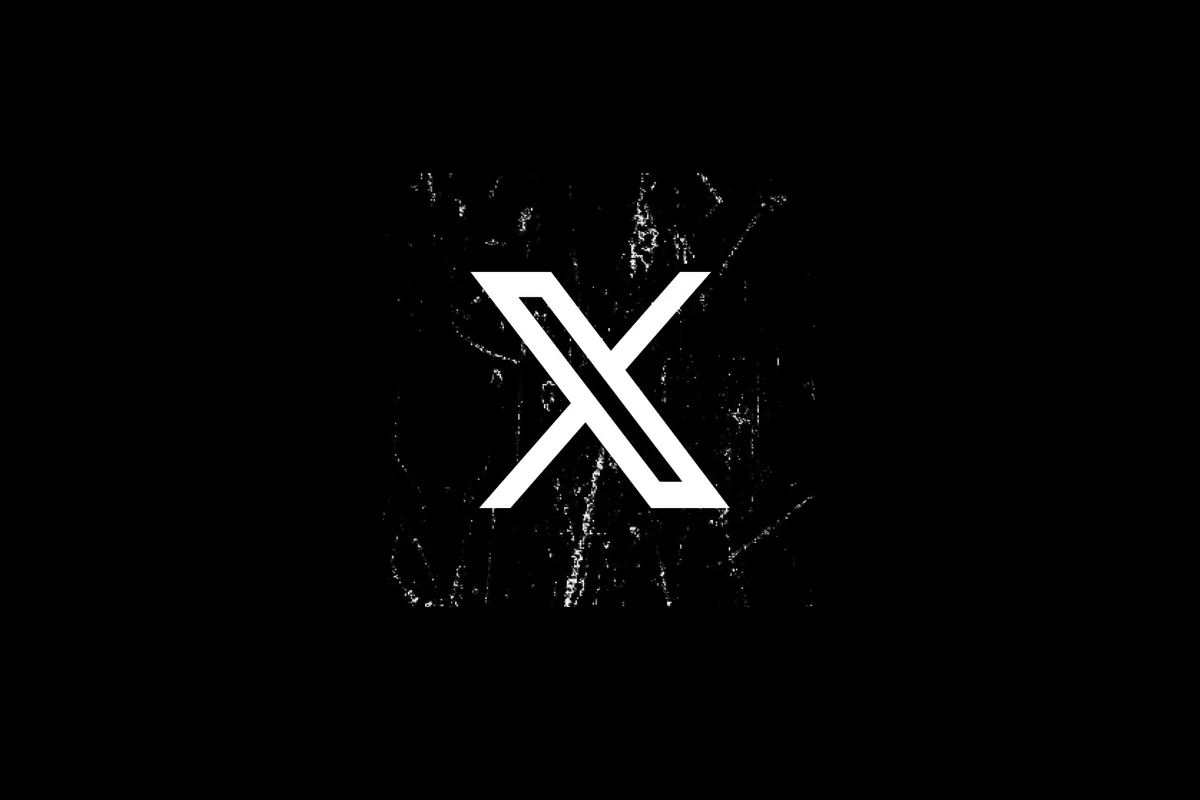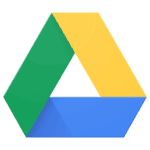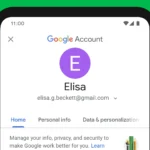Tired of your old tweets (now called Posts on X) hanging around online? Deleting tweets can help clean up your profile and protect your privacy. Whether you want to erase a single embarrassing post or wipe away years of content, there are several ways to remove unwanted tweets from your account. You can delete tweets one by one through Twitter’s interface or use specialized tools to bulk delete multiple posts at once.
Sometimes our past posts don’t reflect who we are today. Maybe you’ve changed your views, started a new job, or simply want a fresh start. Twitter (now X) doesn’t make it easy to mass delete posts, but there are options. The platform’s built-in delete function works for individual tweets, while third-party services can help with bulk deletion without requiring payment.
Taking control of your digital footprint is important. Before deleting tweets, consider downloading your Twitter data first so you have a record of your history. This way, you can remove content from public view while keeping personal archives of memories or important information you shared.
Why Bother Deleting Old Tweets?
In the fast-paced world of social media, what you posted years ago might not align with who you are today. There are several compelling reasons why you might want to prune your Twitter (now X) history:
- Privacy Concerns: Old tweets can sometimes contain personal information you’d rather not have publicly accessible anymore. This could include past locations, opinions that could be misconstrued, or even forgotten details that could be pieced together.
- Professional Image: As your career evolves, old, perhaps less professional or even controversial tweets could be detrimental to your online presence. Employers and potential connections might stumble upon them, forming unintended impressions.
- Evolving Opinions: Your views and beliefs change over time. Tweets reflecting past perspectives might no longer represent your current stance, leading to potential misunderstandings or even online friction.
- Digital Decluttering: Just like tidying up your physical space, decluttering your digital footprint can feel refreshing. Removing old, irrelevant posts can simplify your online profile.
- Avoiding Future Regrets: What seemed funny or harmless years ago might be viewed differently in today’s context. Regularly cleaning up old tweets can help you avoid potential future embarrassment or backlash.
Methods for Deleting Your Old Tweets
While X (formerly Twitter) doesn’t offer a straightforward, built-in way to bulk-delete all your old posts at once, several methods and tools can help you manage your tweet history. The best approach often depends on how many tweets you want to delete and how far back you want to go.
The Manual Approach: One Tweet at a Time
For a small number of old tweets, the most direct method is to delete them individually through the X interface:
- Navigate to Your Profile: Go to your X profile page.
- Find the Tweet: Scroll through your “Posts” tab to locate the tweet you want to delete.
- Click the Three Dots: Click or tap the three horizontal dots (…) located at the top-right corner of the tweet.
- Select “Delete”: From the dropdown menu, choose the “Delete” option.
- Confirm Deletion: A confirmation prompt will appear. Click “Delete” again to permanently remove the tweet.
This method is time-consuming if you have a large archive of tweets but is useful for removing a few specific posts.
Utilizing Third-Party Tools and Services
For users looking to delete tweets in bulk or filter by date or keywords, numerous third-party tools and services are available. It’s crucial to exercise caution when using these, as they often require access to your X account. Always research the tool’s reputation and privacy policy before granting access.
Here’s a general overview of how these tools typically work:
- Authorize the Application: You’ll usually need to grant the tool permission to access your X account. Be mindful of the permissions you’re granting.
- Set Your Deletion Criteria: Most tools allow you to specify the date range of tweets you want to delete, keywords to target, or even exclude certain tweets.
- Initiate the Deletion Process: Once you’ve set your criteria, you can start the deletion process. Depending on the tool and the number of tweets, this might take some time.
Popular types of third-party tools include:
- Web-based applications: These are accessed through your browser and often offer various filtering and deletion options.
- Desktop software: Some tools are downloadable applications that you run on your computer.
Important Considerations When Using Third-Party Tools:
- Security and Privacy: Always choose reputable tools with clear privacy policies. Revoke their access to your X account after you’ve finished using them.
- Rate Limits: X has rate limits on API usage, which might affect how quickly these tools can delete your tweets. The process could take longer than expected.
- Cost: Some tools are free with limited features, while others require a subscription or one-time payment.
- Functionality Changes: X’s API and policies can change, potentially affecting the functionality of third-party tools.
Deleting Your Entire Tweet Archive (The Nuclear Option)
If you want to completely wipe your tweet history, some services offer this as a feature. This is the most drastic approach and will permanently delete all your past posts. Again, research the service thoroughly before entrusting them with your account.
Automating Tweet Deletion
Some tools offer the ability to set up automatic deletion of tweets after a certain period (e.g., deleting tweets older than 30 days). This can be a proactive way to manage your online presence going forward.
Choosing the Right Method for You
The best way to delete your old tweets depends on your specific needs and comfort level:
- Small-scale cleanup: Manual deletion is sufficient.
- Bulk deletion within a specific timeframe or based on keywords: Third-party tools are the most efficient option.
- Complete removal of all past tweets: Specialized services offering full archive deletion can be considered, but with extreme caution.
- Ongoing management: Tools with auto-delete features can help maintain a desired tweet lifespan.
By understanding the available methods and their implications, you can effectively manage your X (Twitter) history and ensure your online presence reflects your current self. Remember to prioritize your account’s security and privacy when using any third-party applications.
Key Takeaways
- Delete individual tweets by clicking the three dots next to your post and selecting “Delete” from the dropdown menu.
- Use free bulk deletion tools instead of paying for services to remove multiple tweets at once.
- Download your Twitter data before mass deletion to preserve a personal archive of your posting history.
Understanding Twitter’s Delete Function
Twitter lets users remove tweets they no longer want on their timeline. This basic function helps manage your online presence, though it comes with certain restrictions that users should know before attempting to clean up their Twitter history.
The Basics of Twitter’s Delete Option
To delete a single tweet, go to your profile page and find the post you want to remove. Click the three dots (ellipsis) next to the tweet, then select “Delete” from the dropdown menu. Twitter will show a confirmation popup asking if you’re sure you want to delete the tweet. Once confirmed, the tweet disappears from your timeline.
This process works for individual tweets but becomes time-consuming when you want to delete many posts. Twitter doesn’t offer a built-in bulk delete option, which can frustrate users with years of tweet history they want to remove.
Remember that deleting a tweet removes it from your profile, search results, and other users’ timelines. However, if someone took a screenshot of your tweet, that copy remains outside your control.
Limitations and Important Considerations
Twitter’s native delete function has significant limitations. You can only delete tweets one at a time through the standard interface, making mass deletion tedious. Additionally, tweets that others have retweeted might still appear as quotes in their timelines even after you delete the original.
Third-party services like TweetDelete offer solutions for bulk deletion. These tools can remove tweets based on their age or specific content they contain. Some even run automatically on a schedule, continuously cleaning your timeline.
Be aware that deleted tweets might still exist in Twitter’s internal archives or in cached versions of websites. Search engines may take time to update their results after deletion. For complete account cleanup, users often turn to specialized tools rather than relying solely on Twitter’s basic delete function.
Manual Tweet Deletion
Deleting tweets manually gives you control over which posts to remove. Twitter offers simple ways to delete specific tweets one at a time or tackle multiple tweets through your profile.
How to Delete Individual Tweets
Removing single tweets is straightforward on both mobile and web versions of Twitter. To delete a tweet on mobile:
- Open the Twitter app and go to your profile
- Find the tweet you want to delete
- Tap the three dots icon in the top-right corner of the tweet
- Select “Delete post” from the menu
- Confirm by tapping “Delete” in the popup window
For web users, the process is similar:
- Sign in to Twitter.com
- Navigate to your profile page
- Locate the tweet you wish to remove
- Click the three-dot menu
- Choose “Delete” and confirm
Your tweet will be permanently removed from your profile and others’ timelines. Remember that screenshots or third-party archives might still exist elsewhere.
Tips for Deleting Multiple Tweets Manually
Removing several tweets by hand takes time but gives you precise control. Start by focusing on recent tweets first, as they’re often more visible to followers.
Consider creating a system to track which tweets you’ve deleted. This can be as simple as a checklist or spreadsheet with dates and content notes.
Set a reasonable goal. Try deleting 10-20 tweets per session rather than attempting to clear years of content at once. This approach prevents fatigue and makes the task more manageable.
Use the advanced search function to find specific tweets by date, keyword, or engagement level. This helps target tweets that might be problematic or outdated.
Taking breaks is important when deleting many tweets. The process can be tedious, especially when reviewing old content.
Automated Tweet Deletion Tools
Several online tools can help you manage your Twitter presence by automatically deleting old posts. These services offer various options from scheduled deletions to bulk removal of tweets based on specific criteria.
Tweetdelete for Periodic Tweet Removal
TweetDelete is a free service that automatically removes tweets older than a time period you choose. You can set it to delete posts older than one week, one month, or up to a year. The tool connects to your Twitter account through the platform’s API, making the process secure and straightforward.
After setting up TweetDelete, it works in the background without needing your attention. The service can delete up to 3,200 of your most recent tweets in a single operation. For people who want a fresh timeline but don’t want to manually delete posts, this automated approach saves time.
TweetDelete also offers premium options that allow more control over which tweets get removed. You can filter by hashtags, keywords, or other criteria to keep important posts while removing others.
Tweetdeleter to Bulk Delete Tweets
TweetDeleter offers both one-time bulk deletion and ongoing automatic cleanup of your Twitter timeline. The service provides advanced search filters to find specific tweets by date, keywords, or engagement metrics before deletion.
Unlike some free options, TweetDeleter can access tweets beyond the 3,200 most recent posts limitation. This makes it especially useful for accounts with extensive tweet histories that need cleaning.
The tool provides a preview feature so you can review tweets before permanently removing them. This helps prevent accidental deletion of content you might want to keep. TweetDeleter also offers analytics to understand your posting patterns.
For users who want to keep their timeline tidy continuously, TweetDeleter’s auto-delete feature can be set to remove tweets after they reach a certain age.
Circleboom’s Tweet Management
Circleboom offers comprehensive Twitter management tools, including powerful tweet deletion features. The service can analyze your entire Twitter history and help you clean up old posts based on various criteria.
What sets Circleboom apart is its user-friendly dashboard that displays detailed analytics about your tweeting habits. You can easily identify which types of tweets to keep or delete based on performance data.
The tool allows sorting tweets by date, popularity, or content type. This makes it easier to keep high-performing content while removing posts that might be outdated or less relevant. Circleboom also helps identify duplicate tweets or content that might not align with your current brand image.
For users managing multiple accounts, Circleboom offers team features that streamline the process of maintaining clean timelines across different profiles. The service works within Twitter’s API guidelines while providing more advanced features than basic deletion tools.
Accessing and Interpreting Your Twitter Data
Before you can delete your tweets, you need to know what data Twitter has stored. Getting access to your Twitter archive gives you a complete view of your posting history and helps you make informed decisions about what to remove.
Requesting Your Twitter Data Archive
To get your Twitter data, go to “Settings and Privacy” on your account. Look for the “Your Account” section, then click on “Download an archive of your data.” Twitter will need to verify your identity before processing your request.
After you submit your request, you’ll need to wait. Twitter typically takes 24-48 hours to prepare your archive, though it can sometimes take longer during busy periods.
Once your data is ready, Twitter will send you an email with a download link. This link expires after a few days, so download your archive promptly. The file comes as a ZIP archive that contains all your Twitter activity.
Understanding Your Twitter Archive Contents
When you open your Twitter archive, you’ll find several files and folders. The main file to look at is “tweets.js” or “tweet.js,” which contains all your tweets in chronological order.
The archive includes:
- Your tweets: All posts from your account
- Media files: Photos and videos you’ve shared
- Direct messages: Private conversations
- Account information: Profile details and settings
You can view your archive by opening the “index.html” file in any web browser. This creates a user-friendly interface similar to Twitter, allowing you to search and browse your tweets by date or keyword.
The archive shows exactly when each tweet was posted and how many likes or retweets it received. This helps you identify which tweets you might want to delete based on age, popularity, or content.
Strategies for Maintaining a Clean Twitter Profile
Keeping your Twitter profile tidy requires both regular maintenance and smart tweet management. The right approach can help you present yourself professionally online while making the cleanup process simpler.
Regular Review and Cleanup of Tweets
Set a schedule to review your Twitter content monthly. This practice prevents the buildup of outdated or inappropriate tweets that might affect your online image.
When reviewing, look for tweets that no longer represent your views or contain outdated information. Using tools like TweetDeleter.com can make bulk deletions easier than manual deletion.
Before a major cleanup, consider posting a tweet explaining your intentions to followers. This simple communication helps maintain trust with your audience.
Save important tweets by bookmarking them before deletion. This way, you keep the content for reference without leaving it visible on your profile.
For professionals, focus especially on removing controversial opinions or outdated professional statements that might confuse potential employers or clients.
The Role of Hashtags and Likes in Tweet Management
Hashtags make your tweets more discoverable but can also help you organize content. Use specific hashtags for professional topics to easily find and manage these tweets later.
Your likes are visible to others and reflect on you professionally. Review liked content regularly and unlike posts that don’t align with your current views or professional image.
Consider using Twitter’s bookmark feature instead of likes for content you want to save privately. Bookmarks remain invisible to other users.
When cleaning up your profile, don’t forget to review tweets with images separately. These often receive more engagement but might contain outdated or unprofessional visual content.
Create a personal hashtag system (#work, #personal) to categorize your tweets, making future cleanups more efficient.
Twitter’s Policy and Future Direction
Twitter has changed how it handles user data and tweet management. These changes affect how users can control their content and what new options exist for social media.
Elon Musk and Twitter’s Evolving Guidelines
Since Elon Musk’s acquisition of Twitter in late 2022, the platform has undergone significant policy changes. Musk introduced a more relaxed content moderation approach, which has affected how tweets are handled and stored.
Under Musk’s leadership, Twitter (now X) has adjusted its data retention policies. The platform still doesn’t offer a native bulk delete function, forcing users to rely on third-party tools or scripts to manage their tweet history.
Musk has expressed interest in adding more user control features, including better content management tools. However, these promises have been slow to materialize in actual platform updates.
The verification system overhaul through Twitter Blue has also changed how public figures and regular users are distinguished on the platform, impacting content visibility and reach.
Bluesky: Exploring Decentralized Social Media Standards
Bluesky, initially started as a Twitter project before becoming independent, represents a potential alternative approach to social media. This decentralized platform aims to give users more control over their data, including tweet deletion and content management.
Unlike Twitter, Bluesky is building on the AT Protocol (formerly ADX), which may allow users to move their social presence across different providers while maintaining control of their content history.
The platform focuses on transparency and user agency, potentially offering more straightforward options for managing and deleting posts compared to Twitter’s current limitations.
Many former Twitter users have migrated to Bluesky seeking better content control options. The platform’s open-source approach allows for community-developed tools that might better address bulk content management needs.
Bluesky’s growing popularity signals user demand for more control over social media history and data retention policies.
Frequently Asked Questions
Tweet deletion can be complex with various options available. Here are answers to common questions about removing tweets from your account.
What is the process for deleting multiple tweets simultaneously?
To delete multiple tweets at once, you can use Twitter’s official partners or third-party tools. TweetDelete and TweetEraser allow bulk deletion based on age or content.
Some tools let you filter tweets before deleting them. This helps you target specific content you want removed.
For a free option, tech-savvy users can use browser scripts. Opening your browser console on Twitter.com and pasting the appropriate script can automate deletion.
Can I remove tweets from my mobile device, and if so, how?
Yes, you can delete tweets from mobile devices. Open the Twitter app, go to your profile, and find the tweet you want to delete.
Tap on the three dots in the corner of the tweet and select “Delete.” This works for individual tweets but isn’t efficient for bulk deletion.
For multiple deletions on mobile, use web-based services like TweetDelete through your phone’s browser. These work similarly to desktop versions.
Are there any trusted third-party tools for tweet deletion?
Several trusted tools exist specifically for tweet management. Redact, TweetDelete, and TweetEraser are commonly recommended services.
TweetDeleter offers features to find and delete posts with a single click. It also provides options to delete all tweets at once for a fresh start.
Remember that most reliable services now charge fees since Twitter (X) implemented API charges. Free options may have limitations on how many tweets they can process.
Is there a way to erase all tweets from my account without violating Twitter’s guidelines?
Yes, you can delete all tweets without violating guidelines. Using official Twitter partners like TweetDelete ensures compliance with platform rules.
The safest approach is gradual deletion rather than using unauthorized automation. Twitter limits how quickly you can delete content to prevent system abuse.
Downloading your Twitter archive before mass deletion is recommended. This preserves your content history before removing it from the platform.
What steps should I follow to selectively delete tweets from a specific time period?
First, determine the time period you want to target. Tools like TweetDelete allow you to select tweets older than a specific date.
Use filtering features to narrow down tweets by date range, keywords, or engagement metrics. This helps target the exact content you want removed.
Review filtered tweets before deletion to avoid accidentally removing content you want to keep. Most services show previews before permanent deletion.
How can I ensure all tweets are permanently deleted from my Twitter archive?
To ensure permanent deletion, first remove tweets from your public timeline using Twitter’s delete function or a third-party tool.
Request your Twitter data archive and verify the tweets no longer appear. Note that deleted tweets may still exist in screenshots or web archives outside Twitter.
For maximum privacy, set up automatic deletion services. Tools like TweetDelete can run on a schedule to remove tweets once they reach a certain age.