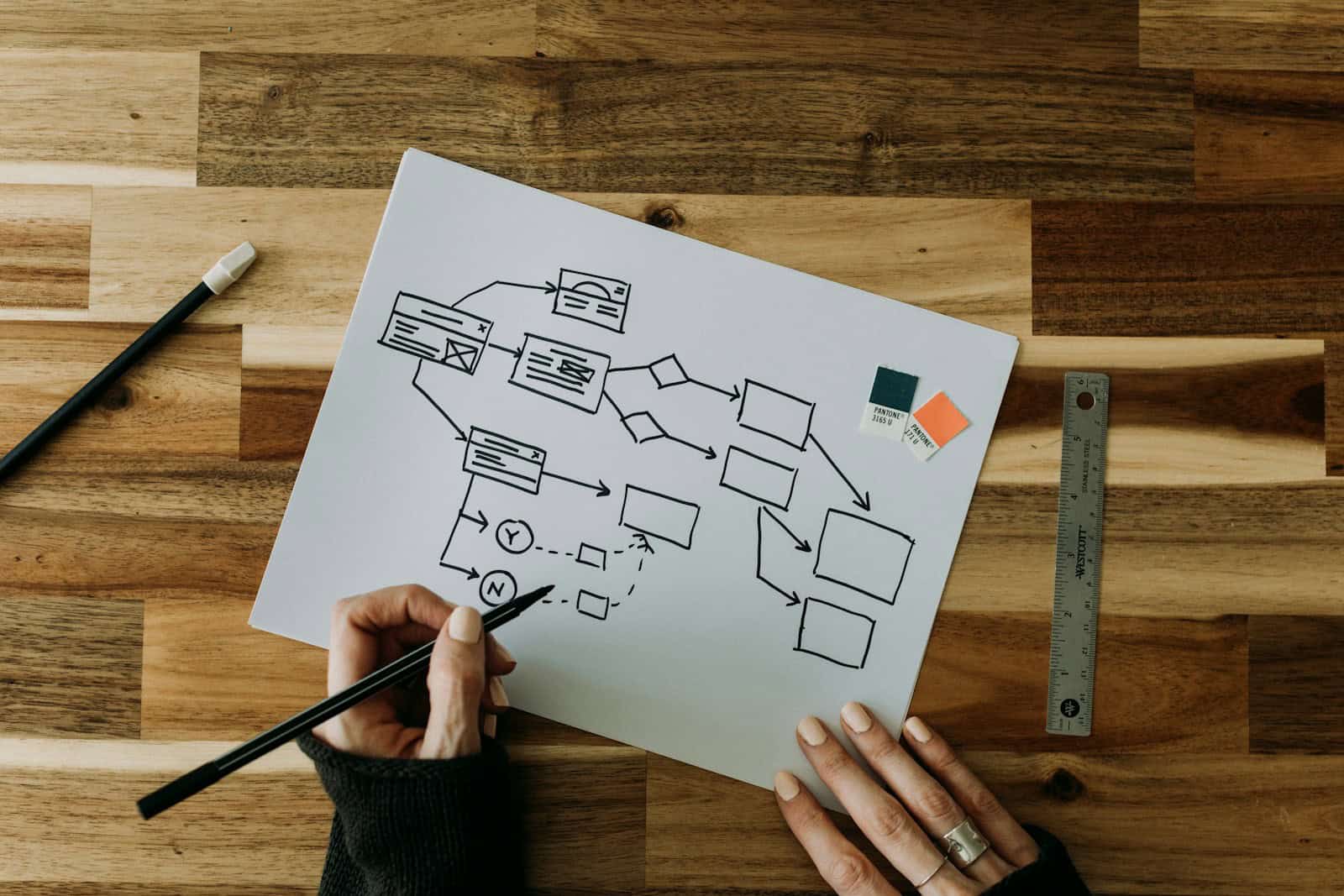Creating flowcharts helps us map out ideas, processes, and workflows. They make complex information easier to understand at a glance. But finding the right software can be tricky, especially when you need a free option.
Several excellent free flowchart tools are available in 2025 that offer professional features without the cost. These programs let you design clear, effective diagrams whether you’re planning a business process, coding a program, or organizing a project. From web-based options with collaboration features to downloadable software with advanced capabilities, free flowchart makers can fit many different needs.
Here’s a round‑up of the latest insights (2025) on the best free flowchart and diagramming tools:
Top Free Flowchart Tools in 2025
1. Draw.io (now diagrams.net)
- Highlights: Fully free, browser‑based and desktop versions (Windows, macOS, Linux).
- Strengths: Supports local saving and cloud syncing (Google Drive, OneDrive, Dropbox), extensive export options (PNG, SVG, PDF), open-source under Apache 2.0 (Nuclino, Slickplan, Wikipedia).
- Ideal for: Users requiring solid, free, reliable diagramming without bells and whistles.
2. yEd
- Highlights: Powerful free Java‑based diagram tool with automatic layout engines (hierarchical, force‑directed, BPMN, etc.), graph import/export, desktop and web app (Wikipedia).
- Ideal for: Complex diagrams that benefit from automatic styling and layout.
3. Dia
- Highlights: Open-source desktop application since 1998, supports flowcharts, network/UML diagrams, electrical circuits. Modular shapes, scriptable via Python, lots of export formats (EPS, SVG, PNG…) (LinkedIn, Wikipedia).
- Ideal for: Users comfortable with basic, no‑frills tools and looking for extensibility.
4. GitMind
- Highlights: Recent rise as a free web mind‑mapping and flowchart app. Offers real-time collaboration and basic AI features (introduced in 2023) (Zapier).
- Ideal for: Collaborative teams and users wanting lightweight AI assistance.
🔄 Comparison with Freemium & AI Tools
Though not fully free, these tools offer strong value with free tiers:
- Lucidchart: Industry-leading, with 3‑document free tier, extensive templates, collaboration, and integrations (MacHow2, Zapier).
- Miro: Free up to 3 boards; ideal for remote teams with whiteboarding and AI‑augmented flowcharting (Zapier).
- EdrawMax / Edraw.AI: AI‑powered diagram creation, supports Visio import/export, paid beyond trial (Zapier).
📝 Summary Table
| Tool | Free? | Platforms | Best For |
|---|---|---|---|
| diagrams.net | ✅ fully | Web, desktop | Strong, no‑cost tool with cloud/local saving |
| yEd | ✅ fully | Desktop (Java), web | Complex, automatic layout-friendly diagrams |
| Dia | ✅ fully | Desktop | Scriptable, shape‑rich, extensible open-source tool |
| GitMind | ✅ fully | Web | Simple, collaborative flowchart/Mind map maker w/ AI |
| Lucidchart | Limited | Web, desktop, mobile | Professional templates + team collaboration |
| Miro | Limited | Web, desktop | Visual whiteboarding & team flow creation |
| EdrawMax | Limited | All major platforms | AI-enhanced, Visio-compatible diagram tool |
✅ Recommendations
- Budget-conscious & self‑sufficient → Go with diagrams.net; feature-rich and reliable.
- Need diagram auto-layout → Try yEd (desktop) for professional styling.
- Prefer desktop, scriptable tools → Dia is lightweight, extensible via Python.
- Small teams + light AI features → GitMind offers collaboration and AI reminders for free.
- Looking beyond free? Free tiers in Lucidchart, Miro, and EdrawMax bring advanced templates, design quality, and powerful collab features.
🎯 Bottom Line
If you’re seeking completely free, no‑frills flowchart software in 2025, diagrams.net, yEd, and Dia are the clear leaders—depending on your OS and layout needs. For occasional professional use, consider stepping up to Lucidchart, Miro, or EdrawMax for their free tiers and extra productivity perks.
1. Lucidchart
Lucidchart stands out as a popular flowchart solution with both free and paid options. The free plan allows users to create up to three documents, making it suitable for those with occasional diagramming needs.
This web-based tool offers an intuitive interface that makes flowchart creation straightforward. Users can drag and drop shapes, connect them with lines, and customize their diagrams with minimal effort.
One of Lucidchart’s strengths is its collaboration features. Multiple team members can work on the same diagram simultaneously, adding comments and making changes in real-time.
The platform includes various templates for different types of flowcharts and diagrams. These ready-made designs help users get started quickly without building everything from scratch.
Lucidchart works across different operating systems and devices. This flexibility means you can start a flowchart on your computer and continue working on it from your tablet later.
For Windows users familiar with Microsoft Visio, Lucidchart offers Visio compatibility. This makes it easier to transition between the two programs or collaborate with Visio users.
The software goes beyond basic flowcharts by adding intelligent features like data importing and automation. These advanced capabilities help users create more complex and data-driven diagrams.
While the free version has limitations, it provides enough functionality for simple projects. Users needing more features can upgrade to paid plans, though some Reddit users note these can cost around $100 per year.
Lucidchart also promotes itself as the most intuitive flowchart software for teams and individuals. The platform aims to simplify the process of diagramming complex systems and workflows.
2. Canva’s Flowchart Maker
Canva offers a free online flowchart maker that stands out for its simplicity and accessibility. You don’t need design experience to create professional-looking flowcharts quickly.
The interface is intuitive, letting users drag and drop elements onto a canvas. This makes it perfect for beginners who need to visualize processes without a steep learning curve.
Canva provides numerous customizable flowchart templates that help users get started immediately. These templates cover various industries and purposes, from business processes to educational diagrams.
Users can personalize their flowcharts with Canva’s extensive library of shapes, icons, and connectors. The platform also offers color schemes and font options to match brand guidelines or personal preferences.
Collaboration features allow team members to work together on flowcharts in real time. This makes it valuable for remote teams who need to develop process visualizations collectively.
According to TechRadar’s review, Canva’s Flowchart Maker delivers “smart-looking flowcharts” while remaining easy to use. The reviewer particularly notes its accessibility for non-designers.
The tool works entirely online, meaning there’s no software to download or install. Users can access their flowcharts from any device with an internet connection.
Canva’s free tier provides ample features for basic flowcharting needs. Premium subscriptions unlock additional templates, storage, and design elements for more complex projects.
The finished flowcharts can be downloaded in various formats including PDF, PNG, and JPG. They can also be shared directly from the platform or embedded into presentations and documents.
3. eDraw Max
EdrawMax stands out as a versatile diagramming tool that supports over 280 types of diagrams. Users can create flowcharts, org charts, infographics, and Gantt charts without needing advanced technical skills.
The software offers a free version that allows users to begin creating custom flowcharts immediately. This accessibility makes it a good option for beginners who want to try making professional diagrams without financial commitment.
One of the biggest advantages of EdrawMax is its balance of features. It combines advanced capabilities found in premium software like Lucidchart and Visio while maintaining an approachable interface for new users.
The online version provides flexibility for users who prefer working in a browser rather than downloading software. This cloud-based option means diagrams can be accessed from different devices and locations.
EdrawMax includes thousands of pre-designed templates to help users get started quickly. These templates cover common flowchart needs across various industries and can save significant time during the planning process.
The drawing tools are intuitive enough that most people can create their first flowchart with minimal learning curve. The drag-and-drop interface makes arranging and connecting elements simple even for those with no previous diagramming experience.
For teams with budget constraints, EdrawMax provides a capable alternative to more expensive enterprise solutions. Users can produce professional-looking diagrams that effectively communicate processes and workflows without major investment.
The software works well for both simple and complex diagramming needs. Whether creating a basic process flow or detailed system architecture, the tool scales to meet different requirements.
4. Draw.io (Diagrams.net)
Draw.io, now also known as Diagrams.net, is a completely free online diagram software for creating flowcharts, process diagrams, and other visual representations. Unlike many “free” tools that limit features, Draw.io offers its full functionality without paywalls or premium tiers.
The interface is straightforward and user-friendly. You can start creating diagrams immediately without a steep learning curve, making it perfect for beginners and professionals alike.
One major advantage of Draw.io is its flexibility in storage options. You can save your work directly to Google Drive, Dropbox, OneDrive, or locally on your device. This gives users control over their data and eliminates concerns about vendor lock-in.
The tool supports real-time collaboration with shared cursors, letting team members work together on diagrams simultaneously. This feature proves invaluable for remote teams working on project planning or system architecture.
Draw.io includes an extensive library of shapes and templates for various diagram types. From basic flowcharts to complex network diagrams, UML models, and entity-relationship diagrams, the software has you covered with professional-looking elements.
While some users note that Draw.io diagrams aren’t as visually polished as those from paid alternatives like Whimsical, the functionality more than makes up for this minor drawback.
For teams using Atlassian products, Draw.io integrates seamlessly with Confluence and Jira. It’s actually the #1 rated diagramming app on the Atlassian Marketplace with more installations than all other native diagramming tools combined.
The software works directly in your browser at app.diagrams.net, with no account required to start creating. This commitment to accessibility and privacy sets it apart from competitors that require sign-ups.
Draw.io also offers a wide variety of example diagrams and templates to help users get started quickly. These resources serve as excellent learning tools for those new to diagramming.
5. Google Drawings
Google Drawings is a free diagramming tool that comes bundled with Google’s productivity suite. It allows users to create basic flowcharts, diagrams, and other visual representations with minimal fuss.
The interface is clean and straightforward, making it accessible for beginners who need to make simple flowcharts. You can choose from various shapes to create diagrams and charts, which helps in mapping out processes step by step.
One major advantage is its integration with other Google services. Users can easily embed their flowcharts into Google Docs, Slides, or Sheets, making collaboration seamless.
Google Drawings saves work automatically to Google Drive, eliminating worries about losing progress. The sharing features also make it simple to give access to teammates who need to view or edit the diagrams.
While not as feature-rich as dedicated flowchart software, Google Drawings handles basic needs well. Users can add custom colors, text, and connect shapes with lines to show relationships between ideas or steps.
The tool is accessible through any web browser, meaning there’s no need to download or install anything. This accessibility makes it particularly useful for quick projects or when working on different computers.
Google Drawings also offers a Chrome extension that provides quick access to the tool. This can be helpful for those who frequently need to create visual elements for their work.
6. Creately
Creately is a versatile visual collaboration and diagramming platform that offers powerful flowchart creation capabilities. It stands out as a top choice for users looking for both free and premium options.
The free version of Creately provides users with essential flowchart tools and templates to get started quickly. Users can choose from over 100 ready-made templates to save time and effort when creating flowcharts.
What makes Creately special is its balance of usability and features. It has been voted #1 on Product Hunt and is trusted by over 10 million users and thousands of teams worldwide.
The interface is intuitive, making it accessible for beginners while offering enough advanced features to satisfy experienced users. Creately works both online and offline, giving users flexibility in how they create and edit their flowcharts.
Collaboration features are a strong point for this tool. Teams can work together in real-time on flowcharts, making it excellent for group projects or when input is needed from multiple departments.
Creately is considered one of the best flowchart software options for 2024, offering good value for its features. The platform supports various diagram types beyond just flowcharts, making it versatile for different visualization needs.
For users who need to visualize processes and workflows regularly, Creately’s free flowchart maker provides a solid foundation. The premium version unlocks additional features for those who need more advanced capabilities.
The tool emphasizes quick visualization, allowing users to communicate complex processes in a clear, understandable format. This makes it particularly useful for explaining procedures, decision paths, or system flows.
7. SmartDraw
SmartDraw stands out as a powerful flowchart maker with an impressive array of templates and tools. Users can create professional flowcharts quickly without extensive training.
The software offers a free online version that includes thousands of templates and symbols. This makes it easier for beginners to start making diagrams right away.
SmartDraw integrates seamlessly with popular applications like Microsoft Office and Google apps. Users can add flowchart templates to their documents with minimal effort.
The interface is clean and intuitive. Even newcomers to flowcharting can navigate the tools easily and create professional-looking diagrams.
SmartDraw’s automation features help save time. The software automatically formats and arranges elements, keeping diagrams neat and organized without manual adjustments.
Beyond basic flowcharts, SmartDraw supports process flow diagrams for more complex projects. This makes it suitable for engineering and technical applications.
The diagram software extends beyond flowcharts to org charts, floor plans, and network diagrams. This versatility makes it a good value for teams needing various visual tools.
Users appreciate the intelligent formatting that maintains proper spacing and alignment. This feature helps create professional results with minimal effort.
While SmartDraw offers a free online version, they also provide premium options with additional features. Their paid versions are considered reasonably priced compared to competitors.
The cloud-based nature of SmartDraw means users can access and edit their diagrams from different devices. This flexibility supports team collaboration and remote work situations.
8. Gliffy
Gliffy is a web-based diagramming tool that makes creating flowcharts straightforward even for beginners. It provides a drag-and-drop interface that simplifies the process of expressing complex ideas visually.
The platform works exceptionally well within Atlassian products, offering dedicated integrations with Confluence and Jira. This makes it a good choice for teams already using these tools for project management or documentation.
Gliffy’s flowchart section in the shape library contains all the standard symbols needed to create professional diagrams. Users can simply select shapes and connect them with lines to build their flowcharts.
For those who don’t want to start from scratch, Gliffy offers over 200 flowchart templates to jumpstart the creation process. These templates cover various common scenarios and can save significant time.
The free version of Gliffy has some limitations compared to paid plans. Users get basic functionality but may find restrictions on the number of diagrams they can create or advanced features.
One of Gliffy’s strengths is its ease of use. Their tutorial resources help new users learn quickly how to create effective flowcharts without a steep learning curve.
The clean interface helps users focus on their diagram creation without distractions. This approach makes it accessible to people who might be intimidated by more complex diagramming software.
While not as feature-rich as some competitors, Gliffy balances functionality with simplicity. It provides enough tools to create professional flowcharts without overwhelming users with options they may never need.
9. yED
yED is a free desktop application for creating, editing, and arranging diagrams. It works on Windows, macOS, and Unix/Linux systems, making it accessible for users across different platforms.
This graph editor stands out because it lets you quickly build flowcharts without spending money. The interface is straightforward but packed with features that help with diagram creation.
One of yED’s strengths is its automatic layout tools. These algorithms arrange your nodes and connections neatly, saving you the trouble of manually positioning everything. This feature is especially helpful when working with large, complex diagrams.
The program supports importing data from external sources to create diagrams. You can also export your work in various formats for sharing or presentation purposes.
Recently, yED has expanded its offerings with yED Live integrating ChatGPT, allowing users to generate diagrams from simple text descriptions. This addition makes the software even more user-friendly, especially for beginners.
The application includes a comprehensive set of shapes and connectors for different diagram types. Whether you need to create organizational charts, network diagrams, or process flows, yED provides the necessary tools.
You can download yED directly from the official website. The installation process is quick, and you can start creating diagrams immediately after setup.
While other options like Draw.io exist in the free flowchart space, yED remains a solid choice for users who prefer desktop applications with powerful automatic layout capabilities.
10. OpenOffice.org Draw
OpenOffice.org Draw is a powerful yet free tool for creating flowcharts and diagrams. This program comes as part of the Apache OpenOffice suite, making it accessible to users who need flowcharting capabilities without a subscription fee.
Draw gives you the ability to create everything from simple sketches to complex plans. The workspace is generous, with a maximum page size of 300cm by 300cm, providing ample space for even the most detailed flowcharts.
The interface might seem basic compared to specialized flowchart software, but this simplicity makes it easier to learn. Users can access the drawing toolbar to drag and position flowchart elements exactly where they need them.
One of the main advantages of OpenOffice Draw is its cost – completely free. This makes it a practical choice for students, small businesses, or anyone working with a limited budget.
The software includes standard flowchart shapes and connectors needed to build professional diagrams. Users can customize colors, line styles, and text formatting to match their requirements.
OpenOffice Draw files can be saved in multiple formats, allowing for compatibility with other programs. This flexibility helps when sharing flowcharts with colleagues who might use different software.
While not as feature-rich as paid alternatives, many reviewers include Draw among worthwhile free flowchart tools. The learning curve is relatively gentle, especially for those who have used other office software.
For beginners, there are helpful tutorials available on YouTube that demonstrate how to create flowcharts using OpenOffice Draw. These resources make it easier to start using the program effectively.
Understanding Free Flowchart Software
Free flowchart software provides essential diagramming capabilities without the cost of premium tools. These programs vary in features, usability, and output quality based on their target users.
Core Features to Look For
When choosing free flowchart software, certain essential features make the difference between a useful tool and a frustrating experience. A good interface with drag-and-drop functionality speeds up the creation process significantly.
Look for tools with a variety of pre-built shapes and connectors—these save time when mapping complex processes. Lucidchart’s free version offers intuitive flowchart tools that make diagram creation straightforward.
Template libraries are another key feature. They provide starting points for common diagrams rather than forcing users to begin from scratch. Export options matter too—the ability to save as PDF, PNG, or share diagrams online expands usability.
Cloud storage integration helps users access their work from anywhere. Some tools like Canva offer completely free online access with built-in collaboration features.
Limitations of Free Versions
Free flowchart software typically comes with restrictions that may affect productivity for power users. Most impose limits on diagram complexity—often capping the number of shapes per diagram or total documents in an account.
Collaboration features are frequently restricted in free tiers. While basic sharing might be available, real-time co-editing is typically a premium feature. According to Zapier’s research, advanced functionality often requires upgrading.
Export options may be limited to basic formats or include watermarks. Many free tools like eDraw offer more functionality in their paid versions.
Technical support is another area where free versions fall short. Users typically rely on community forums rather than dedicated support teams. Storage space limits can become problematic for users with multiple complex diagrams.
Comparison Criteria
When choosing a free flowchart software, knowing what features to look for will help you make the best choice for your specific needs. Different tools offer varying levels of functionality, user experience, and integration capabilities.
Ease of Use
The best flowchart software should be intuitive enough for beginners while offering advanced features for experienced users. Look for tools with:
- Drag-and-drop interfaces that make creating diagrams quick and simple
- Pre-made templates to jumpstart your projects
- Customizable shapes and connectors to build exactly what you need
Lucidchart stands out for its user-friendly interface that helps users quickly create flowcharts without a steep learning curve. Many beginners find Draw.io particularly accessible due to its simple design and straightforward tools.
The initial setup process matters too. Free versions should allow you to start creating diagrams immediately without complicated registration processes or feature limitations that make the tool unusable.
Collaboration Capabilities
Modern flowchart tools should support teamwork, especially important for remote teams and group projects.
Key collaboration features to consider:
- Real-time editing with multiple users
- Comment and feedback functions
- Version history to track changes
- Sharing options (view-only, edit permissions)
Boardmix offers solid collaboration features in its free version, making it suitable for team projects. Google Drawings integrates seamlessly with other Google Workspace apps, allowing for easy sharing within organizations that use Google’s ecosystem.
The ability to quickly share diagrams through links or exports can significantly improve workflow efficiency. Some free tools limit collaboration features, so check if the software supports the level of teamwork your projects require.
Compatibility with Other Tools
Flowchart software that works well with your existing tools creates a smoother workflow and eliminates conversion headaches.
Important compatibility factors:
- File format support (.svg, .png, .pdf, etc.)
- Integration with cloud storage (Google Drive, Dropbox)
- Compatibility with project management tools
- Import/export capabilities
Microsoft Visio offers excellent compatibility for Windows users and integrates perfectly with other Microsoft 365 applications. For those using multiple platforms, SmartDraw provides good cross-platform support.
The ability to import data from spreadsheets or databases can be crucial for technical diagrams. Similarly, being able to export in various formats ensures your flowcharts can be shared and used in presentations, documents, or websites.
Frequently Asked Questions
Many users have questions about free flowchart software options and their capabilities. Here are answers to common questions about functionality, platform compatibility, and features.
What are the top-rated free alternatives to Microsoft Visio for flowchart creation?
Lucidchart offers excellent free functionality with 80+ templates, though you’re limited to three documents in the free version. It’s widely considered one of the best Visio alternatives.
Draw.io (also known as Diagrams.net) is a powerful free alternative that works entirely in your browser. It has a comprehensive set of shapes and connectors similar to Visio.
eDraw Max provides an intuitive interface with a fully functional free version. Users praise its ease of use and similarity to Visio’s functionality.
Which free flowchart software is recommended for use on Windows OS?
eDraw Max works extremely well on Windows systems. The application is designed with Windows users in mind and offers a desktop experience similar to Microsoft products.
Google Drawings is browser-based but works perfectly on Windows. It integrates with other Google Workspace apps, making it convenient for Windows users already in the Google ecosystem.
Draw.io offers both online and desktop versions for Windows. The desktop application gives Windows users the benefit of working offline while maintaining all the features of the online version.
How can I make a flowchart online without needing to sign up for an account?
Draw.io (Diagrams.net) is the best option for creating flowcharts without an account. You can start designing immediately and save your work locally or to cloud storage.
Canva’s Flowchart Maker technically requires an account, but you can sign in with Google or Facebook for quick access. The signup process is minimal compared to other tools.
Some versions of Lucidchart allow limited guest access through shared links, letting you edit diagrams without creating a full account.
Are there any robust free flowchart tools that allow for easy exporting and sharing?
Draw.io excels at exporting, offering formats like PNG, JPEG, SVG, PDF, and even Visio files. Sharing is simple through direct links or by exporting to various cloud platforms.
Lucidchart’s free version allows exporting to common formats like PNG and sharing via URL. The sharing feature includes view-only or editing permissions.
Google Drawings makes sharing particularly easy through Google Drive integration. You can export as PDF, SVG, PNG, or JPEG and control access rights just like any Google Doc.
Which flowchart software offers the best free templates and shapes for process diagramming?
Lucidchart provides over 80 templates in its free version, covering everything from basic flowcharts to complex process diagrams. The shape library is extensive and professionally designed.
Canva’s Flowchart Maker stands out with beautiful, modern templates. The free version includes access to thousands of shapes, icons, and pre-designed diagram elements with a distinctly polished look.
eDraw Max offers specialized templates for different industries and process types. Their shape library includes standard flowchart symbols plus custom shapes for specific diagramming needs.
Can I create professional-quality flowcharts using only free tools, and if so, which one is best?
Yes, Lucidchart produces professional-quality flowcharts even in its free version. The clean interface and polished design elements make it hard to distinguish from paid alternatives.
Draw.io is often preferred by technical professionals. The resulting diagrams have a precise, technical appearance suitable for professional documentation.
For presentation-worthy flowcharts, Canva’s Flowchart Maker generates the most visually appealing results. The design-focused platform ensures even free users can create impressive, professional-looking diagrams.