Google has unveiled a groundbreaking feature that could redefine online fashion shopping: an AI-powered virtual try-on tool that allows users to see how clothes would look on themselves before making a purchase. This innovation aims to bridge the gap between the digital and physical shopping experiences, offering a more personalized and confident approach to online apparel shopping.
Introducing Google’s AI-Powered Virtual Try-On

As part of its new “AI Mode” shopping experience, Google has launched a virtual try-on feature that enables users to upload a full-body photo and virtually try on clothing items directly within Google Search. This tool is designed to simulate how garments would look on the user’s body, taking into account factors like fabric drape, fit, and style.
It’s currently available in the U.S. through Search Labs and supports various clothing categories, including shirts, pants, skirts, and dresses.
How It Works
- Search for Apparel: Use Google Search to find clothing items you’re interested in.
- Select ‘Try It On’: For supported products, click on the “Try It On” button.
- Upload Your Photo: Provide a full-length image of yourself. For optimal results, ensure the photo is well-lit, you’re wearing fitted clothing, and you’re the only person in the frame.
- View the Simulation: The AI will generate an image showing how the selected garment would look on you, considering how different fabrics fold and drape on various body types.
- Save or Share: You can save the look for future reference or share it with friends for feedback.
The Technology Behind the Feature
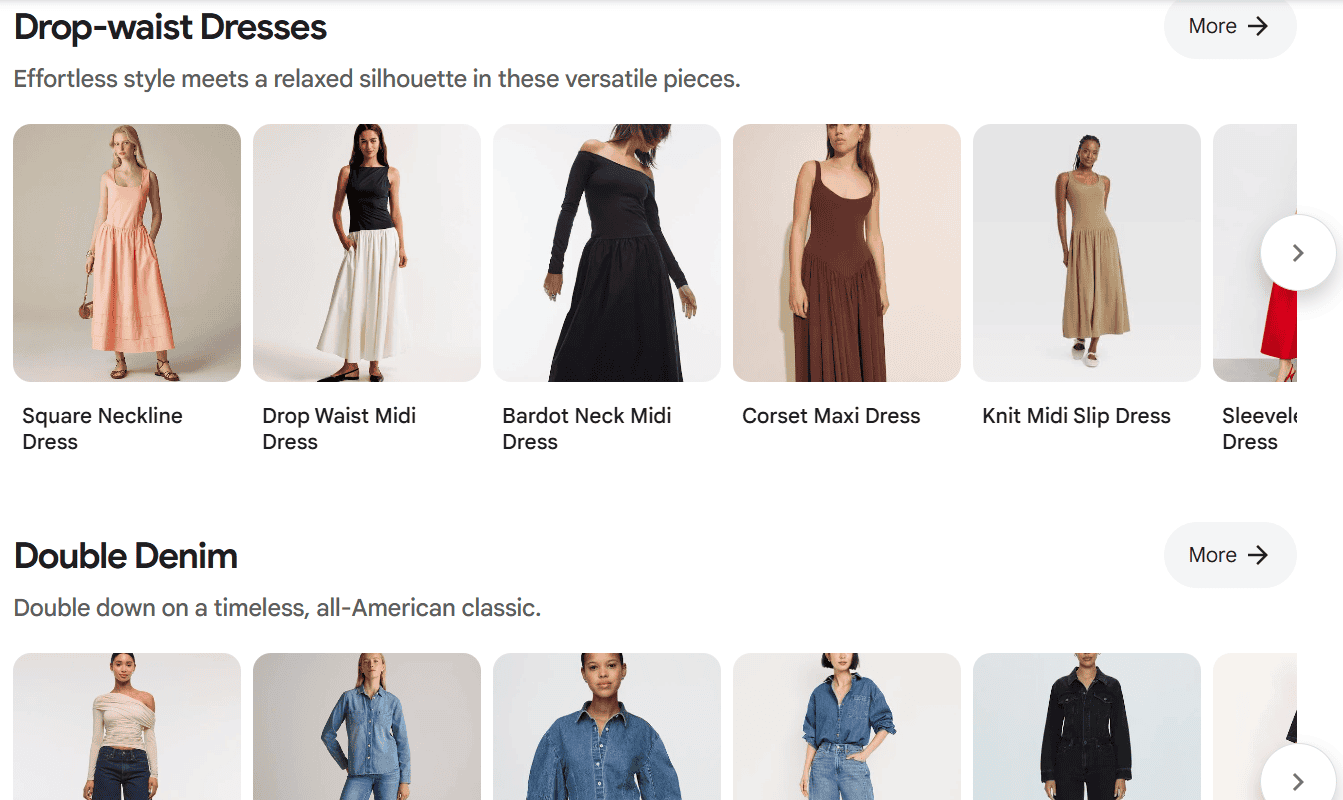
Google’s virtual try-on leverages a custom image generation model tailored for fashion. This AI understands the nuances of clothing materials and how they interact with different body shapes and poses. By analyzing your uploaded photo and the product images, it creates a realistic simulation of how the garment would appear on you.
Supported Brands and Products
Initially, the virtual try-on feature supports a selection of brands, including Anthropologie, Everlane, H&M, and LOFT. The focus is on tops, but Google plans to expand this to other clothing categories over time.
Enhancing the Online Shopping Experience
The introduction of this feature addresses a common challenge in online shopping: uncertainty about how clothes will fit and look in real life. By providing a personalized visualization, shoppers can make more informed decisions, potentially reducing the rate of returns and increasing customer satisfaction.

The Future of AI in Fashion Retail
Google’s virtual try-on is part of a broader trend of integrating AI into the retail experience. Other companies, like Perfect Corp and Myntra, are also exploring AI and AR technologies to enhance online shopping. These advancements suggest a future where personalized, interactive shopping experiences become the norm, blurring the lines between online and in-store retail.
📌 Conclusion
Google’s AI-powered virtual try-on represents a significant step forward in online fashion retail, offering a more personalized and confident shopping experience. As AI technology continues to evolve, we can expect even more innovative solutions that cater to individual preferences and needs, making online shopping more intuitive and satisfying than ever before.
How To Use Google Lens On A Mobile Phone
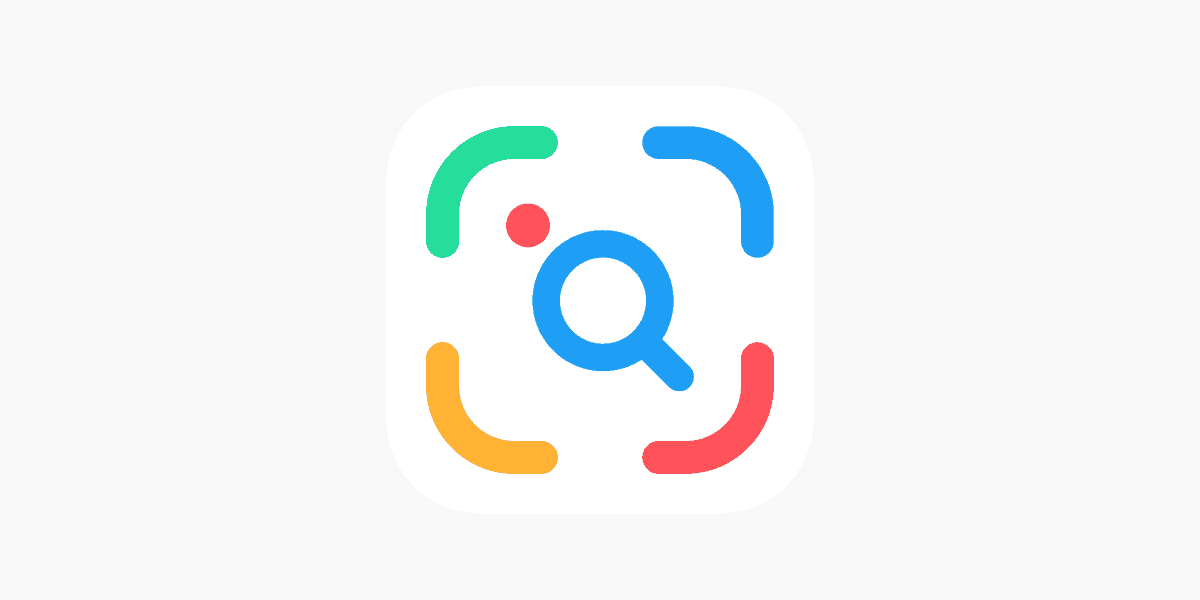
Ever wondered what that plant is, or needed to translate a menu in a foreign country? Google Lens is the app that can help. This powerful tool uses your phone’s camera to identify objects, translate text, and much more. Google Lens combines the power of artificial intelligence with your smartphone camera to make visual searches quick and easy.
Available on both Android and iOS devices, Google Lens has become more accessible than ever. It was once only for Pixel phones, but now most smartphone users can access this handy feature. You can use it to scan QR codes, copy text from images, identify plants or landmarks, and even shop for items you see in the real world.
Getting started with Google Lens is simple. On Android phones, you can swipe right to access the Google Discover feed and tap the Lens icon at the top. For other phones, you can access it through the Google app or even your camera app settings. Point your camera at what interests you, and let Google Lens do the work.
Google Lens is a powerful tool that uses your phone’s camera to understand what you’re seeing and provide useful information or actions. Here’s a breakdown of how to use it on a mobile phone and what it can do:
How to Access Google Lens:
Google Lens is integrated into several Google apps, making it easily accessible on most smartphones (both Android and iOS).
- Google App: This is often the most straightforward way.
- Open the Google app on your phone.
- You’ll usually see a small Lens icon (looks like a camera) in the search bar. Tap it.
- If you’re on an Android phone, you might also find it by swiping right to access the Google Discover feed.
- Google Photos App:
- Open the Google Photos app.
- Select any photo from your gallery.
- Look for the Lens icon (it often appears in the lower-right corner). Tap it to analyze the image.
- Camera App (Android, especially Pixel phones):
- On some Android phones, particularly Google Pixel devices, Google Lens functionality is built directly into the default camera app.
- Open your camera app and look for a Lens option or icon. You might need to check your camera settings to ensure “Google Lens suggestions” are enabled.
- Google Chrome App:
- Open the Chrome app on your phone.
- In the search bar, tap the Lens icon.
- You can also touch and hold an image on a webpage, and then select “Search image with Google Lens” from the menu that appears.
How to Use Google Lens:
Once you’ve opened Google Lens through one of the methods above, you have a few ways to interact with it:
- Live Camera Search:
- Point your phone’s camera at the object or text you want to learn about.
- Google Lens will try to identify it and show you relevant information, links, or actions.
- You can tap on highlighted areas or objects to focus the search.
- To record a video and ask a question, tap and hold the magnifying glass icon (shutter button) to start recording, and then you can speak your question.
- Search with a Saved Photo:
- If you’ve accessed Lens through Google Photos or the Google app, you’ll have the option to select an existing image from your gallery.
- Choose the photo, and Lens will analyze it to provide results.
- Search Your Screen (iOS/Chrome):
- In the Chrome or Google app on iOS, you can tap the three dots (menu) and select “Search screen with Google Lens.” You can then draw, highlight, or tap to perform a visual search.
What Google Lens Can Do:
Google Lens is incredibly versatile and can perform a wide range of tasks:
- Identify Objects: Recognize plants, animals, landmarks, products, and more.
- Translate Text: Point your camera at foreign text (menus, signs, etc.) and it will instantly translate it in real-time, overlaying the translation on your screen.
- Copy Text: Extract text from images, documents, or even handwriting, and then copy it to your phone or computer.
- Shop for Products: Scan an item (clothing, furniture, electronics) and find similar products, prices, and places to buy them online.
- Get Homework Help: Point your camera at a math problem, historical question, or science concept, and Lens can provide step-by-step explanations and relevant resources.
- Scan Barcodes/QR Codes: Quickly scan codes to get product information, website links, or connect to Wi-Fi.
- Learn About Places: Identify buildings, restaurants, and storefronts, and get information like ratings, hours, and historical facts.
- Explore Menus: See popular dishes on a restaurant menu based on Google Maps reviews.
- Add Events to Calendar: Scan a flyer or billboard with event details and easily add them to your calendar.
- Digitize Notes: Scan handwritten notes and convert them into digital text.
- Search for Skin Conditions: (Available in select markets) Take a picture of a skin condition and find visually similar matches for informational purposes (not a medical diagnosis).
Google Lens is a fantastic tool for visually searching the world around you and getting information quickly and efficiently!
Key Takeaways
- Google Lens works on most Android and iOS devices to identify objects, translate text, and search visually using your phone camera.
- Access Google Lens through the Google app, Google Discover feed, or by enabling it in your phone’s camera settings.
- Text translation from over 100 languages, QR code scanning, and copying text from images are among Google Lens’s most useful features.
Getting Started with Google Lens
Google Lens is a powerful tool that lets you search what you see using your smartphone camera. Getting started with this visual search technology is simple, whether you have an Android phone or an iPhone.
Downloading and Installing Google Lens
On Android phones, Google Lens often comes pre-installed. If you don’t see it, open the Google Play Store and search for “Google app.” Download and install this app to access Google Lens features.
For iPhone users, you’ll need to download the Google app from the App Store. Once installed, Google Lens features will be available within the app.
Make sure your phone has an active internet connection during setup. The app requires minimal storage space but needs camera permissions to function properly.
After installation, open the app and sign in with your Google account. This helps save your search history and provides personalized results based on your previous searches.
Accessing Google Lens on Android and iOS Devices
On Android devices, there are several ways to access Google Lens:
- Open the Google app and tap the camera icon in the search bar
- Use the Google Lens app icon directly if available on your phone
- On some Android phones, you can access it through your camera app
- Many Android devices allow you to activate Lens by pressing and holding the home button
iPhone users can access Google Lens through the Google app by tapping the camera icon next to the search bar. The iOS version offers similar features but is only available through the Google app, not as a standalone application.
Both platforms allow you to take a photo of what you want to search or use an existing image from your gallery. Once you point your camera at an object, Google Lens automatically starts analyzing what it sees.
Basic Features of Google Lens
Google Lens offers powerful tools that let you interact with the world through your phone’s camera. The app makes it easy to search visually, extract text from images, translate foreign languages, and more.
Understanding the Interface
Google Lens has a simple, user-friendly interface. When you open the app, you’ll see a viewfinder that uses your phone’s camera. At the bottom of the screen, you’ll find several icons representing different functions.
The main button is used to capture an image for analysis. Once you take a photo, Google Lens automatically starts scanning it for information. The app will highlight areas it recognizes, like text, products, or landmarks.
You can access Google Lens in several ways. On most Android phones, it’s built into the camera app. You can also find it in the Google app or as a standalone app. iPhone users can use Google Lens through the Google app.
Performing a Visual Search
Visual search is one of Google Lens’s most useful features. Point your camera at an object, tap the button, and Google will identify what it sees.
For example, if you point it at a flower, Google Lens can tell you what type it is. If you scan a product in a store, it can show prices and reviews. Pointing at a landmark can bring up historical information and visiting hours.
To get the best results, make sure your subject is clearly visible and well-lit. Try to eliminate glare and shadows when possible. If Google Lens doesn’t recognize something right away, try taking the picture from a different angle.
This feature connects directly to Google Search, giving you relevant information about what you’re looking at without typing anything.
Copying Text from Images
Google Lens makes it easy to grab text from the physical world. Point your camera at any text—like a book page, business card, or receipt—and Google Lens will recognize it.
After scanning, tap on the highlighted text. You can then:
- Copy all the text at once
- Select specific portions
- Share the text to another app
- Search for the text online
This feature is especially helpful for copying long serial numbers, Wi-Fi passwords from router labels, or contact information from business cards. The copied text maintains its format, making it perfect for grabbing paragraphs from documents.
Google Lens can recognize both printed and handwritten text, though handwriting recognition may be less accurate depending on how clear it is.
Using Google Lens for Translation
The translation feature in Google Lens works like magic for travelers. Point your camera at foreign text—like a menu, street sign, or product label—and Google Lens will translate it in real-time.
The app supports over 100 languages. The translated text appears right on your screen, overlaid on top of the original text. This makes it easy to understand what you’re looking at without switching between apps.
For best results, hold your phone steady and make sure the text is clearly visible. You can also take a photo first and then translate it, which works better in poor lighting conditions.
The translations aren’t always perfect, especially for complex sentences or specialized terminology. However, they’re usually good enough to understand the general meaning.
Advanced Functionality
Google Lens offers powerful features beyond basic image recognition. These tools can transform how you use your phone to interact with the world around you, whether you’re trying to decipher handwriting, identify flora and fauna, or enhance your shopping experience.
Scanning Handwritten Notes
Google Lens makes digitizing handwritten notes quick and simple. To use this feature, open the Google Lens app and point your camera at your handwritten text. Lens will recognize the writing and convert it to digital text that you can copy, edit, or share.
This tool works with most handwriting styles, though neater writing produces better results. After scanning, you can:
- Copy text directly to your clipboard
- Send it to your computer if signed into the same Google account
- Edit the recognized text before saving
- Translate handwritten notes into over 100 different languages
For students and professionals, this feature saves time when digitizing class notes or meeting minutes without manual retyping.
Identifying Plants and Animals
Curious about a flower or insect you spotted? Google Lens can identify thousands of plant and animal species with just a photo.
To identify something:
- Open Google Lens
- Point your camera at the plant or animal
- Tap the search button
- Wait for Lens to analyze the image
Lens provides scientific names, common facts, and additional resources about the species. This feature works best with clear, well-lit photos. The tool continues to improve its recognition accuracy through machine learning.
Many nature enthusiasts use this capability during hikes or garden visits to learn about unfamiliar species instantly.
Exploring Shopping Capabilities
Google Lens transforms how you shop by letting you search for products visually. See something you like in a store or magazine? Lens can find similar items online.
To use shopping features:
- Scan barcodes for price comparisons
- Take photos of products to find where to buy them
- Scan fashion items to see similar styles at various price points
When you find a product, Lens often shows reviews, prices from different retailers, and similar items. This helps you make informed purchasing decisions.
The shopping feature works best with distinct items rather than generic products. For clothes and accessories, Lens can even suggest how to style similar pieces or find budget-friendly alternatives to expensive brands.
Integrating Google Lens with Other Apps
Google Lens doesn’t have to work alone. You can connect it with other apps on your phone to make your experience better and faster.
Using Lens with the Google Photos App
Google Photos offers one of the simplest ways to use Google Lens. When viewing any image in your Photos app, look for the Lens icon (it looks like a square with dots inside). Tap this icon to analyze the current photo.
This integration lets you:
- Identify plants and animals in your saved photos
- Copy text from screenshots or pictures
- Find similar products from your shopping photos
- Solve math problems from homework photos
The Photos app keeps a history of your Lens searches, making it easy to find past results. This works even with older photos, so you can analyze pictures you took months ago without needing to take new ones.
Collaborating with Google Assistant
Google Assistant works hand-in-hand with Google Lens to make visual searches faster. Just open Assistant and tap the Lens icon, or say “Hey Google, open Lens.”
Assistant can:
- Read text aloud that Lens identifies
- Add events to your calendar from posters or flyers
- Translate text in real-time while traveling
- Answer questions about landmarks you see
This teamwork between Assistant and Lens means you can get information through voice commands rather than typing. For example, point your camera at a restaurant menu and ask, “What’s popular here?” Assistant will use Lens to find reviews and suggestions.
Best Practices for Google Lens Users
Google Lens works best when you know how to capture clear images and understand what happens to your data. Following these tips will help you get more accurate results while protecting your privacy.
Optimizing Image Quality for Better Results
For the best Google Lens experience, always ensure your camera lens is clean before taking photos. Smudges and dirt can affect recognition accuracy. Hold your phone steady when capturing images to avoid blur.
Good lighting makes a huge difference. Natural daylight works best, but if you’re indoors, try to find a well-lit area. Avoid harsh shadows across the object you’re scanning.
Frame your subject clearly. Make sure the item you want to identify is fully visible and centered in the shot. If scanning text, hold your phone parallel to the page for better readability.
For product searches, try to capture any identifying features like logos or labels. When scanning plants or landmarks, include distinctive characteristics that help with identification.
Understanding Privacy Considerations
Google stores the images you scan with Lens by default. If this concerns you, you can access your Google Lens activity in your Google Account settings under “Web & App Activity” and delete items as needed.
Be mindful about scanning personal information. Avoid using Lens on sensitive documents containing financial details, passwords, or personal identification. Google’s systems process these images, even if temporarily.
Consider using Lens in Guest mode when borrowing someone else’s phone or when privacy is a priority. This prevents searches from being saved to your account history.
When using Lens in public spaces, be respectful of others’ privacy. Avoid scanning people without permission or pointing your camera at private property where it might not be welcome.
Google’s privacy policy covers how your Lens data is used. Taking a few minutes to review these policies can help you make informed decisions about your digital privacy.
Frequently Asked Questions
Google Lens offers many helpful features for mobile users. These questions cover how to access and use this tool on different devices and what it can do for you.
How can I activate Google Lens on an Android device?
On Android phones, Google Lens is often built into the camera app. To activate it, open your camera and look for the Google Lens icon. Some devices have it under “More” or “Modes” in the camera interface.
You can also access Google Lens through the Google Photos app. Simply open a photo and tap the Lens icon to analyze what’s in the image.
For quick access, check if your phone has Google Lens in the Quick Settings menu by swiping down from the top of your screen.
What are the steps to use Google Lens on a Samsung smartphone?
On Samsung phones, open the camera app and tap “More” in the shooting modes. Look for “Google Lens” in the options and select it.
If you can’t find it there, download the Google app from the Play Store. Then open the app and tap the Google Lens icon in the search bar.
You can also use it through Google Photos on Samsung devices by selecting any photo and tapping the Lens button at the bottom of the screen.
Is there a specific Google Lens app required for mobile usage?
There isn’t a standalone Google Lens app that you need to download for most phones. Google Lens comes integrated with the Google app or Google Photos app.
On Android devices, it’s usually available through the camera app, Google app, or Google Assistant. iPhone users can access Google Lens through the Google app.
If you want direct access, add a Google Lens shortcut to your home screen from within the Google app settings.
How does one scan and identify objects using Google Lens?
To scan objects, open Google Lens and point your camera at what you want to identify. The app will automatically start analyzing what it sees.
For better results, make sure the object is clearly visible and well-lit. Google Lens works best when the item takes up most of the frame.
You can also tap to focus on specific parts of the image. Once Lens identifies something, it will show information cards and action buttons related to what it found.
Can Google Lens be accessed online, and if so, how?
Google Lens isn’t directly available as a website, but you can access similar features through Google Images on a browser.
To use this option, go to images.google.com, click the camera icon in the search bar, and upload an image. This performs a similar visual search function.
For the full Google Lens experience, using a mobile device with the Google app installed is still the best option.
What is the process for opening Google Lens on a mobile phone?
The easiest way to open Google Lens is through the Google app. Tap the Google app icon on your phone, then tap the colorful Lens icon in the search bar.
You can also say “Hey Google, open Lens” if you have Google Assistant enabled on your device.
Another option is to use Google Photos. Open any saved photo, tap the Lens icon, and Google will analyze the image for text, objects, places, and more.






