If your AirPods Pro 2 case isn’t showing up in the Find My app, you’re not alone. This issue has become increasingly common, frustrating users who rely on Apple’s Precision Finding to locate their lost earbuds or charging case. While your AirPods themselves might still appear in the app, the charging case—which is equipped with Apple’s U1 Ultra-Wideband chip—can mysteriously vanish from tracking altogether.
Here’s a full breakdown of what’s going wrong and what you can do to fix it.
Why Your AirPods Pro 2 Case May Not Be Trackable
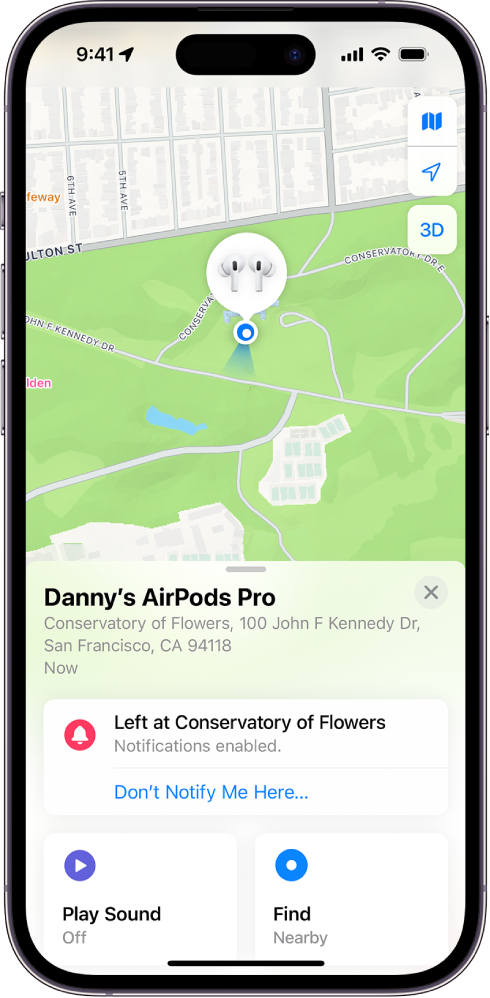
1. Software Bugs After iOS Updates
Several users on Reddit and Apple’s own forums have reported that after iOS updates, especially minor releases, their AirPods Pro 2 case no longer shows in Find My—even when fully charged and nearby. This often coincides with custom names being reset to “AirPods Pro,” suggesting the pairing profile gets partially corrupted.
2. U1 Chip Malfunction or Connection Glitches
The AirPods Pro 2 case includes a U1 chip for Precision Finding—the same chip used in AirTags. If the case is physically damaged or suffers from a firmware failure, that chip may stop working entirely, making the case untrackable.
3. Firmware Desync Between iPhone and AirPods
The AirPods Pro 2 (2nd Gen) rely on up-to-date firmware to fully integrate with Apple’s ecosystem. A mismatch between your iPhone’s iOS version and the AirPods’ firmware can break Find My functionality.
Quick Fixes to Try First
1. Make Sure the Case Has Enough Charge
Low battery can cause the case to stop transmitting its location. Plug it in for 10–15 minutes and try again.
2. Reset and Re-Pair Your AirPods Pro 2
- Place both earbuds in the case.
- Open the lid.
- Press and hold the button on the back for 15 seconds until the light flashes amber, then white.
- Reconnect the AirPods through Bluetooth and re-enable Find My.
3. Rename Your AirPods Pro 2
If your AirPods reset their name to the default, change it back:
- Go to Settings > Bluetooth.
- Tap the “i” next to your AirPods and change the name.
This sometimes “nudges” the device to properly sync with iCloud.
Advanced Fixes If That Doesn’t Work
1. Update iOS and AirPods Firmware
- Update your iPhone to the latest version.
- To force a firmware update on AirPods:
- Place them in the case, connected to power and near your iPhone for ~30 minutes.
- Firmware updates are silent and automatic, but require this setup.
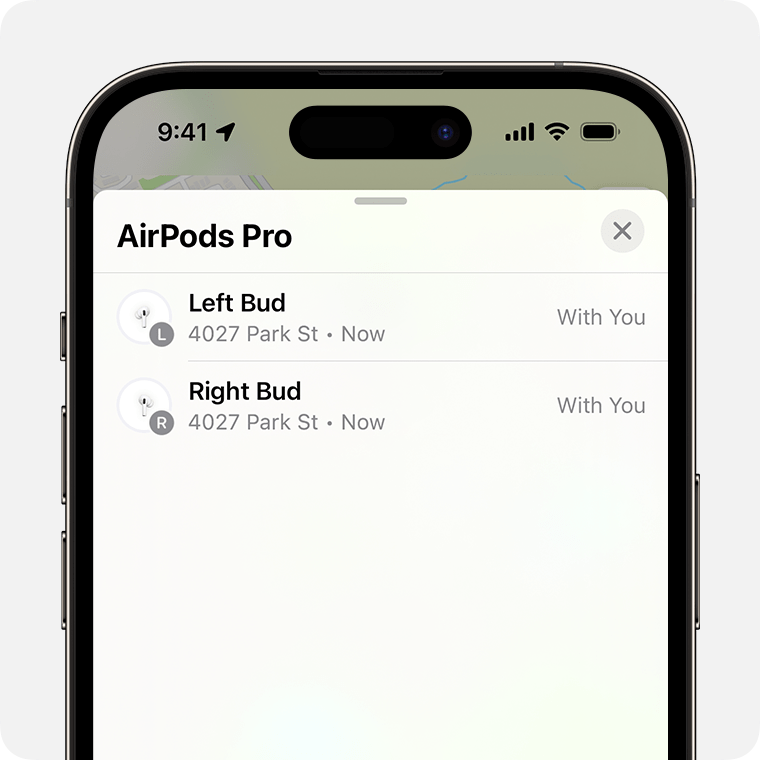
As of June 2025, the latest firmware for AirPods Pro 2 is 6F7, which addresses multiple connectivity and Find My issues reported earlier this year.
2. Remove & Re-Add to Find My
- Remove the AirPods from Find My > Devices.
- Go to Bluetooth > “i” icon > Forget This Device.
- Reset the AirPods, then pair them again as new.
When to Contact Apple Support
If none of the above works, it might be a hardware fault—specifically with the U1 chip in the case. Apple has replaced units under warranty when Precision Finding permanently fails.
Signs you may need a replacement:
- Case never appears in Find My even after reset.
- Sound playback from the case no longer works.
- UWB precision tracking never activates (no arrow or distance reading on iPhone).
Tip: If your AirPods Pro 2 were purchased within the past year and you’re still under warranty or AppleCare+, you’re likely eligible for a replacement case at no charge.
Final Thoughts
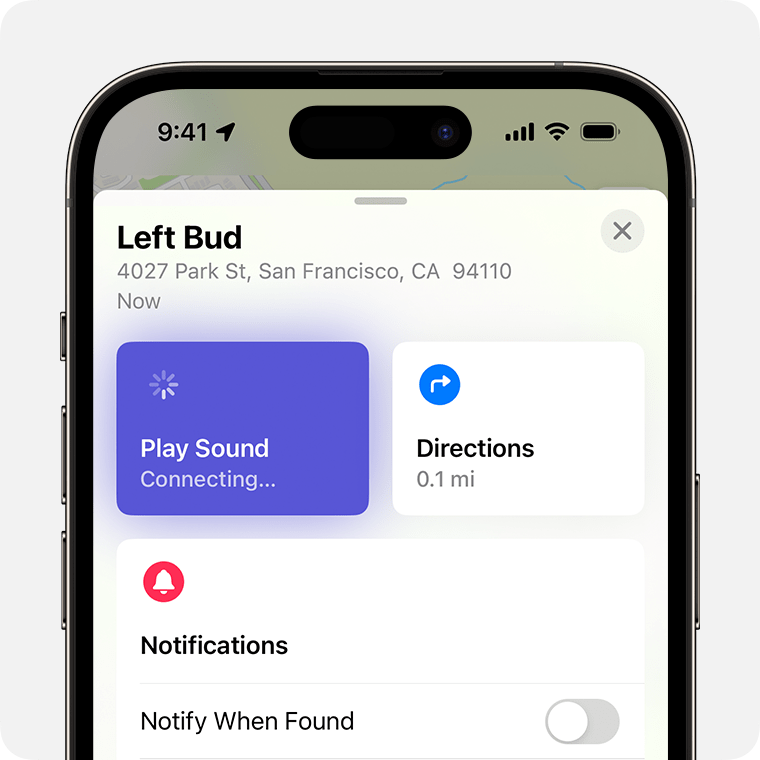
Apple’s AirPods Pro 2 offer top-tier audio and integration—but the Find My case tracking issue can seriously undermine their convenience. In many cases, a simple reset or software update will solve the problem. But when it doesn’t, you might be dealing with a real hardware defect, and a trip to the Genius Bar could be your next best move.
Stay up to date with both iOS and firmware updates, and make sure to enable Find My and Precision Finding features under Settings. If your AirPods Pro 2 are still acting up, don’t hesitate to lean on Apple Support—they’re aware of this issue and may offer a quick resolution.
Key Takeaways
- Reset your AirPods by holding the setup button for 15 seconds and re-add them to Find My to restore tracking functionality.
- Check if your AirPods name has changed back to default, as this often indicates when tracking issues begin.
- Keep both your iPhone iOS and AirPods firmware updated to avoid compatibility problems affecting tracking features.
Troubleshooting AirPods Pro 2 Case Tracking Issues
The AirPods Pro 2nd generation case offers advanced tracking features, but users sometimes encounter issues with the case not showing up in Find My. Several common solutions can resolve these tracking problems quickly.
Verifying Bluetooth and Location Services
Bluetooth and location services are essential for proper AirPods Pro 2 case tracking. If the case isn’t showing up in Find My, first check if Bluetooth is enabled on your iPhone.
- Open Settings on your iPhone
- Tap Bluetooth and ensure it’s toggled ON
- If already on, try toggling it OFF and back ON
Location Services must also be properly configured:
- Go to Settings > Privacy & Security > Location Services
- Ensure Location Services is turned ON
- Scroll down and find Find My
- Set it to While Using the App or Always
Many tracking issues occur because Location Services aren’t properly enabled for the Find My app. On iPhone 13 Pro Max and other models, precise location is needed for the AirPods Pro 2’s precision finding feature to work correctly.
Checking for Software Updates
Outdated software often causes tracking problems with AirPods Pro 2nd gen cases. Both iOS and AirPods firmware need regular updates.
To check for iOS updates:
- Go to Settings > General > Software Update
- If an update is available, download and install it
- Make sure you’re running at least iOS 16 for full functionality
For AirPods Pro firmware updates:
- Connect your AirPods to your iPhone
- Place them in the charging case with the lid open
- Keep the case near your iPhone for 30 minutes
Firmware updates happen automatically when your iPhone is connected to Wi-Fi. There’s no manual way to update AirPods Pro firmware. Sometimes simply updating your iOS can fix case tracking issues.
Using ‘Find My’ App Effectively
The Find My app offers several tools to locate your AirPods Pro 2 case when it’s not showing properly.
If your case isn’t appearing:
- Open the Find My app
- Tap the Devices tab
- Pull down to refresh the list
- Look for your AirPods in the devices list
If you see your AirPods but not the case:
- Ensure the case has sufficient charge
- Try removing and re-adding your AirPods to Find My
- Check if you need to clear iCloud storage space
Sometimes playing a sound can help locate the case even when it’s not showing properly. The Find My iPhone service will trigger sounds from both earbuds and the case if they’re within Bluetooth range.
Ensuring Proper Apple ID and Device Connectivity
Your Apple ID and device connections play a crucial role in AirPods Pro 2 case tracking functionality.
First, verify your Apple ID setup:
- Go to Settings and tap your name at the top
- Ensure you’re signed in with the correct Apple ID
- Check that Find My is enabled under your Apple ID settings
If issues persist, try these steps:
- Disconnect and reset your AirPods Pro
- Go to Settings > Bluetooth
- Tap the (i) next to your AirPods
- Select Forget This Device
- Reconnect by placing them near your device with the case open
Some users report that the AirPods name changes from “Your Name’s AirPods Pro” back to “AirPods Pro” when tracking issues return. If this happens, try removing them from Find My directly and setting them up again.
Advanced Solutions and Apple Support
When regular fixes don’t solve AirPods Pro 2 case tracking issues, more technical approaches might be needed. These solutions range from complete device resets to seeking help directly from Apple experts.
Resetting AirPods Pro 2 and ‘Forget This Device’
A full reset often fixes tracking problems that persist after basic troubleshooting. Start by placing both AirPods in their case and closing the lid for 30 seconds. Then open the lid and press and hold the setup button on the back of the case until the status light flashes amber, then white.
Next, go to your iPhone’s Bluetooth settings and tap the “i” icon next to your AirPods. Select “Forget This Device” and confirm. This removes all connection data between your devices.
Some users report that after forgetting the device, the AirPods Pro name changes back to default when reconnected, which sometimes resolves tracking issues. If this happens, rename them immediately after reconnecting to maintain proper tracking.
The reset process clears corrupted connection data that might be preventing the Find My network from properly locating your case.
Re-pairing in Pairing Mode
After forgetting the device, proper re-pairing is crucial for restoring case tracking functionality. Open the AirPods Pro 2 case lid and hold it near your iPhone. Wait for the pairing animation to appear on your screen.
If the animation doesn’t appear automatically:
- Keep the case lid open
- Press and hold the setup button for 5-10 seconds
- Watch for the white flashing light indicating pairing mode
- Look for the pairing dialog on your iPhone
After successful pairing, check if the case appears correctly in the Find My app. The app should show both the earbuds and case separately on the map. Test the precision finding feature by trying to locate the case while it’s nearby.
Some users find that removing AirPods from Find My completely and then setting them up as new resolves persistent tracking issues.
Contacting Apple Store or Support
If reset and re-pairing attempts fail, it’s time to contact Apple directly. Apple offers several support options:
Online Support Options:
- Apple Support website
- Support app on iPhone
- Twitter @AppleSupport
In-person Help:
- Genius Bar appointments (recommended for hardware issues)
- Authorized service providers
When contacting support, be prepared to provide:
- Your AirPods Pro 2 serial number
- iOS version
- Troubleshooting steps already taken
Apple may determine your case has a hardware defect affecting its U1 chip, which enables precision finding. The AirPods Pro 2 case uses technology similar to AirTags for location tracking, and hardware issues might require a replacement under warranty.
If you’re still under the one-year limited warranty or AppleCare+ coverage, replacements for defective cases are typically provided at no cost.





