Proper fan placement in a PC case can significantly impact cooling performance and system longevity. The configuration of side and bottom fans as intake, with top and rear fans as exhaust, creates an efficient airflow pattern. This setup promotes optimal cooling by drawing cool air from multiple directions and expelling hot air through the top and back of the case.
Many PC enthusiasts prefer this fan arrangement for its effectiveness in maintaining lower temperatures. The side intake fans help cool components directly, while bottom intakes provide fresh air to the graphics card. Top and rear exhaust fans then remove the heated air, creating a natural flow that aligns with the tendency of hot air to rise.
This fan configuration also helps maintain positive air pressure inside the case, which can reduce dust buildup over time. By having more intake than exhaust fans, air is pushed out through small openings in the case, preventing dust from entering. Regular cleaning and maintenance become easier, contributing to the overall health of your PC components.
Optimizing PC Case Fan Orientation for Maximum Airflow
Proper case fan orientation is crucial for efficient cooling in your PC. With side and bottom fans as intake, and top and rear fans as exhaust, you can create an effective airflow path to keep your components cool.
Understanding the Principle
- Cool air in, hot air out: The basic idea is to bring cool air into the case and exhaust hot air out.
- Natural convection: Hot air rises, so top exhaust fans work with this principle.
- Positive pressure: Having slightly more intake fans than exhaust fans creates positive pressure, which helps prevent dust from entering through unfiltered openings.
Optimal Fan Setup
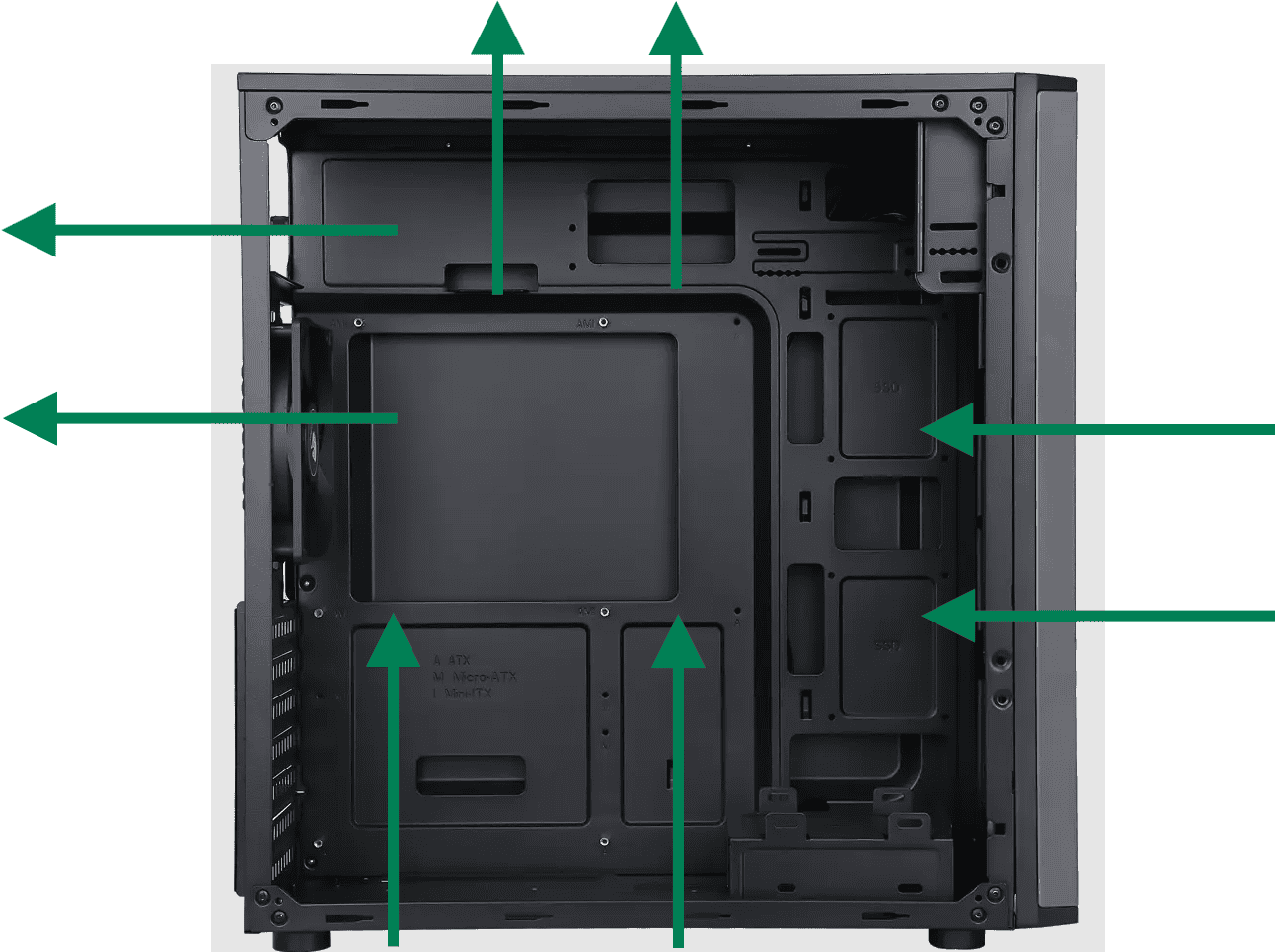
- Side Fans (Intake): Side fans pull cool air directly over your components, especially the graphics card.
- Bottom Fans (Intake): Bottom fans bring cool air in from underneath, helping to cool the graphics card and other components near the bottom of the case.
- Top Fans (Exhaust): Top fans expel the rising hot air from the CPU cooler and other components.
- Rear Fan (Exhaust): The rear fan works in conjunction with the top fans to create a smooth exhaust pathway.
Additional Tips
- Fan Placement: Position intake fans at the front, side, and bottom. Place exhaust fans at the rear and top.
- Cable Management: Neatly organize cables to avoid obstructing airflow.
- Dust Filters: Use dust filters on intake fans to prevent dust buildup inside the case.
- Fan Curves: Configure fan curves in your BIOS or using fan control software to adjust fan speeds based on temperature. This helps optimize cooling and noise levels.
- Component Placement: Consider the placement of your components. For example, ensure your CPU cooler’s airflow aligns with the exhaust fans.
Visualizing Airflow
[Image of a PC case with arrows showing airflow from side and bottom intake fans, through the case, and out the top and rear exhaust fans]
Remember: The specific optimal configuration may vary slightly depending on your case design and components. Monitor your component temperatures using monitoring software to ensure effective cooling.
Beyond Case Fans: Other Cooling Considerations
- CPU Cooler: Invest in a high-quality CPU cooler, especially if you have a powerful processor.
- GPU Cooling: Modern graphics cards generate a lot of heat. Ensure your graphics card has adequate cooling, whether it’s a stock cooler or an aftermarket solution.
- Thermal Paste: Use good-quality thermal paste between the CPU and cooler, and on the GPU if applicable.
- Case Airflow: Choose a PC case with good airflow design. Cases with mesh front panels or ample ventilation generally offer better cooling.
By combining optimal fan orientation with other cooling considerations, you can create a well-cooled system for optimal performance and longevity.
Key Takeaways
- Side and bottom intake fans with top and rear exhaust create an efficient cooling airflow pattern
- This configuration provides direct cooling to components and aligns with the natural rise of hot air
- Positive air pressure from this setup helps reduce dust buildup, simplifying PC maintenance
Optimizing Airflow in PC Cases
Proper fan placement and configuration are crucial for maintaining optimal temperatures in a computer system. The rule of thumb is side fans and bottom fans intake. Top and rear fans exhaust. By using the right setup you ensure efficient cooling and improved performance.
The Role of Intake and Exhaust Fans
Intake fans draw cool air into the case, while exhaust fans expel hot air. This creates a consistent airflow that keeps components cool. Most cases use a front-to-back or bottom-to-top airflow pattern.
Front-to-back airflow is common in many PC cases. Intake fans at the front pull in cool air, which then flows over components before being expelled by rear exhaust fans.
Bottom intake fans can be effective, especially for drawing cool air directly to the GPU. Top exhaust fans help remove rising hot air efficiently.
Static pressure fans work well for intake positions with obstructions like dust filters or radiators. Airflow fans are better suited for unobstructed exhaust positions.
Determining Fan Placement and Configuration
The goal is to create a smooth, uninterrupted airflow path through the case. This typically involves more intake than exhaust fans to maintain positive pressure, which helps reduce dust buildup.
A common setup includes two front intake fans, one rear exhaust, and one top exhaust. This configuration balances airflow and pressure effectively.
Larger fans (140mm or 200mm) move more air at lower speeds, resulting in quieter operation. They’re ideal for cases with adequate mounting space.
Side panel fans can provide direct cooling to GPUs in some cases. However, they may disrupt the main airflow path and should be used cautiously.
Fan speed control through BIOS or software can help optimize noise levels and cooling performance based on system load.
Enhancing Performance and Maintenance
Optimizing airflow and regular maintenance are crucial for peak PC performance. These practices ensure efficient cooling and longevity of components.
Balancing Airflow with System Components
Proper fan positioning is key to balancing airflow. Side and bottom intake fans supply cool air to the GPU and CPU cooler. Top and rear exhaust fans remove warm air efficiently.
LED fans can add visual appeal while maintaining cooling performance. When selecting fans, consider:
- CFM (airflow rate)
- dBA (noise level)
- RPM (fan speed)
High-performance components may require additional cooling solutions. A 360mm radiator mounted at the top can provide extra cooling for overclocked CPUs. GPU temperatures benefit from bottom intake fans directing cool air to the graphics card.
Maintaining Your PC for Optimal Airflow
Regular maintenance keeps airflow at its best. Dust accumulation can impede cooling performance. To prevent this:
- Clean dust filters monthly
- Use compressed air to remove dust from components
- Vacuum the case interior gently
Proper cable management improves airflow and aesthetics. Bundling cables and routing them behind the motherboard tray reduces obstructions.
Positive air pressure helps minimize dust buildup. This occurs when intake fans move more air than exhaust fans. It forces air out through case gaps, preventing dust entry.
Regularly check and reapply thermal paste on the CPU. This ensures optimal heat transfer between the processor and heatsink.





