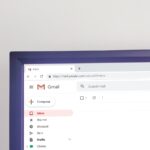Seeing your AirPods Pro flashing white can be frustrating, especially when you’re ready to enjoy your favorite music or podcast. This blinking light usually indicates a connection problem between your AirPods and your device. The quickest fix is often to reset your AirPods Pro by placing them in the case, holding the setup button for about 15 seconds until the light flashes amber then white, and then reconnecting them to your device.
Many users face this issue after having their AirPods serviced or when switching between multiple Apple devices. The problem might stem from something as simple as dirty charging connectors or as complex as firmware issues. Before rushing to the Apple Store, try cleaning the charging contacts with a cotton swab lightly moistened with rubbing alcohol and make sure your AirPods case has sufficient charge.
Sometimes the issue lies not with the AirPods themselves but with the device you’re trying to connect to. Checking for iOS or macOS updates and turning Bluetooth off and on again can resolve persistent connection problems that cause the white flashing light.
What the Flashing White Light Means on AirPods Pro
When your AirPods Pro case flashes white, it means they’re in pairing mode—actively searching for a device to connect with. This usually happens when you first set them up or reset them. It can also appear if your AirPods lose connection with your device and try to re-establish it. In most cases, the flashing white light isn’t a sign of a problem—just a signal that the AirPods are ready to connect. However, if they keep flashing and won’t pair, it’s a sign something’s not working as it should.
Let’s break down what triggers this light and how to fix it if your AirPods Pro won’t stop blinking.
Common Reasons for AirPods Pro Flashing White
1. Pairing With a New Device
If you’ve just opened the case and pressed the setup button, the light flashing white is normal. Your AirPods are trying to connect and are visible in the Bluetooth menu of nearby devices.
2. Disconnected or Forgotten Device
Sometimes, your iPhone, iPad, or Mac might forget your AirPods, or the Bluetooth connection might drop. The AirPods re-enter pairing mode automatically to reconnect.
3. Software Glitch or Firmware Issue
A glitch in the firmware can trigger endless flashing without completing the connection process. This often happens if the AirPods weren’t reset properly or the firmware update failed.
4. Hardware Issue
In rare cases, a hardware fault—like a defective battery, sensor, or charging case—can prevent your AirPods from successfully pairing, leading to continuous white blinking.
How to Fix AirPods Pro That Keep Flashing White
1. Forget and Re-Pair Your AirPods
- Open Settings on your iPhone.
- Tap Bluetooth and find your AirPods.
- Tap the i icon and select Forget This Device.
- Place your AirPods back in the case, close it for 15 seconds, then open the lid.
- Press and hold the setup button on the back until the light flashes white.
- Reconnect via Bluetooth.
2. Reset Your AirPods Pro
If re-pairing didn’t work, try a full reset:
- Put both AirPods in the case and leave the lid open.
- Press and hold the setup button on the case for 15–20 seconds until the light flashes amber, then white.
- Now they’ve been fully reset and are ready to pair again.
3. Charge the Case and AirPods
Sometimes the AirPods or case may not have enough battery to complete pairing. Plug the case into a charger and let it sit for 10–15 minutes before trying again.
4. Update Your Device’s Software
Outdated iOS or macOS versions can sometimes interfere with Bluetooth pairing. Make sure your device is running the latest version of its operating system.
5. Test With Another Device
Try connecting your AirPods to a different phone, tablet, or computer. This will help determine whether the issue is with your AirPods or the original device.
6. Check for Interference
Move away from other Bluetooth devices or Wi-Fi routers that could interfere with pairing. Stay within close range and avoid trying to pair through walls or obstructions.
When to Contact Apple Support
If none of the above solutions work and your AirPods Pro continue flashing white without pairing, it’s time to contact Apple Support. You may be dealing with a faulty charging case, hardware failure, or an internal issue that requires replacement or repair. Apple can run diagnostics or offer service options if your AirPods are still under warranty or covered by AppleCare+.
A flashing white light on your AirPods Pro isn’t always a bad sign—it usually means they’re trying to connect. But if the blinking won’t stop and pairing fails, a simple reset, recharging, or update often fixes the issue. If not, Apple Support can help you get back to wireless listening in no time.
Key Takeaways
- Reset your AirPods Pro by holding the setup button for 15 seconds when experiencing flashing white lights.
- Clean charging contacts and ensure sufficient battery levels to prevent connection problems.
- Check for device software updates and toggle Bluetooth settings to solve persistent pairing issues.
Understanding AirPods Pro Flashing White Light
The flashing white light on AirPods Pro provides important status information about your earbuds’ connection and pairing status. This light serves as a communication tool between your device and the charging case.
Indicators of Pairing Mode
When AirPods Pro are in pairing mode, the charging case displays a flashing white light. This indicates the earbuds are ready to connect to a new device. To manually enter pairing mode:
- Place both AirPods in the charging case
- Open the lid
- Press and hold the setup button on the back of the case
- Wait until the status light begins flashing white
The flashing white light means your AirPods Pro are searching for nearby devices with Bluetooth enabled. During this time, your iPhone, iPad, or Mac should detect the AirPods Pro and prompt you to connect.
Sometimes the AirPods Pro will automatically enter pairing mode when near a new Apple device. This is part of the seamless connection experience Apple designed.
Signs of Connection Issues
A persistent flashing white light might indicate connection problems. If your AirPods Pro won’t pair despite showing this light, try these steps:
- Check if your device’s Bluetooth is turned on
- Ensure your device is within range (about 30-60 feet)
- Verify your AirPods have sufficient charge
- Reset your AirPods Pro by forgetting them in Bluetooth settings
Some users report that removing and reinserting the AirPods one at a time can help establish connection. If the white light continues flashing without connecting, it could indicate a software issue requiring a reset.
Battery issues can also cause connectivity problems. Low battery in either the case or the earbuds themselves might prevent proper pairing.
Relevance of Charging Case Status
The charging case status lights provide crucial information beyond just pairing status. When the case flashes amber instead of white, this indicates a different status:
| Light Color | Meaning |
|---|---|
| Solid green | Fully charged |
| Solid amber | Less than one full charge remains |
| Flashing white | Ready to pair |
| Flashing amber | Pairing error or reset in progress |
To troubleshoot persistent flashing white lights, try a complete reset: open the case lid, press and hold the setup button for about 15 seconds until the light flashes amber, then white.
The charging case status can also indicate whether one or both AirPods are properly seated. If the earbuds aren’t positioned correctly, the case might flash white continuously as it fails to establish proper connection.
Comprehensive Solutions for Flashing White Light
When your AirPods Pro display a flashing white light, it indicates they’re in pairing mode but unable to connect properly. Several troubleshooting methods can resolve this frustrating issue and get your earbuds working again.
Resetting AirPods Pro to Resolve Pairing Issues
A full reset is often the most effective solution for AirPods Pro stuck with a blinking white light. Here’s how to perform it properly:
- Place both AirPods in the charging case and close the lid
- Wait 30 seconds, then open the lid
- On your iPhone, go to Settings > Bluetooth and tap the “i” icon next to your AirPods
- Select “Forget This Device” and confirm
- With the case lid open, press and hold the setup button on the back for about 15 seconds
- Wait for the light to flash amber, then white
- Reconnect by holding the case near your iPhone with the lid open
This reset clears previous connection data and often fixes pairing problems. If the issue persists, try inserting one AirPod at a time with the case open, which has helped many users.
Troubleshooting Bluetooth Connectivity
Bluetooth issues frequently cause the white flashing light problem. Start by toggling Bluetooth off and on in your device settings.
If that doesn’t work, try these steps:
- Check for interference: Move away from other electronic devices, Wi-Fi routers, or microwave ovens
- Reset network settings: On iPhone, go to Settings > General > Reset > Reset Network Settings (note: this will remove saved Wi-Fi passwords)
- Clean connection points: Use a Q-tip with rubbing alcohol to gently clean the metal connectors in the case and on the AirPods
Sometimes the problem is with your device rather than the AirPods themselves. Try connecting to a different Apple device to determine if the issue is specific to one device.
Updating Software for Enhanced Compatibility
Outdated software can cause connectivity problems with AirPods Pro. Keeping everything updated helps maintain compatibility.
For AirPods firmware updates:
- Place AirPods in the charging case
- Connect the case to power
- Keep your paired iPhone nearby with Wi-Fi enabled
- Wait for automatic firmware installation
For your Apple devices:
- Update iPhone/iPad to latest iOS: Settings > General > Software Update
- Update Mac: Apple menu > System Preferences > Software Update
- Check for updates at least monthly
Firmware updates often include bug fixes for connectivity issues. The process happens automatically when your AirPods are charging near your paired device, so there’s no manual update button.
Seeking Professional Support from Apple
If all troubleshooting steps fail, it’s time to seek help from Apple. Your options include:
Self-service options:
- Visit Apple Support website
- Use the Apple Support app on iOS devices
- Check warranty status with your serial number
Direct assistance:
- Make an appointment at an Apple Store Genius Bar
- Contact Apple Support by phone
- Visit an authorized Apple Service Center
Apple offers a one-year limited warranty on AirPods Pro that covers manufacturing defects. If your AirPods are still under warranty, repairs or replacements might be free. Even outside warranty, Apple sometimes offers assistance for known issues through repair programs.
Remember to backup any important data before sending devices for repair and bring proof of purchase when visiting Apple Stores.