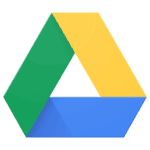Keeping tabs on friends and family has never been easier with Apple Watch. The Find People app lets users see the locations of loved ones right from their wrist. This handy feature works with friends who use Apple devices and have agreed to share their location.
Using an Apple Watch to view and share locations saves time and offers peace of mind when checking where important people are throughout the day. Instead of pulling out a phone, users can simply glance at their watch to see if a family member made it home safely or check if friends have arrived at the meeting spot. The Find People app displays contacts on a map, showing their current position and when they were last spotted there.
For those with a cellular Apple Watch, location sharing becomes even more convenient. Users can change which device shares their location through the Find My app settings. This flexibility means people can leave their iPhone at home and still stay connected to their circle of friends.
How to Use Apple Watch to Track Friends in 2025
Location sharing on Apple Watch has come a long way, and in 2025, it’s more seamless and intuitive than ever. Whether you’re trying to meet up with friends at a festival, make sure your teen got to school safely, or just check if your partner made it home, Apple has refined the experience across watchOS and iOS to make friend tracking easy, private, and reliable.
The Power of the Find People App on Apple Watch
The main tool for tracking friends on your Apple Watch is the Find People app, formerly known as Find My Friends. This app lets you see real-time location data from anyone who has shared it with you. The interface on the watch is clean and minimal, optimized for a quick glance rather than deep interaction, which is exactly what you want when you’re on the go.
Sharing Your Location
To share your location from Apple Watch:
- Open the Find People app.
- Tap Share My Location.
- Select a contact from your list.
- Choose the duration: one hour, until end of day, or indefinitely.
Once shared, your friend will receive a notification and can choose to share their location back with you. This mutual sharing creates a real-time connection that stays updated as long as both parties keep the feature active.
Viewing a Friend’s Location
After someone shares their location with you, you can view it anytime from the Find People app. You’ll see a map with their pin, the distance from your current location, and an approximate address or place name. The app even updates while you’re on the move, which makes it ideal for meet-ups or coordinating in unfamiliar areas.
Using Messages to Send Your Live Location
You can also share your location directly in a Messages thread. On the Apple Watch:
- Open the Messages app.
- Select a conversation with the person you want to share with.
- Tap the Apps button (next to the text field).
- Select the Location option and choose to share your current location or live location.
Live location sharing updates in real-time within the message thread and is particularly handy for quick coordination or short-term tracking without diving into another app.
Why Gen Z Is All-In on Location Sharing
Location sharing has moved beyond utility—it’s become a form of digital intimacy. Among Gen Z, it’s common to see entire friend groups sharing their locations full-time, often to feel connected, build trust, or just to know who’s free to hang out. Apple’s system supports this lifestyle with robust privacy features, but also the flexibility to share selectively and revoke access instantly.
What used to feel invasive is now seen as reassuring. Teenagers and young adults are using location tracking not just for safety, but as a way of saying, “I’m here for you.” It’s also becoming a cultural norm: people notice when someone disables sharing, which can sometimes spark curiosity or concern.
Safety, Privacy & Control
Apple balances openness with privacy. You’re always in control of your location settings. If you want to stop sharing, simply go into the Find People app and tap on the person’s name, then choose Stop Sharing My Location. Your Apple Watch also lets you manage who can see your location through the iPhone’s Settings under Location Services > Share My Location.
Temporary Sharing Options
Short-term sharing is a big win for privacy-conscious users. Want to let someone track you while you’re heading to their house, but not after? Just set the time limit, and it automatically expires without needing a follow-up.
Location Sharing Beyond Friends
In 2025, Apple continues to integrate location features with emergency tools. If you use the Emergency SOS feature on your Apple Watch, your location is automatically shared with emergency services and your emergency contacts. This layered integration shows Apple’s commitment to making location tracking not just about convenience, but about safety.
Tips for Smarter Use
- Only share your location with people you trust. It’s a powerful tool, but one that should be used responsibly.
- Use temporary sharing when possible—it helps prevent tracking fatigue.
- Double-check your privacy settings every few months to make sure sharing hasn’t been left on unintentionally.
- Encourage mutual sharing. It fosters trust and prevents the awkwardness of one-way tracking.
Final Thoughts
Tracking your friends on Apple Watch in 2025 is faster, safer, and more socially accepted than ever. Whether it’s for connection, coordination, or peace of mind, Apple’s location-sharing tools put the control in your hands—right on your wrist. Used wisely, it’s a feature that keeps people closer and safer in a world that moves fast.
Key Takeaways
- Apple Watch’s Find People app displays friends’ locations on a map with options to contact them or get directions.
- Users can choose whether to share location from their iPhone or Apple Watch by adjusting settings in the Find My app.
- Location sharing works with family and friends who use Apple devices including iPhone, iPad, and compatible Apple Watches.
Setting Up Location Sharing
Enabling location sharing on an Apple Watch involves a few simple steps that allow users to share their whereabouts with friends and family. The process integrates with Apple’s ecosystem to provide seamless tracking and sharing capabilities across devices.
Configuring Find My on Apple Devices
To start using location sharing features, users need to set up the Find My app on their Apple devices. First, they should ensure Location Services is enabled on their iPhone by going to Settings > Privacy > Location Services and toggling it on.
Next, they need to open the Find My app on their iPhone and tap on “Me” at the bottom of the screen. From there, they can toggle on “Share My Location” to make their location visible to approved contacts.
For Apple Watch users, the watch will automatically use the same Find My settings as the paired iPhone. However, users should know that when wearing both devices, the Apple Watch may take priority for location sharing over the iPhone, especially for watches with Cellular+GPS capabilities.
Users can verify their Apple Watch settings by opening the Watch app on their iPhone, tapping “Privacy,” and confirming Location Services settings.
Using the Share My Location Feature
Once Find My is configured, sharing location from an Apple Watch becomes quite straightforward. Users can press the Digital Crown to access apps and open the Find My app directly on their watch.
In the app, they can:
- Tap on “People” tab
- Select a contact or tap “+” to add someone new
- Choose “Share My Location” and select a duration (one hour, until end of day, or indefinitely)
For quick sharing, users can also:
- Send a message through the Messages app on Apple Watch
- Force touch (or press and hold) the conversation
- Tap “Send Location” to instantly share their current position
This feature proves especially useful when walking or engaged in activities where pulling out an iPhone might be inconvenient.
Managing Contacts and Privacy
Privacy management is an essential aspect of location sharing. Users can control who sees their location by managing their contact list in the Find My app.
For family members, setting up Family Sharing streamlines the process. Users can go to Settings > [their name] > Family Sharing and follow the prompts to add family members.
To stop sharing with specific contacts:
- Open Find My on iPhone or Apple Watch
- Select the person under the “People” tab
- Scroll down and tap “Stop Sharing My Location”
Users should regularly review who has access to their location by checking the People list in Find My. They can also temporarily pause all location sharing by turning off “Share My Location” in the Me tab.
For additional privacy, enabling notifications for location requests allows users to know when someone asks for their location, giving them control over their personal information.
Interacting with Friends’ Locations
Apple Watch makes location sharing simple through its dedicated apps. Users can check where friends are, get updates when they move, and understand how accurate these locations really are.
Utilizing the Find People App
The Find People app on Apple Watch lets users see friends’ locations on a map. To view someone’s location, users open the app to see a list of contacts who share their locations.
After opening the app, turning the Digital Crown shows more friends in the list. Each friend’s name appears with their approximate distance from the user. Tapping on any name opens a map view showing exactly where they are.
Users can also use Siri to find friends by saying commands like “Where is John?” or “Show me Sarah’s location.” This works well when hands are busy.
For the feature to work properly, both parties need:
- Active Apple IDs
- Location services turned on
- Permission to share locations with each other
The app works best with other Apple devices including iPhone, iPad, or Apple Watch Series 4 or later.
Navigating Notifications and Alerts
Apple Watch offers useful alerts about friends’ locations. Users can set up notifications to know when a friend arrives at or leaves a specific place.
To set up notifications:
- Open the Find People app
- Tap on a friend’s name
- Scroll down and select “Notify Me”
- Choose whether to be alerted when they arrive or leave a location
These alerts help parents know when children reach school or let friends know when someone has left to meet them. The notifications appear as gentle taps on the wrist.
Users can control which notifications they receive through the Watch app on their iPhone. They can turn all location alerts on or off, or customize them for each contact.
A cellular Apple Watch receives these notifications even when the paired iPhone isn’t nearby, making this feature especially useful during outdoor activities or workouts.
Understanding Location Precision and Updates
Location accuracy on Apple Watch varies based on several factors. In cities with good signal, locations are typically accurate within a few yards. Rural areas may show only general locations.
The watch shows if a location is:
- Current (updated within the last few minutes)
- Recent (updated within the last hour)
- Old (not updated recently)
Location precision depends on:
- The friend’s device type
- Their cellular or WiFi connection
- Whether they’re indoors or outdoors
- Battery-saving settings on their device
Apple Watch updates shared locations automatically at regular intervals. Friends with cellular Apple Watches will share their watch location rather than their iPhone location when the devices are separated.
If a friend has enabled Family Sharing, their location updates more frequently. The map shows if someone is moving with a small arrow indicating their direction of travel.