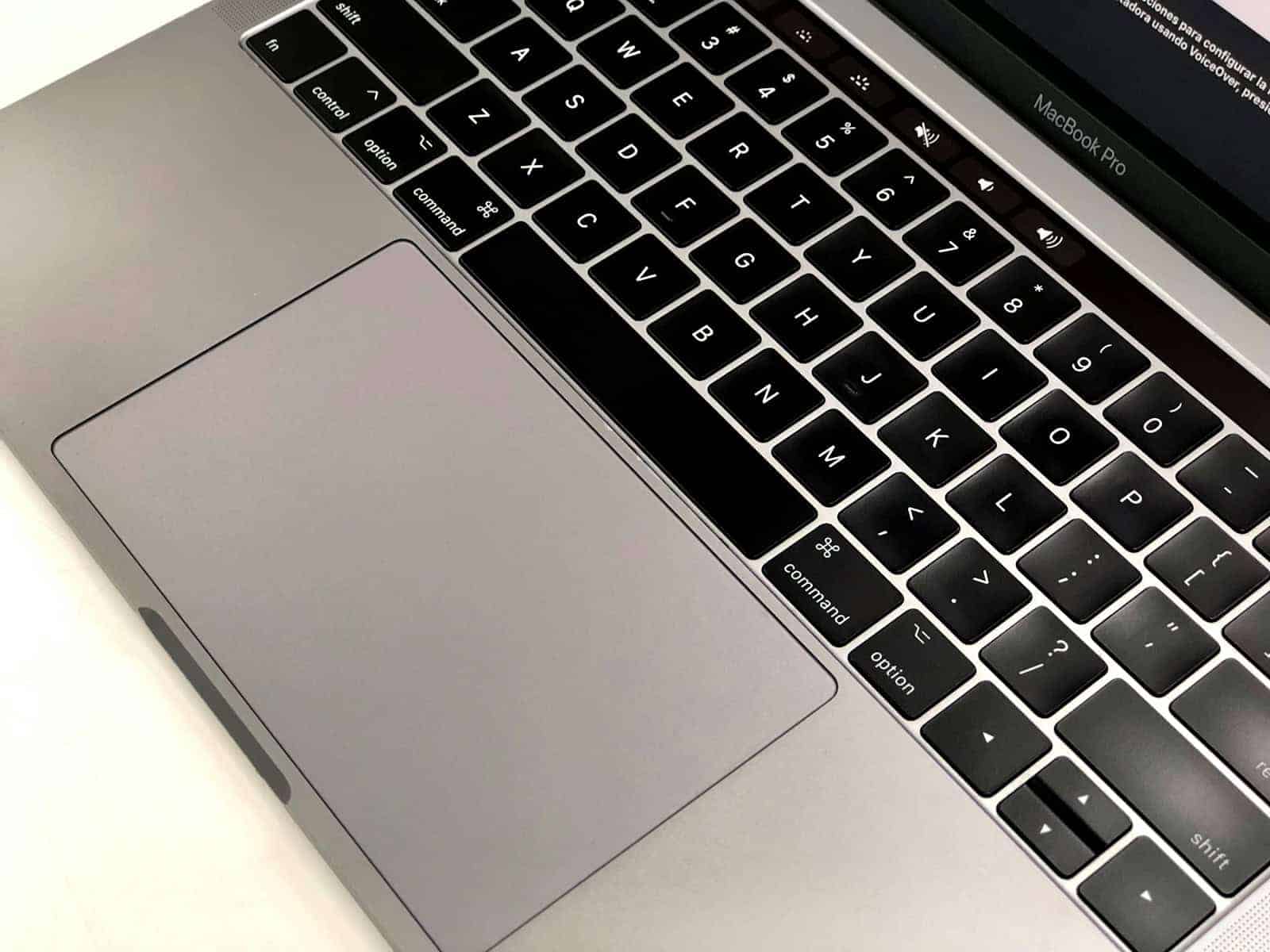If your laptop’s keyboard gets wet, it’s crucial to act quickly to minimize the damage. Start by turning off the laptop and disconnecting all accessories. Then, you’ll need to drain, dry, and clean the keyboard to prevent permanent damage. Repairing a water-damaged keyboard can be done with care and the right tools and you can attempt the fix yourself, but seeking professional help is also an option. The extent of the damage will determine whether a simple drying or complete replacement of parts is needed.
What To Do If You Spill Water On Your Laptop Keyboard
Act Fast to Minimize Damage
Time is your enemy when it comes to liquid spills. Here’s what you need to do as soon as the accident occurs:
- Turn it off and unplug! Immediately shut down the machine and unplug it from any power sources.
- Flip it over. Tilt your laptop upside down or on its side. This will prevent the liquid from seeping further into sensitive components.
- Remove the battery (if possible). Many newer laptops don’t have easily removable batteries, but if yours does, take it out.
- Blot and dry. Absorb as much visible liquid as possible with a soft, lint-free cloth. Be gentle! Don’t rub or scrub the keys, as that could push the liquid further into the machine.
Should You Take the Deeper Dive?
For minor spills, blotting and drying might be enough. However, if a significant amount of liquid got inside the laptop, these further steps may be needed:
- Disassembly: Remove the back panel of your laptop according to the manufacturer’s instructions. Disconnect the keyboard with care.
- Cleaning: Clean the affected areas with a soft cloth slightly dampened with isopropyl alcohol (90% or higher).
- Air dry completely: Leave everything to dry for at least 24-48 hours in a warm, dry location. Do NOT use a hairdryer, as the heat can damage delicate components.
What to Do When in Doubt
| Situation | Recommended Action |
|---|---|
| Your laptop is under warranty | Contact the manufacturer’s support |
| The spill contained anything other than water (sugary drinks, etc.) | Get professional help |
| You’re not tech-savvy | Seek assistance from a computer repair shop |
Important: Even if your laptop appears to be working after a spill, internal corrosion may cause problems down the line. Consider professional cleaning and inspection to be on the safe side.
Key Takeaways
- Quick action following a spill can prevent further damage to a laptop.
- Repair may range from drying to part replacement depending on the damage level.
- Professional help may be beneficial if the damage is severe or if the user is unsure of the repair process.
Assessing the Damage
This section provides guidance on evaluating your laptop keyboard after a liquid spill.
Immediate Steps After a Spill
Once you notice water on your keyboard, immediate action is required. Quickly unplug the laptop and power it off. Remove the battery if possible. This step is crucial in preventing electrical damage. Then, gently tip the laptop upside down to drain any excess liquid. Pat the keyboard dry with a towel or paper towel, but avoid excessive force that could push water deeper into the device. Let it sit in an upside-down position for a while to ensure all moisture that can easily escape does so.
Identifying Affected Components
After the initial response, check to see which parts are affected by the spill. If the laptop was turned off quickly enough, the damage might be minimal. Certain keys may stick or not work if the spill was significant and they were affected. Dry out any visible moisture with paper towels. Be careful as you touch components. If shaking the device can help remove more water, do so gently. It is critical to wait until all moisture dries out before attempting to turn the laptop back on or conduct further repairs.
Repair and Restoration
A water-damaged laptop keyboard requires a careful approach to repair and restore functionality. Key points include cleaning, replacing components, and ensuring everything works during reassembly.
Cleaning the Keyboard
When cleaning, first turn off the laptop and disconnect any power sources. Gently remove the keycaps using a keycap puller to prevent damage. With keycaps off, use a lint-free cloth slightly damp with alcohol to clean the surface. Dry the area with another cloth. Avoid using direct heat like a hairdryer as it may cause further harm.
Keycap and Component Replacement
Check for damaged keycaps and mechanical switches. If you find damaged parts, replace them with the correct type for your keyboard. You can usually buy these from the manufacturer or online. Replace any batteries if they show signs of corrosion.
Reassembly and Testing
Once all parts are dry, carefully reassemble the keyboard. Secure all screws and ensure keycaps snap back into place properly. Wait 48 hours before turning on the laptop to ensure all components are dry. Plug in and test each key. If the keyboard still doesn’t work, consider reaching out to a professional to look at the internal circuitry.
Frequently Asked Questions
This section provides direct answers to common questions about repairing a water-damaged laptop keyboard.
How can I repair a laptop keyboard after a water spill?
After ensuring the laptop is off and unplugged, gently remove the keys and dry the exposed areas. For internal moisture, use a hairdryer on the cool setting or leave it to air dry.
What steps should I follow if I spill water on my laptop?
Immediately turn off the device, disconnect all power sources, and remove the battery if possible. Then, turn the laptop upside down to drain any excess liquid.
What should I do immediately after spilling water on my laptop keyboard?
Power off your laptop right away. Remove any attached cables, flip the laptop to let the water flow out, and then pat dry with a towel.
Is it possible to restore a laptop keyboard that has water damage?
Restoration is possible, but it depends on the spill’s severity and speed of response. Prompt drying and cleaning can lead to successful repairs.
How long should I wait before attempting to turn on a laptop after a liquid spill?
It’s safe to try turning your laptop on after at least 48 hours of drying, but waiting longer, like 72 hours, can be more effective in ensuring all internal components are dry.
Are there any effective DIY solutions for fixing a water-damaged laptop keyboard?
DIY solutions include gentle cleaning with isopropyl alcohol and a cotton swab. This can address minor issues caused by water contact.